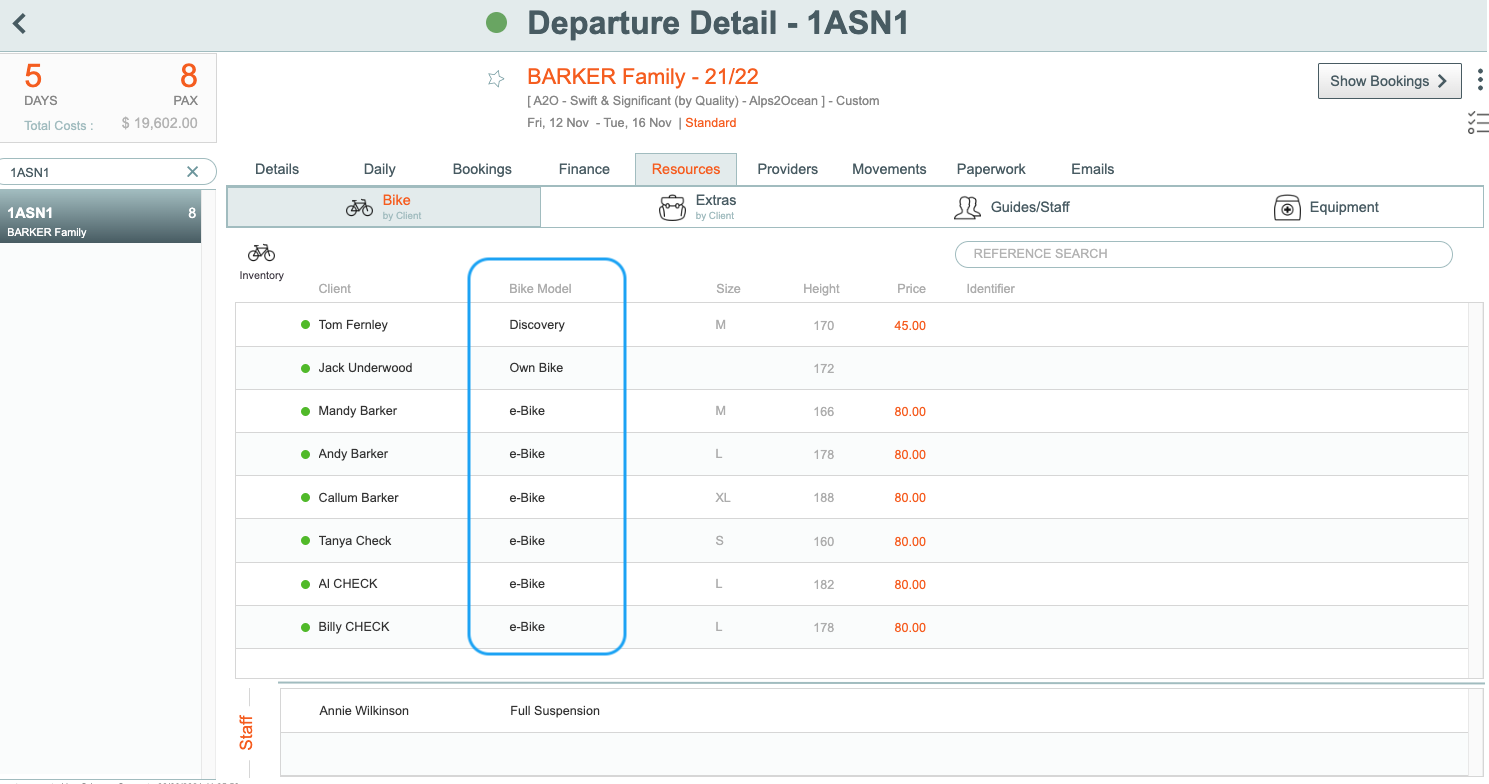Resource - Bikes Models
The Resource - Bikes Models settings screen is where you set up all of the various Bikes, and Models of bikes available to your customers
To manage Bike models, and sizes, rates, trails available, and specifications, go to either:
Main Menu | Resources | Bikes | Bikes Models and Rates
or
Main Menu | Settings | Resource | Bike Models


Adding or Editing bike records
To add a new bike record
- From the Main Menu | Resources | Bikes | Bikes Models and Rates menu:
click on the + Bike button
To edit a bike record
- Click once on a record to change it
- Each Bike record has a number of Tabs, as below:
Bike Details
- Enter a description for the bike
- Select a sort order from the drop down list; this determines the order of this bike in any drop down lists when selecting a bike type, e.g. if you select 1, this bike item will appear at the top of your bike drop down list
- Status can be Active, Archived, or Deleted
- IF the Accounting ( Xero API ) Advanced Module has been activated by Creative Technology for your Odyssey set-up, there will also be a General Ledger Account code drop down list to modify. Select an account code from the drop down list.Drag and drop a picture into the box, or click the Choose button, and select an image file from your filing system
- Drag and drop a picture into the box, or click the Choose button, and select an image file from your filing system
Bike Sizes
- Enter the appropriate size bike for each client's height range.
- In the example above, the small size of this bike model is suited to someone 150cm through to 165cm, the medium from 166 cm through to 177 cm, the large from 178 cm through to 185, and the XL from 186 through to 195.
Bike Rates
- Each bike can have differing hire rates for differing numbers of hire days, or customer type, and per season.

To add a bike rate
- Note: You may have to select a season that these rates are relevant for first, then...
- Click the + Rate button
- Enter a new description, e.g. 10+ days, the number of days, the rate, and the season start and end dates. Enter any relevant notes in the notes box.
New seasonal bike pricing
To create a new seasonal price for each bike:
Please read this section through before you begin, particularly so that you understand the impact these new seasonal prices might have on any prices already assigned to bookings for this new season
- From the Main Menu | Resources | Bikes | Bikes Models and Rates
- Click a record for an individual bike
- go to the Prices tab for that bike

- select the season you wish to add new prices for, e.g. 24/25
- then click the + New Season button

- make selections from the screen that pops up, selecting the from season and the to season
- choose one of the options for altering the rates as you make the new seasonal records

- after making your selection, the Continue button will appear

- Click the Continue button
It's important to understand what will happen to any existing booking's values that have been entered for the new season, prior to updating the new season's pricing.
- At the time of writing, April 2025, after you make changes to the bike prices for the new season, the existing bookings on any Tours will be updated automatically to this NEW price. They will not remain as they are now.
- The exception to this if is you have used the manual price override button to enter pricing. Any prices entered using the override function will remain as you had previously set them.
- If you have made bike bookings for the new season at prices you wish to hold, please contact us.
- The new seasonal records are created

Bikes Available
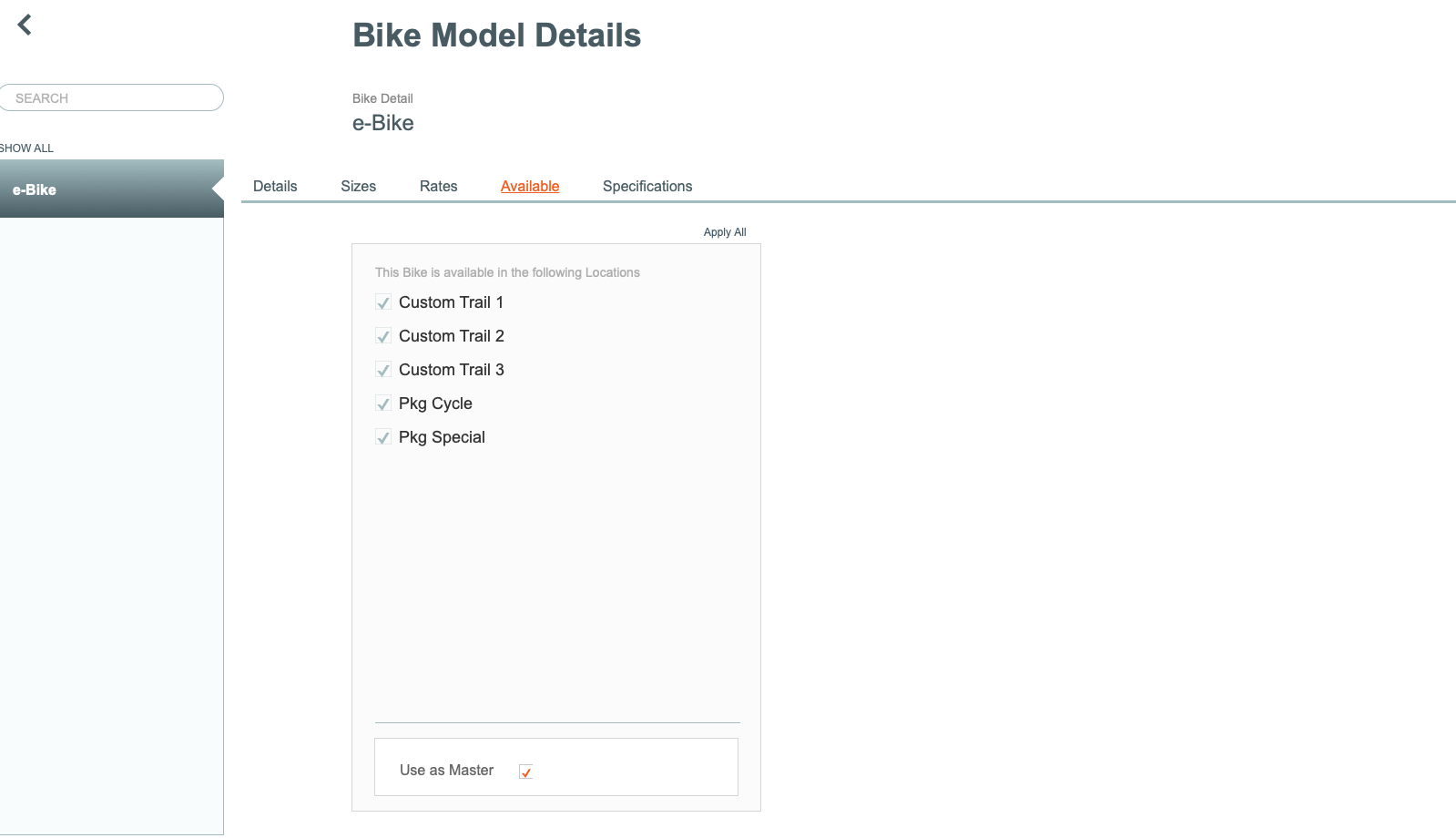
Not all bikes are suitable for all trails. Use the "Available" tab to specify which trail this bike is suitable for, by checking the tickbox beside the trail.
If a bike has not been made available for a trail, then it will not be available for selection in a drop down list on any Masters based on that trail. It will therefore not be available for selection in the Departure or Bookings based on that master.
'Use as Master' button if these trails are the most common trails in use within your business, and most bikes you add will be available for this selected range of trails.
Bikes Specifications
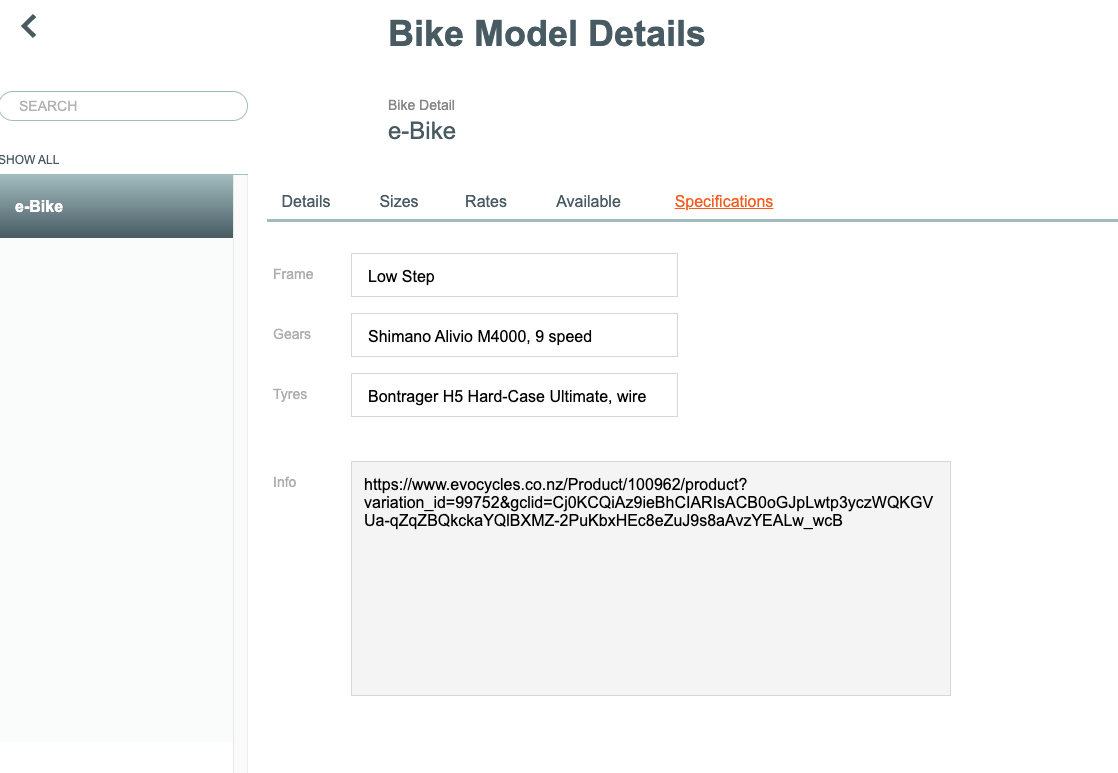
Add any frame, gears, or tyres specifications in the appropriate fields. The info field can be for general information, or a link to the website for this product.
Note: At this time,
Where is the Bike Drop down list used?
The Resource - Bikes Models dropdown list is available in the Booking | Resources | Bike tab.
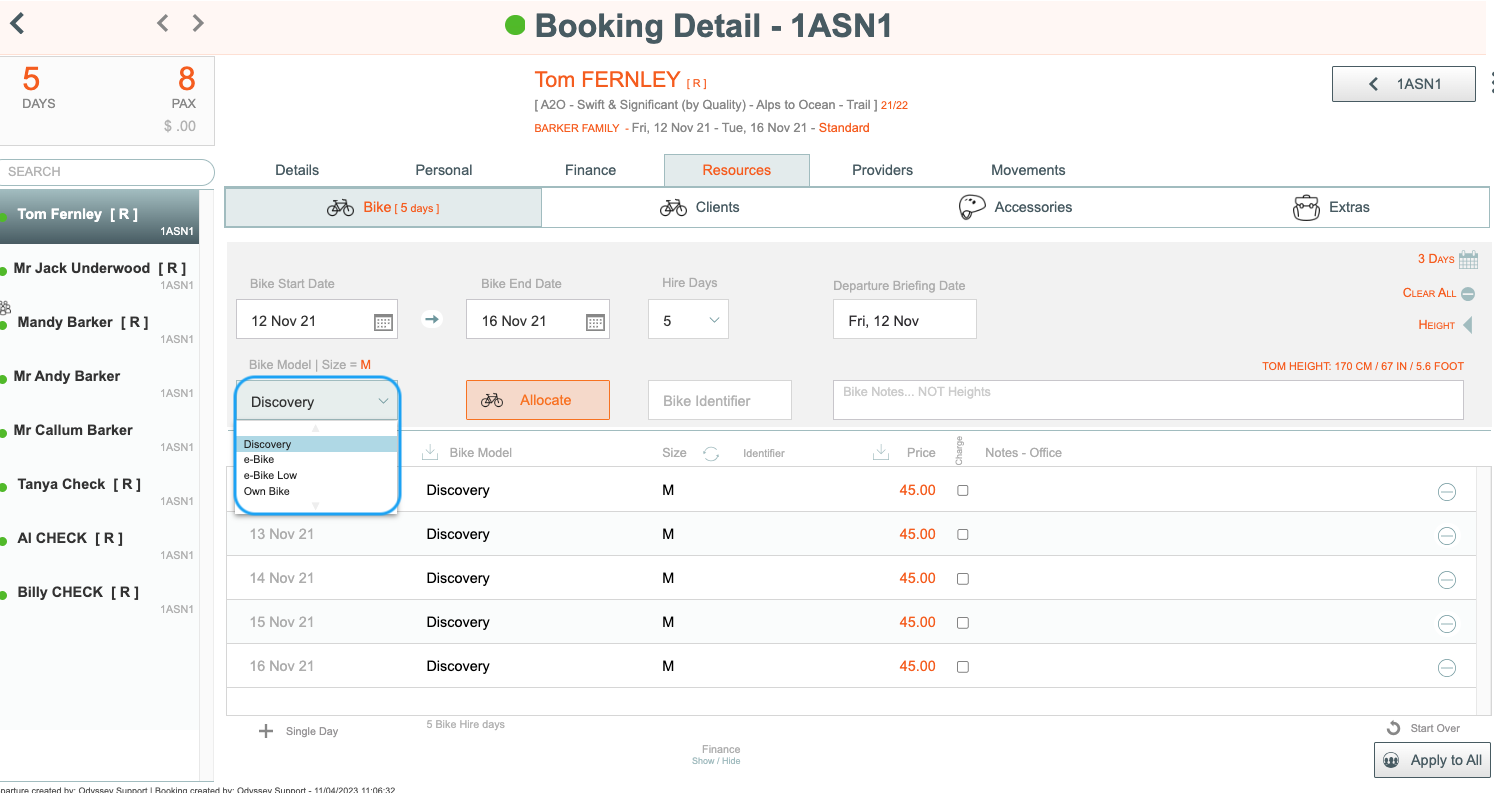
Bike assignments made there are then AUTOMATICALLY collected onto the Departure level | Resources | Bikes tab