Depot quick access menu
Depot Quick Access Menu
From many of the Depot screens, a Quick access menu can be obtained by clicking on the three vertical dots in the top right hand corner of the screen.
Click on the three vertical dots to obtain the quick access menu
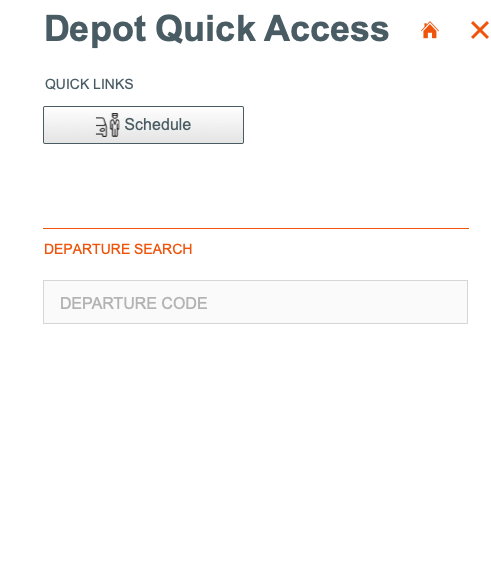
From the quick access menu, you can open a Shuttle Schedule over your existing window, or search for a specific Departure code.
Clicking the house icon returns you home, to the Depot Menu
Shuttle Schedule
From the quick access menu, you can open the shuttle schedule over the top of your existing window, to allow you to view Shuttle runs for a particular day without leaving your current window.
Coming soon is the ability to add Walk-in Bookings to the run!
Click once on the Schedule button
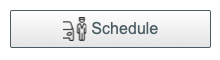
The Shuttle Schedule window appears over the top of your existing window
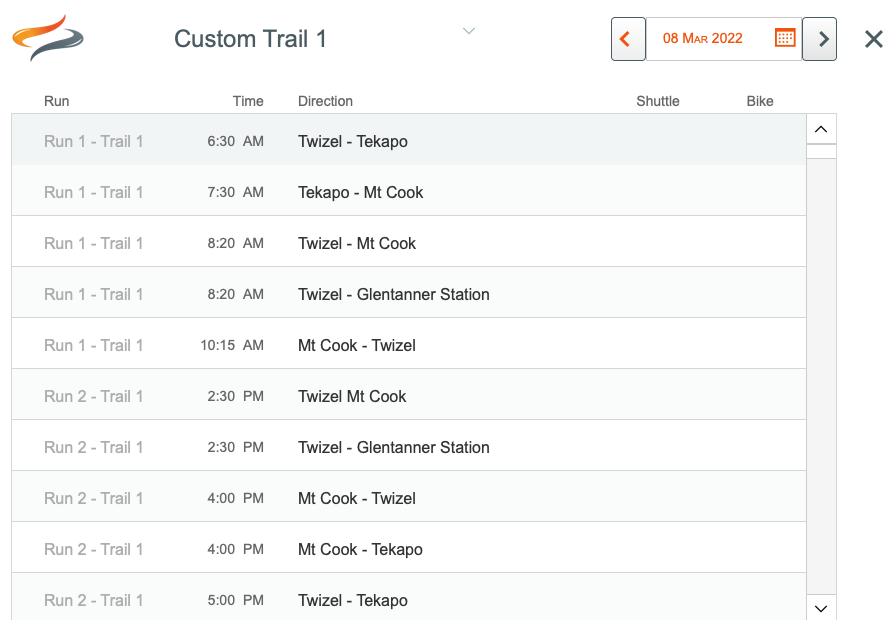
Select a trail from the trail name drop down list at the top of the screen
Change the date of the shuttle schedule by clicking on the left and right arrows, which move you a day at a time, or click the calendar icon in the menu to allow you to zoom to another date
Coming soon! Add a walk in booking to the shuttle schedule by clicking on that sector in the list
Departure Search
To search for a specific departure within the Quick Access Menu
- From the Quick Access Menu, click in the empty space under "Departure Search" or "Trip Search", (depending on the terminology within your business)
- Begin typing the name of your trip organiser, or the Departure Code
- As you type, a list of matching results will show. Click once on the item in the list you are looking for.

Client Search
Alternatively, if you know the name of the client, click on the Client Search label, to make it appear orange. Then, type your search criteria in the search box.

