Provider Dashboard
View a dashboard of Provider bookings on any specific date.
- From the Main Menu | Providers | In progress
- A dashboard appears
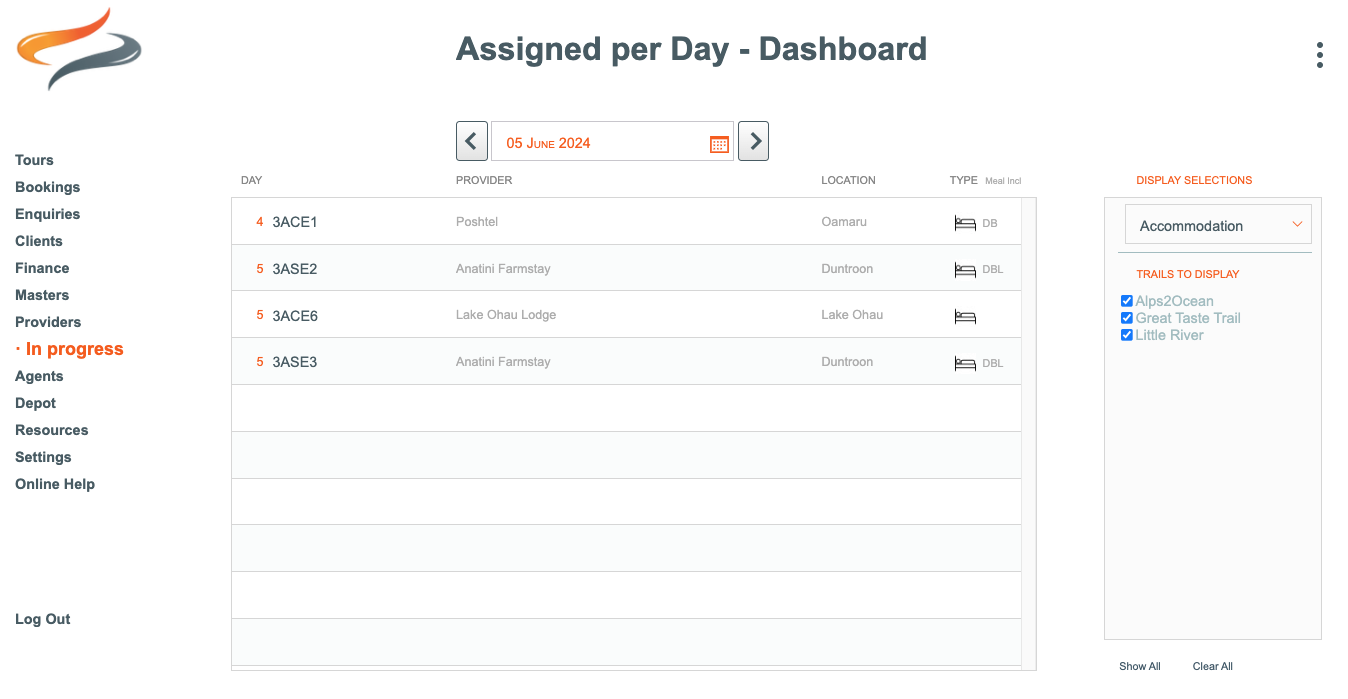
- The first time you look at the dashboard it will list any [Departure's] Provider bookings for the current date.
- To switch to a different date, use the arrows either side of the date to move backwards or forwards in time

- OR For faster navigation to a different date, Click on the Orange Calendar Icon and choose a different month, and date

Filtering the List
- Filter the list of Providers, by selecting the 'Provider type' from the 'Display Selections' list on the right hand side of the screen

- And/or Filter the list of Providers, by selecting the 'Trails to Display' from the 'Display Selections' list on the right hand side of the screen

- To revert your Trails list to the full set, click the 'Show All' button
- To clear all selections in the Trails to Display, click the 'Clear All' button

- The Day listed on each [Departure] line indicates the Day Number of the client's [Departure]
- The Departure code shows next, followed by the Provider name, the District of the Provider, and an icon representing the activity type of the Provider (e.g. Accommodation, meals, activity)
- Click on any individual [Departure] line to go directly to the Daily locations tab on the Departure Detail screen

