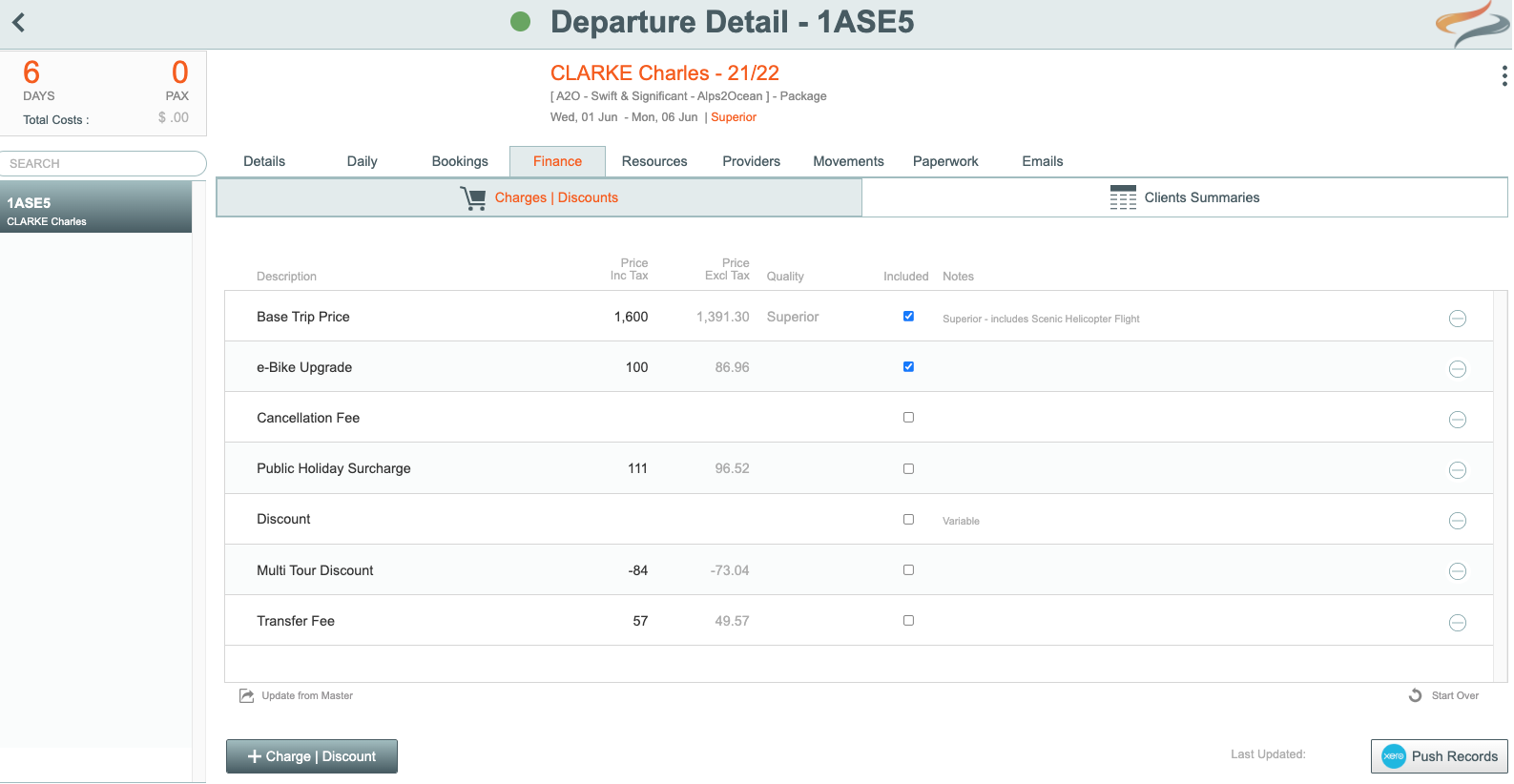Tour|Booking - Charges | Discounts
See the Help Scout page on Admin Settings to learn how to find and change these settings
The Tour | Booking settings | Charges | Discount settings screen is where you set up all the standard Charges or Discounts that could be charged to your clients.
Charges and Discounts are defined PER TRAIL

To add a new Charge|Discount
- From the Main Menu | Admin | Settings | Booking | Charges|Discounts button
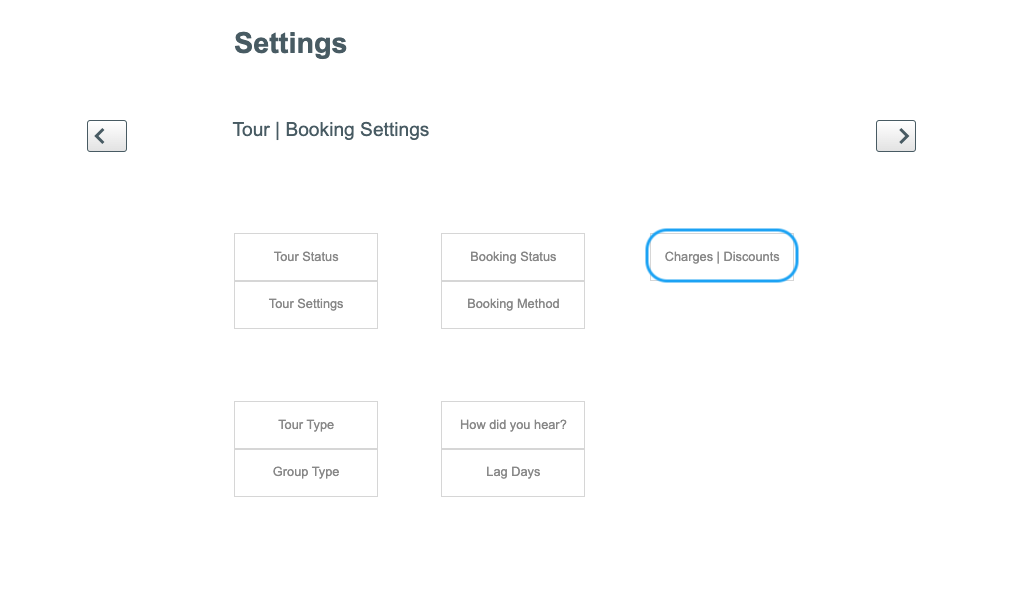
- Click on the + Charge|Discount button
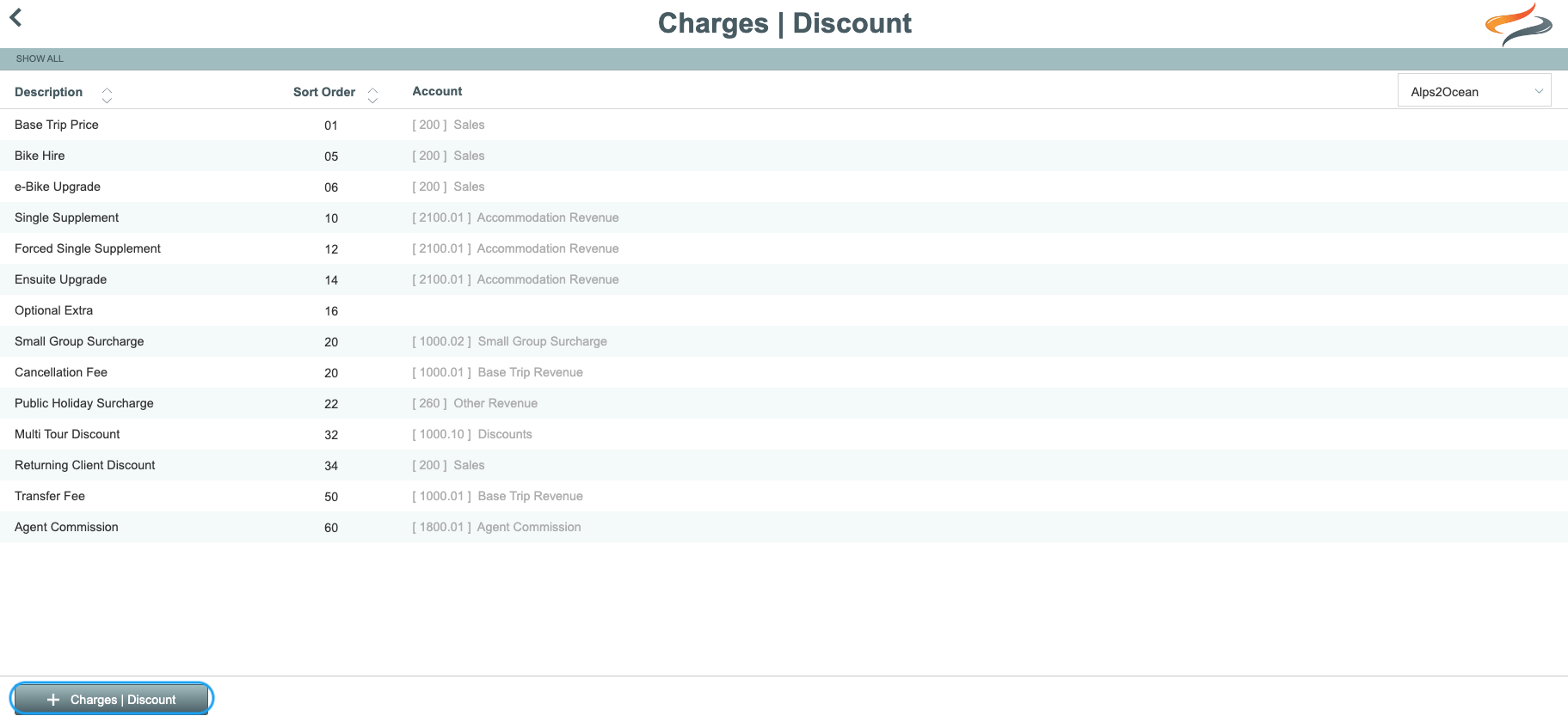
- Give the Charge a Description, and define which trail, or trails it relates to.
- Assign a sort order, which determines the order of this item in the drop down list
- Select whether this charge/discount is to be charged to each individual person, or if it's a figure which is going to be split equally between all members of the Departure
- Assign a General Ledger code, for accounting purposes, from the drop down list
- tick whether or not Agent Commissions could apply to this charge/discount
- Select if you would like this charge/discount to automatically be applied to any newly created master
- Set the Status to Active, for new charges/discounts. It can be changed to archived if it is no longer required
- Change the Tax type if required for the Trail/Country this charge relates to
- Enter any helpful office notes about this charge
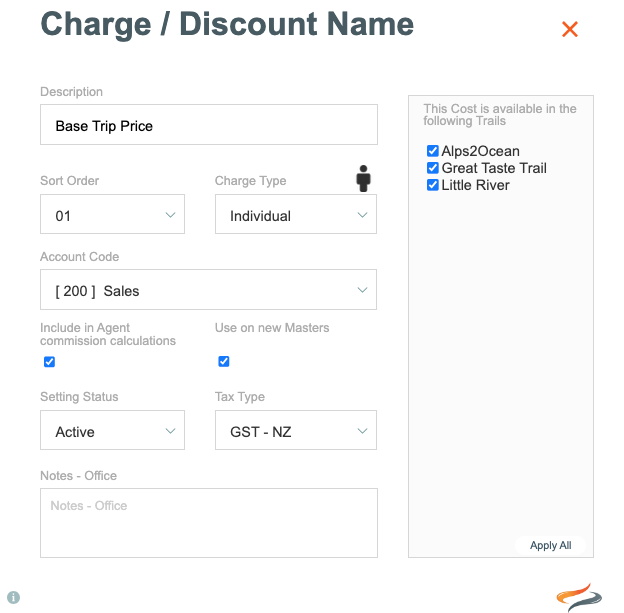
Where are Charges|Discounts used?
The Charges | Discount drop down list is used in both the Departure and Booking levels | Finance | Charges|Discounts screen