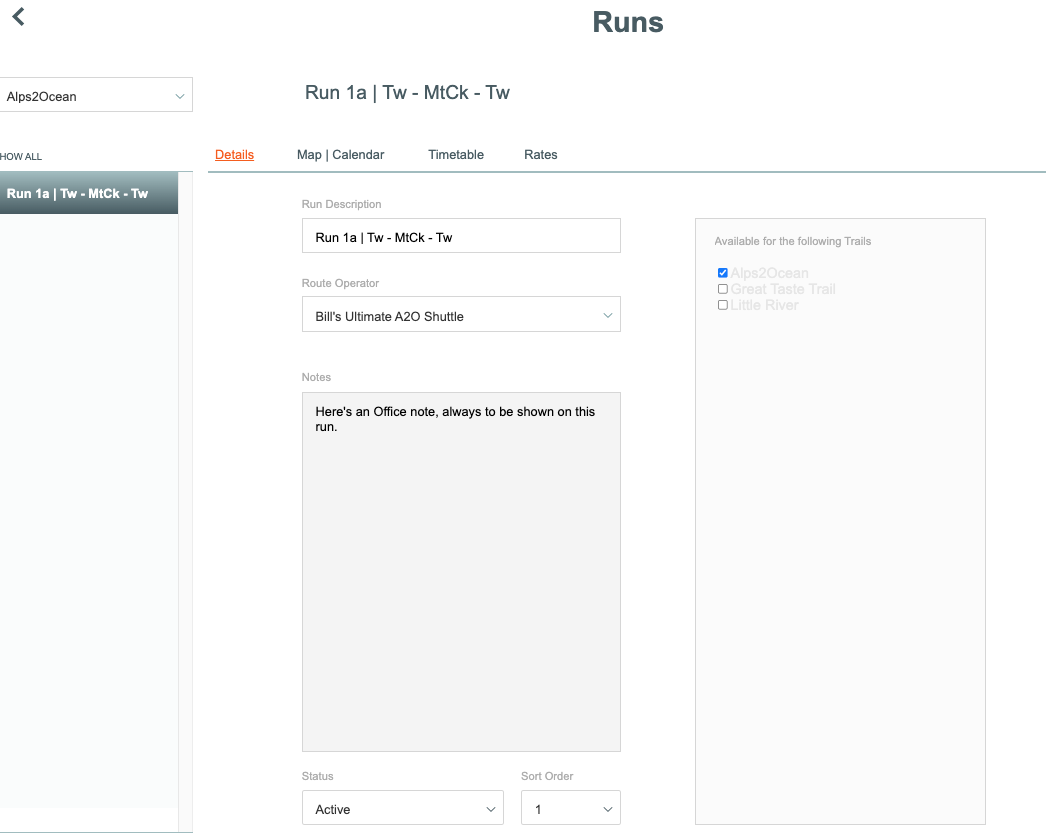Resource - Route Operators
Route Operators
The Resource | Runs| Route Operator settings screen is where you set up all of the Shuttle Operators which your business deals with.
These entries form a drop down list which becomes available in Resources.
From the Main Menu | Admin | Resource | select Route Operators
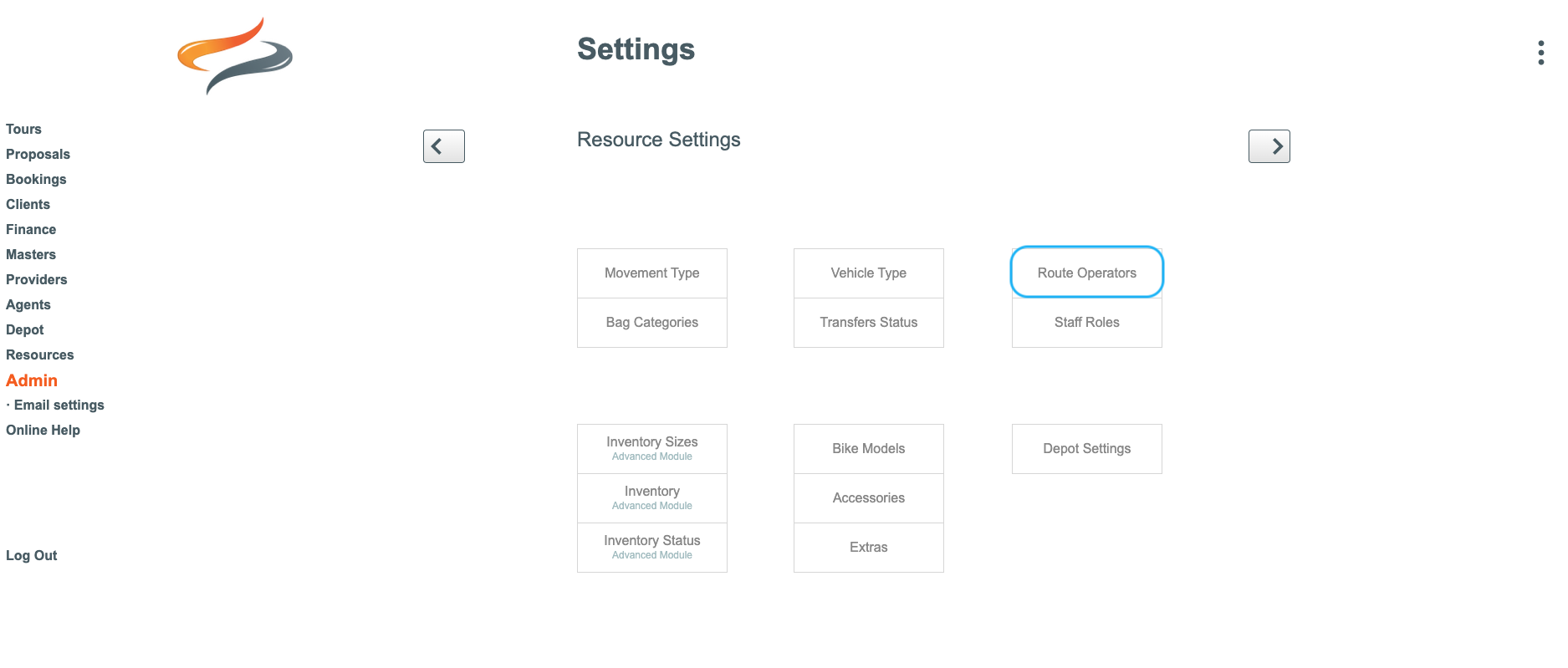
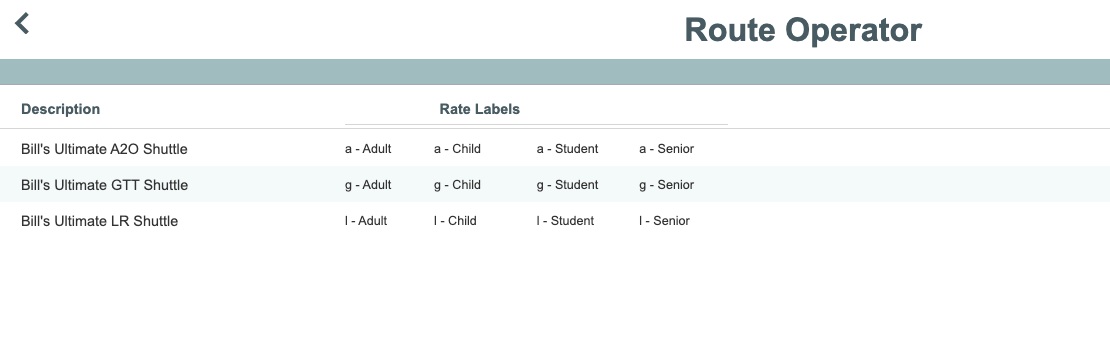
To add a new Route/Shuttle Operator
- From the Main Menu | Resources | Runs | click the Route Operator button
- Click the + Operator button


Each Route/Shuttle Operator can be allocated to a single trail, or multiple trails, and can have up to four different rate labels. These labels can be defined by your organisation, per shuttle operator. In the example above, Bill's Ultimate A2O shuttle, has four differing rate labels. Other examples of rate labels could be Senior, Adult, Child, or Winter Rate.
A quick word about Rates
The Rate label is found in the Shuttle Movement screen when setting up a Departure or Booking.

TIP: The rates themselves are managed in Resources | Routes | Route timetables and Rates
The status of each shuttle operator can be set to active or inactive.
To edit a Route Operator
Click once on a record to change it.
Learn more about route managementHere
Runs
Each time specific run that a Shuttle/Route operator performs needs to be added into Odyssey.
This is done in the Resources | Routes | Route Timetables and Rates area.
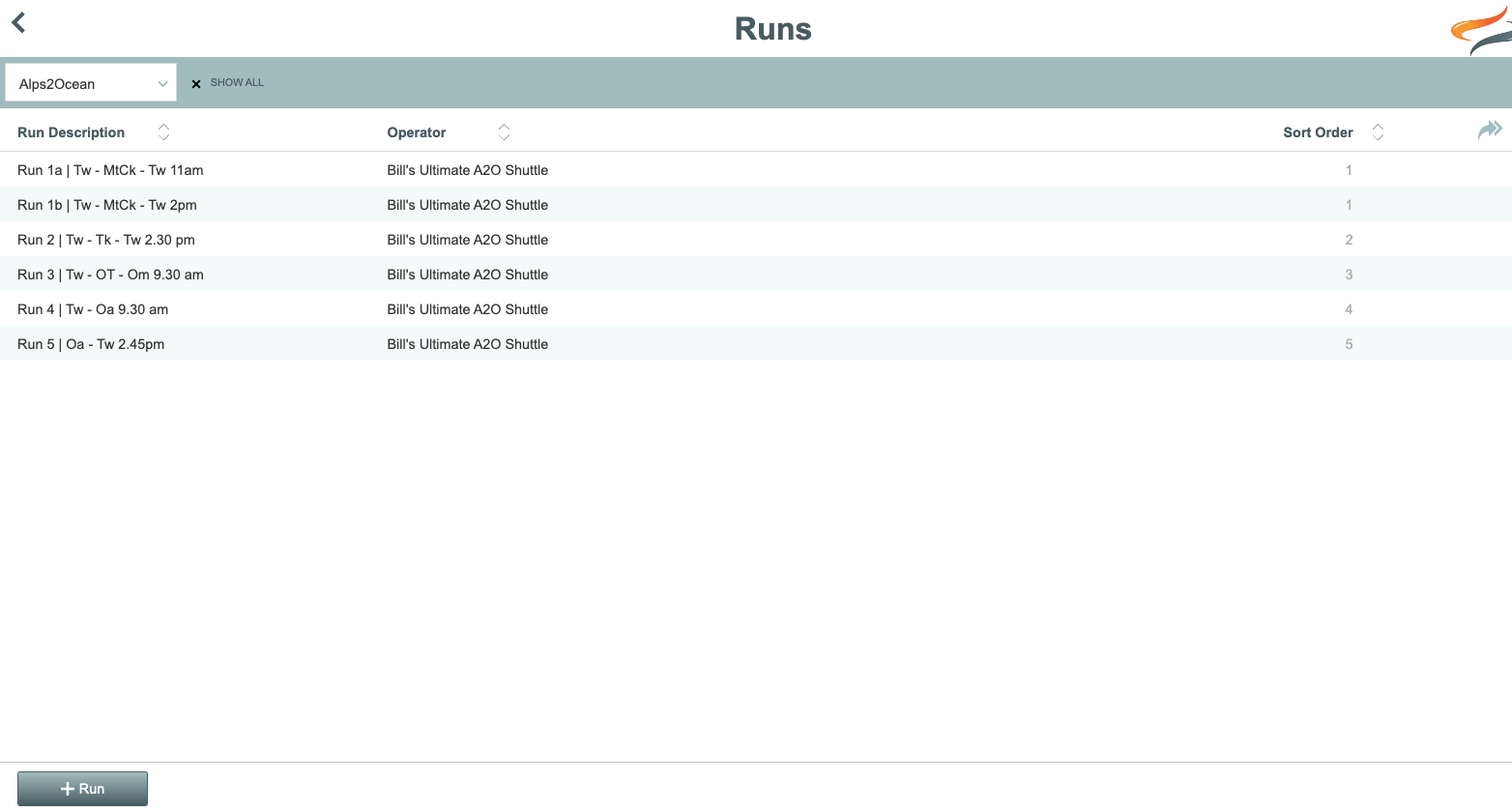
To add a new run
- Click the + Run button

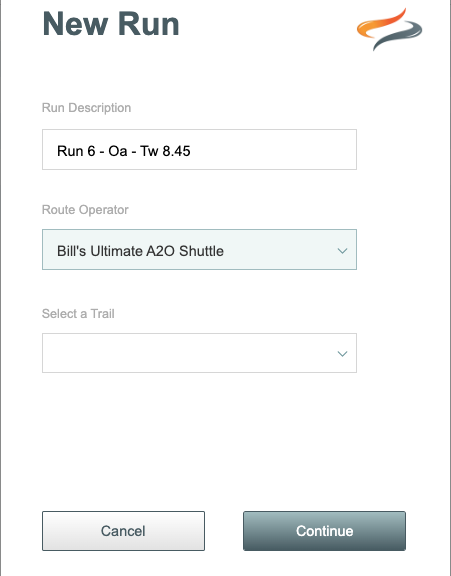
- Enter a description for your run
- Choose the Route Operator from the drop down list
- And select a trail from the drop down list
- Click Continue
Run Details