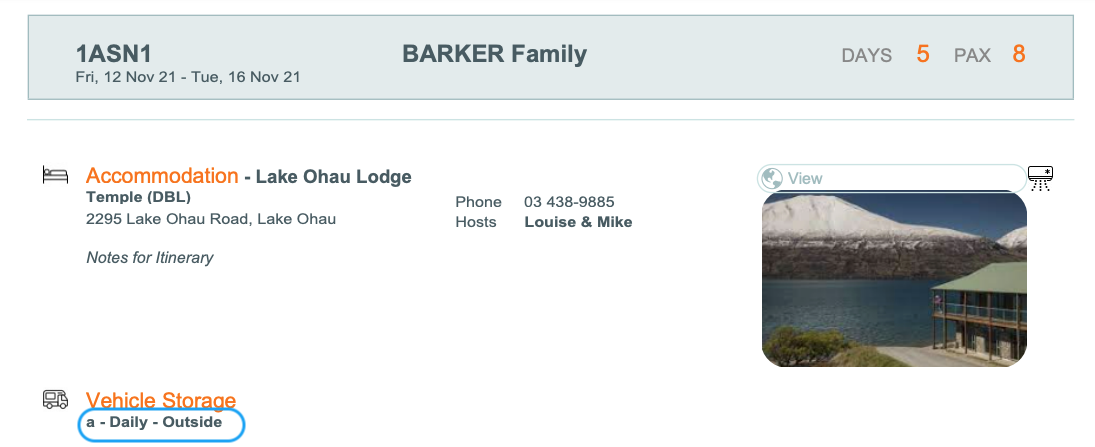Resource - Movement Products
The Main Menu | Resource | Movement Detail settings screen is where you list the different type of movement products for bag movements, bike movements, and vehicle storage and relocation
We have used bag movements in the examples below, but the same principles apply for bike movements and vehicle storage and relocation
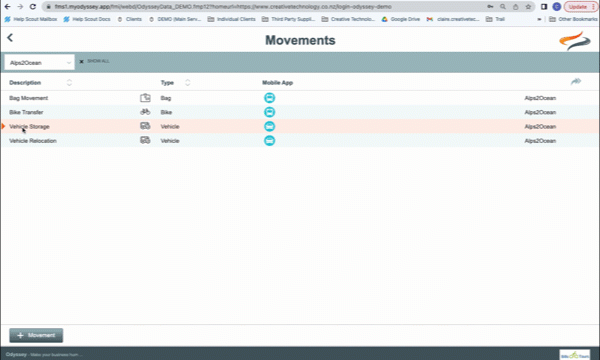
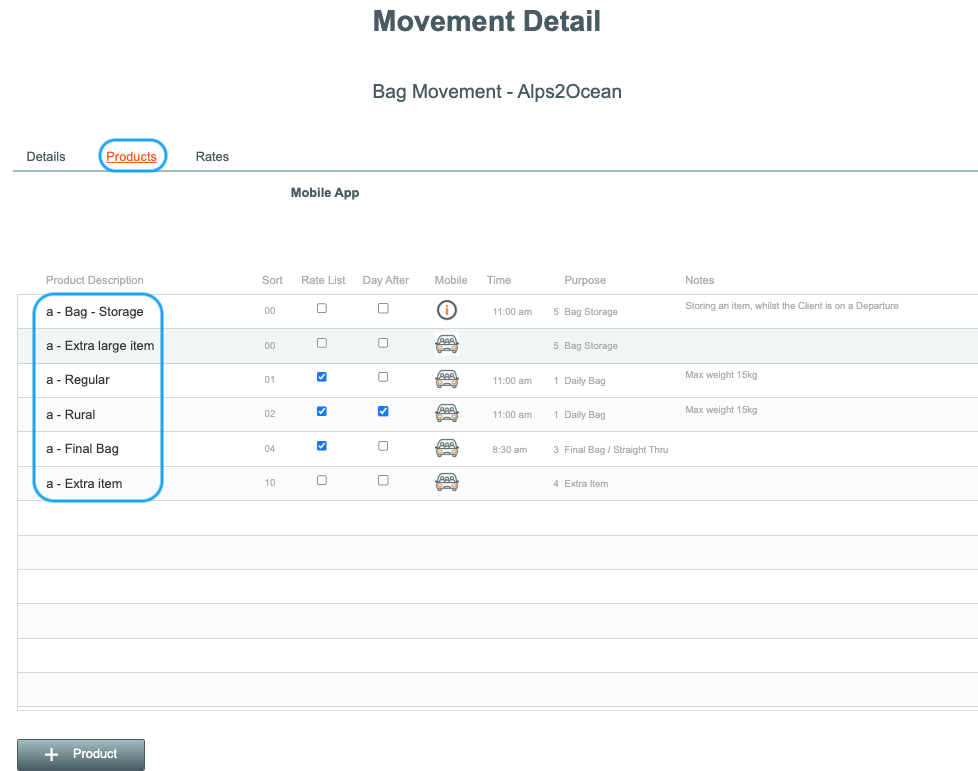
To edit a Movement Product
- Click once on a record to change it
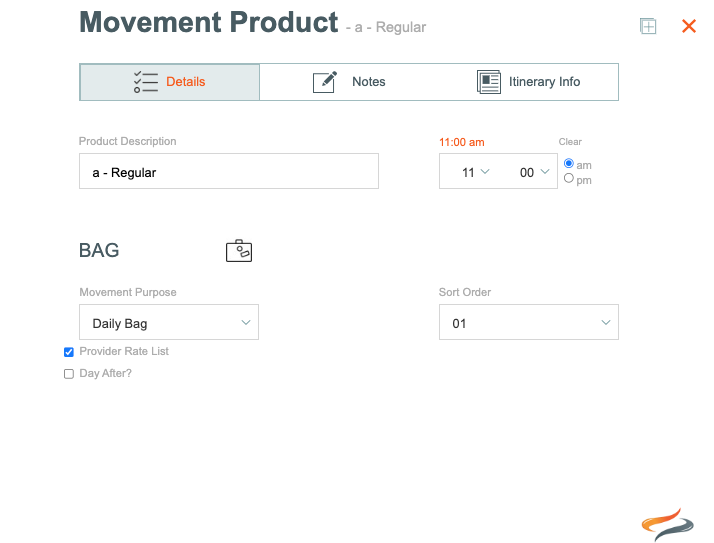
- The sort order field defines the order of these items in the drop down list.
- Select the purpose from the drop down list
- Set a time for this movement; this controls the timing of this movement in the itinerary
- Tick if you wish this item to appear by default on the itinerary, and if you wish to display the time of the movement
- Movement Products are specific to each trail - so set up movement products for each movement type, for each trail
- Tick the tick box for Provider Rate List, if this movement type has to be available in the run/rates drop down list for Providers (see screen shot below)

Notes

Office notes are for your internal communications, e.g. any weight restrictions on this bag movement
Website link: If this product has it's own URL, it can be included here
Account Code: enter a GL Code here if using the Xero advanced module
Record Status: Products can be marked as Active, or Archived
Itinerary

Itinerary text
Enter any text which is specific to this Movement Product, for inclusion in the Itinerary.
Photo
The movement product photo can be used in Itinerary PDF communications with clients. Drag a file into place from your desktop, or click the choose button and select a file from your computer, then click upload, and upload.
Printing on the Itinerary
Tick the tickbox if you want the Movement Product Text to be displayed on the Itinerary by default
Tick the tickbox if you want the time for this product to be displayed on the Itinerary by default
Mobile App icon
From the drop down list, choose which Icon will be used for this Movement Product in the Mobile App.
Where are movement Products used?
- The Movement Product drop down list is available in the Departure & Booking level | Movements | Bag, bike and vehicle tabs



and are used in Paperwork such as Itineraries