Applying selections to multiple Masters
Opening a group of Masters at the same time
Occasionally, you may want to open up all Masters, or selected Masters, and apply a change to all of them. e.g. Maybe you have a new bike type to include in all of your Masters.
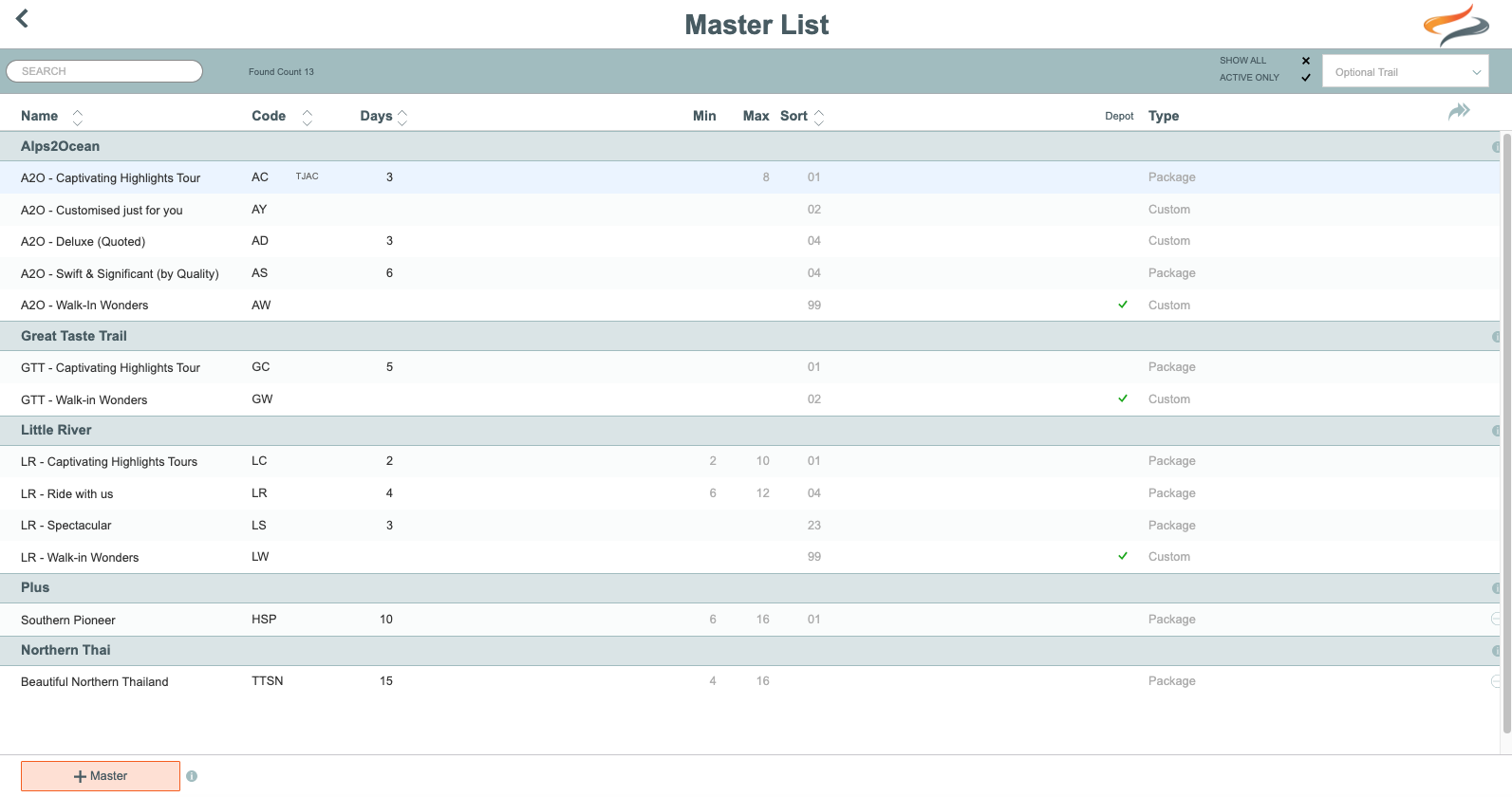
- First, if desired, you can filter the Masters List to find a specific range of Masters to work with; for example, you could search for and find, only Walk in Masters, or filter the list to find a specific trail

- With the filtered Masters list still open, click the Open All Masters button
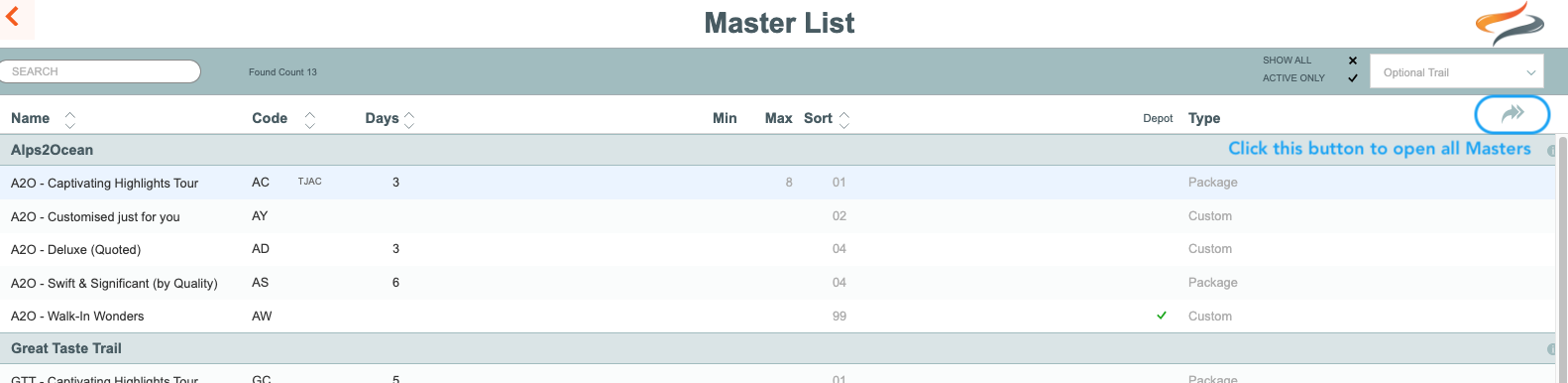
- The first Master in the list is now open, but all of the other selected Masters are also listed down the left hand side
- Move to the tab you wish to make changes on, in the example below, it's the Resources | Bikes tab, and make the required change/s
- Use the arrow keys to navigate through the list, as you make changes to each Master, or click on the next Master in the list on the left hand side.

Applying "view" changes to a group of Masters
In Masters, and the Departures based upon them, not all of our clients want to view all of the available tabs. For example, Odyssey clients who offer only self guided departures, may not want to view the Resources | Equipment tab, or the Resources | Staff (Guides) tab.
The Master | Resources and Provider and Movement and Comms Tabs provide you with a Views to All button
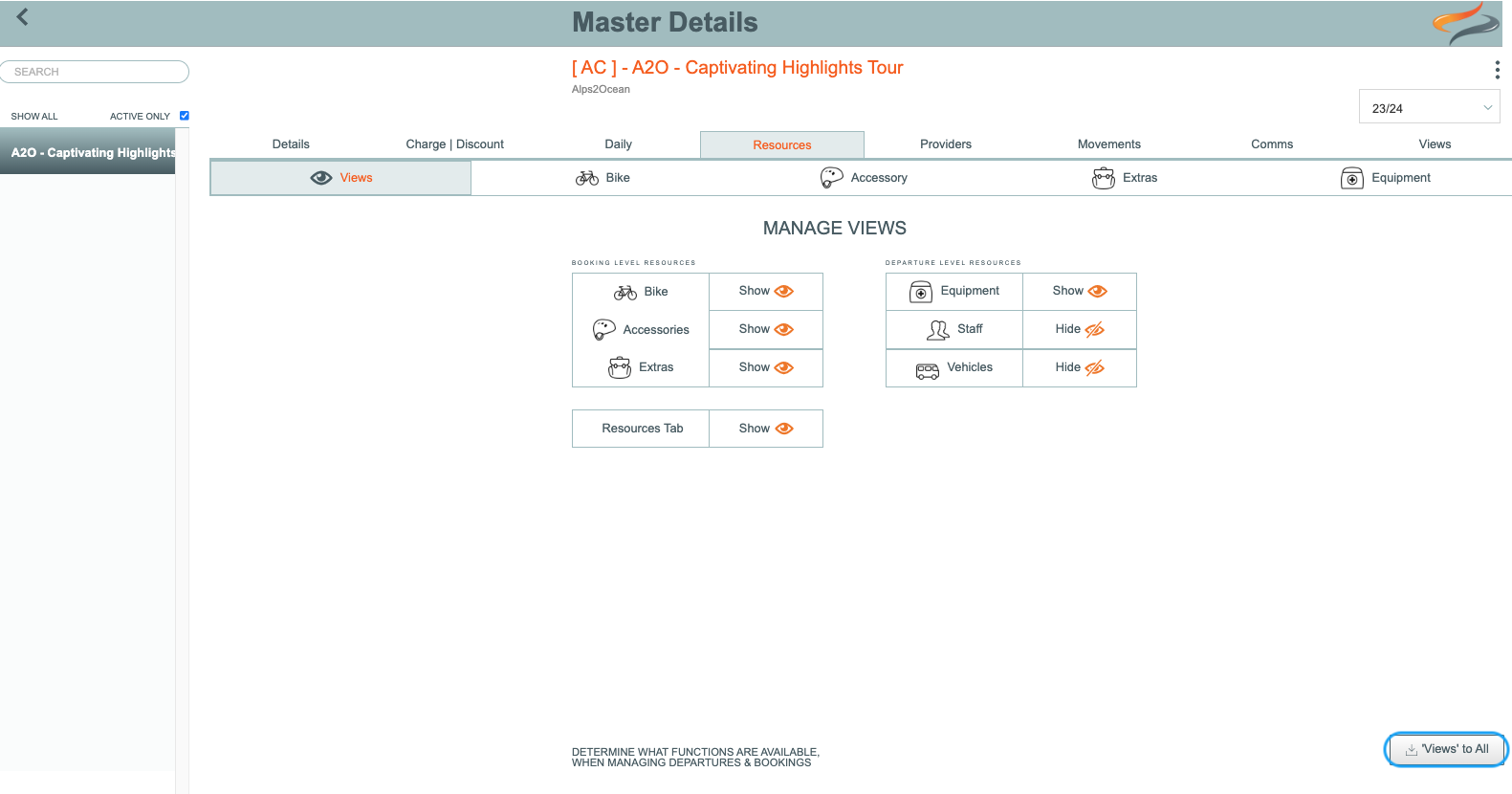
- First, following the steps above, filter or search your Masters list, to find the group of Masters that you want these view settings applied to
- On the Master | Resources or Provider or Movement or Comms | Views tab, make any adjustments required, e.g. on the Master | Resources | Views page, hide Equipment
- Click the Views to All button. This will apply any view selections you have made on the currently open Master, to all other Masters that you have open.

