Navigation tips
There are a few ways we can help you navigate around in Odyssey
Main Menu
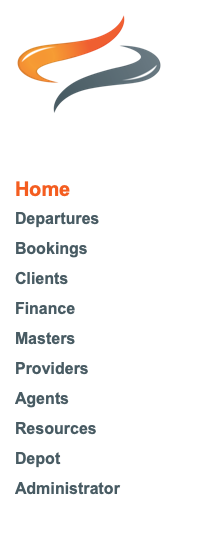
The Main Menu has many options which open up a sub menu when they are clicked. e.g If you click on Departures, a sub menu appears. Click again on Departures to close that sub menu back up, or click on another option.
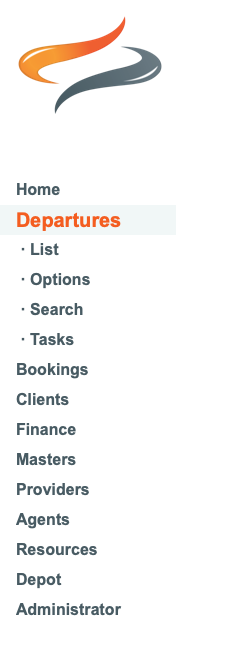
Popup Shortcut menu (traffic lights)
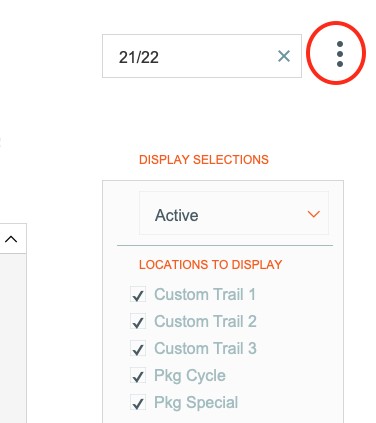
- Clicking on the traffic light icon at the top right hand corner of most windows allows you to navigate quickly to some of the commonly used menus.
- They open up over the top of any other window you have open
- They are context sensitive, so if you are sitting on the Providers menu, will show you the Providers search option, or if you are sitting on the Departures menu, will show you options for Departures
- There are two different search criteria fields, depending on where you are. If you are looking at Departures, you will see a search option for Departure Search, and another for Client search. Click on one of the options, then start typing ahead to obtain the search results you are looking for. For example, Click on Client Search, and then type 'Johnst' if you were searching for a Johnstone client. All the clients in your system with names starting with Johnst will appear. Then click on the Client you are looking for.
- And there are quick links, back to the main menu, or context sensitive options such as the ability to see a shuttle schedule, or move a Departure, update from Master, transfer, Again, depending on where you are, there are Quick links back to the
Move quickly between Departures and Bookings
As moving between Departures and Bookings will be done very frequently, up beside the pop up menu shortcut in the top left hand corner of the screen, there is also an option to return quickly to either the Departure, or the Booking, depending on where you are at the time

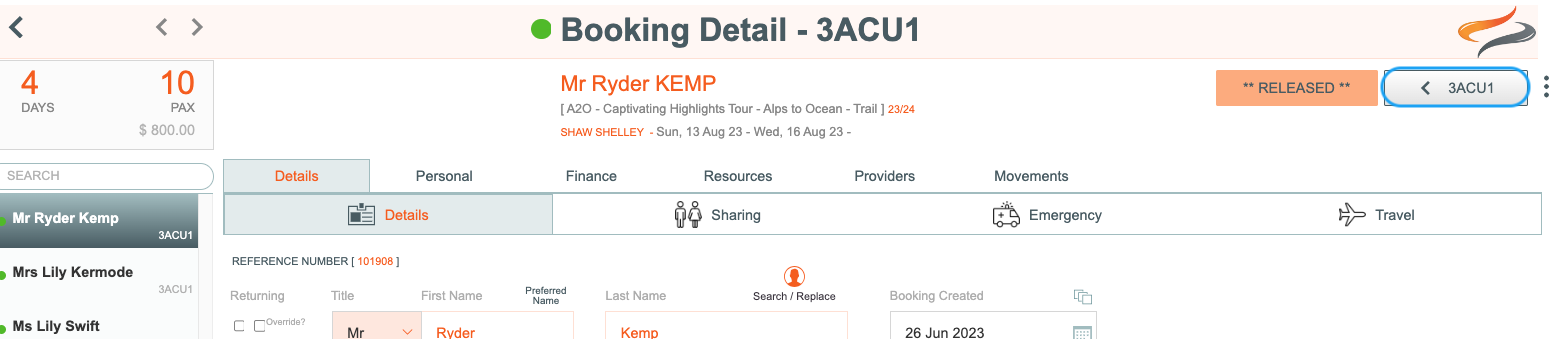
List views
Many Menu items, including Departures, Bookings, and Providers have list views, which can become quite long. To shorten the lists, Odyssey offers some filtering options, on the right hand side of the screen.

Learn more about the filter options here
