SMS Texting to Clients
SMS Texting is an Advanced Module
If the SMS Texting advanced module is not part of your Odyssey package, you will not see the SMS fields.
SMS Messages can be set to be sent
- at a specific time each day, for good relationship building/PR purposes, e.g. take some coin with you today to buy fruit from the roadside stalls, or ensure your e-bike is charged overnight as tomorrow is a long ride
- or as required to individual clients for personal or H&S reasons, for example to let a late arriving rider know what time your depot closes, or to advise a group of potentially bad weather/road conditions etc.
Costs
- Advanced module fee (unless you are on Odyssey's Enterprise Plan)
- + 10c per text usage fee for texts to NZ and AU (160 characters)
- For overseas clients, all texts are + 20c (160 characters)
- Billed monthly/quarterly, from Creative Technology to you
Configuration
- No SMS supplier set up is required on your side, Creative Technology arrange this, and invoice you each month
- See the "Sign off" section at the bottom of this Help page for instructions on setting up a suitable "sign off message" for each L1/Trail/Activity of your business.
Which level user can use SMS Texting?
- SMS texts are available to send from Reservations level, or Depot level
How to use SMS Texting
Scheduled messages
Please let us know when you want to begin this process, as the Odyssey team need to enable this script for you
From a Master, and from the subsequent Departure, it is possible to set daily SMS text which can be sent
- automatically
- at a specified time between 7am - 6pm every day
From the Master or Departure | Daily | SMS tab, enter text that can be sent automatically via SMS, on a timed basis. Only one message per day, per client, can be sent, using this automation.
- hover over a daily record's SMS field until you see the SMS field turn a peach colour, then click

- A window will pop up allowing you to enter the text you wish to use
- Set a time of day for this SMS text to be sent automatically
- Note that any charges which will be incurred will be shown towards the bottom of the pop up window, indicated by a number of coins.
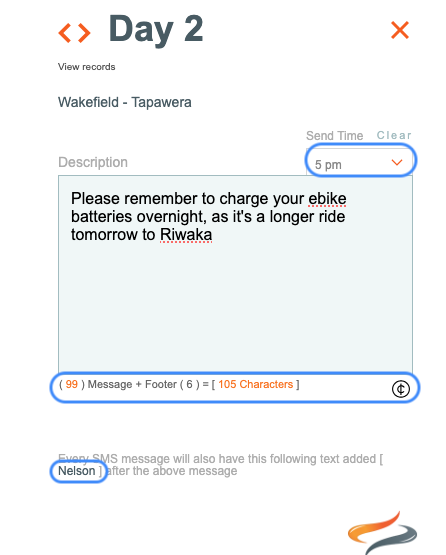
Cost: Odyssey calculates the number of characters in the message, adds in the number of characters in the footer/sign off text, and provides a total character count. As each 160 characters count as a text charge, a symbol to the right indicates how many 'charges' there will be for this text. If you type 161 characters (and more)... there will be additional 'coins' showing... Your aim is to type a short message so that only 1 coin icon displays.
To send an SMS message to a specific client
Specific SMS text messages can be entered at Client level, too:
- Departure | Booking | Personal | Contact tab, or
- Main Menu | ClientList | Details | Cell phone #, or
- Depot | Departure | Bookings
- click on the speech bubble beside the client's mobile number (the speech bubble won't appear if no mobile number has been entered)
A pop up window appears, where you can type the content for the text message.

- Click the send button
To send a Text message to everyone on one Departure/Tour
An SMS can be sent a text to a client from their Departure/Trip
- From the Main Menu, select the Departure for which you want to send SMS messages to the clients
- Go to the Booking | Personal tab
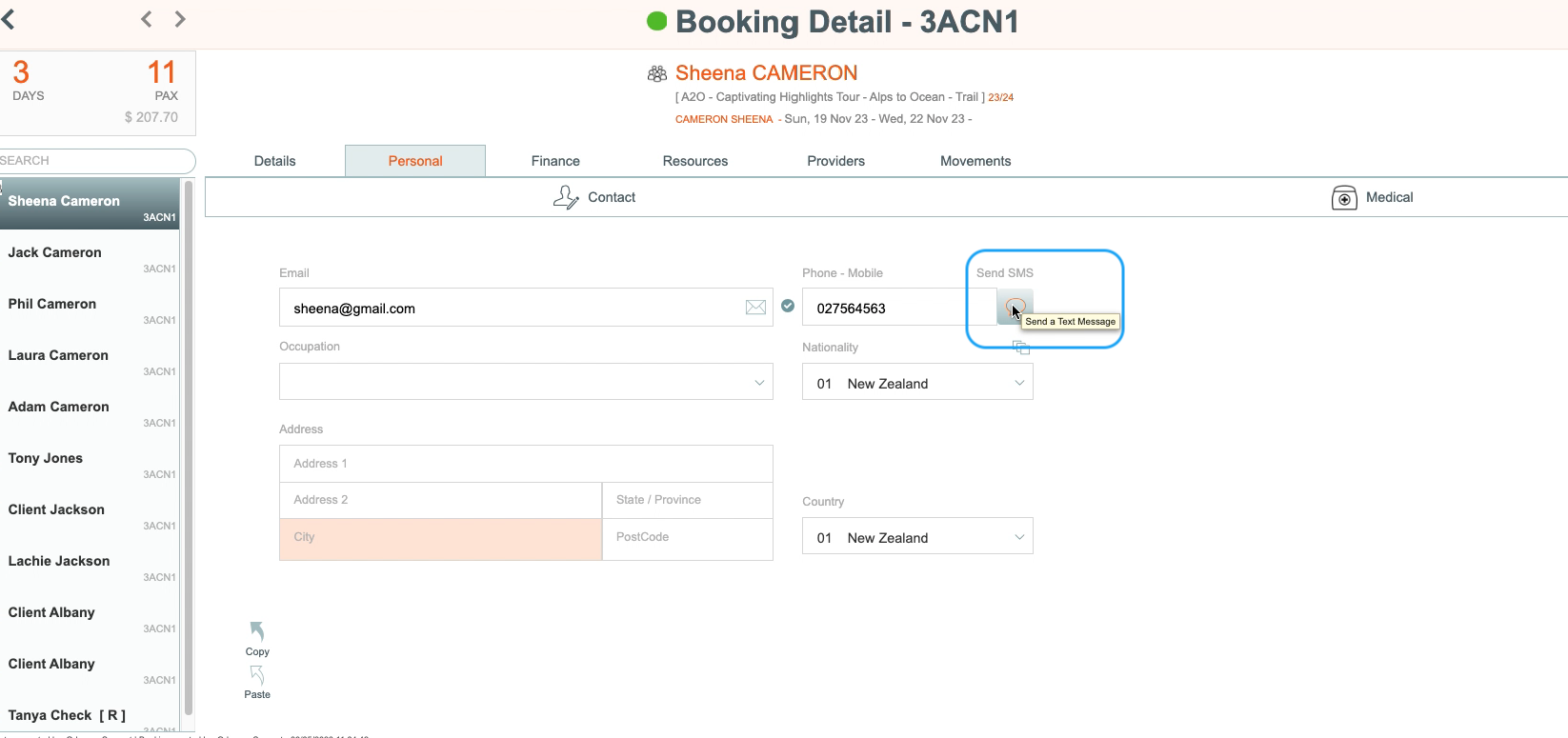
- Hover over the speech bubble beside the mobile number, the speech bubble turns red, and a window appears allowing you to send a SMS message to that client. Note that the speech bubble will not appear when the Mobile field contains less than 9 characters.

- Type your SMS message in the box, and click the Send > button
- You can then work your way through each client on the departure, sending individual messages to each person (or just the trip organisers if you prefer), (use copy and paste for maximum efficiency!)
- You can also message clients from the Main Menu | Client | List
To send a Text message to clients on Multiple Departures/Tours
- From the Departure Dashboard, use the filter panel to find the Departures you wish to send texts to
- select them all by clicking the tickbox at the top of the list

- Then go to the first client's Booking | Personal tab
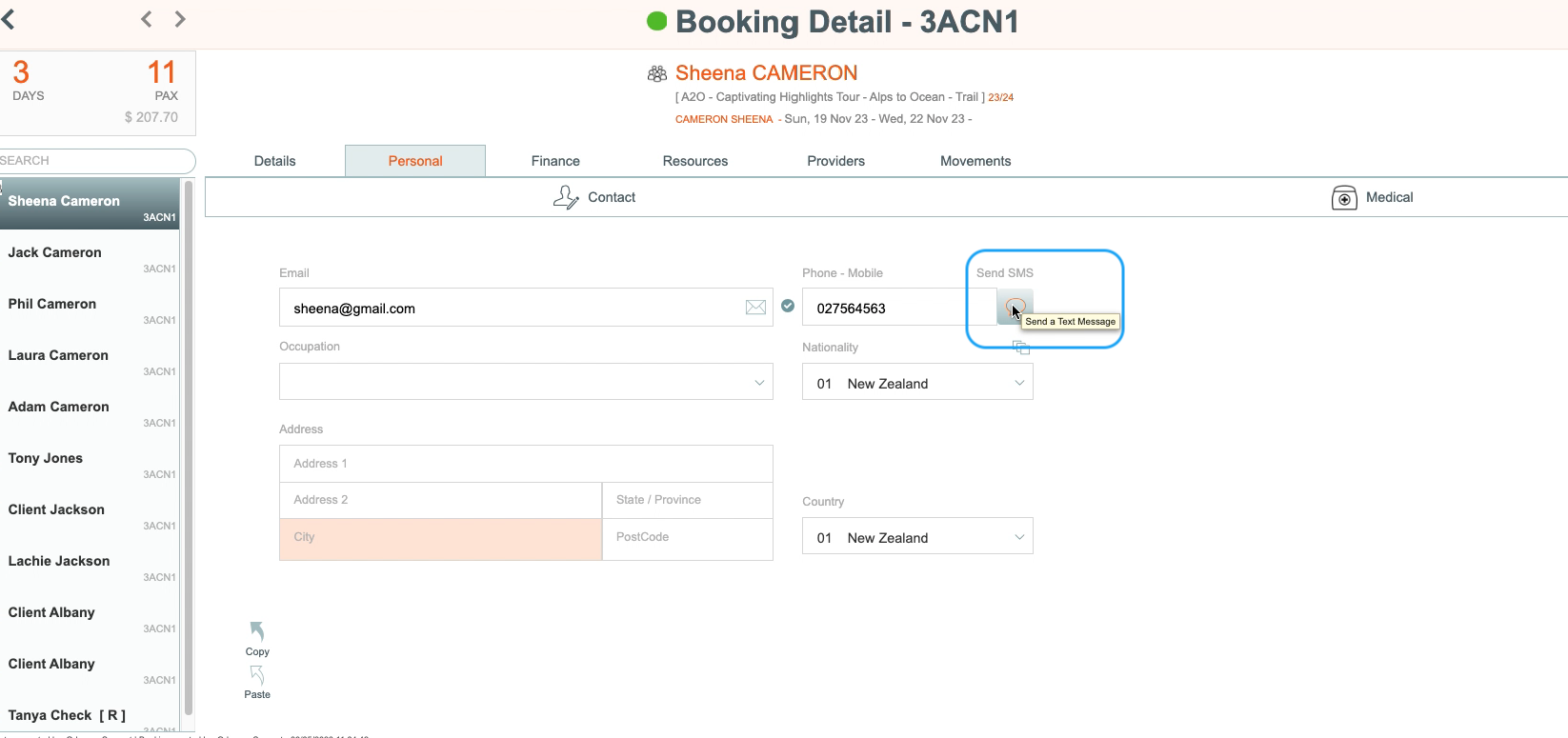

Hover over the speech bubble beside the mobile number, the speech bubble turns red, and a window appears allowing you to send a SMS message to that client.

- Type your SMS message in the box, and click the Send > button
- You can then work your way through each client on the first departure, if you wish to, sending individual messages to each person (or just the trip organisers if you prefer), (use copy and paste for maximum efficiency!)
- then, use the left hand button to move back to the list of open departures, and go to the next client on that departure
- repeat!

How to find out where your clients are headed, on any specified date, on any Trail (Category/Country)
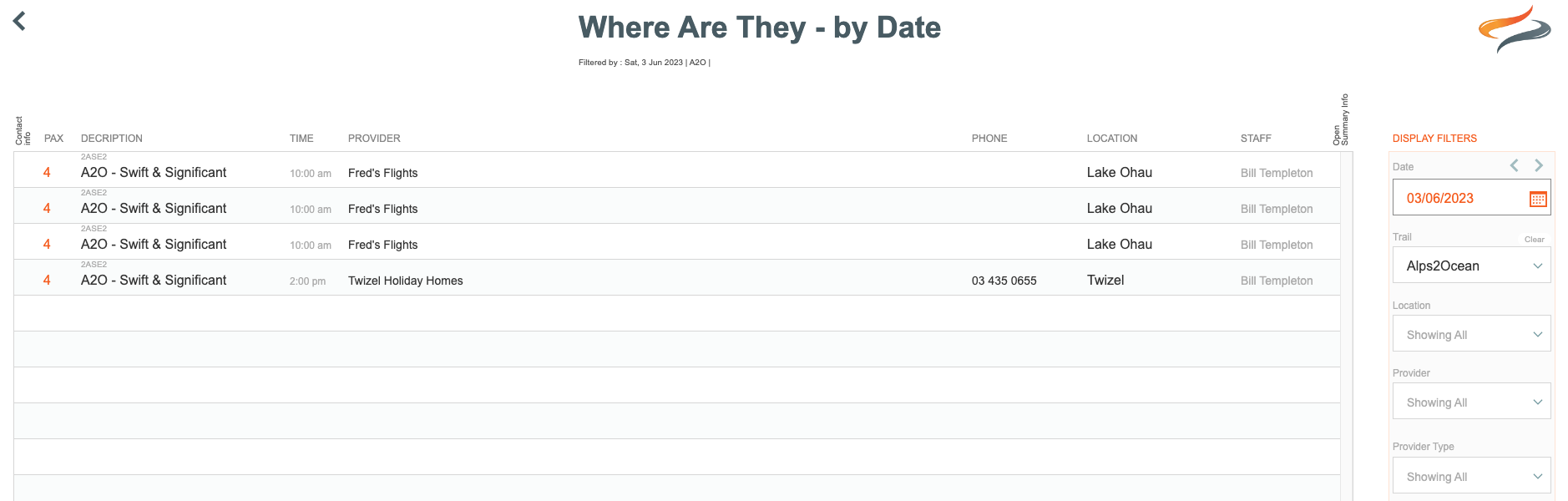
Don't forget there is a very cool feature for Depot staff to discover what Provider your clients are heading to each day, by using the Where are they Now function. Learn all about it here
Controlling who will receive a SMS
- A SMS text will not be sent to a booking unless their status is "Active / Confirmed"
- Some Odyssey Clients only wish to send SMS texts to the group organisers, or perhaps one partner in a couple. By ticking the "Include in SMS automations" tickbox on the Tour | Booking | Personal | Contact tab, you can include or exclude specific clients in the SMS automation process. (There may be a company setting for this..)
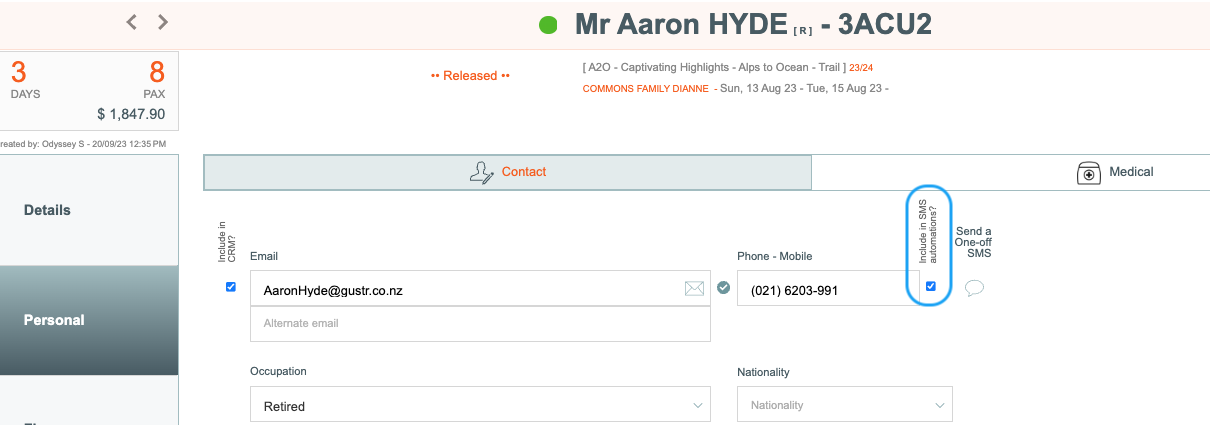
Sign off
The texts you send your clients appear in their messages list as having come from numbers like 2770, 8855, or 4445, 8785.
Therefore, your clients (a) need to know who the message has come from, and (b) they need to know not to text you back on that number.
So we recommend that you include an Identifying message as well as a "Do not reply" message of some sort, such as BILLS TOURS (Do not reply)
- or alternatively, a Trail related phone number to call. This will be included at the end of your message. This message will be included in your character count of 160 characters.
In Odyssey we provided you with the ability to create unique sign off's for each TRAIL if required. (If not, copy and paste the same sign off into each trail)
- From the Main Menu | Admin | Company Settings | L1 Trail | Depot tab, on the SMS Reply field

- At the minimum, we suggest you say "DO NOT REPLY" and the name of your Company. You could also include a number to call you back on.
- By making the sign offs available to you on each Trail (Category/Country) L1, a unique sign off can be automatically sent from each individual Depot involved.
Depot
Depots do also have control over SMS messages, not at the Master level, but at Trip level.
This means that Depot level users can remove/edit what might be planned to be sent, if they're aware of a unique reason to change it for a certain group. And they can enter something, and set it to go at the planned time, again to suit the group of travellers.

Billing
The tracking of calls, and billing details are all available to you. Creative Technology will pass the charges on to you on a regular basis.
In the future, we hope to introduce some automations, templates, find everyone heading to a specific location and message them, or message all in a group, etc. These automations would be designed to help customers feel as if you were looking after their welfare, e.g. take plenty of drinking water with you today, congratulations on completing a technical part of the trail, remember to take coins with you today so you can purchase fruit from the roadside stalls, remember to avoid the footpath when heading to certain locations, Watch this space for future developments.
Remember: recipients can't text you back on the number their text came from, so include a message of some sort - or alternatively, a Trail related phone number to call. This will be included at the end of your message. This message will be included in your character count of 160 characters.
Number Format
the SMS solution is pretty good at figuring out what numnber to use. The correct format would be
+642712345456
but if you use (027) 12345456
or 027 123 45456
etc, the recipient will still get the message! But there may be a ? in the SMS
Cancelled Tours and Cancelled bookings
At the time of writing, scheduled and manually sent SMS texts will be sent to all bookings, regardless of Tour status or booking status. We recommend the removal of the client's mobile number if you don't wish an automated text to be sent to a client who has cancelled their trip.
