Creating and Managing Agents
An Agent or Operator is typically a travel agent or travel agency that acts as an intermediary between customers (bookings) and our Odyssey client. The agent helps sell the tour operator's products and earns a commission or fee for doing so.
Agents are managed from the Main Menu | Agents menu
To Create a new agent
- From the Main Menu | Agent list
- Click the + New button
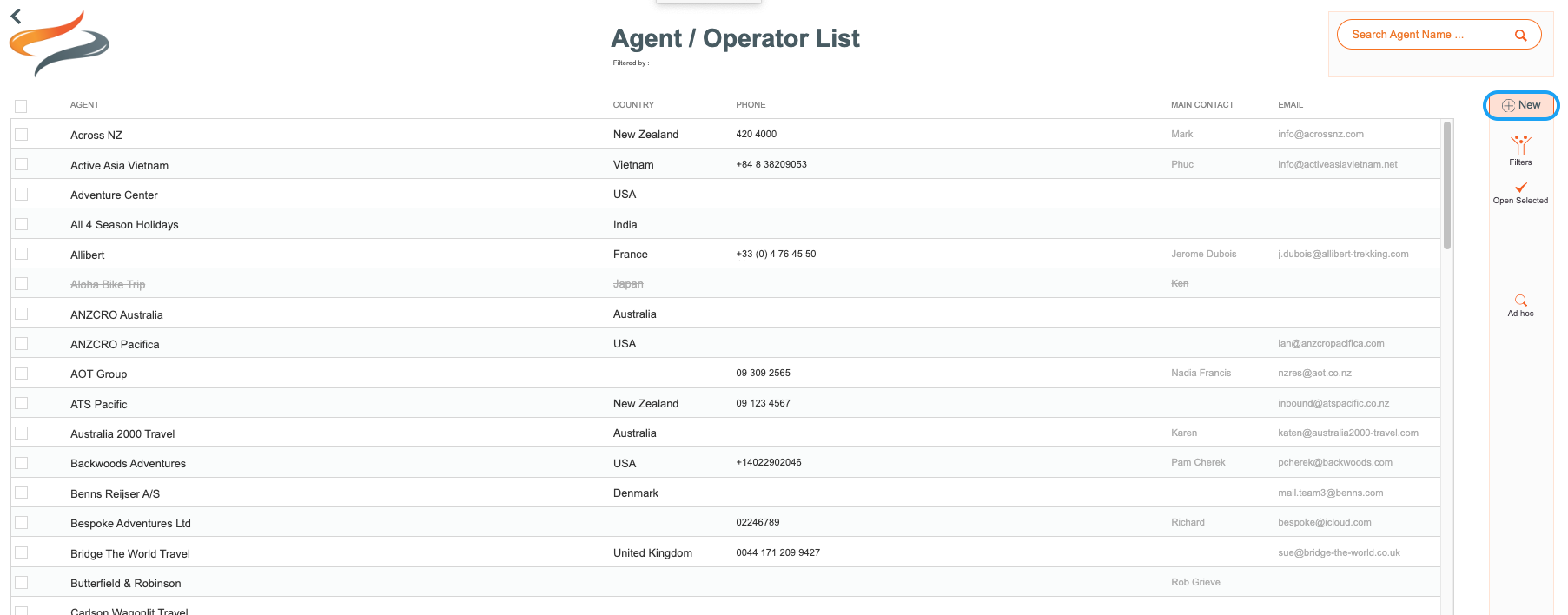
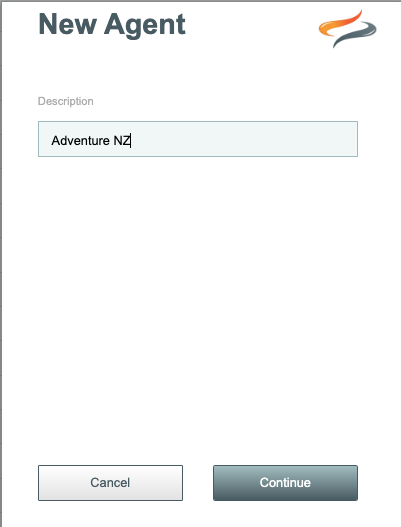
Enter a business name for the Agent, and click Continue
Agent Detail
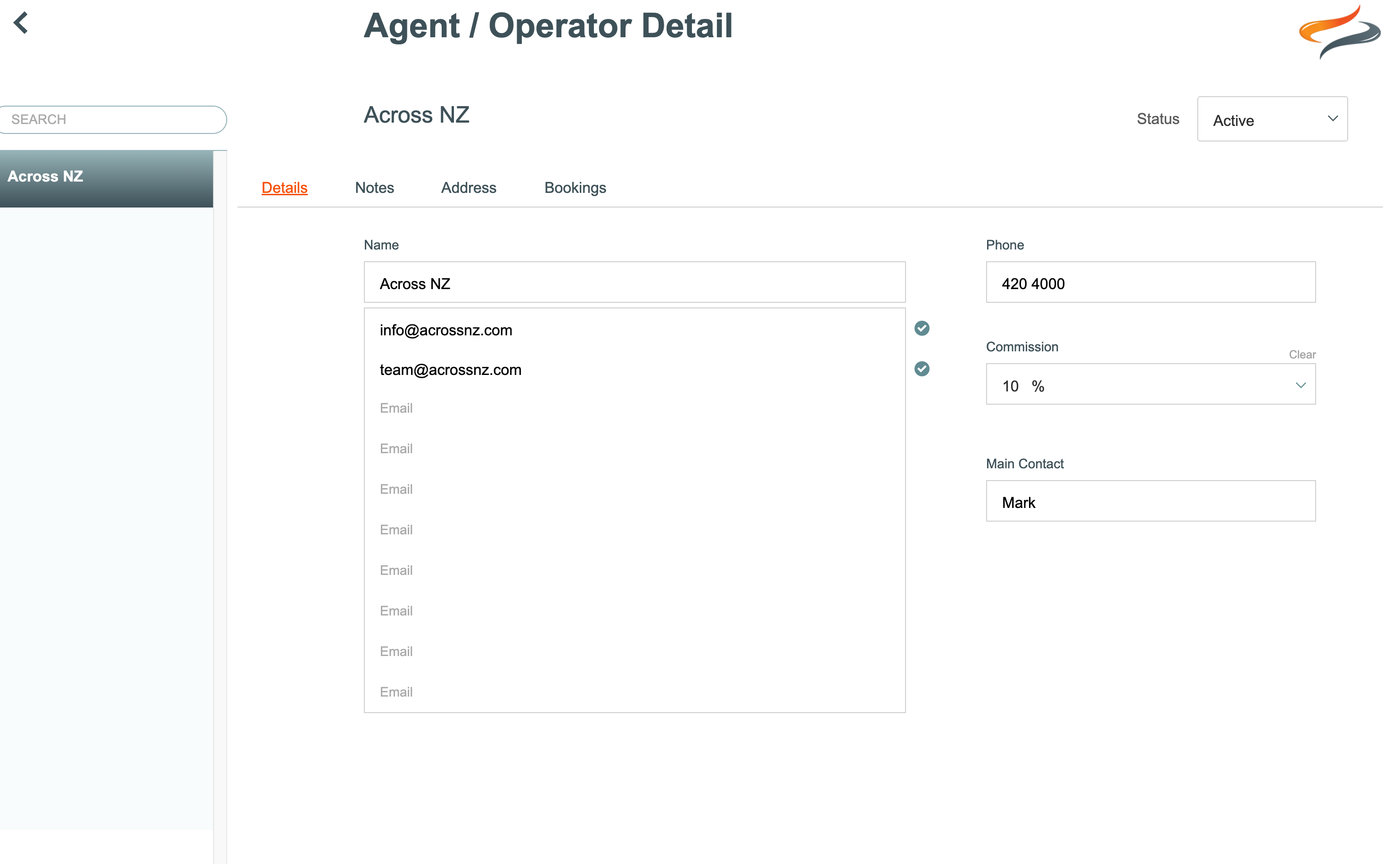
- Enter any contact email addresses you require for the agent (watch to ensure you get the tick to indicate that the email address is valid). To send an agent email to more than the primary agent email address, in the Tour, click on the Edit/Resend button for the Agent record, and select the optional email address.
- Enter a phone number for the agent
- Select a commission rate from the drop down list
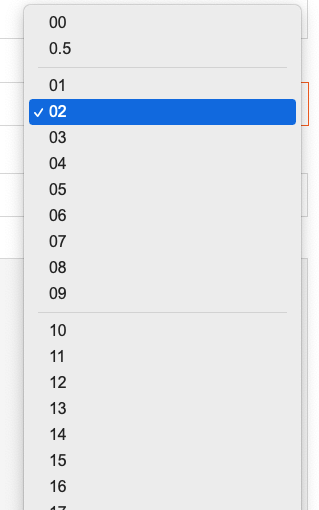
- Enter a main contact name
- Record any notes for your reference, e.g. "Promotes Hiking - Southern Alps, Mountain Landscapes. Excellent to deal with", or alternatively, could be used to describe the classification or relationship with the agent, e.g. Operator, or Agent. The content of the notes field will be displayed in hover text on the Agent/Operator list.
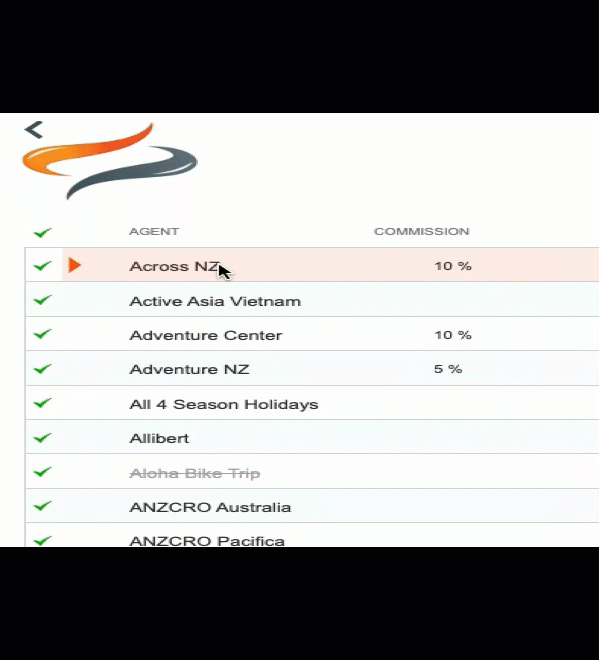
- The status of the Agent type can be changed from Active to Archived or Deleted if the item is no longer in use
Agent Address
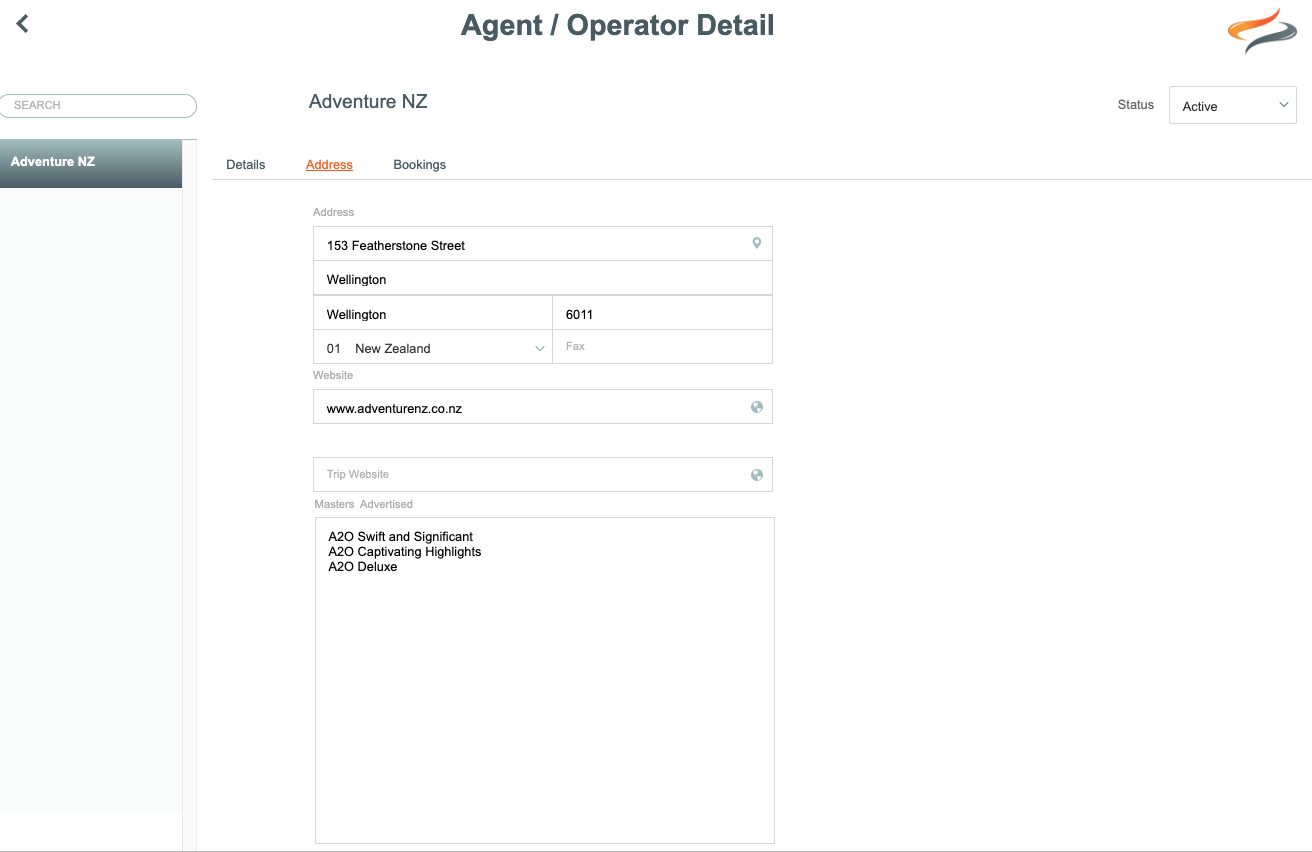
- Enter full street address details for the agent, along with postcode and fax number
- Enter the website URL for the agent
- Enter the URL for the trips the agent is promoting
- Use the Advertised Trips field to list your trip masters that this agent promotes
To learn more about financial reporting on commission, click here
