What if I want to transfer a booking to a different Departure/Trip
Occasionally a client / guest may wish to move their booking/s to another Departure / Tour /Trip. Odyssey makes this super easy!
In this example we are going to move Rose Cronin to a different departure, which has already been created.
- Navigate to the original Departure, and click on the client's booking
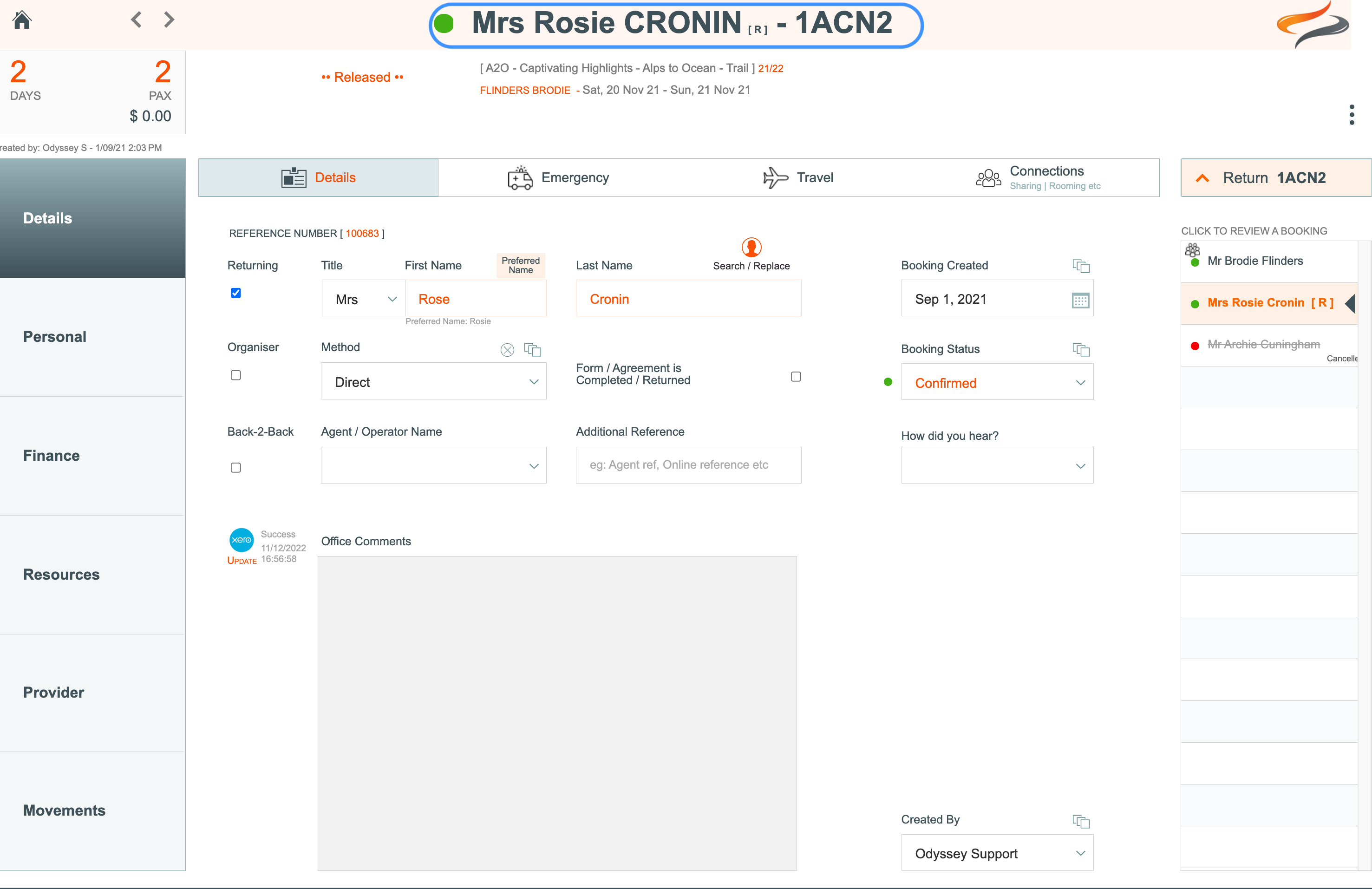
From the pop up menu on the right hand side of the booking window, click -> Transfer
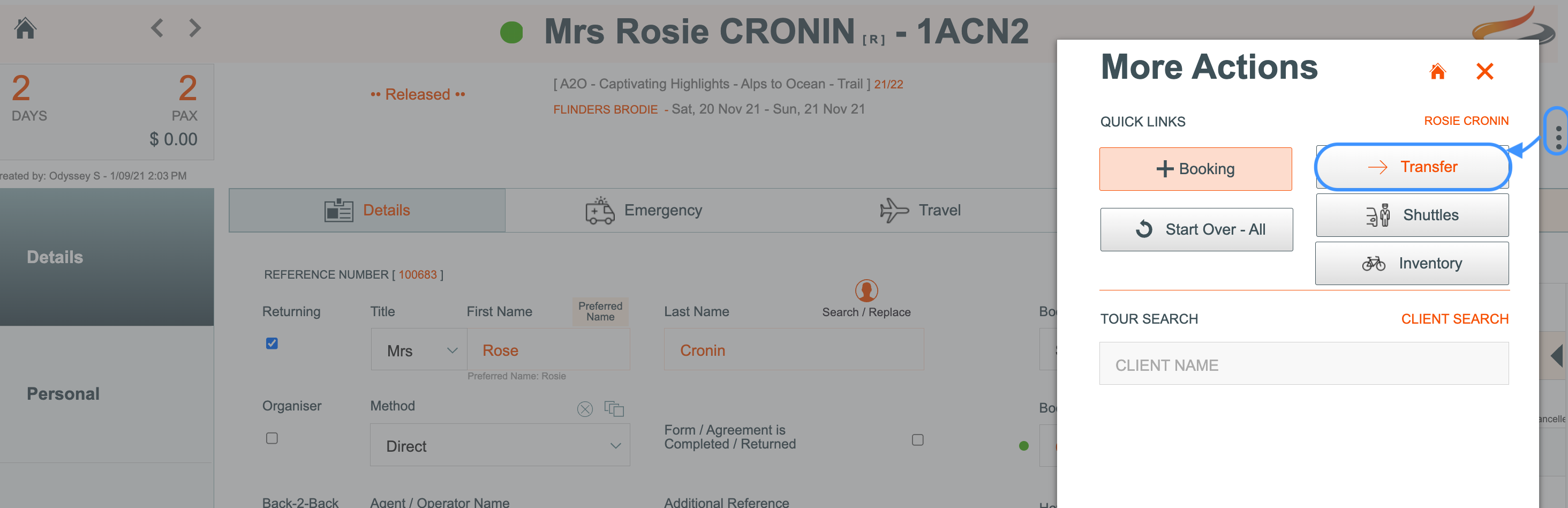
The window reminds you that you are transferring this booking to another Departure.
- Select the season of the new departure
- Select the Trail for the new departure
- Select the new departure description from the drop down list
- Click Continue
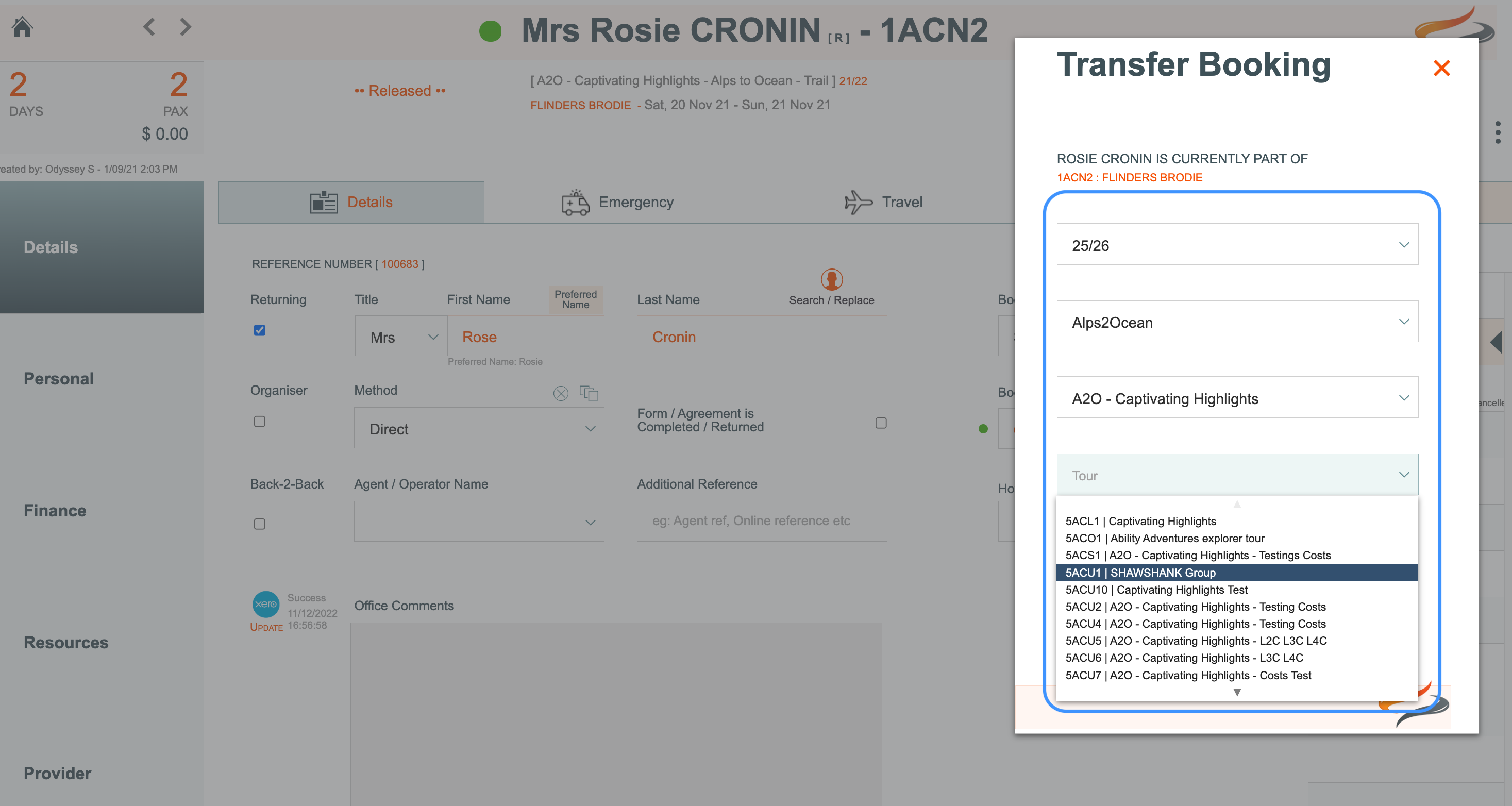
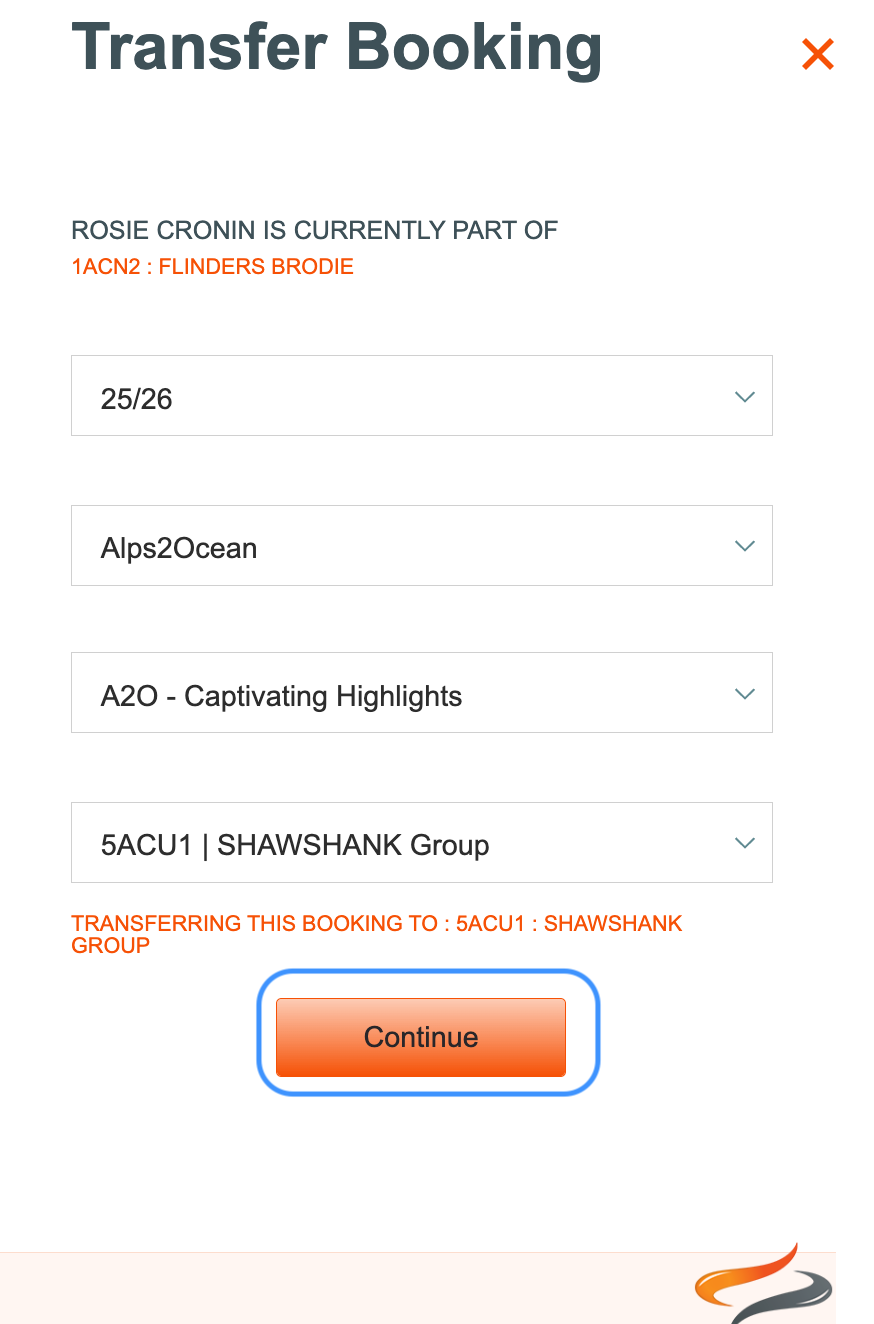
- You will be asked to confirm the move, as this cannot be undone. Click Yes
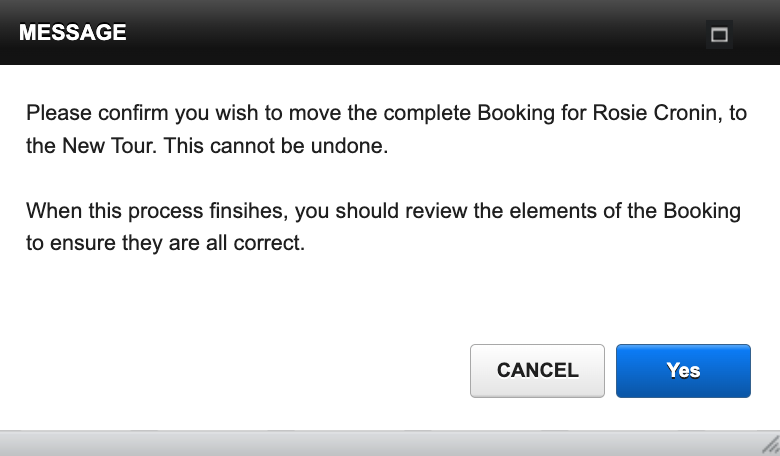
A reminder will pop up to advise that this transfer process will delete any current bike inventory allocations, because they may relate to a different time period, or a different bike model may be required. Re allocate a bike to this booking. Click OK.

All done! You can now navigate to the new departure and admire the booking you have just added to it!
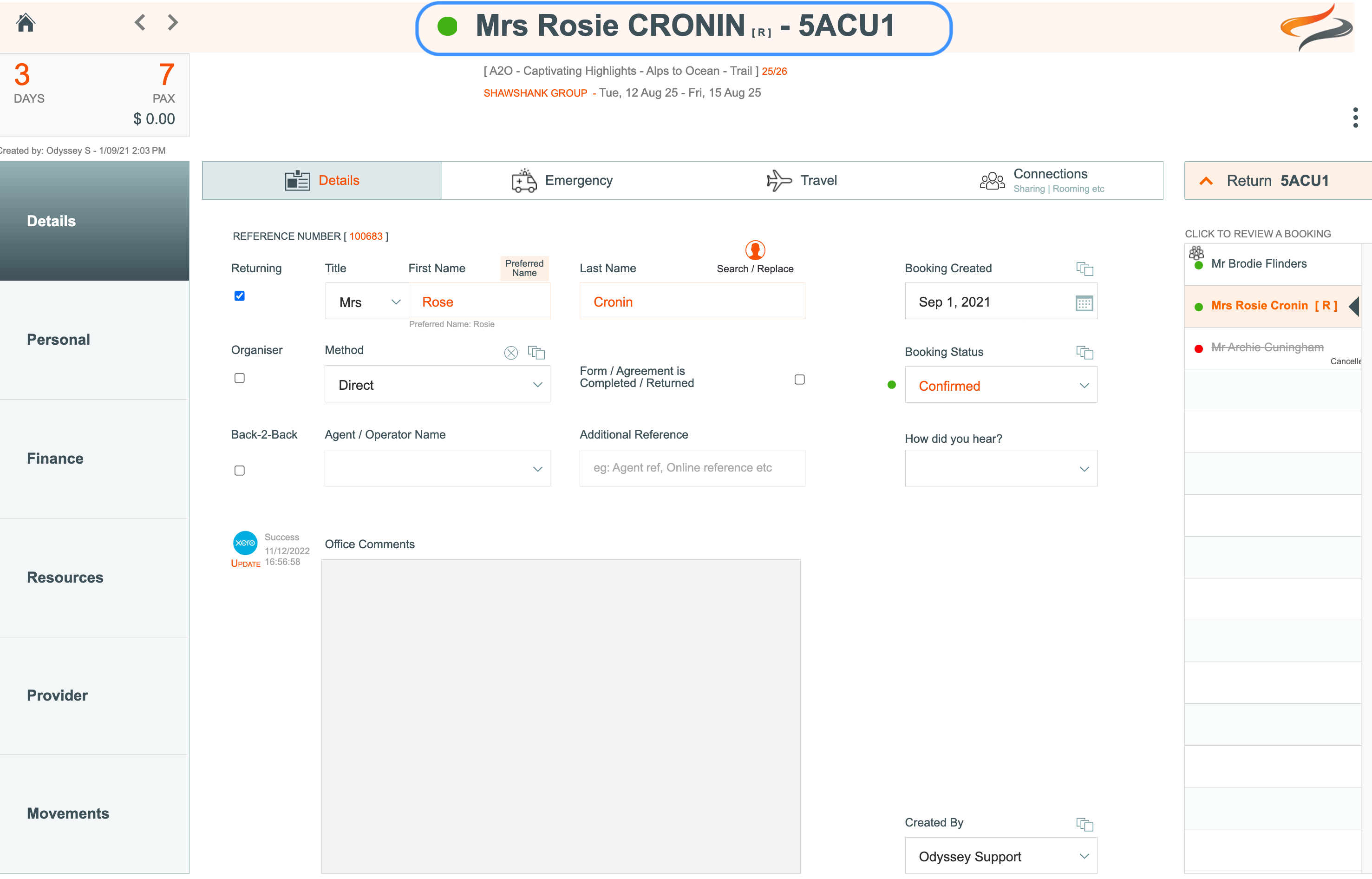
What happens to Costs & Payments?
- When Transferring a Client from one Departure to another... the previously assigned Costs will all be deleted, ready for the REPLACEMENT costs of the new Departure to be selected.
- Any Payments the Client had made previously will remain ... they are not touched.
What happens to bike bookings?
- Bike bookings and charges will be REMOVED if you use Odyssey's Asset Inventory system; you will need to reallocate the bike.
