How can I quickly enter data for all Providers
- Whether you are setting up Odyssey for the first time, or working through the set up for some new functionality, occasionally you need to quickly add data on a specific field for Providers
Odyssey has some functions that will help you enter your data quickly and efficiently.
This will save you from having to navigate to that tab for the first provider, finding the appropriate tab, entering your data, then backing out to the list, selecting the next provider, and renavigating back to the appropriate tab, etc.
In the example below, you might be wanting to enter Notes for the Itinerary on all Providers records.

From the Main Menu | Provider List
- So that you can work through your favourites first (assuming they are most important, AND that you have actually labelled some of your providers as favourites!) go to the Options panel, and filter by favourites (of course this could alternatively be filtering by country, or trail, or district, to make your task easier)
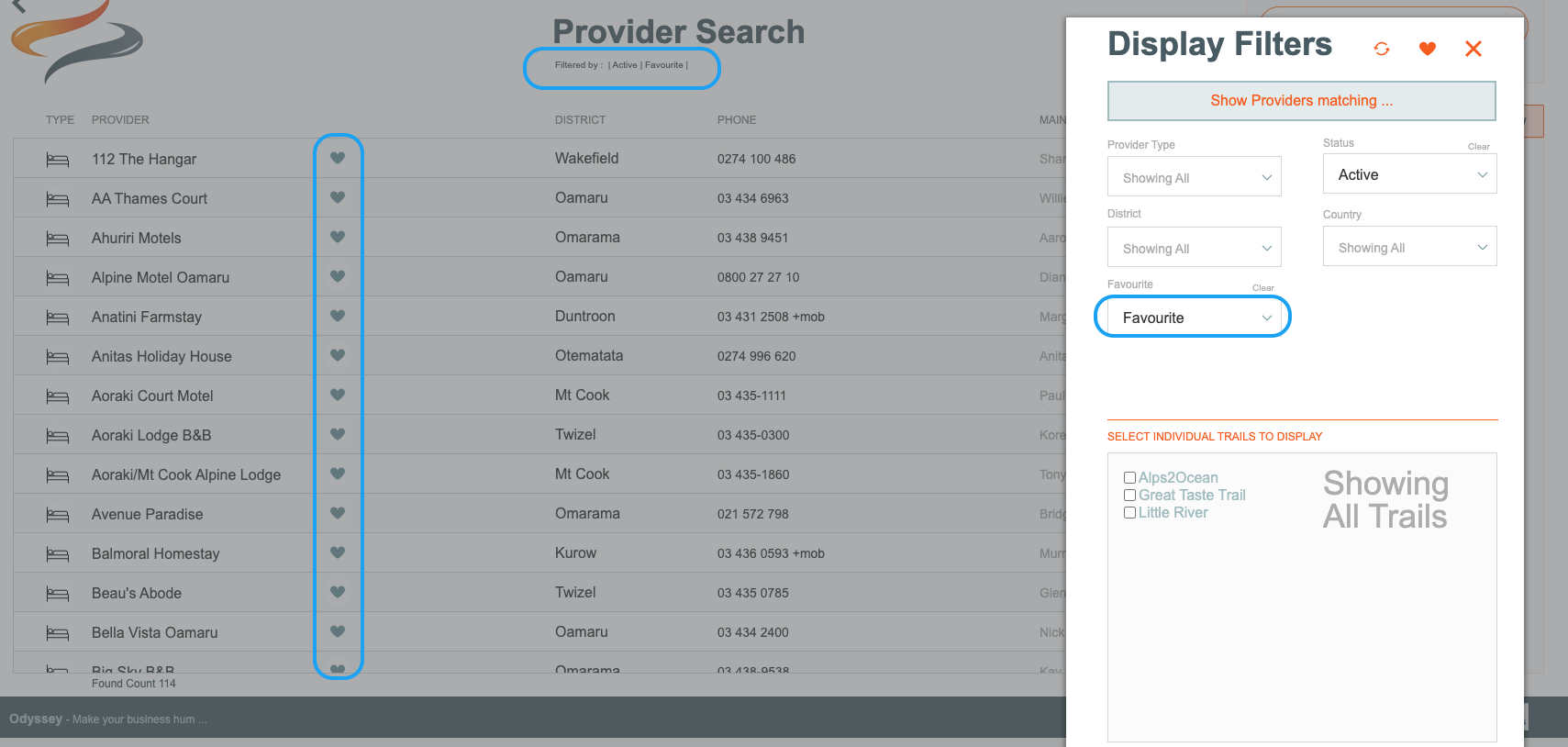
- Now that your list has been filtered by favourites, you need to select them all so that you can then open all. Tick the tickbox heading above all the empty tickboxes (or just tick those you wish to open up). so that green ticks appear on the chosen providers

- Then click on the View All button on the Options Panel

- The list then shows you all of your favourite selected providers listed down the left hand column.
- Navigate to the tab you wish to work on, in our example it is the Movements|Notes tab, to add text into this space
- Enter text into the first provider, then click on the next provider in the list on the left hand side, or from the < > arrows at the top of the screen, add text into that provider, and repeat

