Opening .csv files in Excel
Various ad hoc searches, lists, and Pivot tables in Odyssey allow you to export records into another format. This enables further data analysis within other applications. One file format that is used with exported files is .csv
Learn more about ad hoc searches Here
Learn more about pivot tables here
Exporting the .csv file
- From the search menu, or the list view, click the Export button

Clicking the ' Export' button will present a dialog box offering two export choices.
- Emails - will export a smaller list of just the Client's name and Email address
- All - will export ALL columns of data available on this List view. They will be exported in the same order as they display on the list.
- Choose one :-)
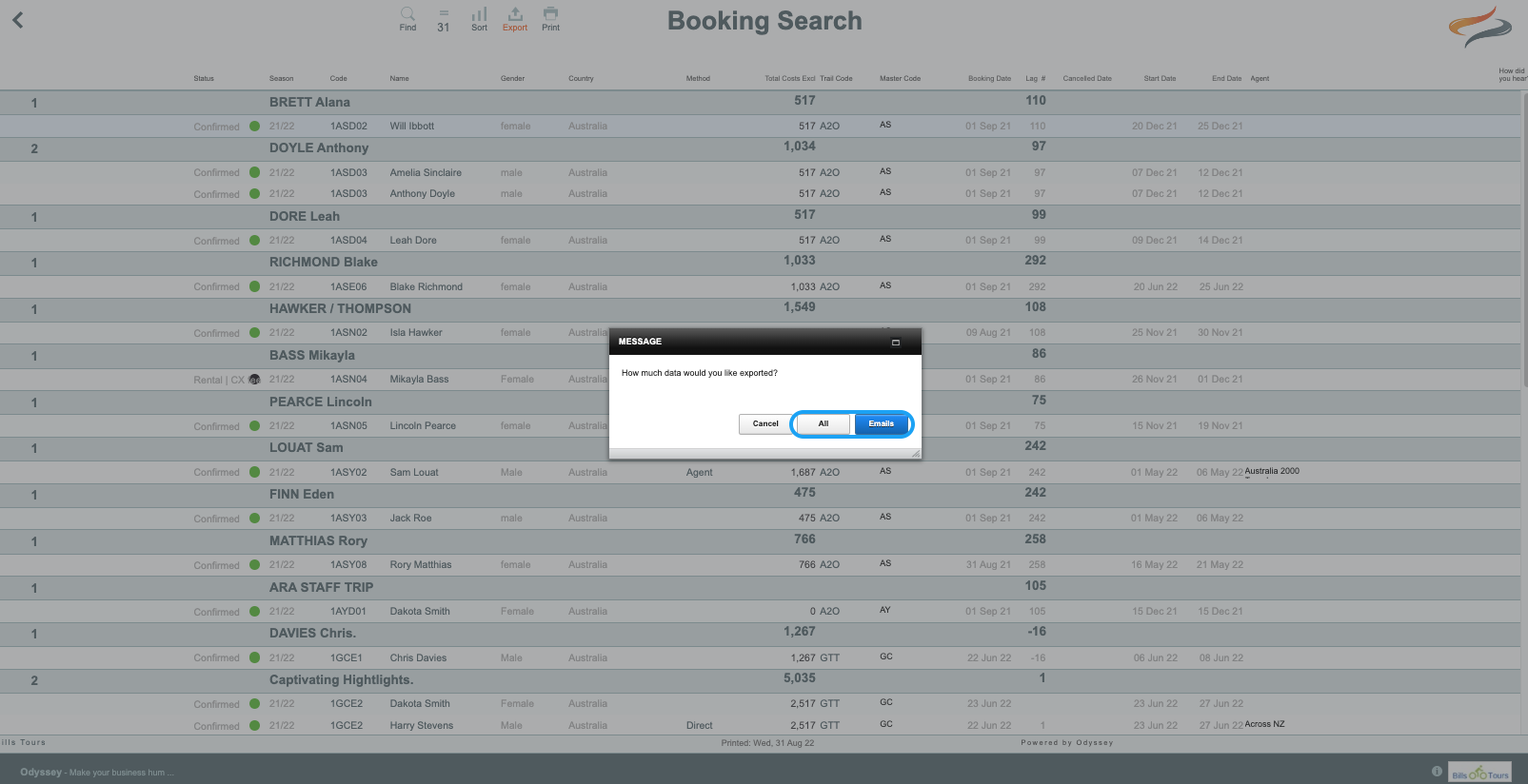
- Click the central white button to download your file, then close
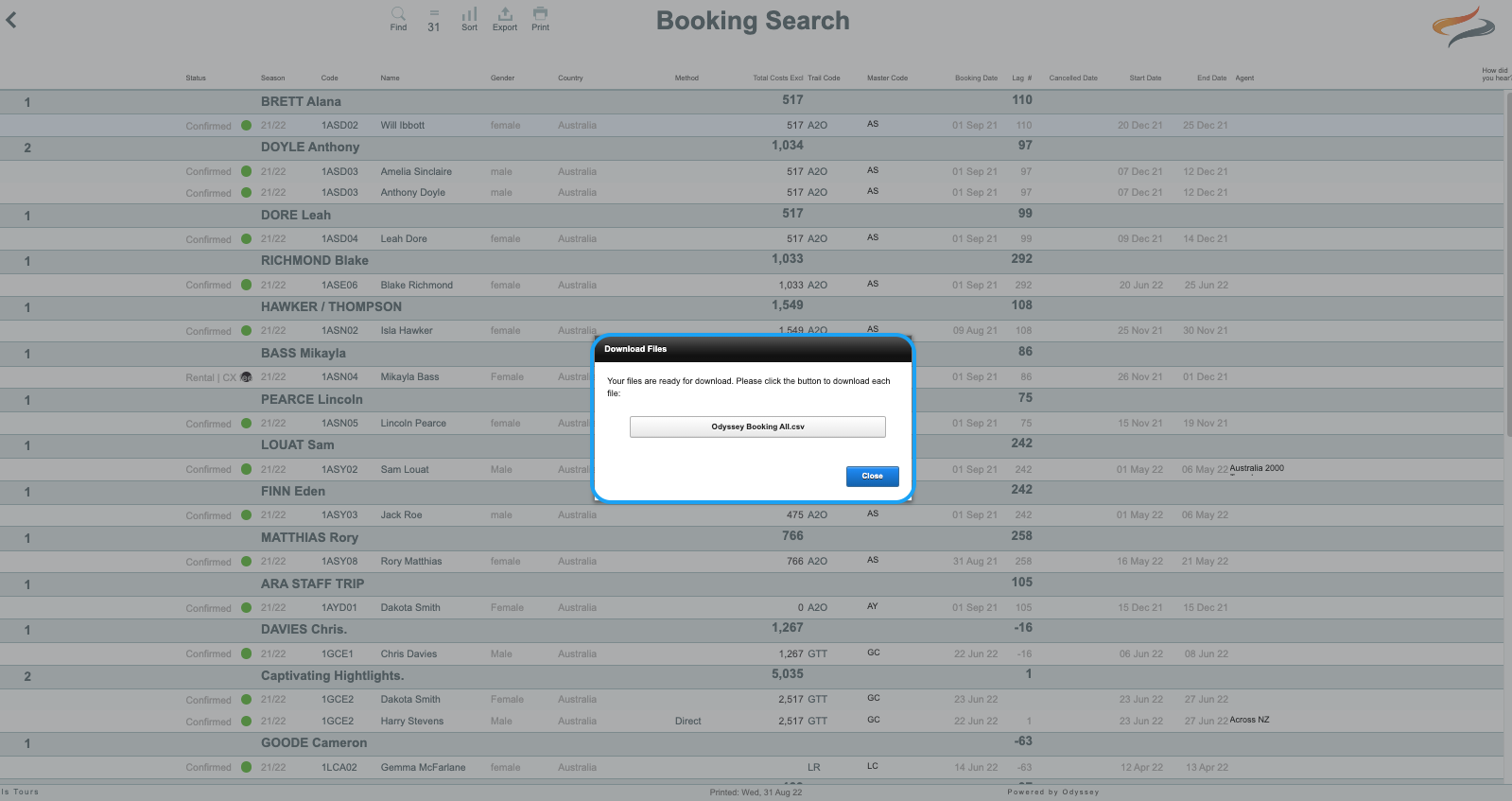
- Your file will be sent to your downloads, and may be viewable in your browser as in the example below:
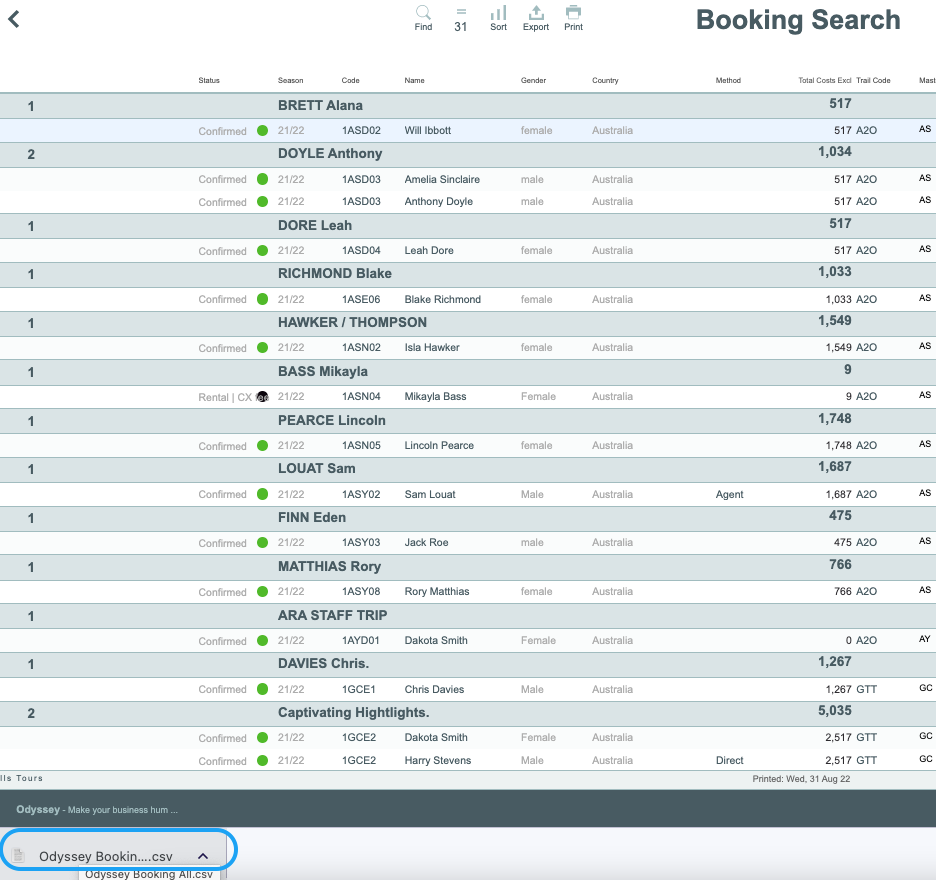
Here is our recommended way of opening the .csv in Excel
- Open Excel.
- Select - File --> Open
- Find the file ‘Odyssey Bookings All.csv’ (or whatever your search was) in your downloads folder
You will get a screen like this:

- Click the Next button
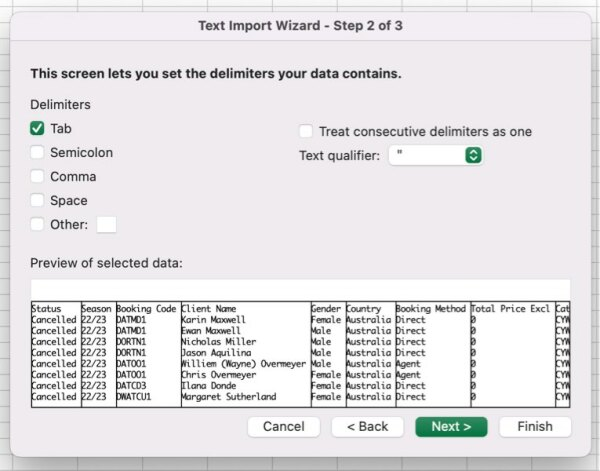
- And now you have the view that lets you confirm it’s delimited with a TAB character …
- Click Finish.
TIP: Your Excel app may ‘learn’ from opening the file like this, and treat the next one correctly
