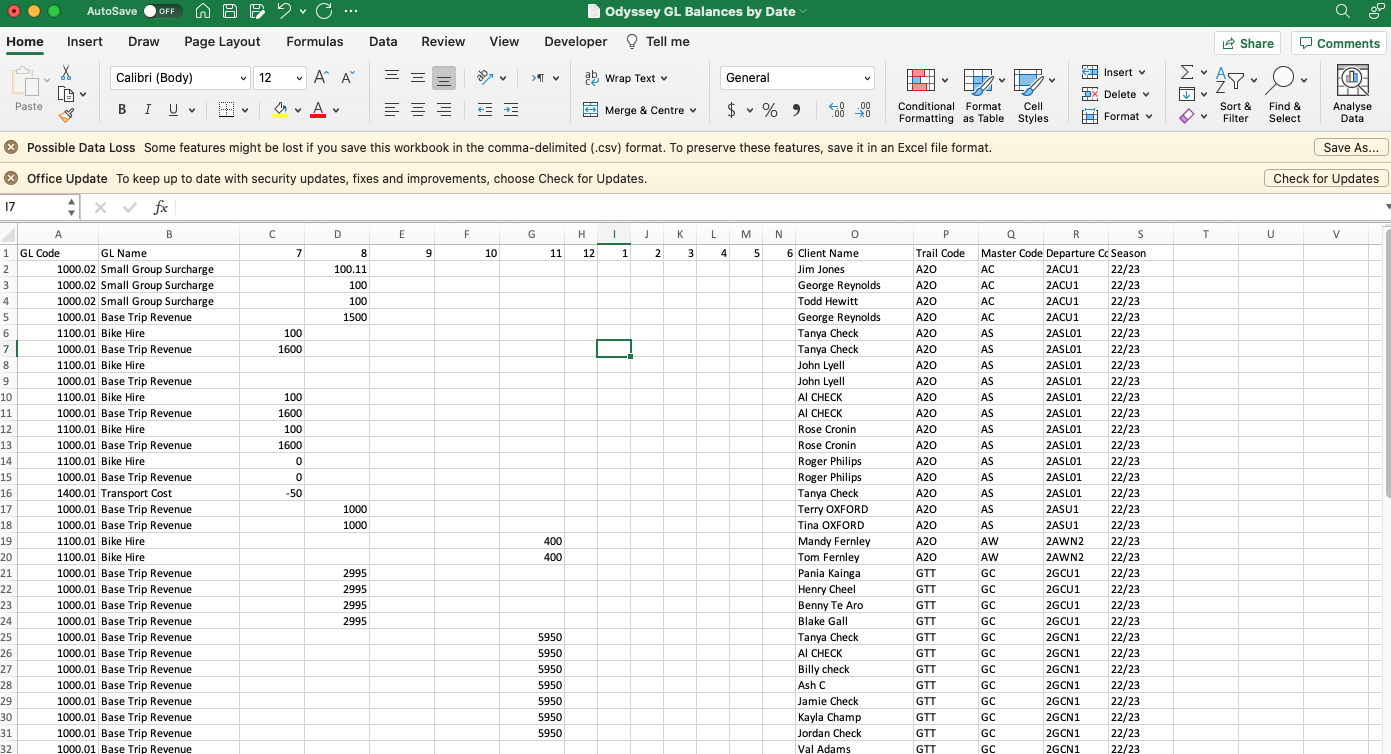Opening .tsv files in Excel
Various ad hoc searches, lists, and Pivot tables in Odyssey allow you to export records into another format. This enables further data analysis within other applications. One file format that is used with exported files is .tsv
Learn more about ad hoc searches Here
Learn more about pivot tables here
Exporting the .tsv file
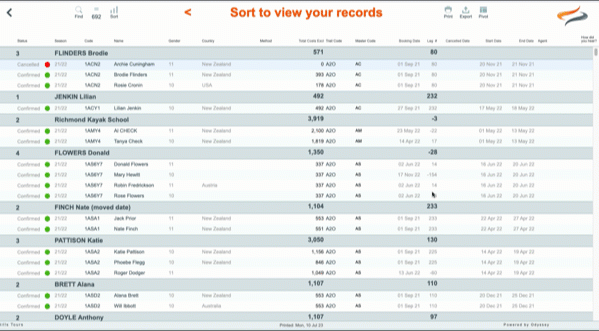
- From any search result screen, list or Pivot table view, click the Export button
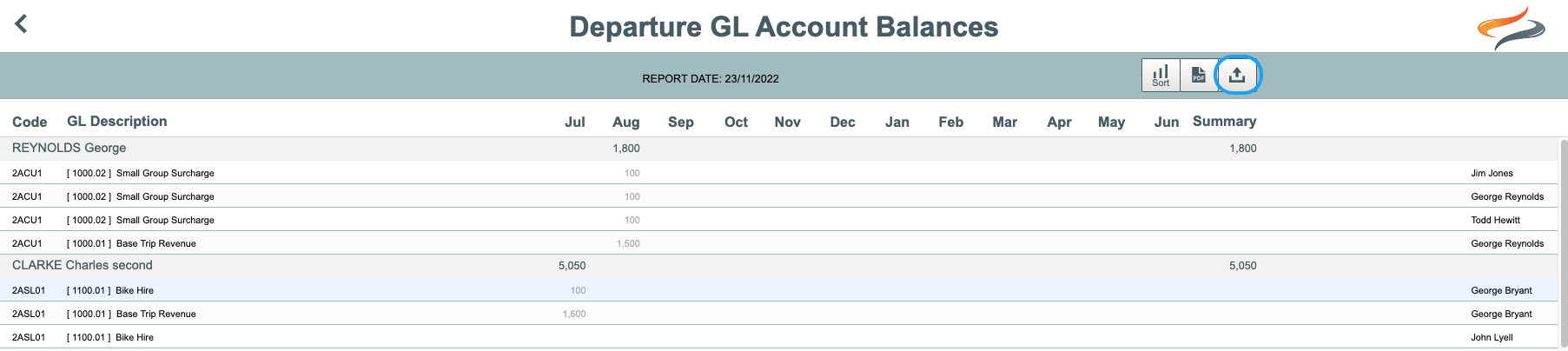
- Click Yes to export the data
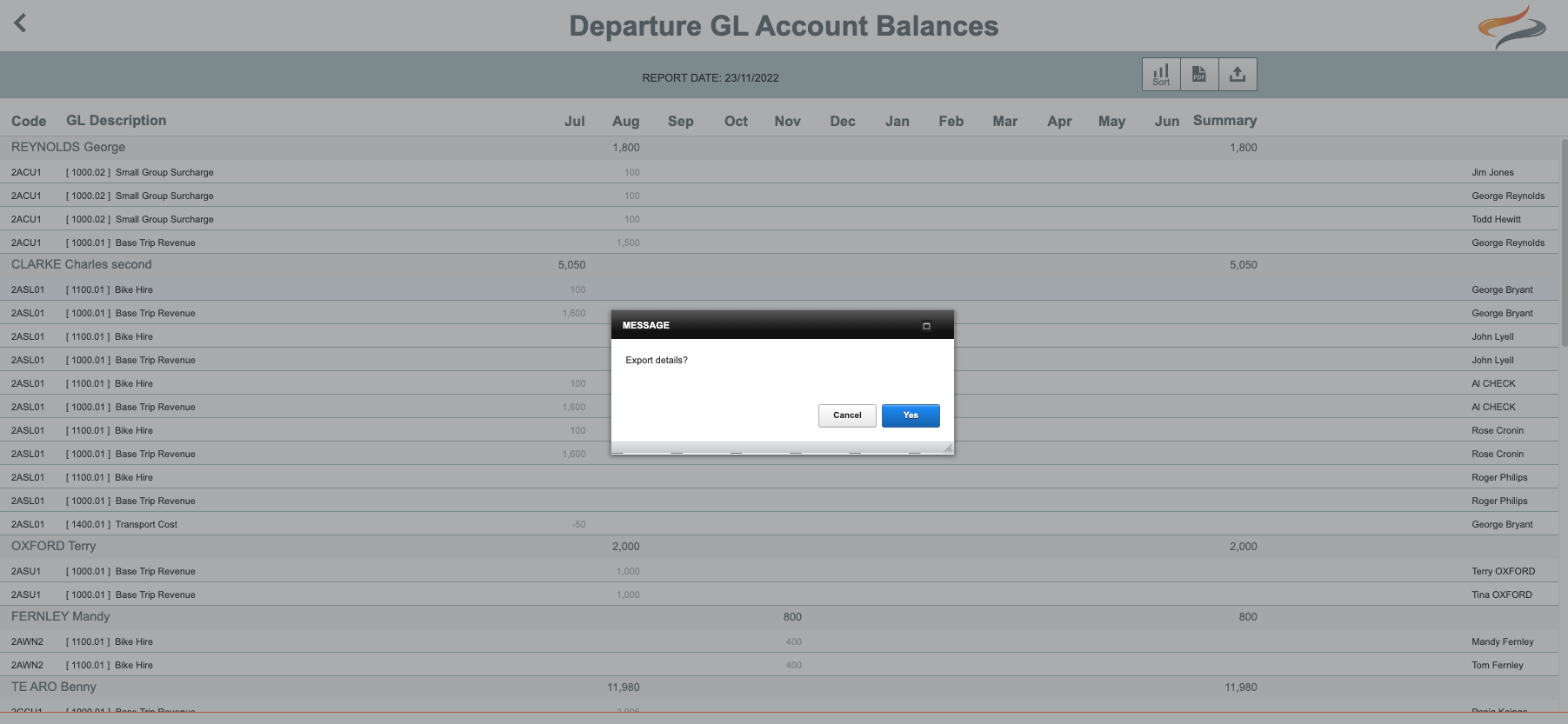
The file is then ready to download, click the central white button to download your file, then click close
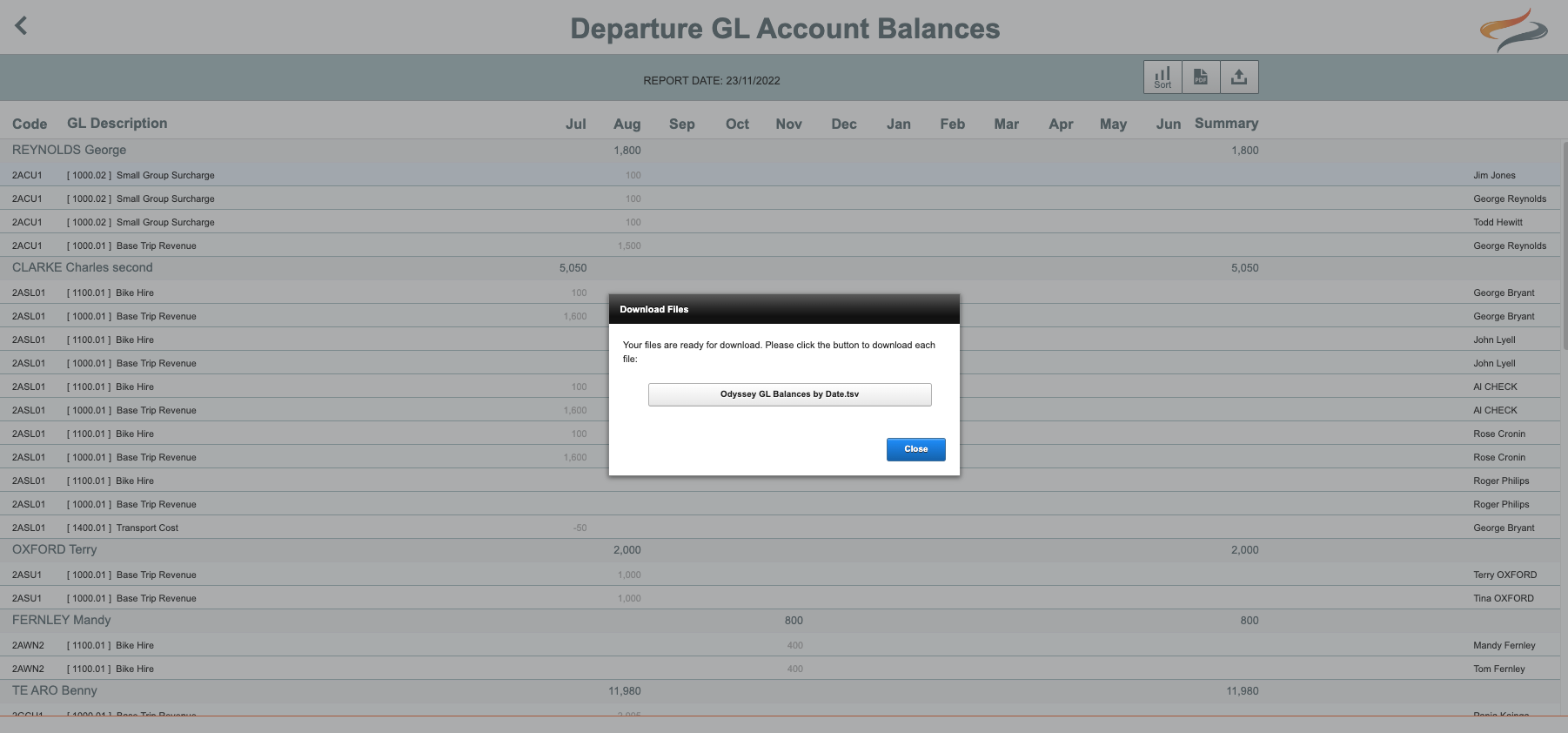
- The file will be sent to your downloads, and the search results will be viewable in your browser.
Here is our recommended way of opening the .tsv in Excel
On a Mac/Windows
- go to your downloads folder, (or wherever the .tsv file is), and right click the file (or control click if you don't have right click enabled, or if you are on Windows),
- a pop up window will appear
- select Open with... Excel.



or
- Open Excel.
- Select - File --> Open
- Locate the file ‘Odyssey GL Balances by Date.csv’ (or whatever your search was) in your downloads folder, and click Open
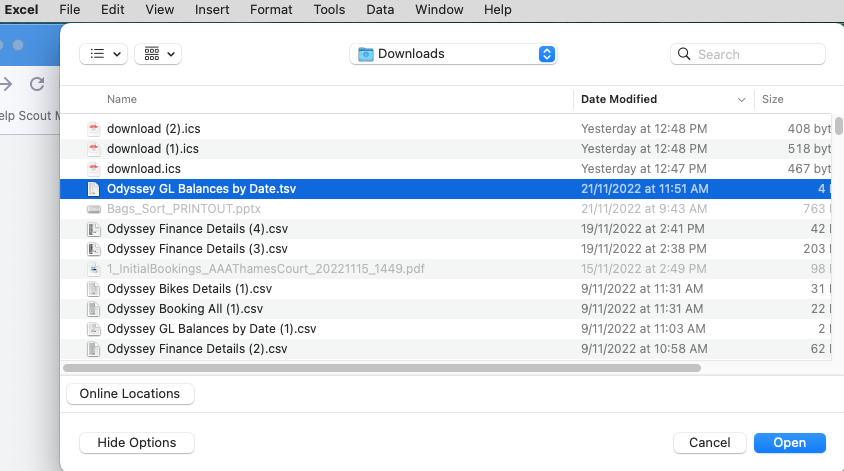
You will get a screen like this:
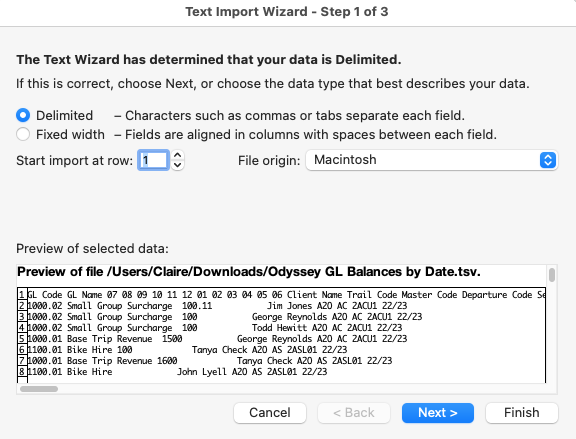
- Click the Next button
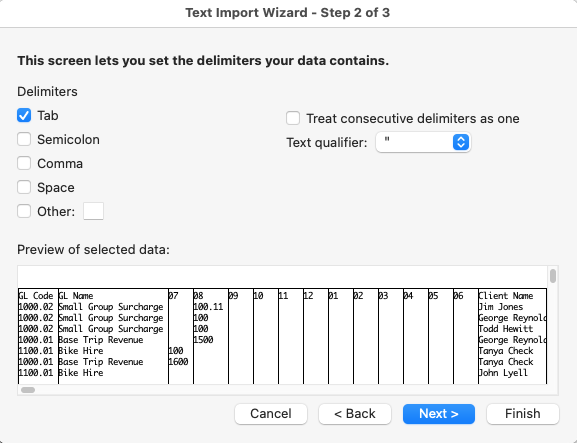
- And now you have the view that lets you confirm it’s delimited with a TAB character …
- Click Finish.
TIP: Your Excel app may ‘learn’ from opening the file like this, and treat the next one correctly
Your file is now open in Excel