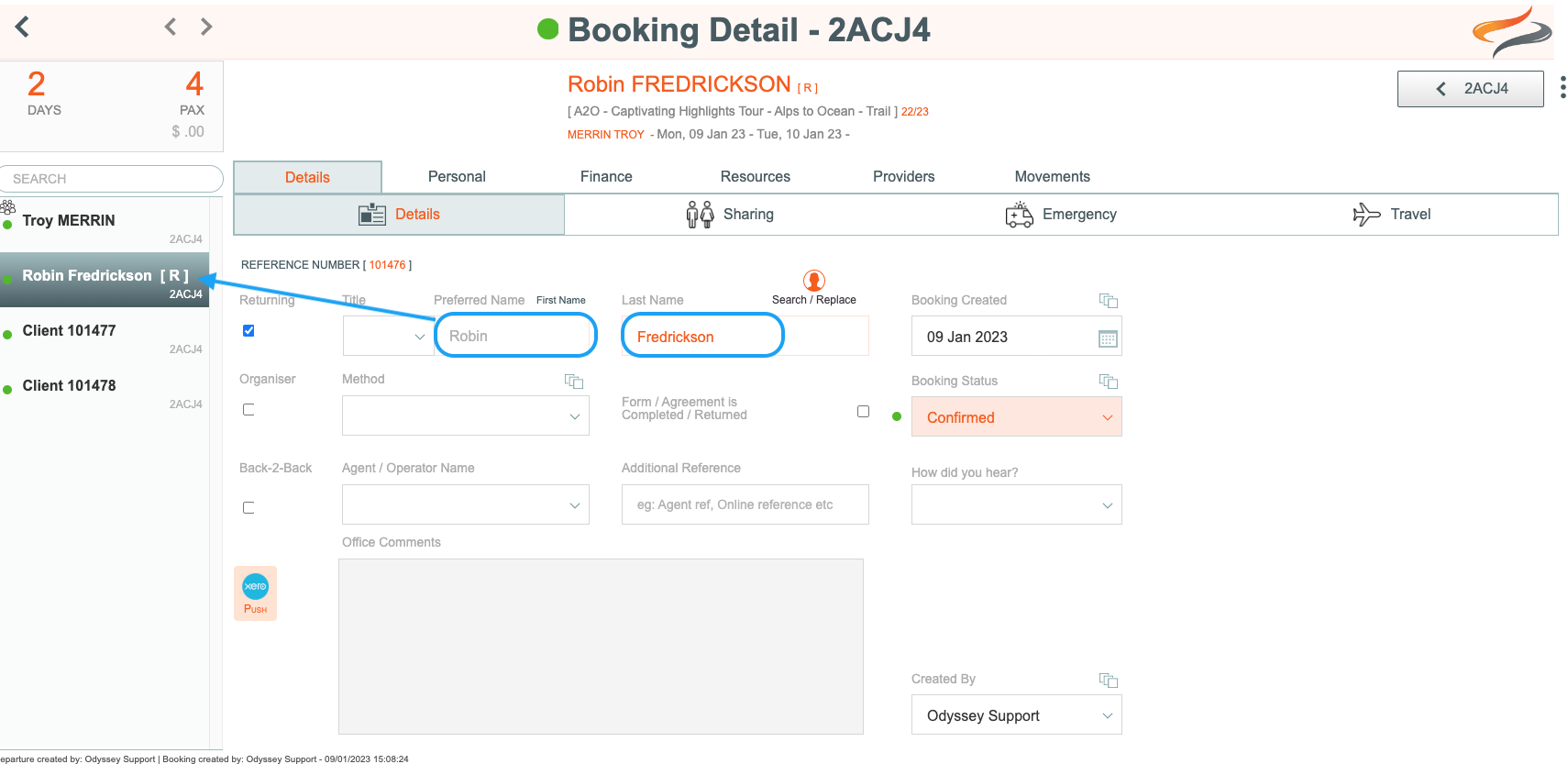Changing a client name, and Search and Replace
There are many instances where you may wish to change the name of a client on a booking, such as:
When the spelling is incorrect
e.g. from Cathy to Kathy,
or
from a system generated client name to a real client name
e.g. When you create a departure with multiple clients, Odyssey will automatically generate that number of new, unique client records on your departure. Each new client name will include a unique, sequential number, such as "Client 101475" and "Client 101476"
Of course, you will most likely want to change these system generated names into the real names of your clients.
or to
REPLACE a client name with one which is ALREADY in your client database
There are two ways that your client's booking records can be renamed:
1. Manually change the name on the client booking record
Use this method if you are confident that this client's name is not already in your system
- From the Departure Booking level screen, click on the name of the first client. In this example, we are going to rename Client 101475
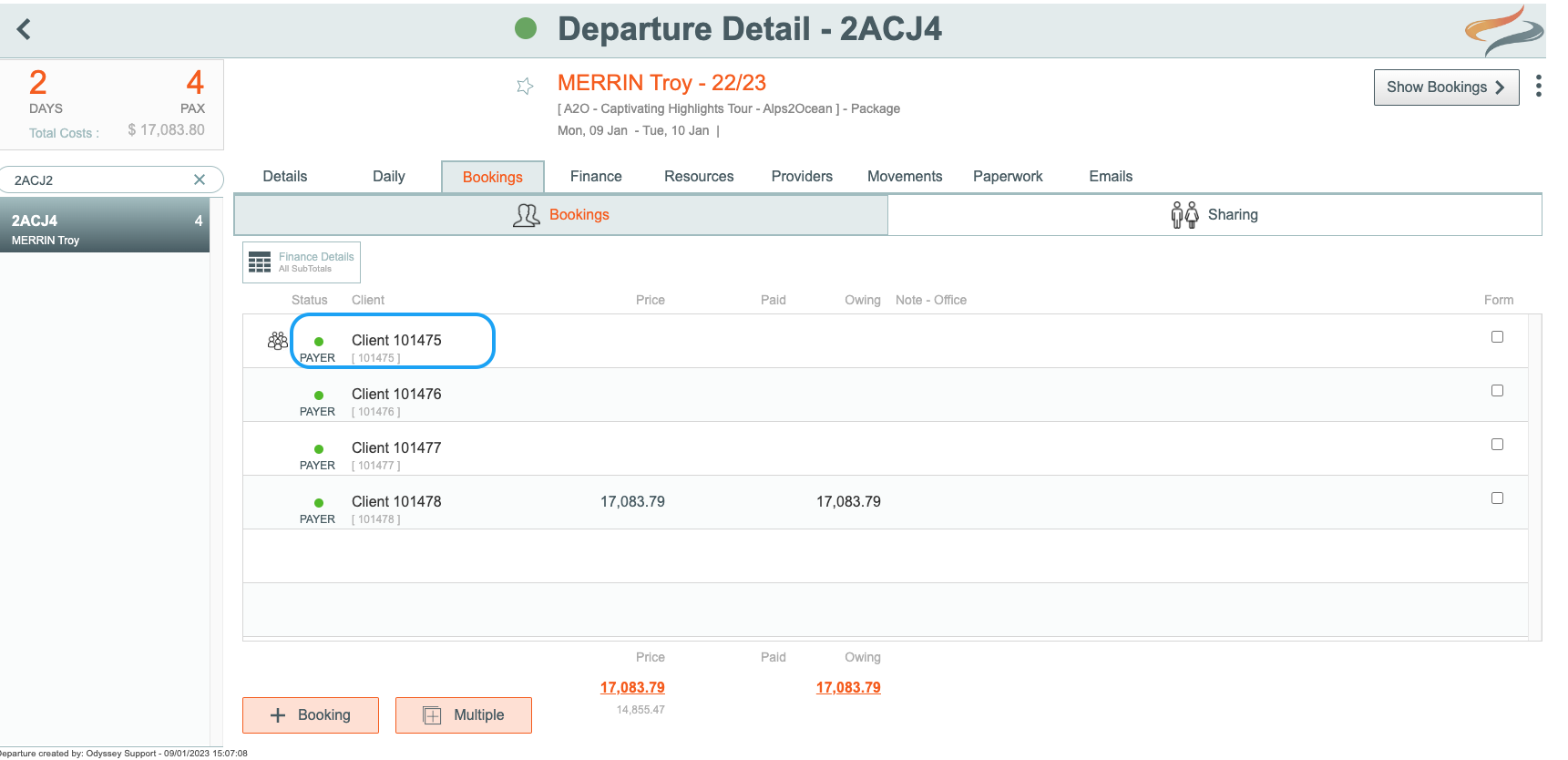
- Now that you are on the booking level record for this client, click in the Preferred name field, and type in the Client's preferred name. (The true/full first name can also be added here by clicking on the first name field), then click in the Last name field and enter the Client's last name
Note: It is not possible to accidentally enter a Tab, Return, or Enter key into the First or Last name fields
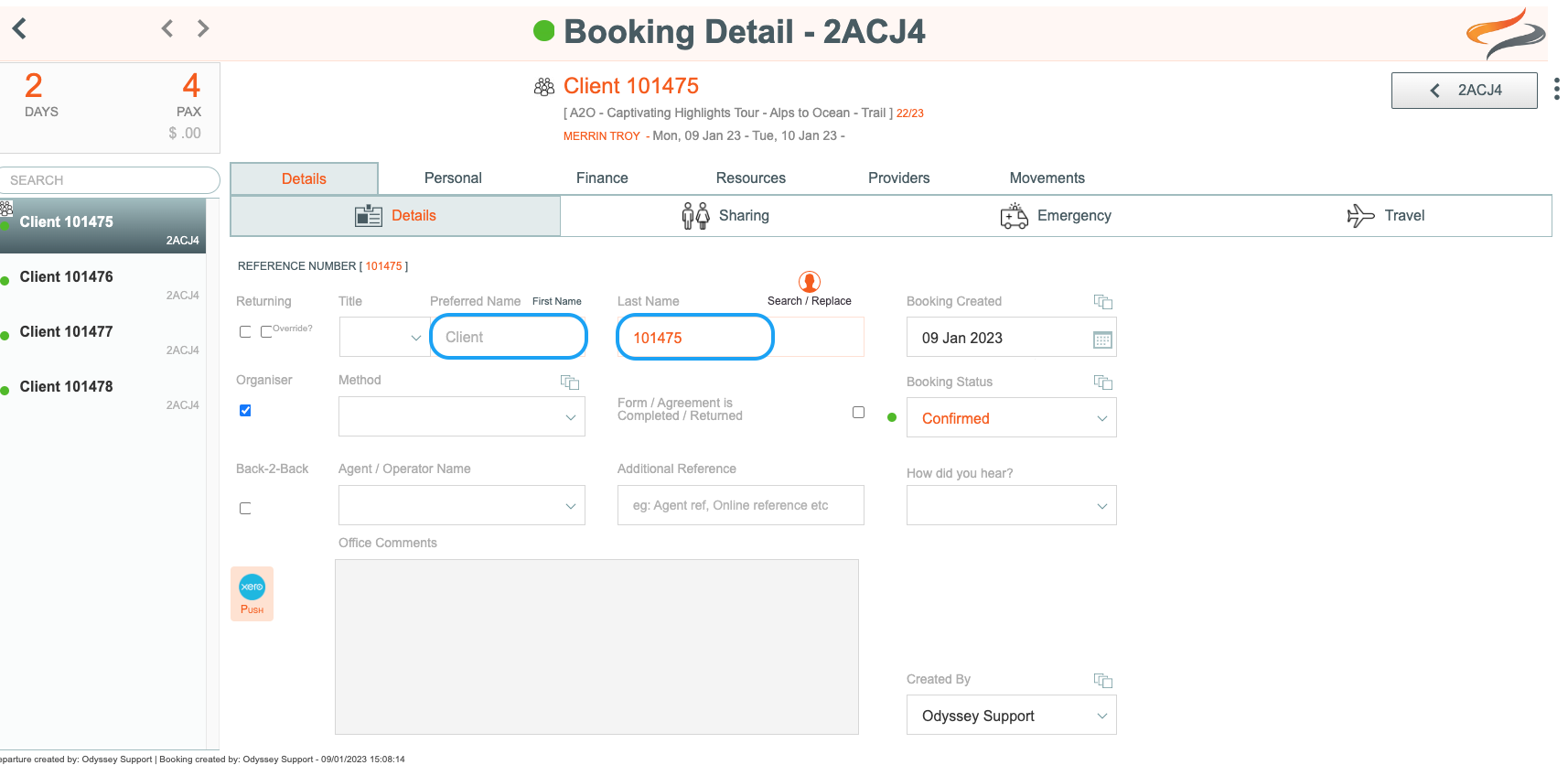
- the client's name now appears in this booking record, and also in the list of bookings on this departure on the left hand side
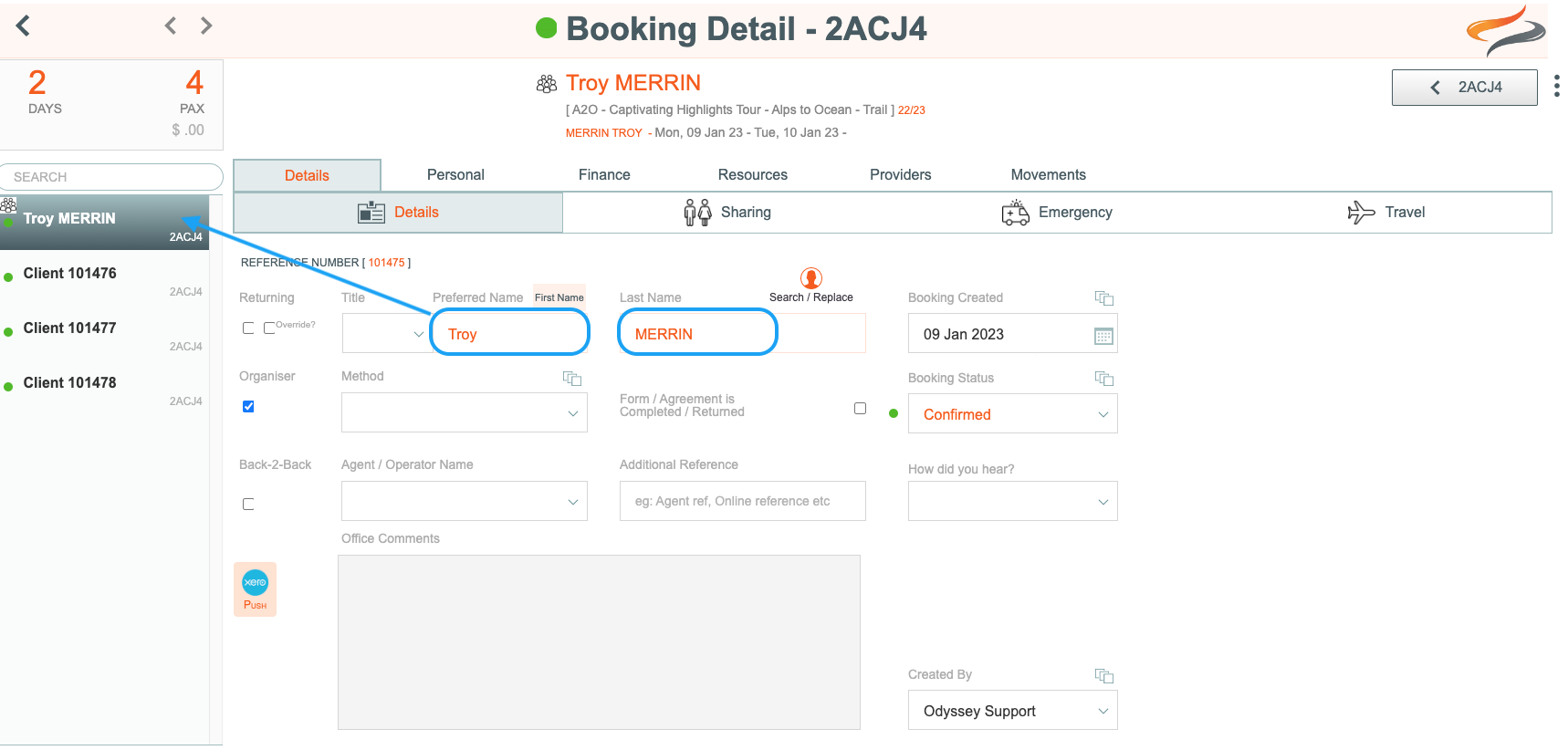
2. Use search and replace on the client booking record to
Use this method if:
- when making a departure, or afterwards, you added multiple client bookings, which created generic Odyssey client names - and you want to use the client's real name which you suspect is already in your system
- you know you have multiple "versions" of your client name (eg: Robin Fredericson, Rob Fredericson, Robbie Fredericson, and you wish to move the bookings over onto one of those names
- From the Departure Booking level screen, click on the name of the client whose name you wish to replace with a name from your client list. This will take you to the client booking level. In this example, we are going to rename Client 101476.
- Click the Search and Replace button
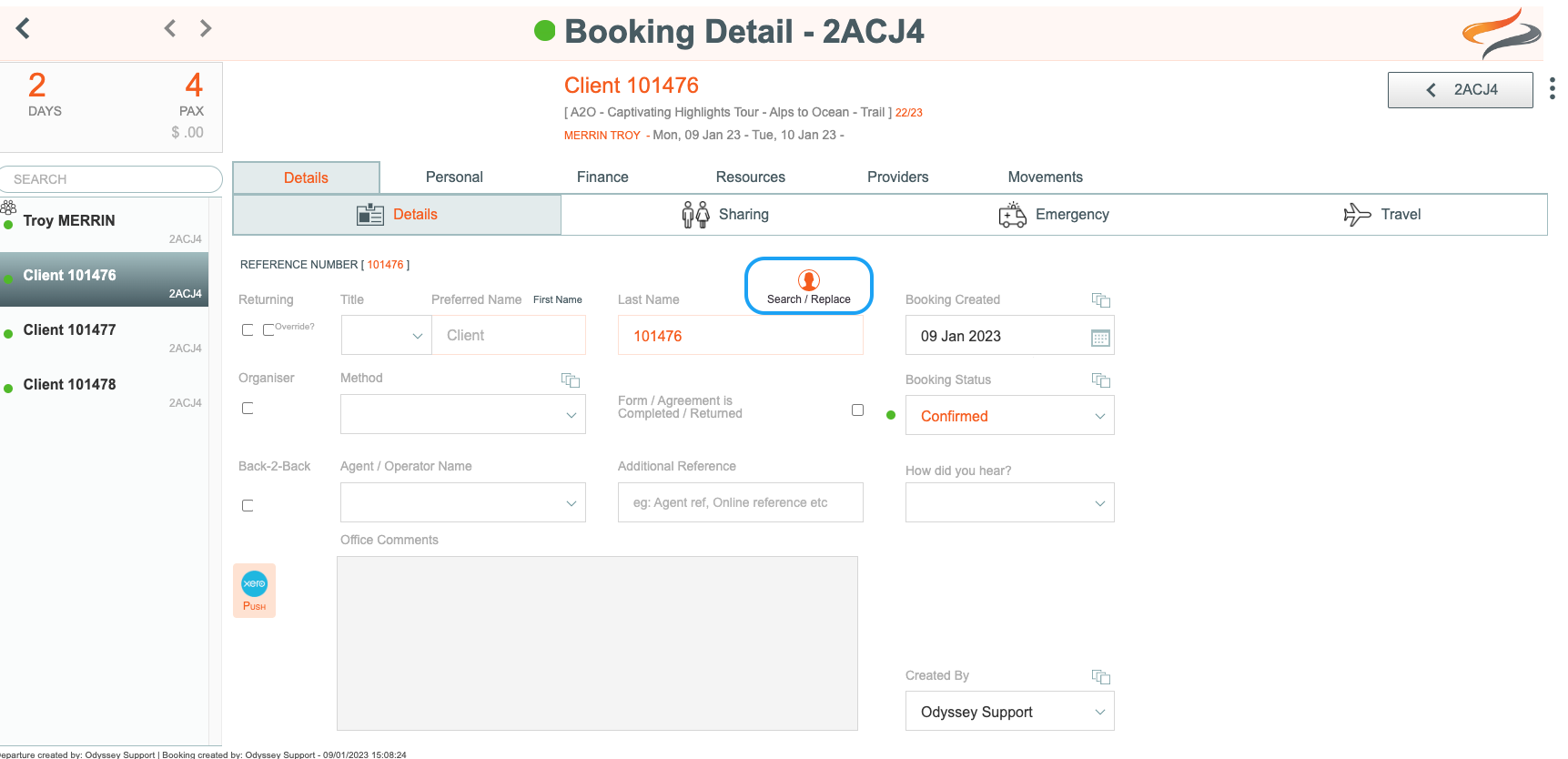
- in the Client search and replace window which appears, type the name of the person you are looking for. This could be a first name, a last name, or part of a name.
- Press enter or return
- A list of matches from your existing client list will appear below the search field
- Click on the client name in the list whose details you wish to use on the current Booking
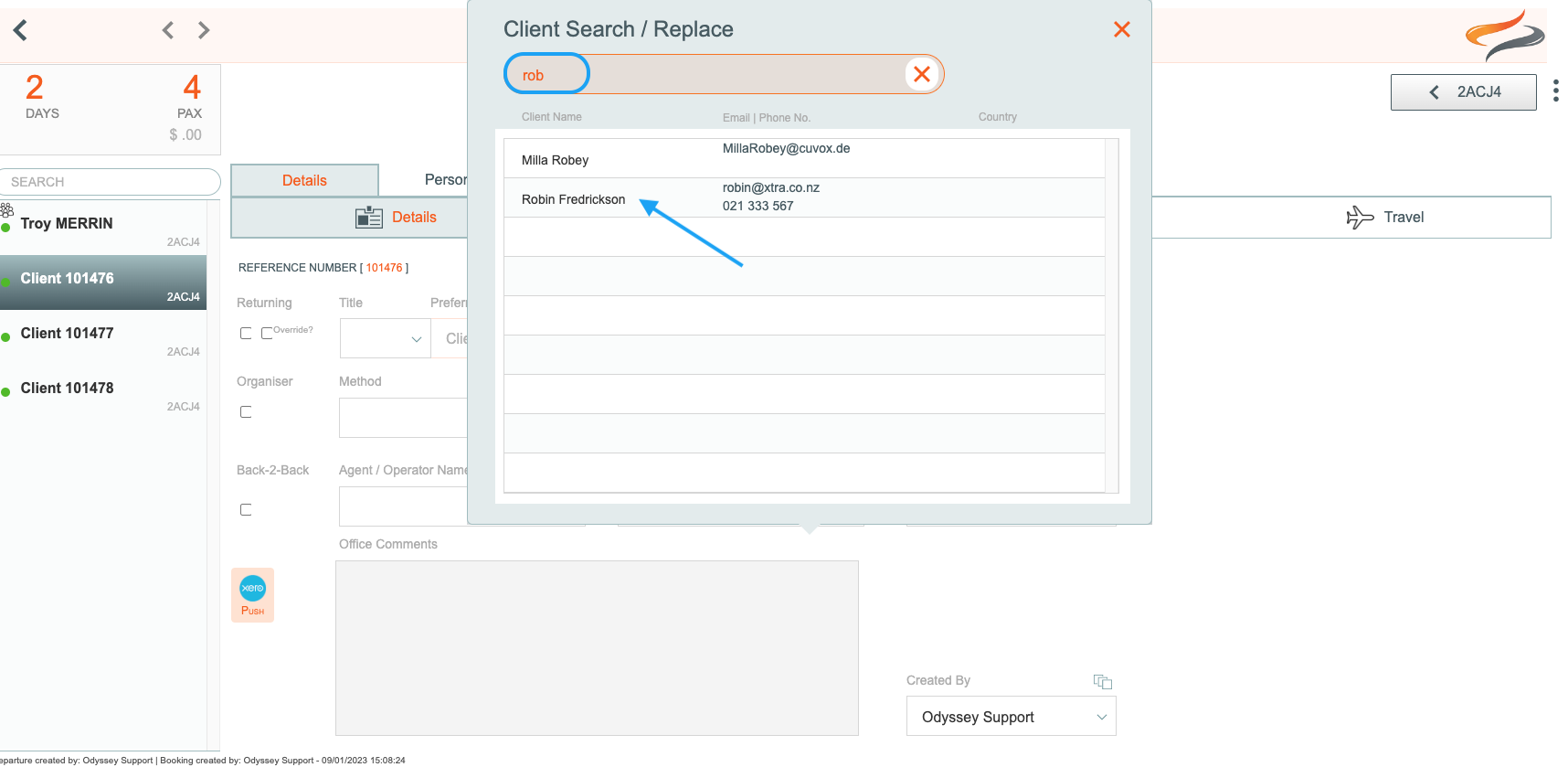
- The details from that selected client have now replaced "Client 101475"