How can I open more than one departure?
Just when you are deep in concentration working through a departure, the phone rings, and you need to open another departure to make an enquiry. No problem to Odyssey!
Introducing the "Add to selected" button
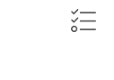
There are two ways you can use this useful little button! (It's only available when you have a Departure open)
- When you already have an "open selected" list of departures open, and are working your way through them

- Then you get that phone call....
- Use the traffic light button to search for and then open the departure that your caller is asking about...
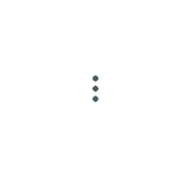
- Now that your new departure is open, click the Add to selected button

- Your new departure has now been added to the list of open departures!
- The second way is when you simply have one departure open, and that call comes in.
- Firstly, with your first departure open, click the "Add to selected button". You have effectively "parked" that first departure, are now creating a list of open departures!

- Then, search for and find the second departure, using the traffic light button.
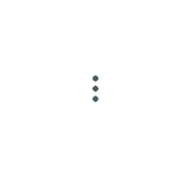
- When that second departure is open, click the "Add to selected" button again

- You now have two departures open, and can navigate around both

