How do I use Ride with GPS or MapMyRide links in Odyssey email communications?
If you only wish to send the full Ride with GPS link to your client
The full (containing every day's instructions) Ride with GPS links can be populated on a Master, and then on the Tours or Departures they are based on.
On the Master
- From the Main Menu | Master | Email Fields | URL's/Website tab
- add a "generic" link on the URL3 field. By generic, we mean something like this, https://mapmyride.com/{{VARIABLE}}
- as the Master won't necessarily hold the exact route that your clients will follow, you will need to build the route for that based on the selected providers on the tour/departure, but having this URL on the Master means it will be pushed through to the tour, ready for you to replace the {{VARIABLE}} part of the URL with the specific route details.

On the Departure
- so on the Main Menu | Departure | Email Fields | URL's/Website, add the specific URL for this Tour/Departure
- If you haven't done this, Odyssey will give you a reminder when you try to send an email to the client, saying you haven't replaced the { {VARIABLE}} part of the URL with the specific route details required for this Tour.

On the email sent to the client
Using the URL3 merge tag on an email to the client will automatically create a link to this Ride with GPS link
To send individual day by day Ride with GPS instructions to your client
- Alternatively, If you wish to provide your clients with a .pdf of each day's daily turn by turn directions, you can generate the instructions via the Ride with GPS app yourself, and upload the .pdf's to a website you have access to.
- Add the URL for each individual page in the Tour | Daily Content | Directions | Map pin button for each Day.
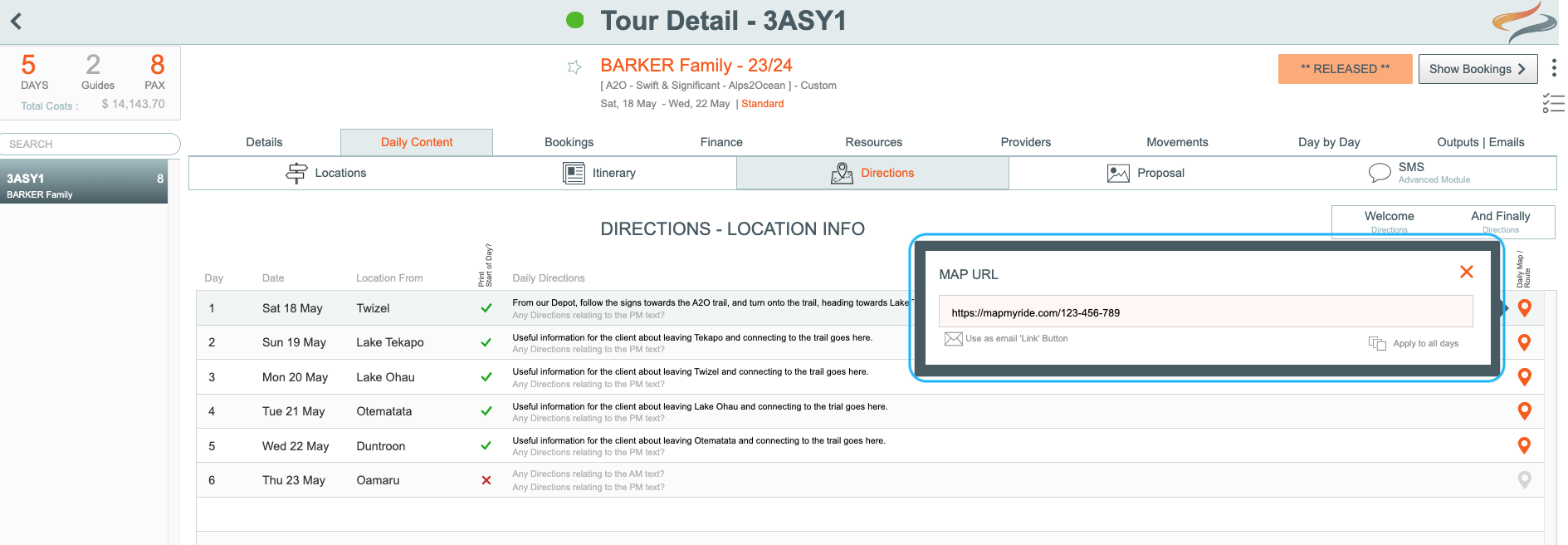
- In the email communication to the client, use the merge tag of {{var:L3Routes:""}} to generate a list like the one below, where each Daily Location becomes the "link" to the daily GPS instructions
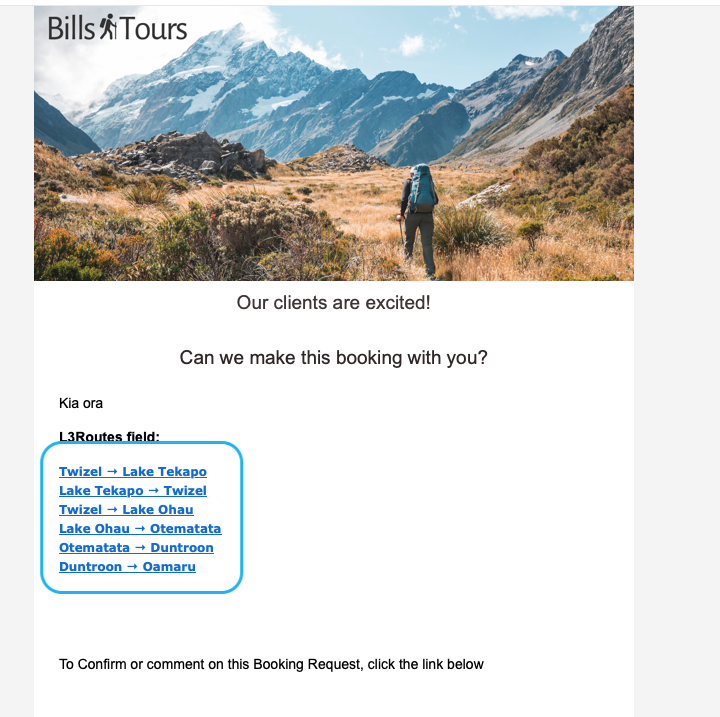
- when clicking on each link, the individual .pdf from your hosted webpage is shown

