How to update Tours when I have made a change to a Master
From time to time you may need to change a Master mid way through a season, and want to push those changes through to Tours. (for example, a Provider's check in time may change, or their default meal product)
Updating Tours from a Master, on an individual day
From a Master | Provider | Accommodation provider, it is possible to make a change to JUST ONE DAY's provider, and update that particular day to existing tours.

Note that this Update Day x on Tours will update Tours as follows:
- the Provider reference stored in the Tour (on the Tour | Provider | Provider info tab) will remain untouched
- it will only update upcoming tours for this season
- it will not update historic tours, or next season's tours
Note too, that some Tours may have multiple instances of this particular day, e.g. there may be two or three Day 2's on this tour, to cater for different accommodation providers on this tour. EVERY Day 2 will be impacted by the "Update to Day 2" on Tours button.
Therefore, you may wish to make more granular changes, to tours based on this Master. See below:
Open Tours based on a Master
To make more granular changes, to Tours based on this Master
From any Master, it is possible to open tours based on this Master, in this currently selected season
- From the Master, ensure you are looking at the correct season
- Click the Open Tours button
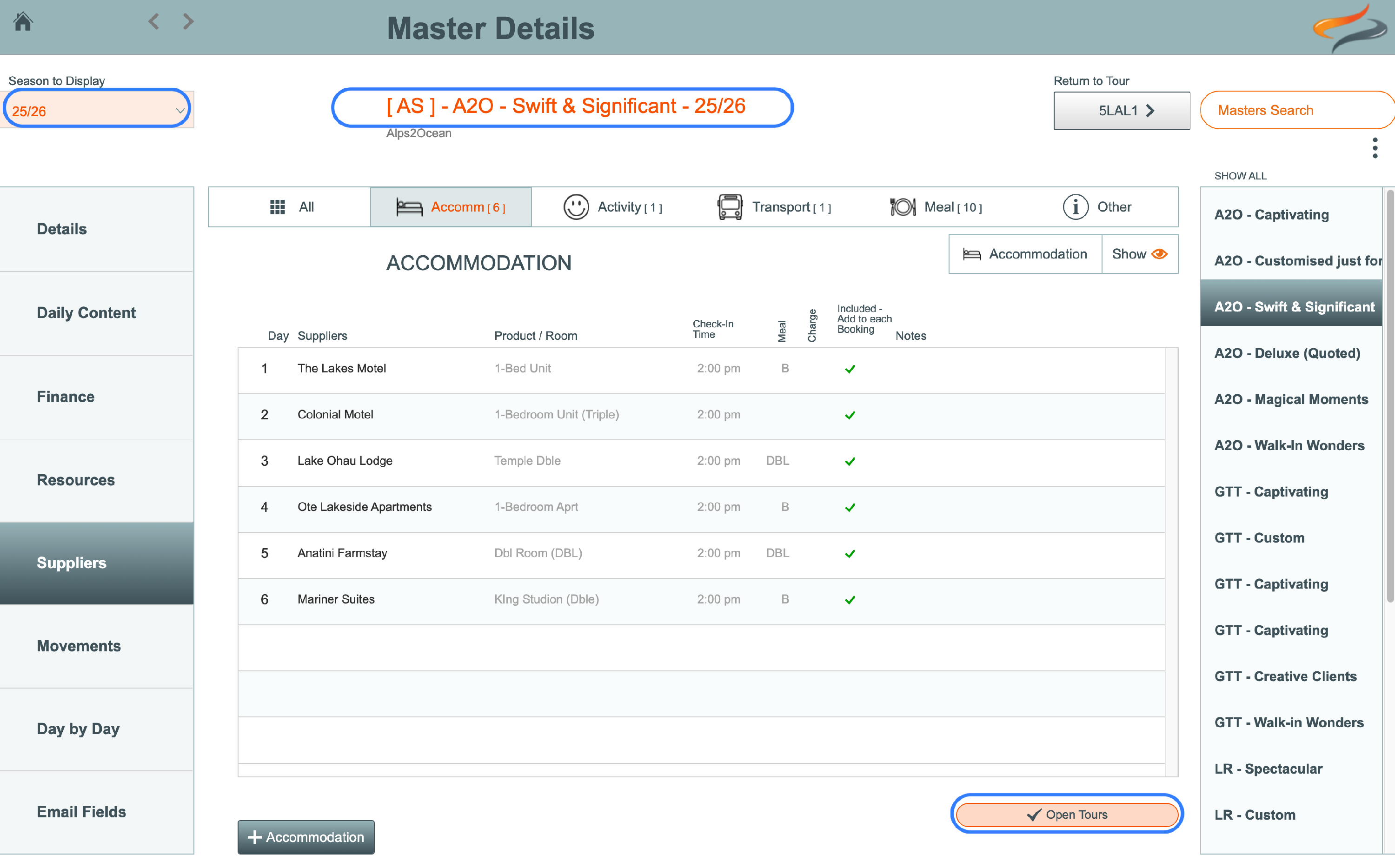
- You will be prompted to choose whether you want to open just Confirmed trips, or all trip statuses, including cancelled, on hold etc. Make your selection.
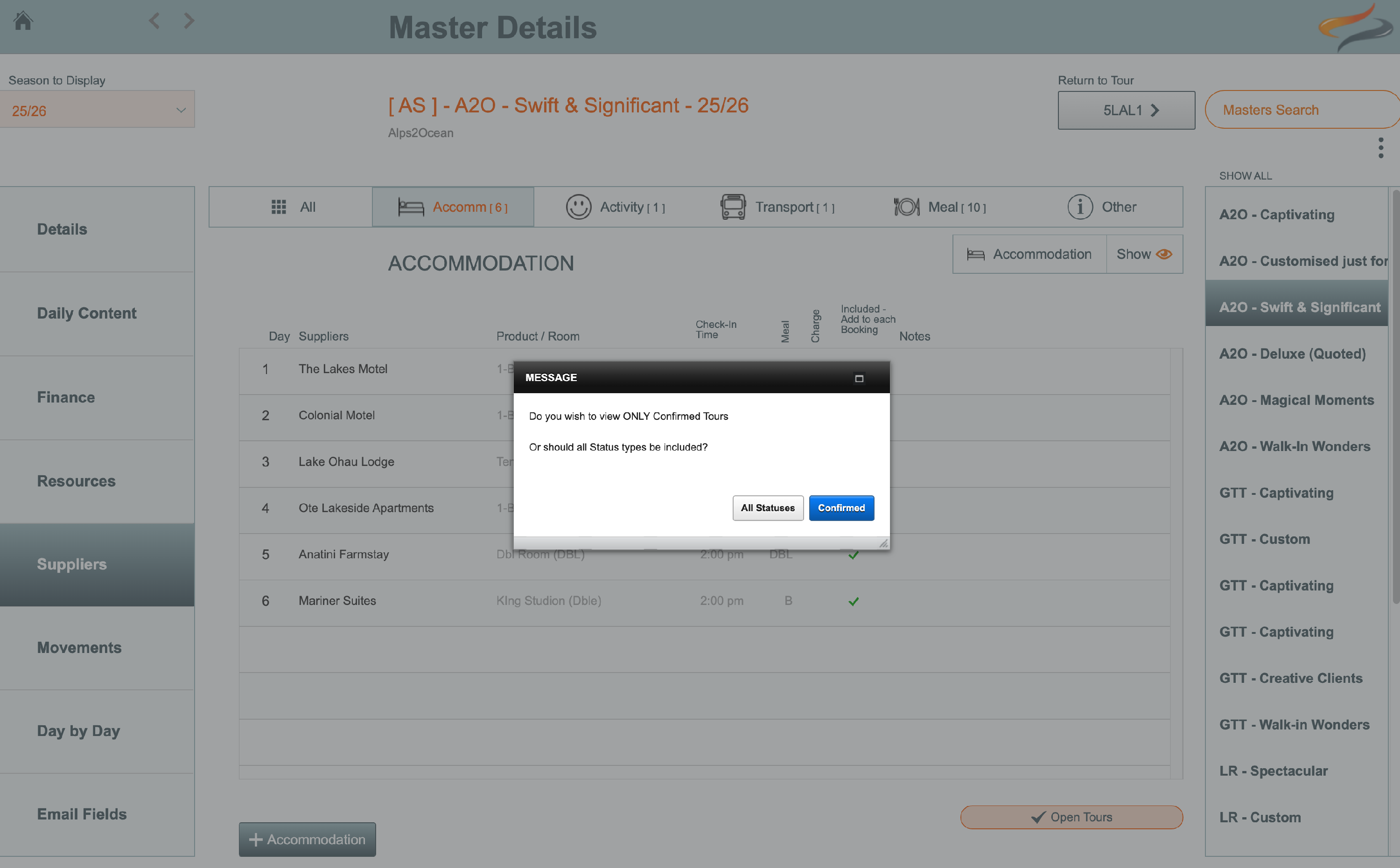
- All trips based on the Master you started with, for that season, will then be opened
- you can navigate through them using the < > arrows at the top, or the trip codes listed on the right hand side, making the specific selections you require manually, giving you full control of the changes that you make

