Client Booking - Bag Movement
Managing Bag / Luggage Movements per Client
Bags/Luggage can be moved from one location to another, automatically matching the client's accommodation bookings, stored, or sent straight through to the final accommodation destination.
Bag movements could be one of the following options:
Bag Storage
Perhaps your clients are doing a loop, and will be back at your depot to pick up some excess luggage, or wish to have excess luggage stored before being sent through to their final destination.
Daily Bag
These are the regular bag movements, moving your client's luggage from one night's accommodation to another.
Extra Bag
Perhaps your client has an extra piece of luggage to be moved on a specific day, for example a chilly bin moved to a drop off point.
Final Bag/Straight through bag
Occasionally a client has overweight luggage, and has to leave some behind at your depot as it's too heavy to be moved by your drivers. Or perhaps simply something they have picked up along the way (like some wines from a winery tour) and wish to have this delivered to them when they arrive at their final destination. This 'bag' can then be moved directly to the final location, at a time that works for your depot.
To view booking level bag movements:
- From the Main Menu
- Tour (Trip/Departure) | Booking | Movement | Bag
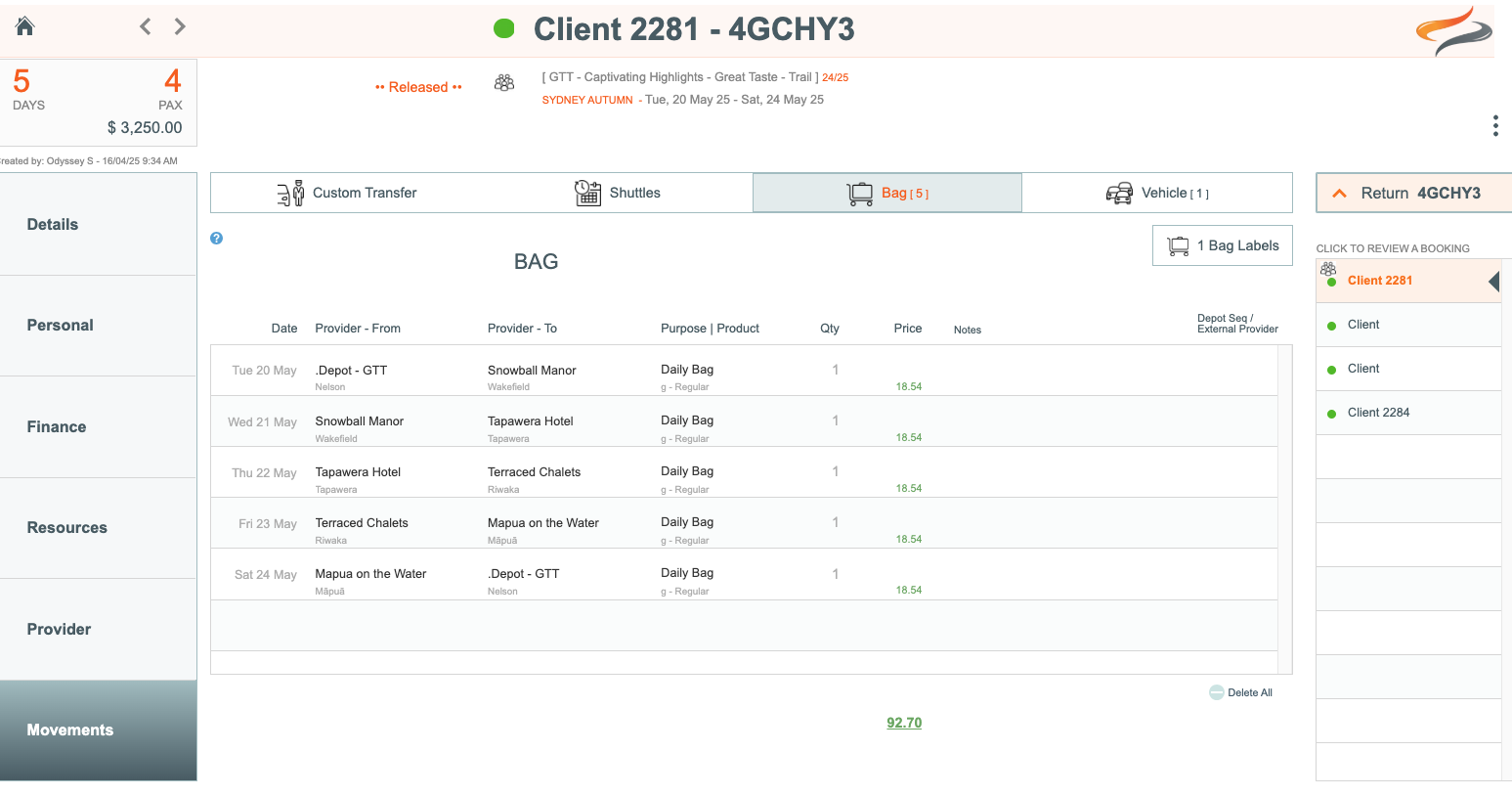
To manage client level bag movements:
- From the Tour | Booking | Movement | Bag tab
- click on a client's bag movement record
- Here you will see All Client's bag movements for this day - the same view that you get at Tour level

Click on the client whose bag movement you wish to change
Details
- Select whether or not this movement is chargeable by ticking the "Charge for this item" tickbox
- Click the override button to override the suggested price, if that is required

Driver
- Enter any notes for the driver which will go through to the manifest

Office
- Click the Office tab to enter any notes if required. Here you can enter useful notes for office staff

Itinerary
- Click the Notes tab to enter any notes if required. Here you can enter useful notes for office staff, notes for the driver which will go through to the manifest, or notes for the itinerary. The time of the bag movement can be changed from here if required.

- Click the Itinerary tab to enter any notes to be added to the itinerary if required.
If this is a bag storage record, you could use the date of the trip as the date of the storage movement
Labels missing error
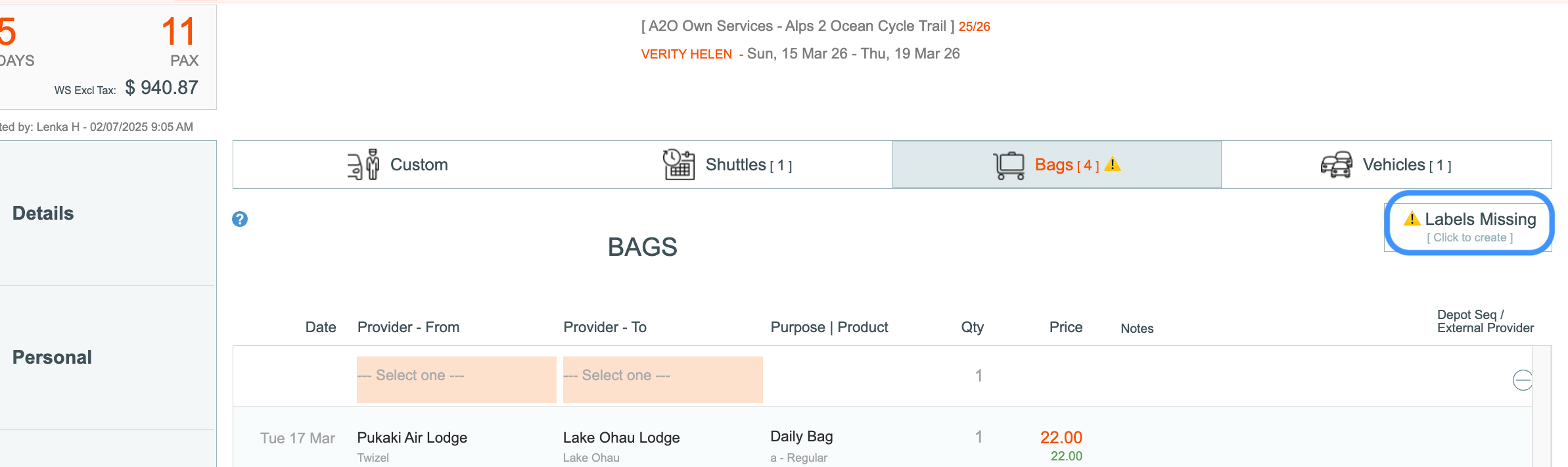
If the button in the top right does not say, e.g. "1 Bag Label", but instead shows an alert that says "Labels Missing - Click to Create" ... Simply click on the button and the labels should be created.
