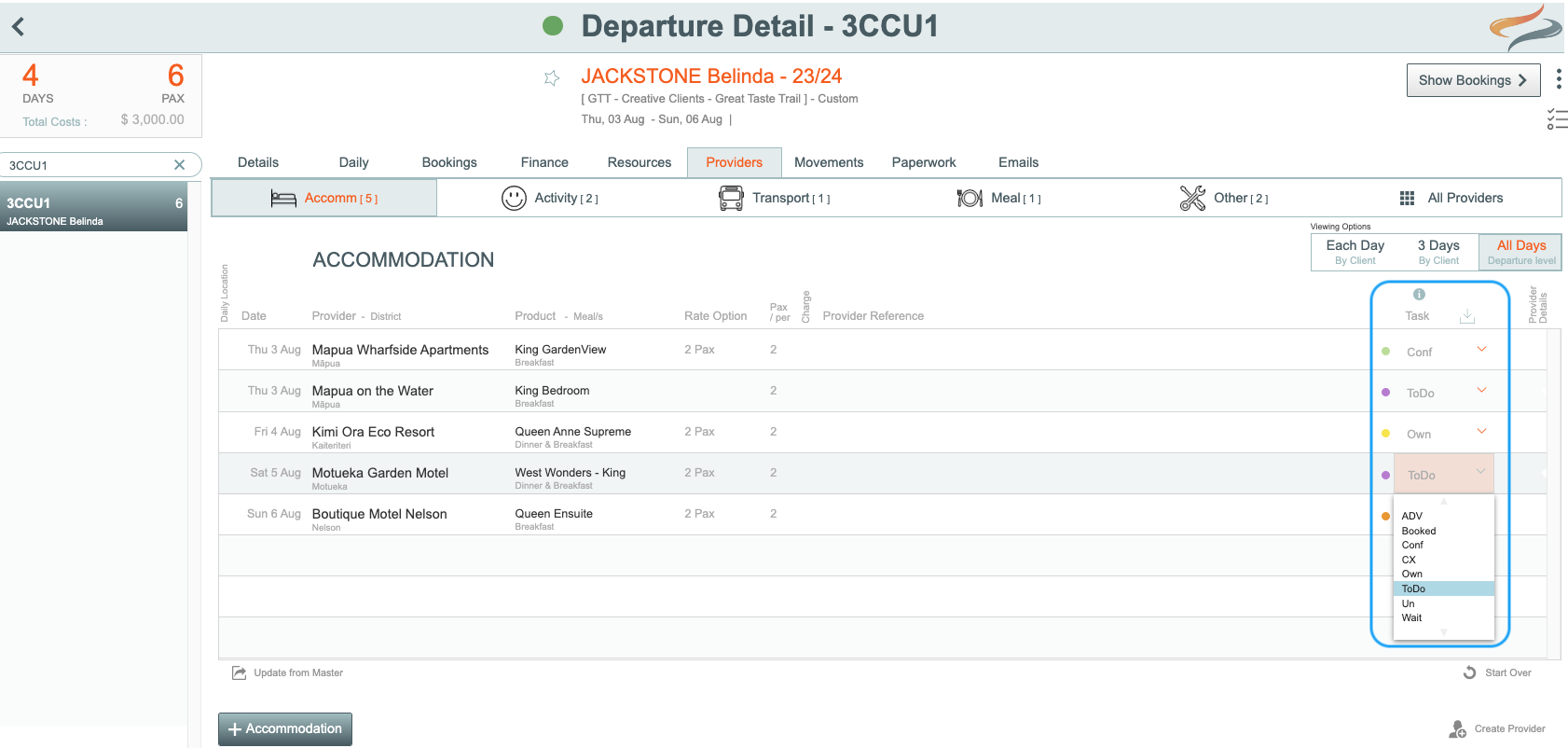Booking - Task Status
See the Help Scout page on Admin Settings to learn how to find and change these settings.
Within a Departure or Booking, the various elements can be managed with a Task Status indicator.
From the Main Menu | Admin | Settings screen, use the right/left arrows to navigate to Booking Settings, and click on Task Status. These tasks are all able to be created and edited, to suit your own business.
This is very useful when filtering specific tasks that need to be eg: followed-up, or Booked with a Provider.
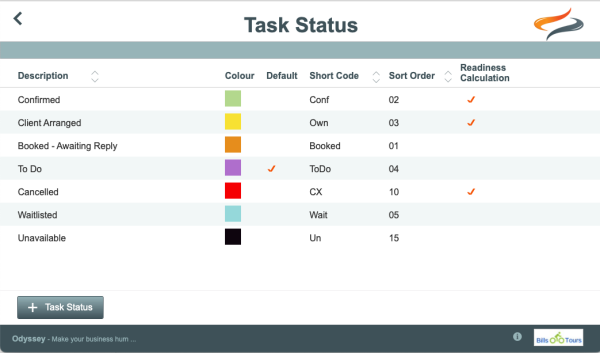
Create a new Task Status
clicking the ' + Task Status' button
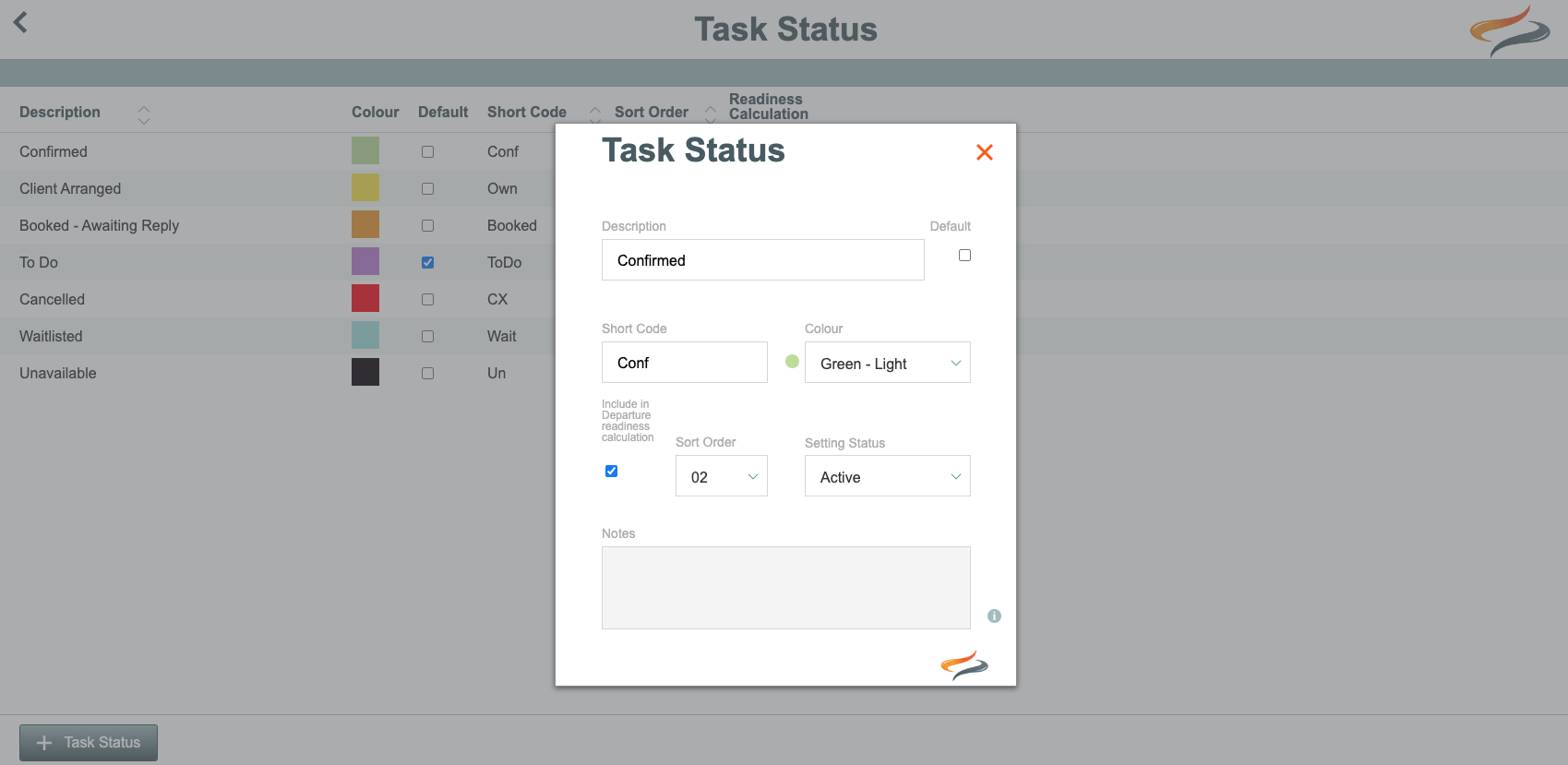
Default
Tick this box, on the one task status that you wish to be the default setting for all newly added tasks
Include in Departure readiness calculation
Tick the box, if this task status (e.g. confirrmed, in the example above), is to be included when Odyssey calculates a Departure's Provider task status "readiness". For example, client booked, and confirmed might be the only two task status' which you consider should count as meaning "ready".
Learn more about the Departure Readiness function Here
To learn more about the Task function in Odyssey, click Here
Where is the Task Status button used?
- The Task status button is used on Provider records, to indicate the status of the booking with that provider.