Company Settings - Seasons
From the Main Menu, choose Admin | Company Settings | Seasons
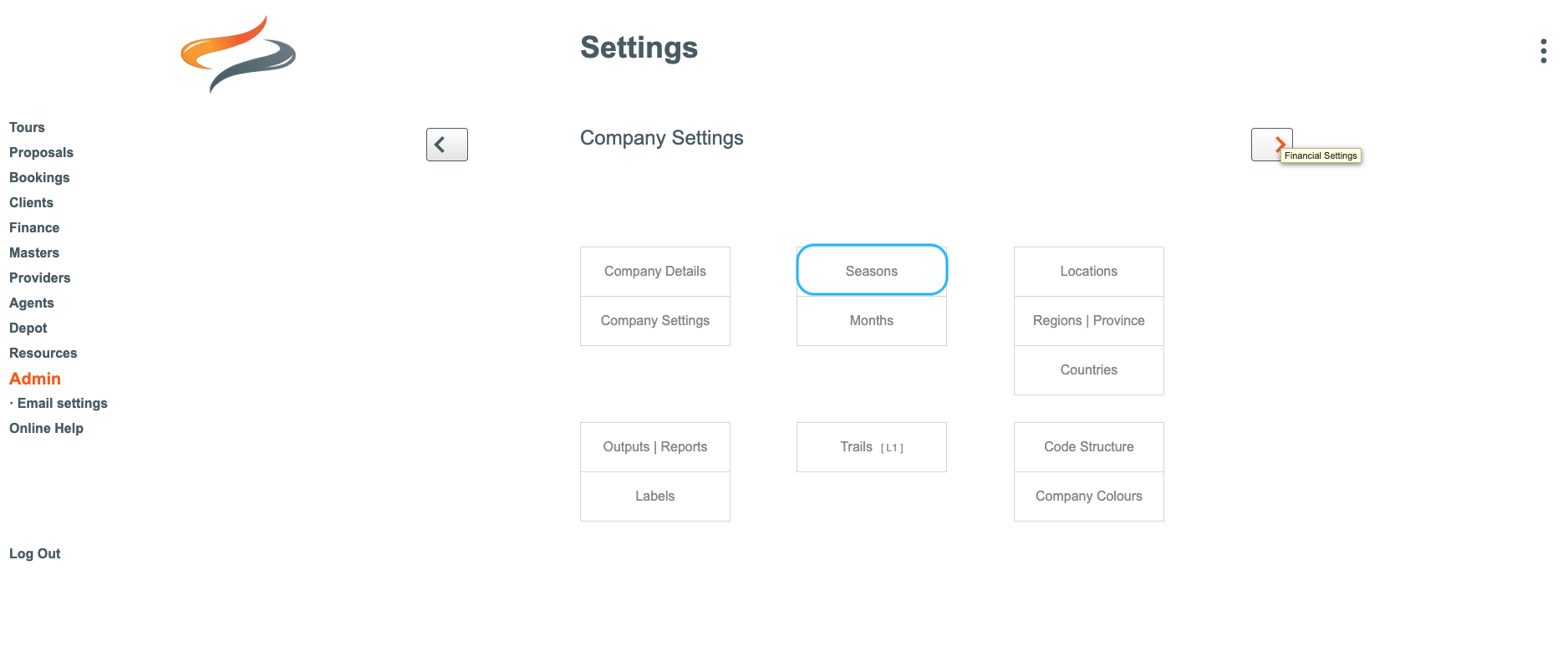
Most of the records in Odyssey are seasonally based, including Masters, Tours, and Provider Products, and Pricing. The Seasons settings allow you to define the start and end date of your ANNUAL season.

To add a new Season
- Go to the Main Menu | Administration | Settings | Company Settings 2 | Seasons, and click the + Season button

- Enter a simple Description for your season; e.g. 25/26, or S25/26 as well as a short code for that season, e.g. A,
- Enter the season start and end dates using the calendar tool provided.
- Tick to include this season in drop down lists. It can be useful, in years to come, to remove that tick, so that old seasons don't show in drop down lists. The data is still there and can be reported on, etc.


How are seasons used in Odyssey?
- Seasonal records are pivotal to the use of Odyssey. Many views show seasonal records, such as the Departure dashboard
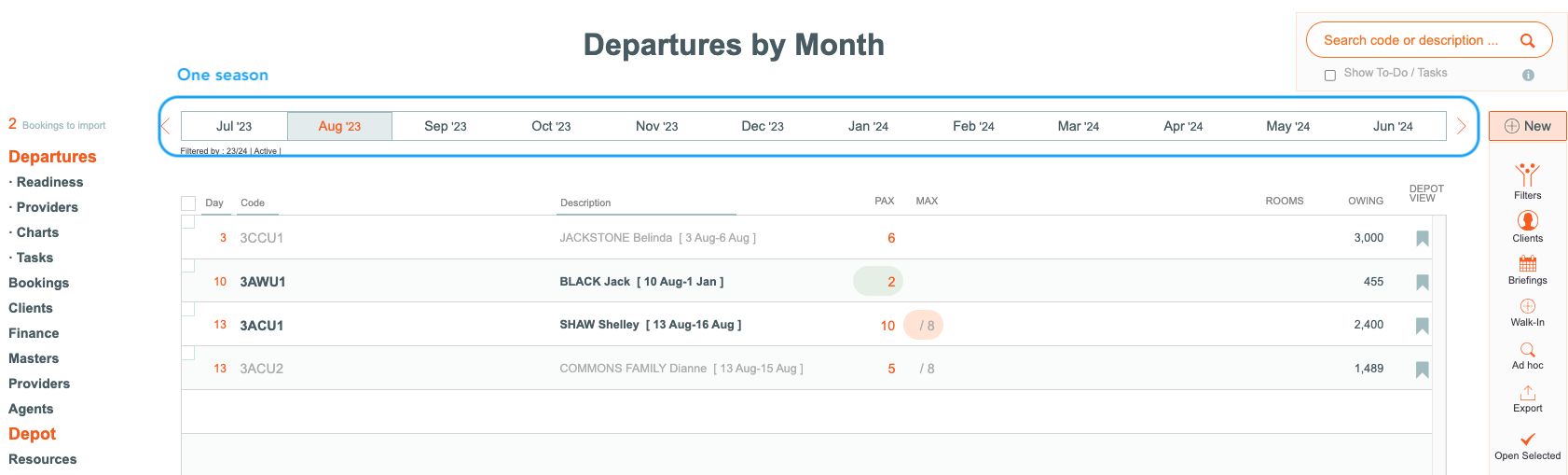
- Records such as Masters are also seasonal, as the Products, prices, activities involved, and structure of the Masters may change from season to season
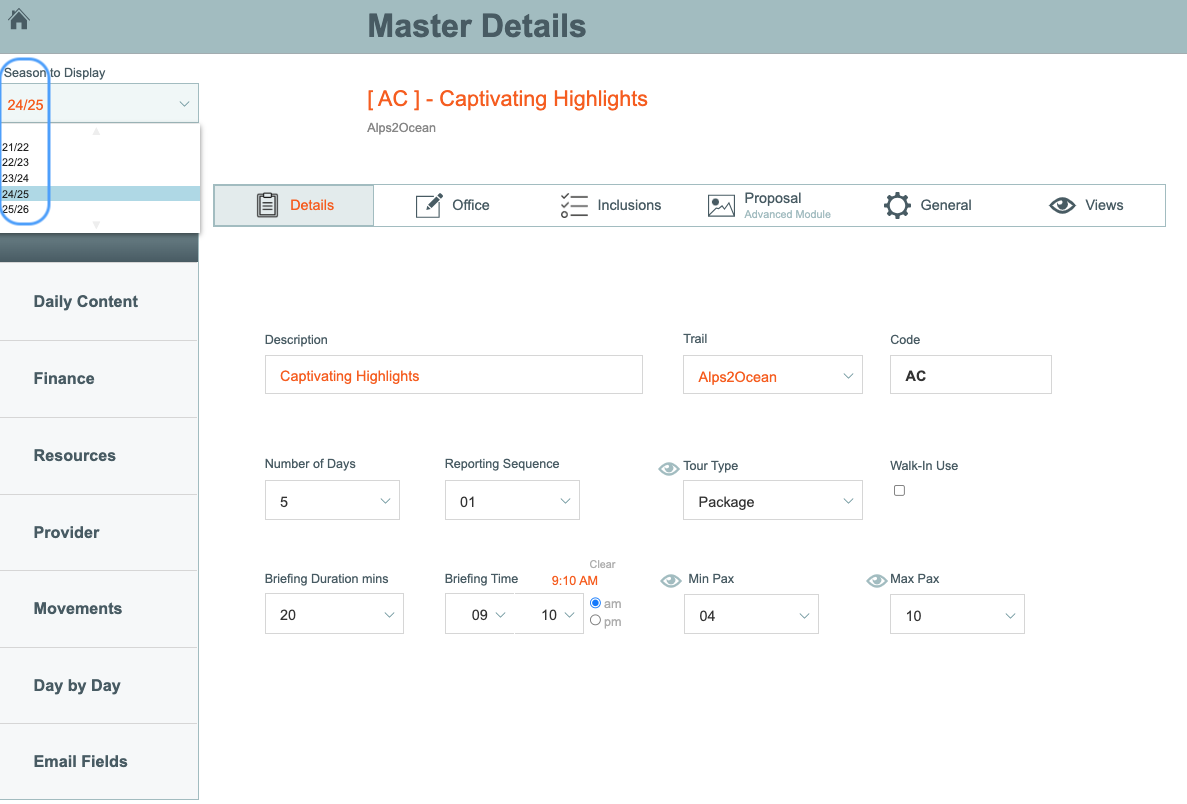
- The Season Code is a key element in the construction of your Trip code, as seen in the example below:
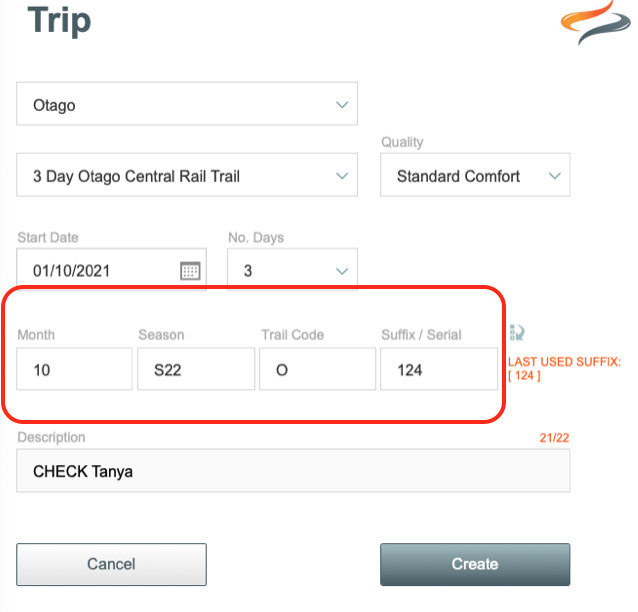
To learn more about the Trip Code, see the related item on Trip Codes below this page.
- The Season Code is used in many places within Odyssey, for example to filter lists, such as the Departure Dashboard list below (so that you have shorter lists)
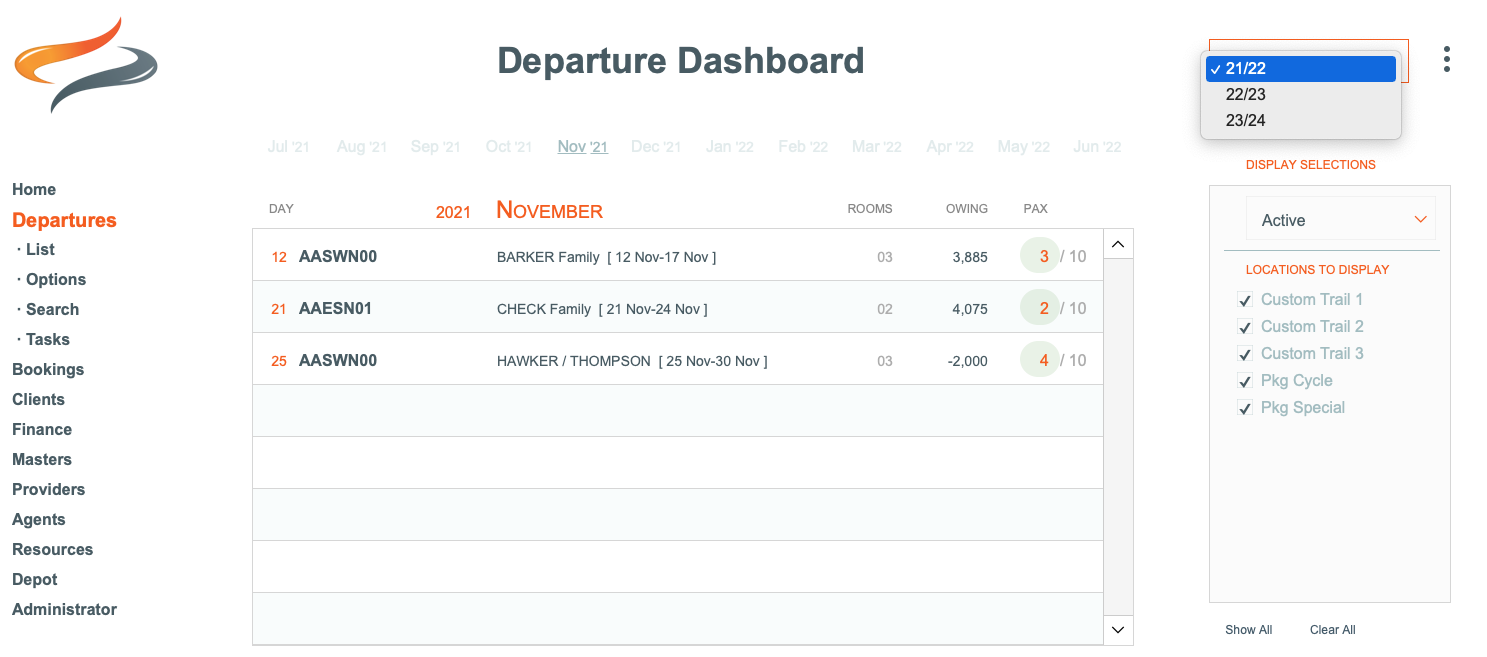
Once a new season has been created, you will need to create new seasonal records. Learn more about creating seasonal records here
When setting up Odyssey:
- We cannot switch between operational and financial seasons, so choosing the correct setting is important.
- Our recommendation is that as Odyssey is an Operational Solution it is aligned to the Tourism Season.
- Sales are pushed into their finance software, and that solution deals with the ‘finance’ side of the transactions.
