What if another tour operator sends their clients to us
In some instances, other active tour operators might send their clients to you for their shuttle movements and/or bike hires.
In this case, all the billing and communications will go directly to the other tour operator, and not to the individual client. This method described below, will PUSH the TOTAL value for all the combined Payer values to the one "Bespoke Adventures" client, and then that all goes to the ONE client record in Xero. So their Xero single client has all of the bills to pay.
One way to handle this scenario is as follows:
1. Before you begin, create a new agent for this tour operator, if they aren't in your system already.
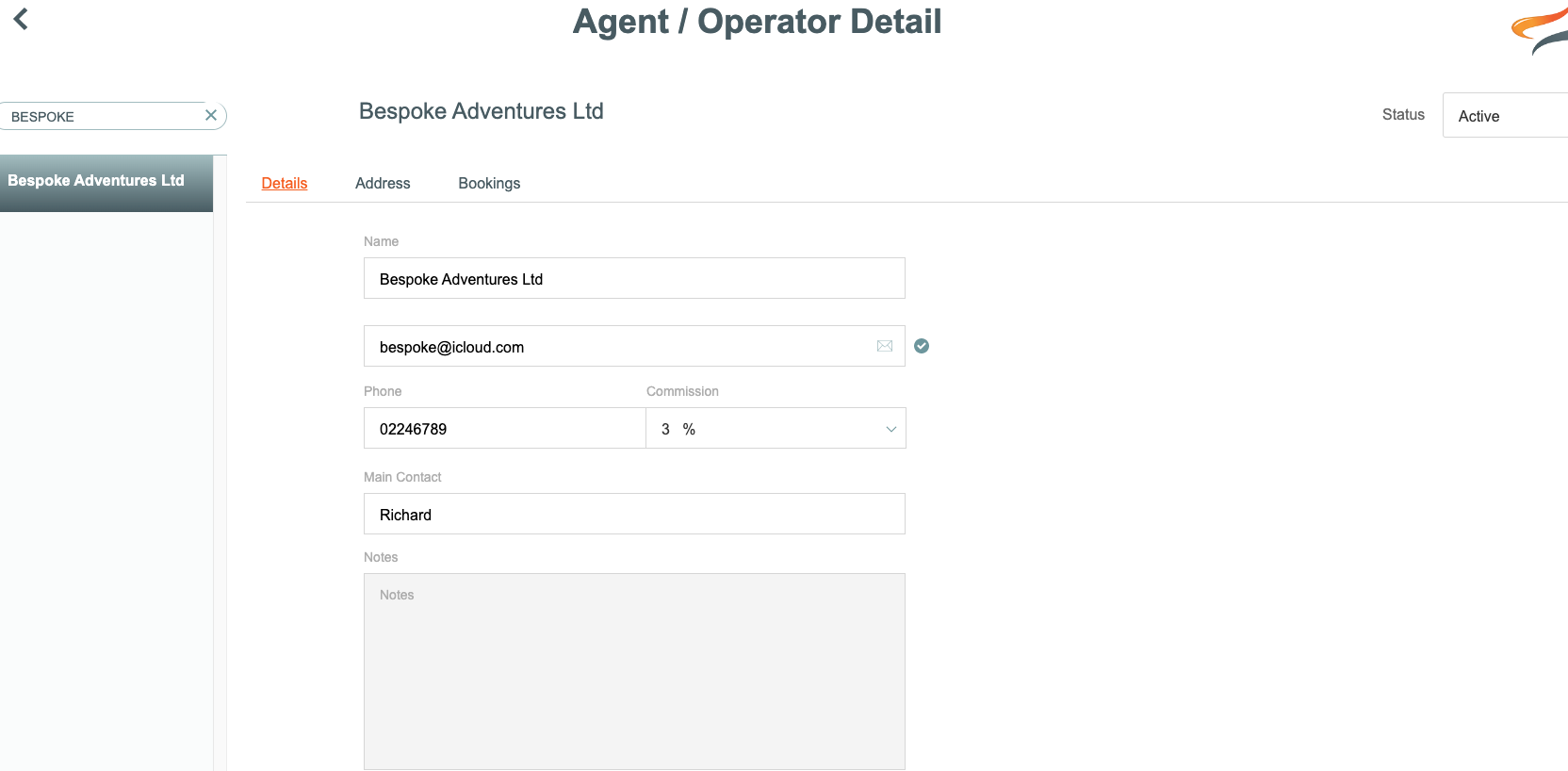
This is so that you can assign any upcoming bookings to the agent, and all the normal Agent searching, reporting and financial processes are available for this Agent.
When you this, a new contact has been made for the Agent, in the Contacts list
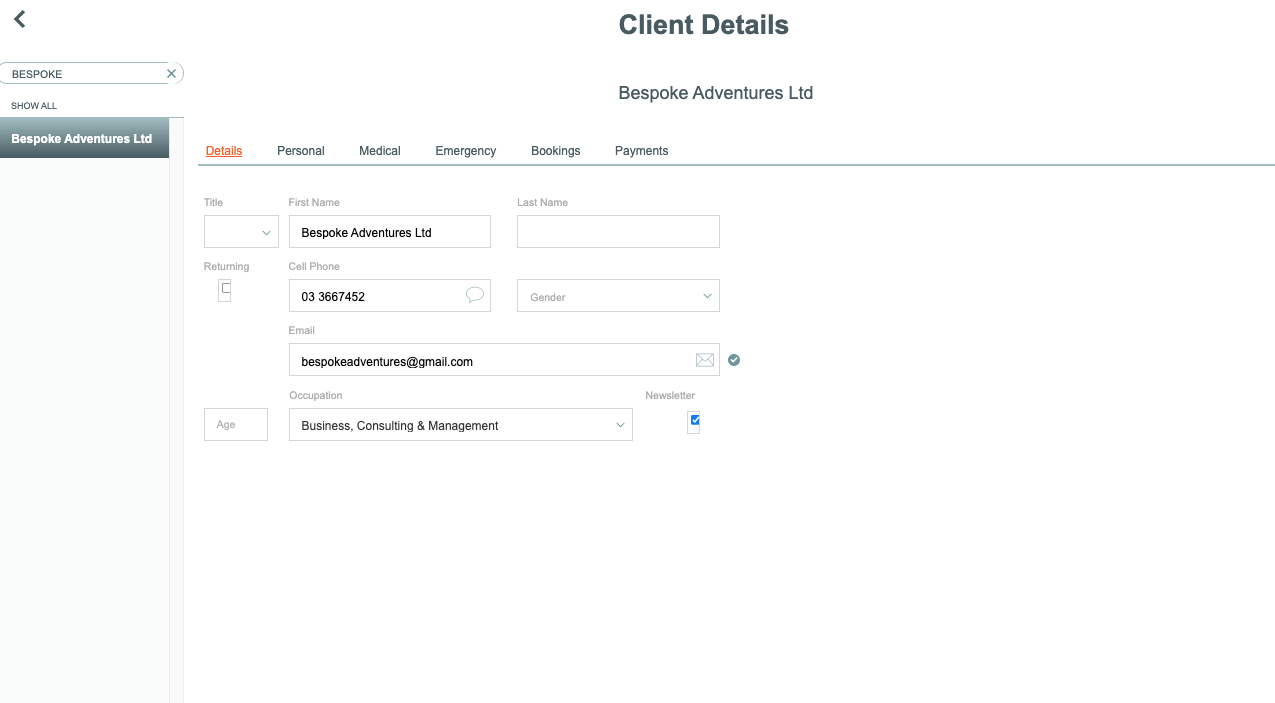
Step 1 - Create the Departure
When a trip booking comes through to you from this operator, create a Departure as usual, using the name of the tour operator's group organiser as your Departure name. In our case, we have made a departure called James Harris (Bespoke) as their group organiser is their client James Harris. We recommend you add the name of the other tour operator (Bespoke in our example) to the end of the trip name, as we have done here, to help you recognise it.
Create the Tour with the correct number of clients.
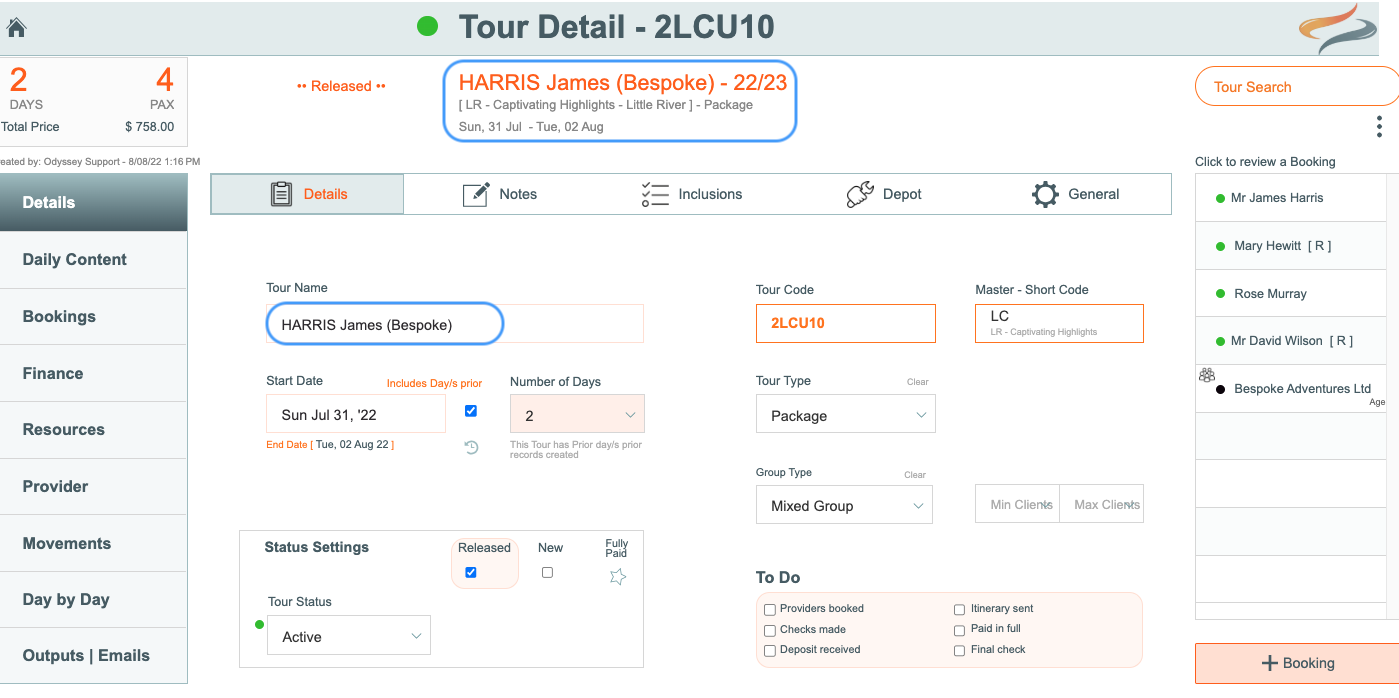
Step 2 - Add a BOOKING for the other tour organiser/agent, but change it's status
- Add a new booking to the Tour for the tour operator/Agent you created, by clicking the + Booking button, then + Agent. in our example the booking is for Bespoke Adventures
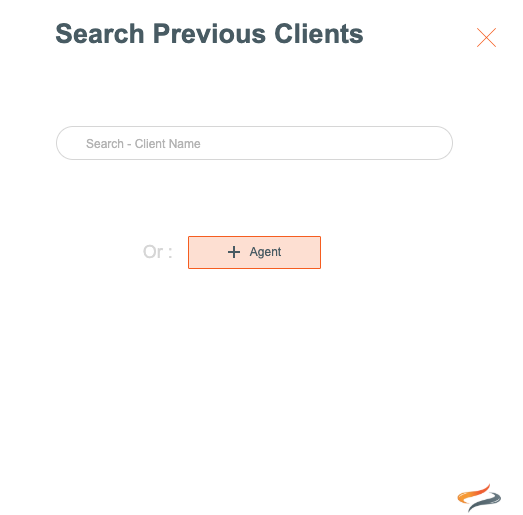
- You may like to make this booking the trip organiser
- Because their booking Status is Agent, the agent is automatically defined as not being included in PAX counts or financial counts.
- Learn more about Booking Status settings here
- Add the Method of Agent, Select the Agent name from the Agent/Operator name drop down list, and enter the reference number that the Agent has supplied you, if this is relevant.
- Then, ensure you click the apply to all button above each of these fields, so that each booking on this departure has the correct agent details assigned to it.
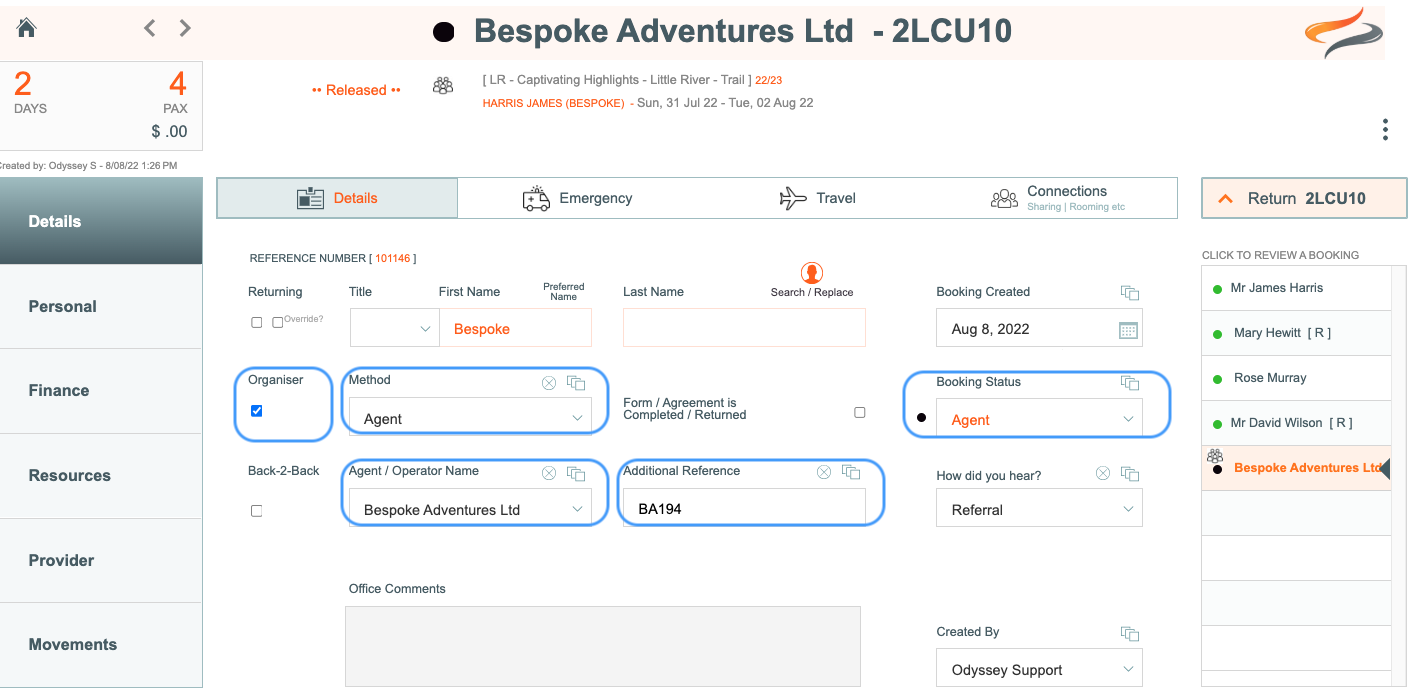
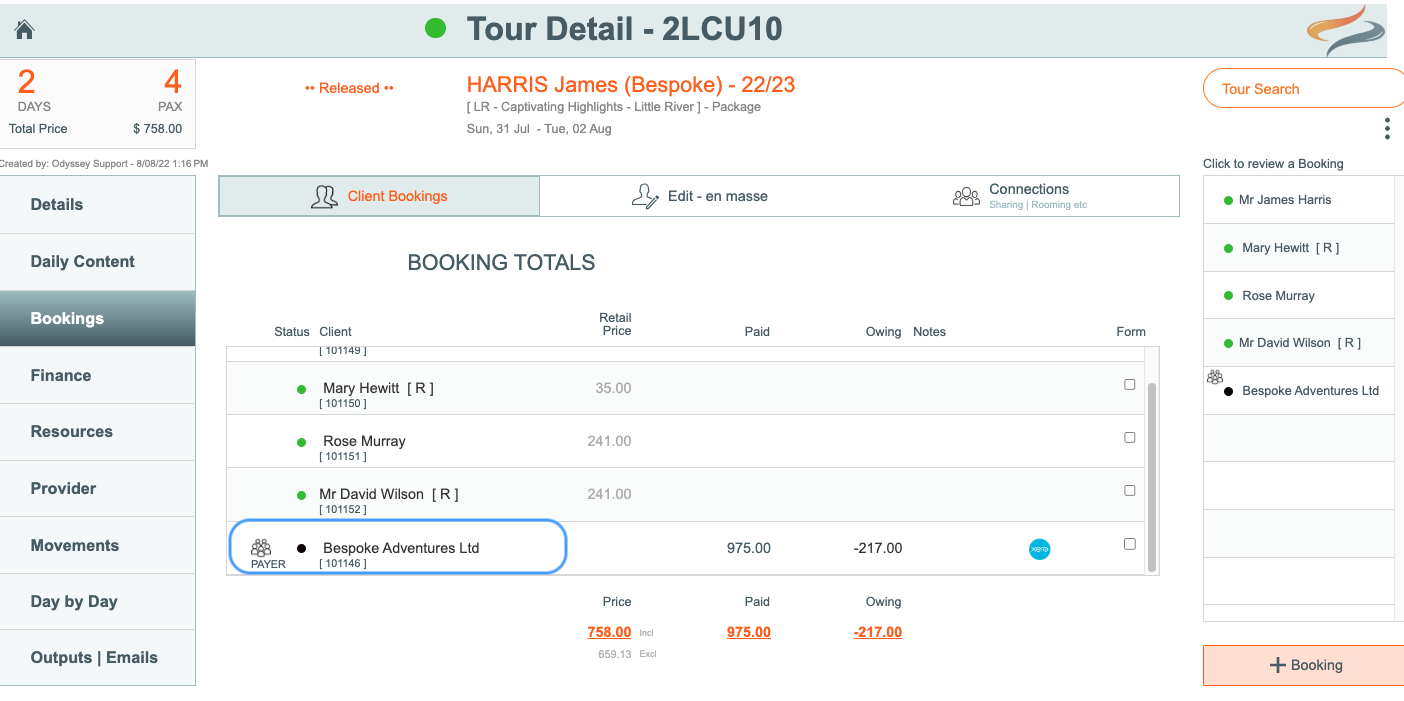
Step 4 - Make the other operator the Payer for all these bookings
As this Agent/Operator is being billed for all costs:
- from the Agent/Operator's booking record, on the Finance | Paying for tab
- click the Paying for all button
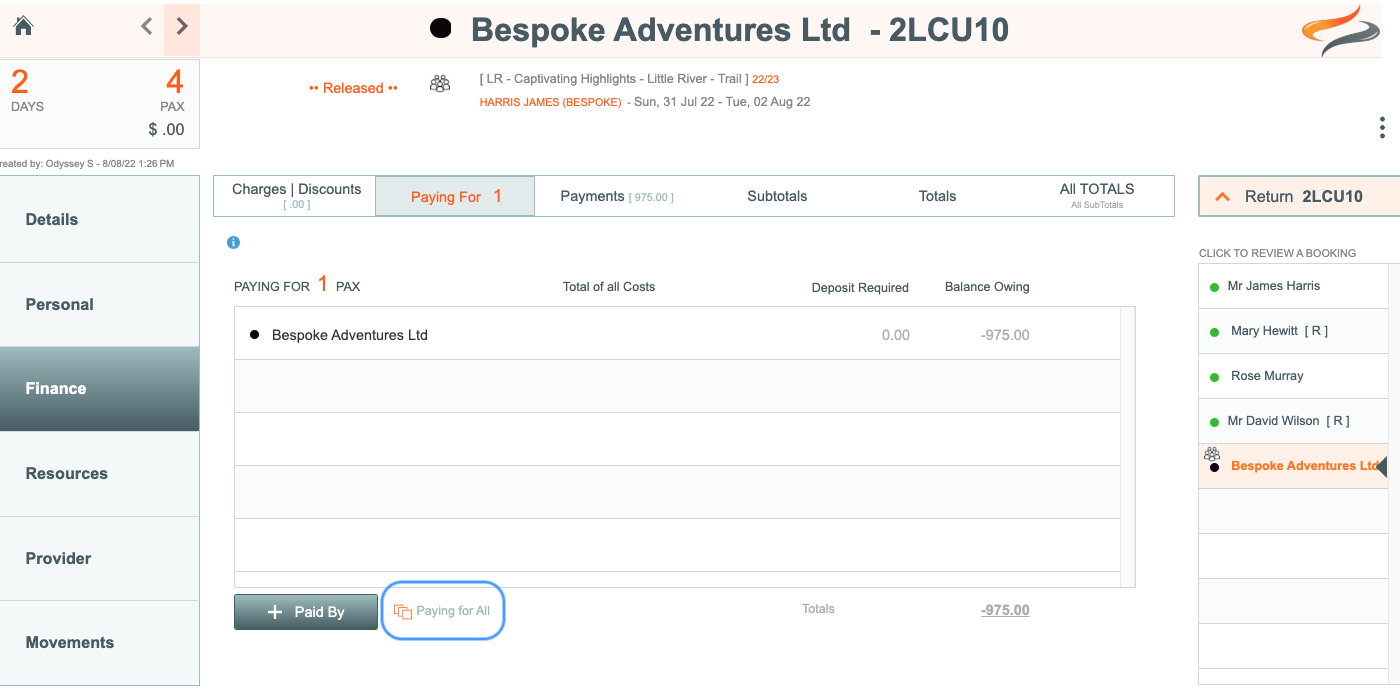
Your final Departure should look a little like this:

When looking at the Tour | Finance Details view, the cost entries for Bespoke Adventures are not included in any calculations, except they are responsible for the total costs.

In some instances, other active tour operators might send their clients to you for their shuttle movements and/or bike hires.
In this case, all the billing and communications will go directly to the other tour operator, and not to the individual client. This method described below, will PUSH the TOTAL value for all the combined Payer values to the one "Bespoke Adventures" client, and then that all goes to the ONE client record in Xero. So their Xero single client has all of the bills to pay.
One way to handle this scenario is as follows:
1. Before you begin, create a new agent for this tour operator, if they aren't in your system already.
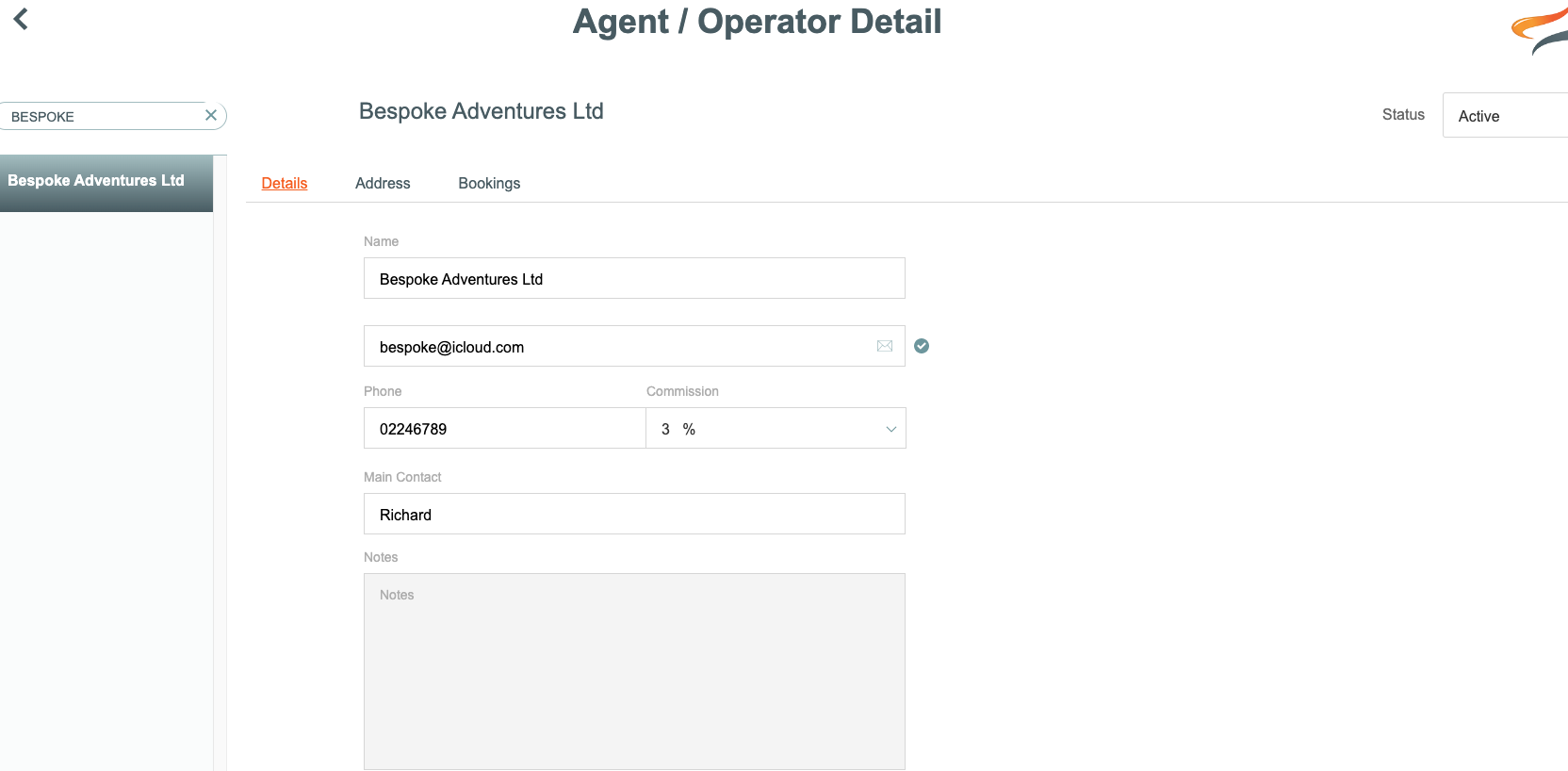 This is so that you can assign any upcoming bookings to the agent, and all the normal Agent searching, reporting and financial processes are available for this Agent.
This is so that you can assign any upcoming bookings to the agent, and all the normal Agent searching, reporting and financial processes are available for this Agent.
2. Additionally, create a new client in Odyssey in the name of the other tour operator. In our case we will call this other tour operator "Bespoke Adventures".
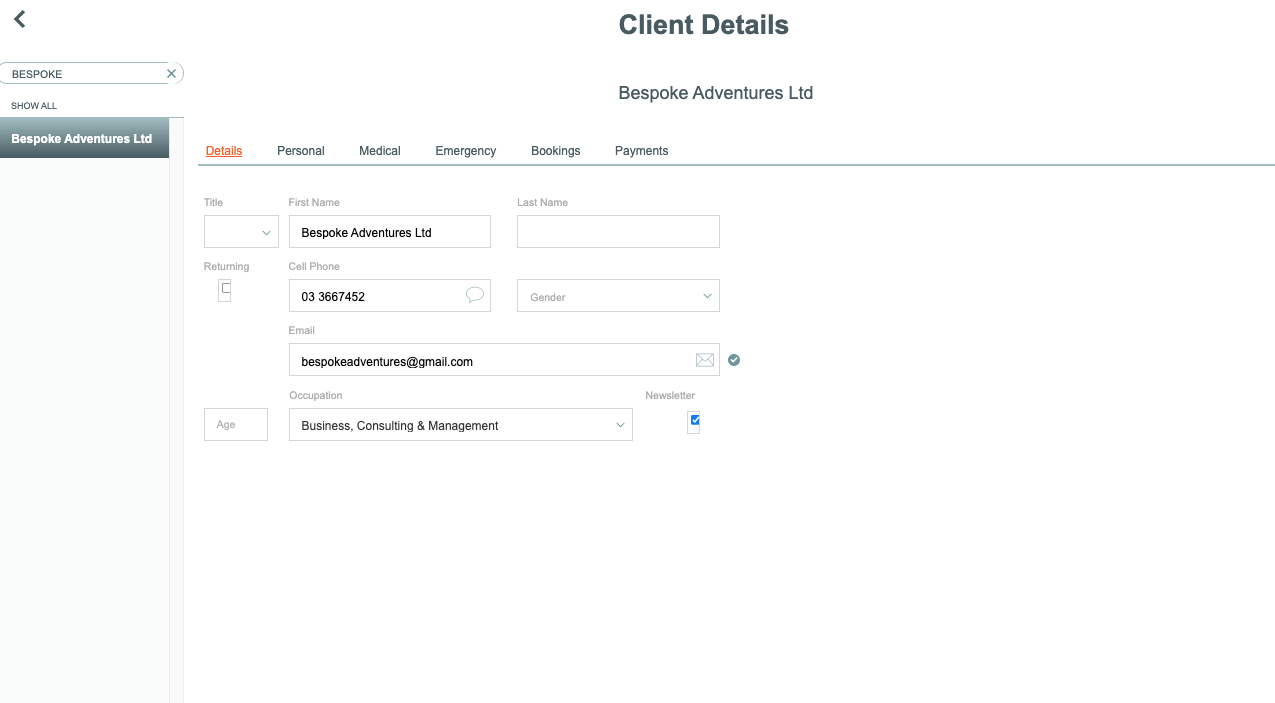
Step 1 - Create the Departure
When a trip booking comes through to you from this operator, create a Departure as usual, using the name of the tour operator's group organiser as your Departure name. In our case, we have made a departure called James Harris (Bespoke) as their group organiser is their client James Harris. We recommend you add the name of the other tour operator (Bespoke in our example) to the end of the trip name, as we have done here, to help you recognise it.
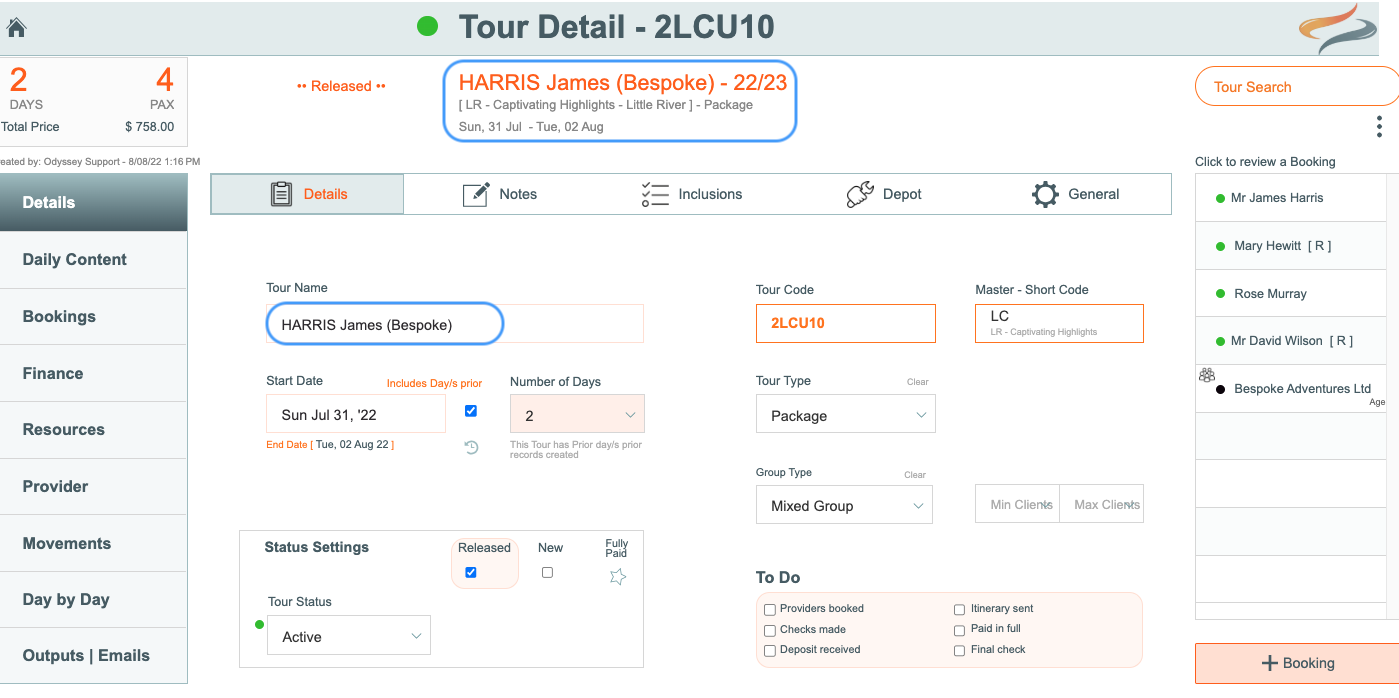
Step 2 - Add a BOOKING for the other tour organiser/agent, but change it's status
- Add a booking to the departure for the tour operator you created, in our example the booking is for Bespoke Adventures
- You may like to make this booking the trip organiser
- Change the status of this booking to "Agent". This Booking Status defines that PAX counts and financial counts are not included. Do check your settings, as they may be different to ours here in Bills Tours.
- Learn more about Booking Status settings here
- Add the Method of Agent, Select the Agent name from the Agent/Operator name drop down list, and enter the reference number that the Agent has supplied you, if this is relevant.
- Then, ensure you click the apply to all button above each of these fields, so that each booking on this departure has the correct agent details assigned to it.
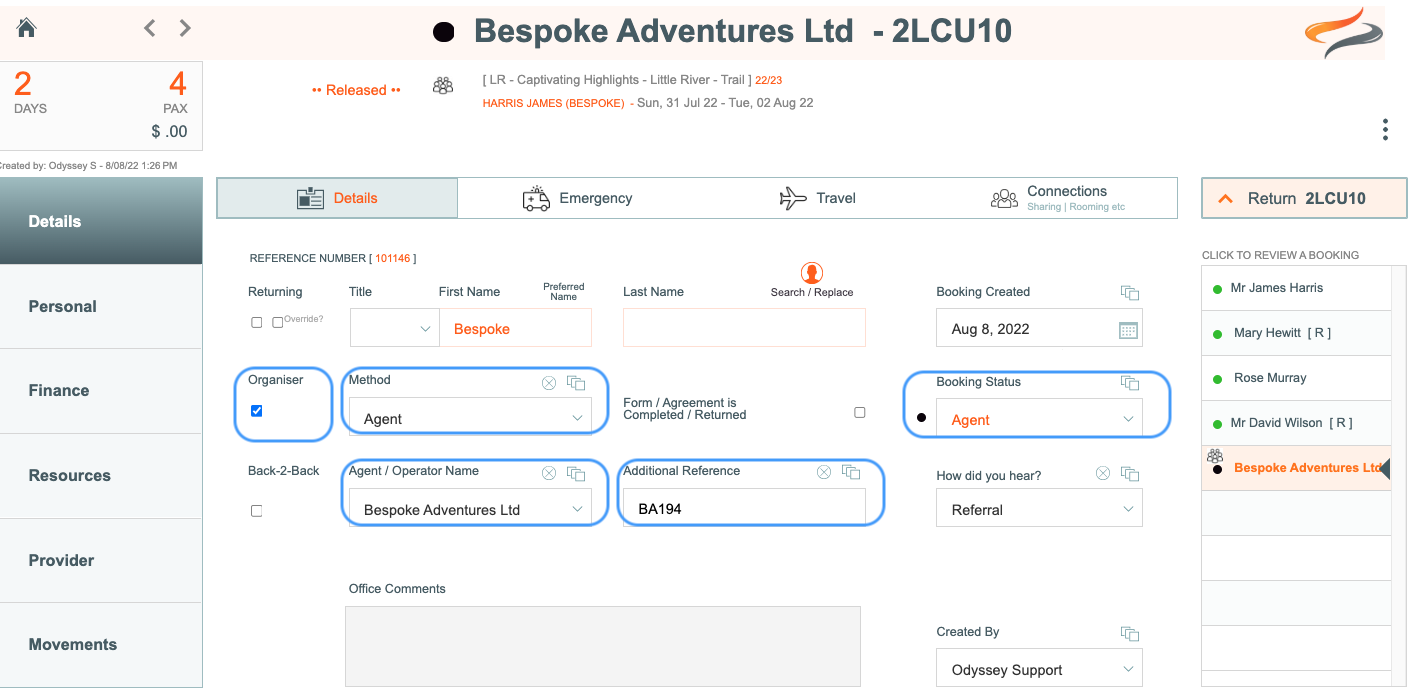
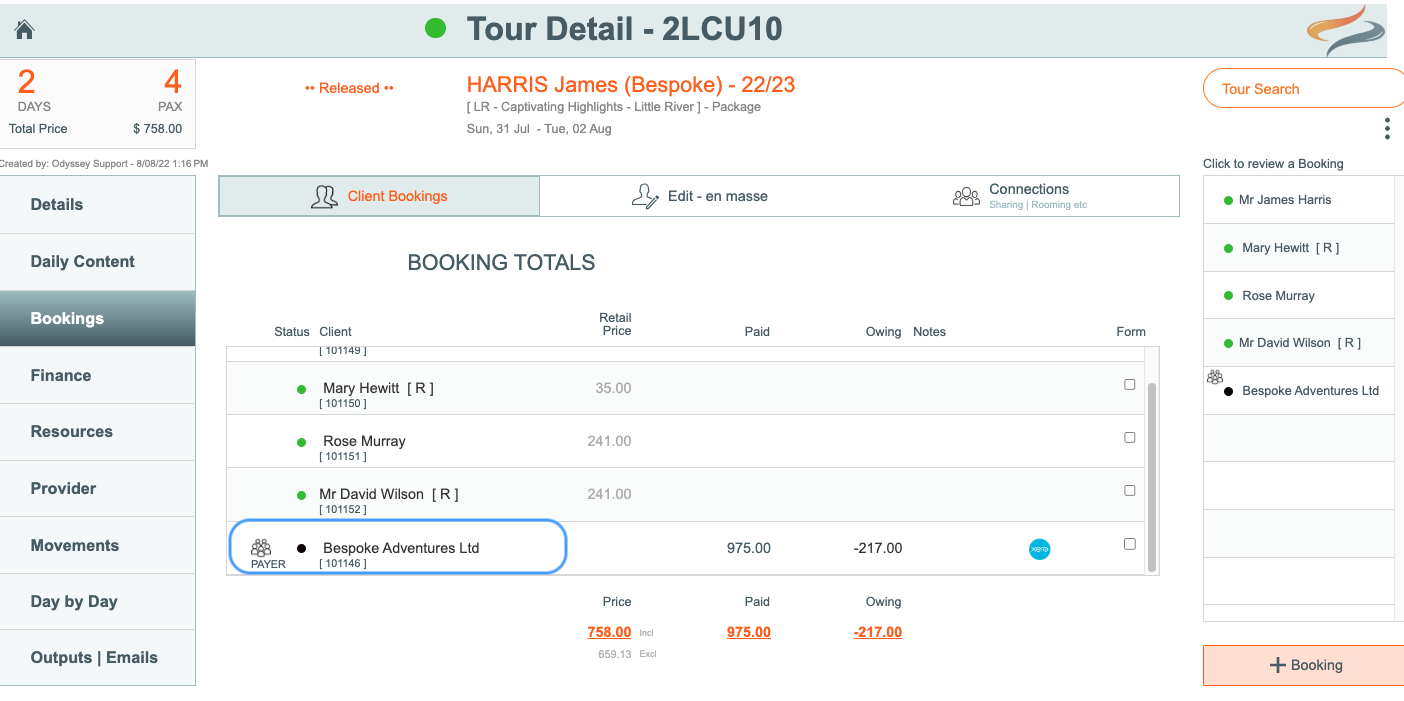
Step 3 - Add the other bookings
Add a booking to the Departure for each of the clients referred to you by the other tour operator. There is no need to include email details, or contact information for these clients, as all communication should be directly to Bespoke Adventures.
Step 4 - Make the other operator the Payer for all these bookings
As this Agent/Operator is being billed for all costs:
- from the Agent/Operator's booking record, on the Finance | Paying for tab
- click the Paying for all button
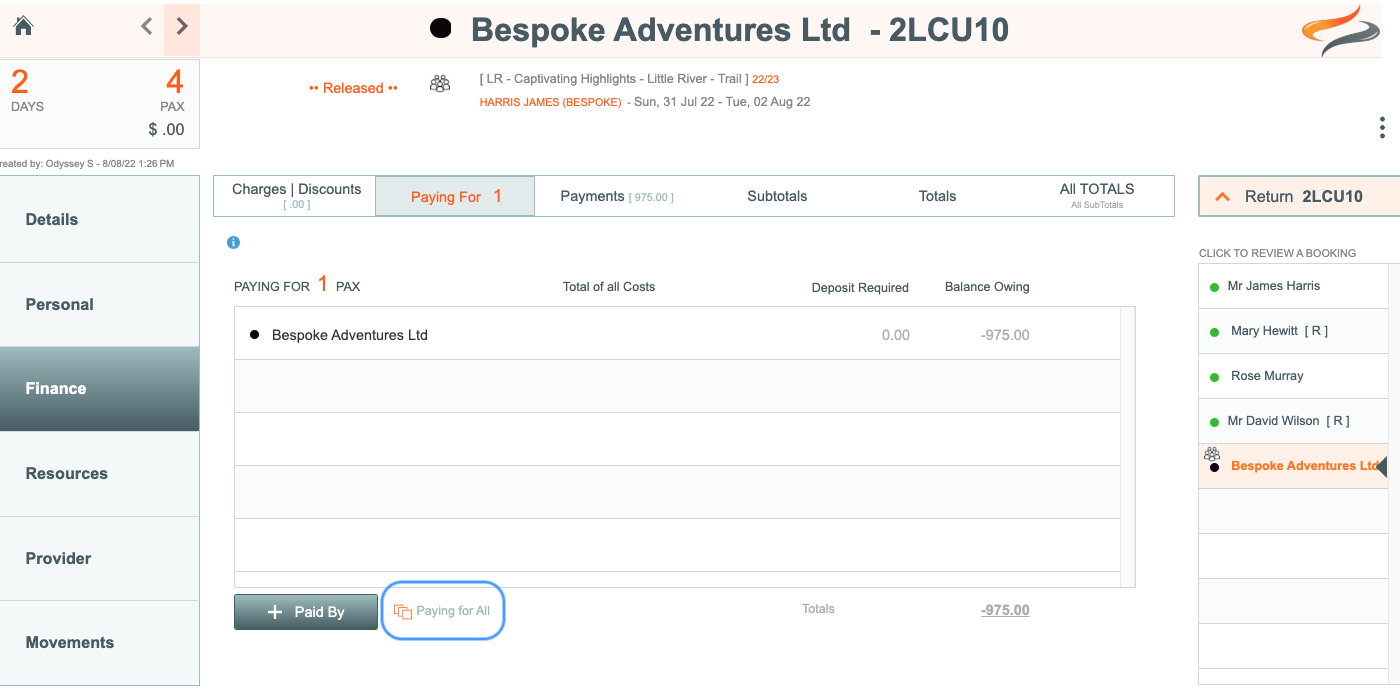
Your final Departure should look a little like this:

When looking at the Tour | Finance Details view, the cost entries for Bespoke Adventures are not included in any calculations, except they are responsible for the total costs.

