Tour/Departure and Bookings - Managing Charges and Discounts
This page is currently under development
Managing Charges and Discounts
Adding or editing Charges and Discounts on Tours and Bookings, are made in the same view. You can access this view from either the:
- Tour | Finance | Charges and Discounts record, or any
- Tour | Booking | Finance | Charges and Discounts record
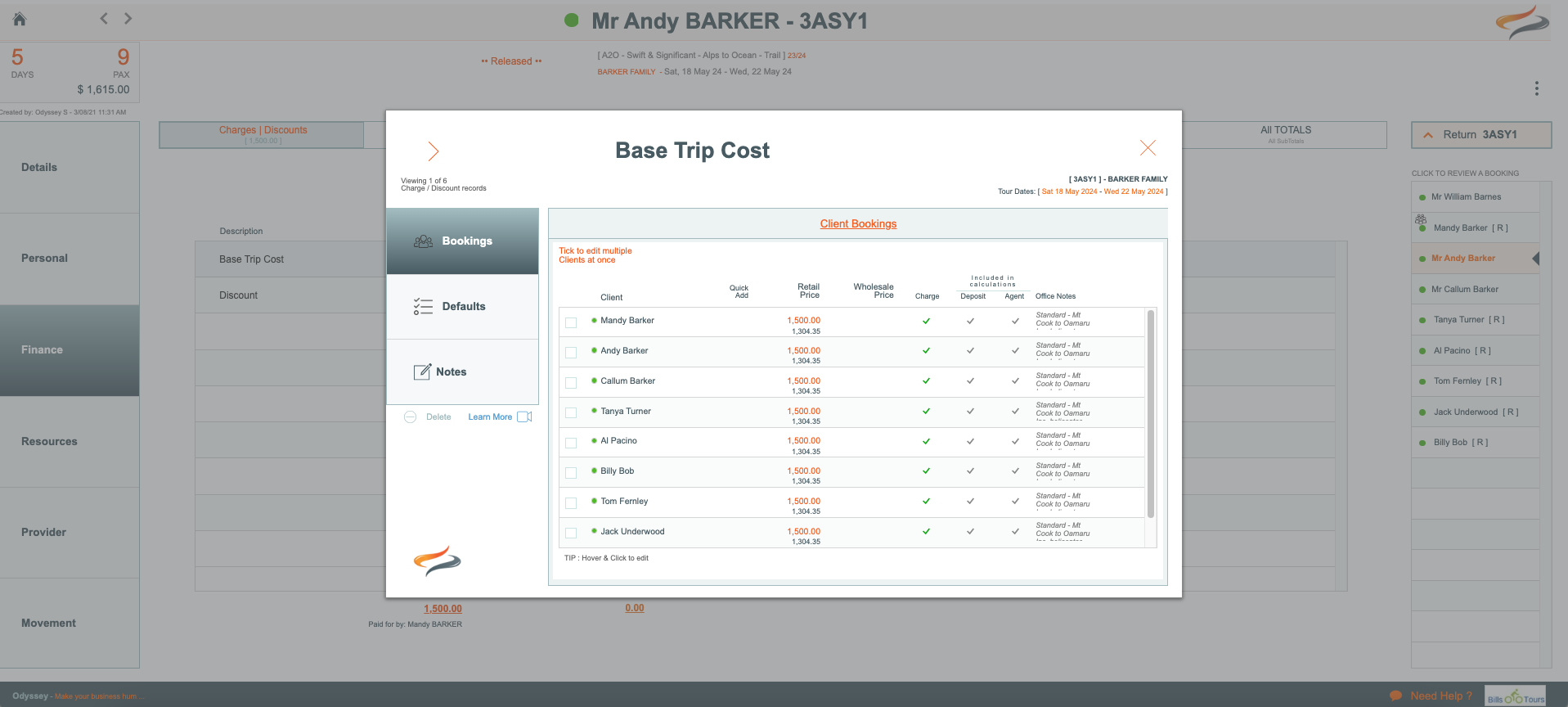
To navigate to the various Costs | Discounts on this Tour
- use the red < > arrows
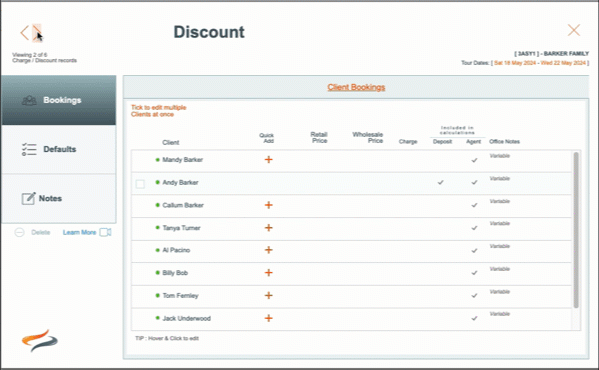
Bookings tab
The Bookings tab lists all of the bookings on this trip, and shows what costs have been assigned to them. The retail price is shown (in organge text), the wholesale price, and ticks to indicate if this item is to be charged to the client (or is part of the package price), and if the value is to be included in calculations for the deposit and agent commission. Office notes are also shown.
Defaults tab
The Defaults tab lists the values and settings which have come from the Master, when this Tour was created. These can be changed by clicking on them.
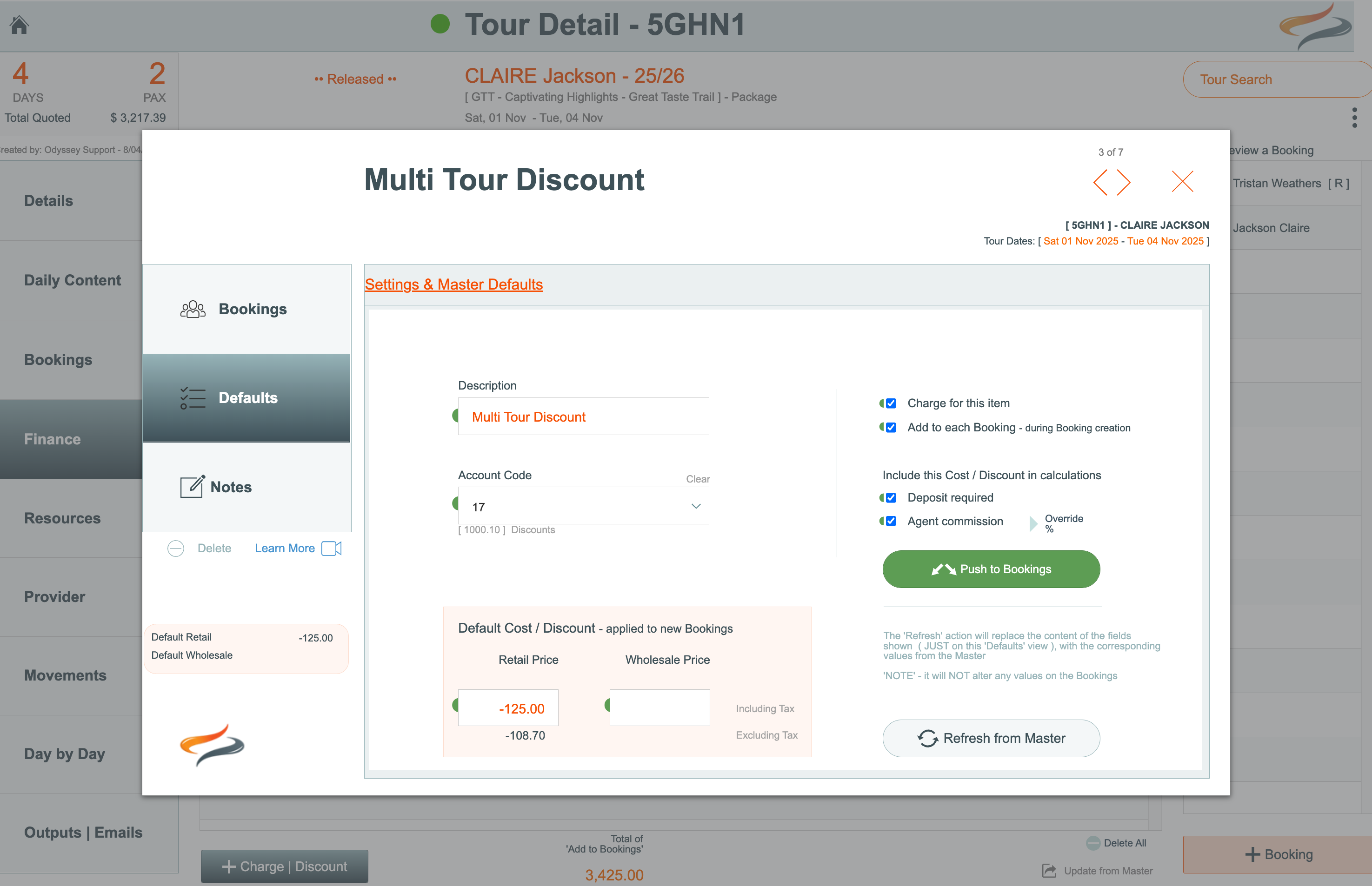
- The Charge Description cannot be changed. If an alternative description is required, delete this cost, and add another
- IF the Accounting ( Xero API ) Advanced Module has been activated by Creative Technology for your Odyssey set-up, select a General Ledger account code from the drop down list.
- Enter the Retail Price you will charge for this item, and if desired, what the "wholesale" price of this item is
- Tick the Charge for this item tickbox if this cost is to be charged to the client
- Tick the Add to Each Booking tickbox if this cost is to be included for any bookings made based on this Departure. If there is a tick in the Included box, then any bookings made based on this departure will automatically have this cost line added to their booking.
- Tick the box if this cost is included in agent commission calculations (e.g. base trip costs might be included in agent commission, and discounts, but not an ebike upgrade)
- Tick the box if this cost is included in the deposit calculation
- Note: that a cost can be a negative number, e.g. -150.00 in order to apply a discount
- Push to Bookings: Click this button if you have made changes to any of the fields with green semi circles, and you wish all bookings/guests on this Tour to get these changes.
- Refresh from Master: Click this button if you wish to reset all the defaults defined on this tour, to those from the Master.
Notes
- Office Notes: Record any explanatory notes for the office team about this charge, e.g. "Apply this discount if the customer has booked with us on previous occasions", or noting when the retail price has changed.
- Finance Notes: Record any explanatory notes for the finance team about this charge, e.g. how the wholesale price was calculated
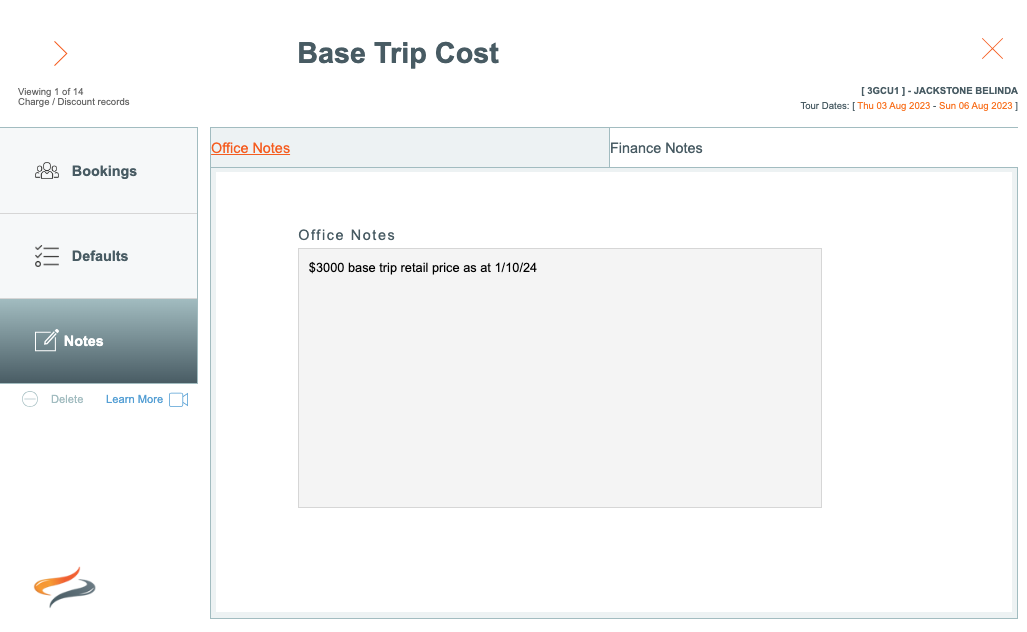
To add a Charge/Discount item to a client booking
- From the Tour | Finance | Charges and Discounts tab, navigate to the cost record by using the < > arrows
- click on the Booking menu item if it's not already selected
- Click the Quick + button to add this cost record to this client
Alternatively, you can find the same window from the Tour | Booking | Finance | Charges and Discounts tab!

- The charge is now automatically assigned to this booking
To edit the costs/discounts for a booking

Hover over a charge until it displays the peach colour, then click on it
- Select or deselect charge for this item, include in agent commission calculations, or deposit calculations
- Click the override button to override the default charge
- Use the office note field to record anything you wish to communicate to other team members
To delete a charge/discount item at tour level
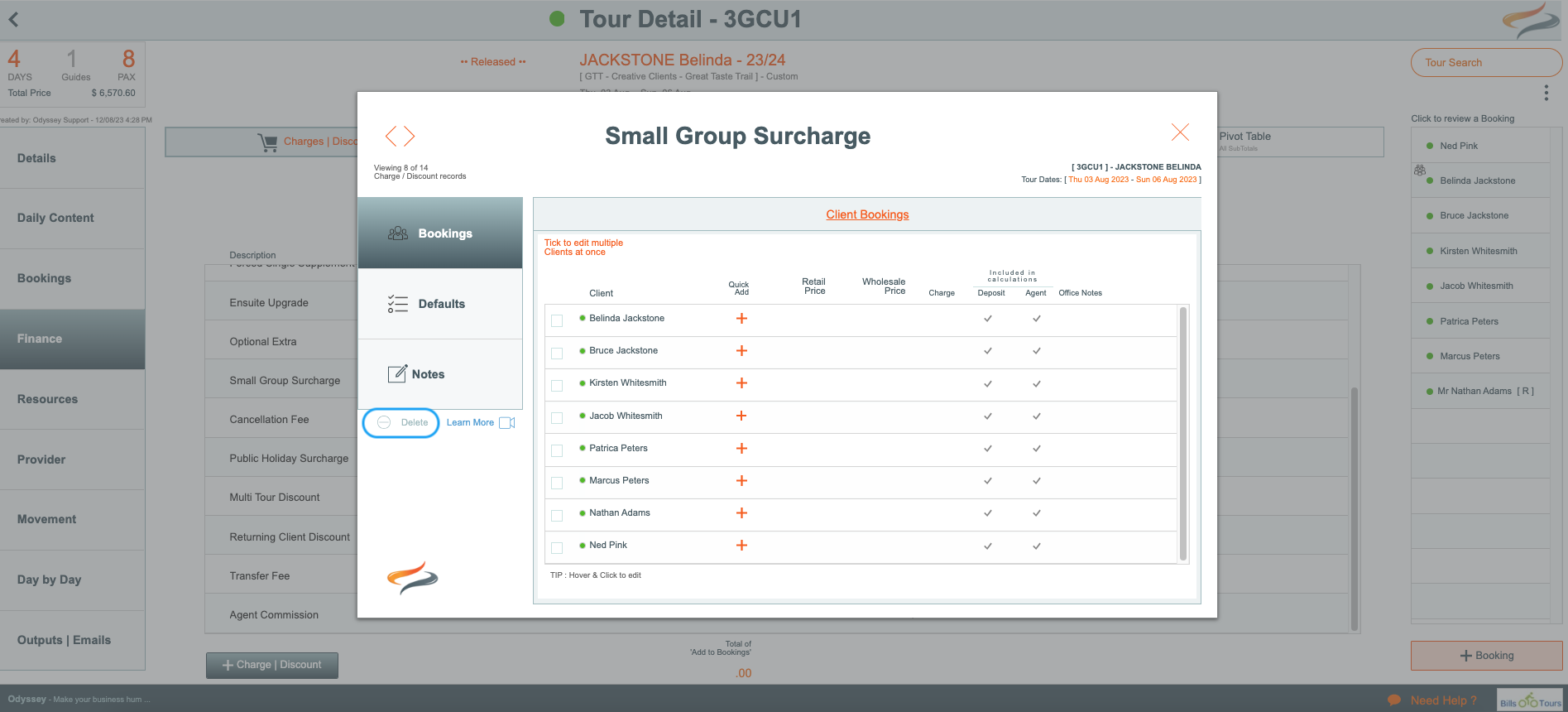
If a charge/discount item won't be used on this departure it can be deleted
- click once on the Charge at Tour level
- click on the - Delete button on the left hand side of the screen
What if none of the charges are what I want, and I want to start again?
Learn more about other Finance details here
