Tour/Departure and Booking - Finance
The finance tab is where financial arrangements are recorded for this Departure/Trip
Charges and Discounts
From the Main Menu | Tour | Finance tab, go to Charges | Discounts
Both Tour level and Booking level finance charges are managed here
Learn more about how Charges and Discounts are created here
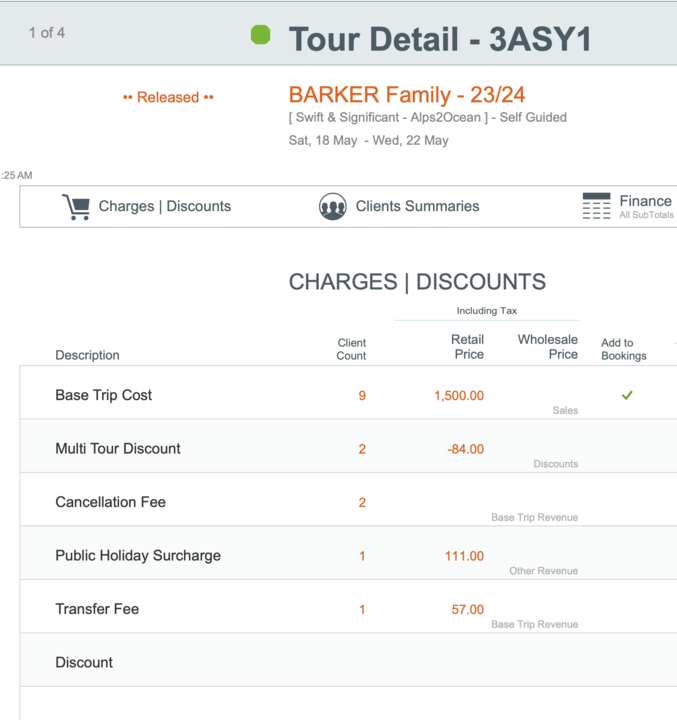
This view lists
- each charge and discount which could potentially be used on this tour
- along with a count in orange of how many clients have the cost assigned
- the retail and wholesale value of the charge - also displayed in orange if a client has been assigned this cost
- whether it should be automatically assigned to each new booking
- whether this charge should be included in deposit or agent commission calculations
- any office notes relating to this charge
- the list is sorted as follows:
- When 'Included - Add to each Booking/PAX' is ticked (e.g. Base Trip Cost)
- Then Alphabetically after that WITH a secondary sort order on these based on Date Start when the Additional Date Description Fields are filled in
- UNTIL another Financial Element is ticked to be applied to Bookings on the Tour e.g. Season Supplement
- In-Use financial elements go to the top of the page, and they are sorted by the Booking/PAX Count
- Let's look at a Base Trip cost as an example - this is how much the basic fee for each client's tour will cost.

- Click once on Base Trip cost, and the following window will appear:
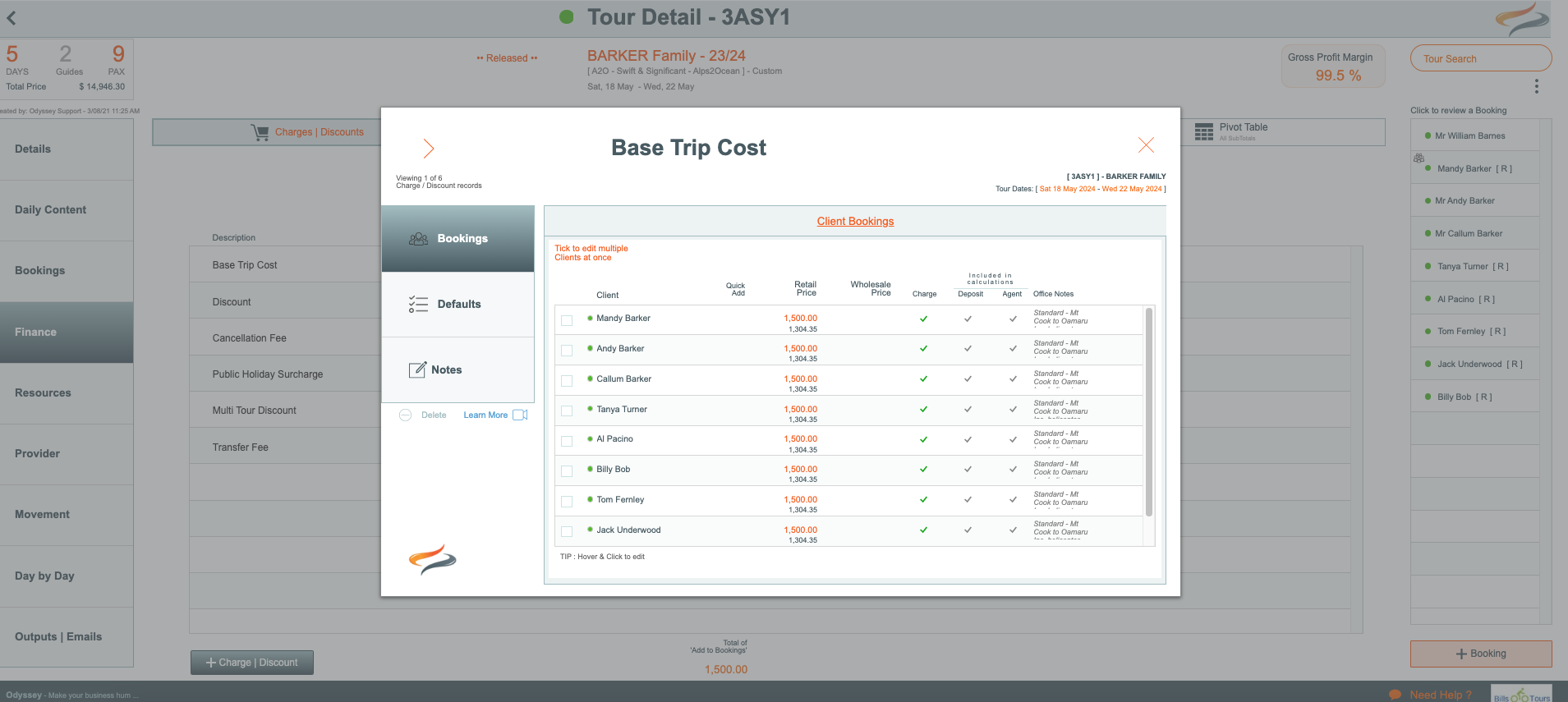
Bookings
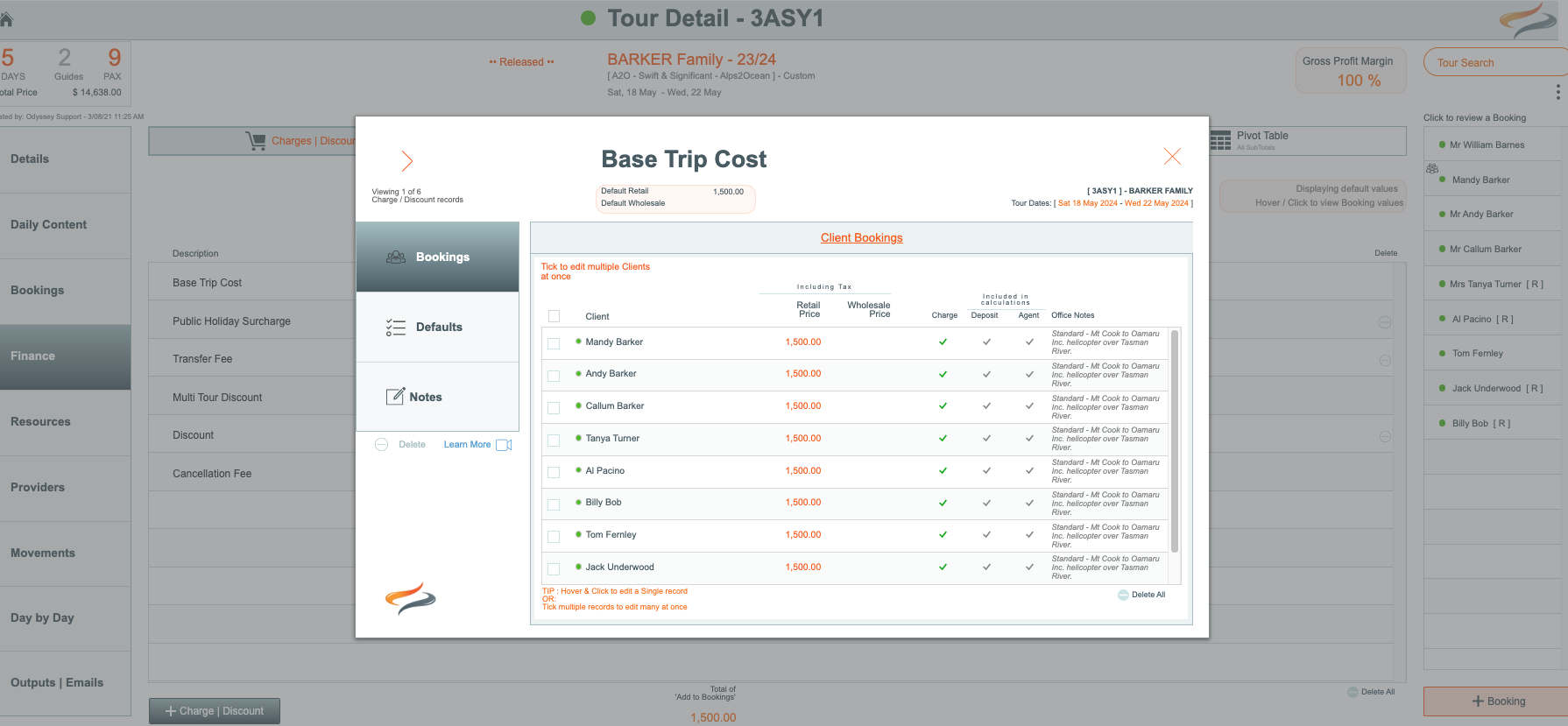
Clicking on any record, such as the Base Trip cost above, allows you to review and edit details about this record for this single client, such as:

Details:
- Tick or untick charge for this item as required
- Tick or untick include in agent calculation as required
- Tick or untick include in deposit calculation as required
- Select the appropriate general ledger code for this charge/discount
- Override the Retail price of this cost, as required
- If the booking has been referred by an agent, and agent discount applies, but you wish to override the rate of discount on this charge/discount, enter the new % figure into the Override % field


- Edit the office notes for this booking, as required


- Here you are also able to review and amend
- the retail price charged to each client booked on the trip
- state if the cost is going to be applied to each client
- state if the cost should be included or excluded in agent or deposit calculations
- review and amend any office notes
- To edit records you can
- hover and click a single booking record, to edit a single client's record
- or tick multiple records to edit multiple records at a time (then click "Edit x Records selected"
- or click the top tickbox to select all records (then click "Edit x Records selected") to edit them all at once
- After selecting which clients, you can choose between Adding more selections, or
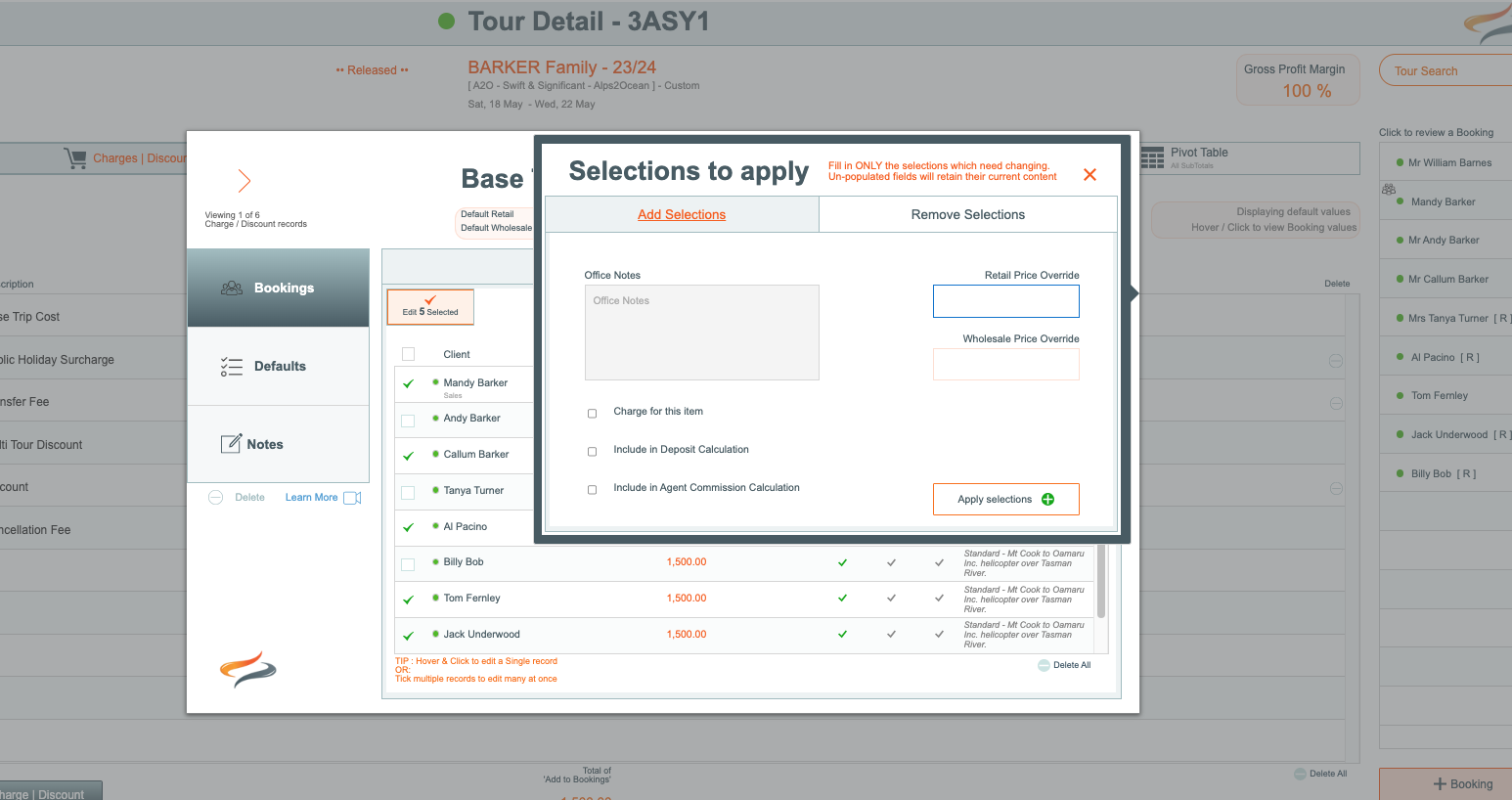
- or Removing selections
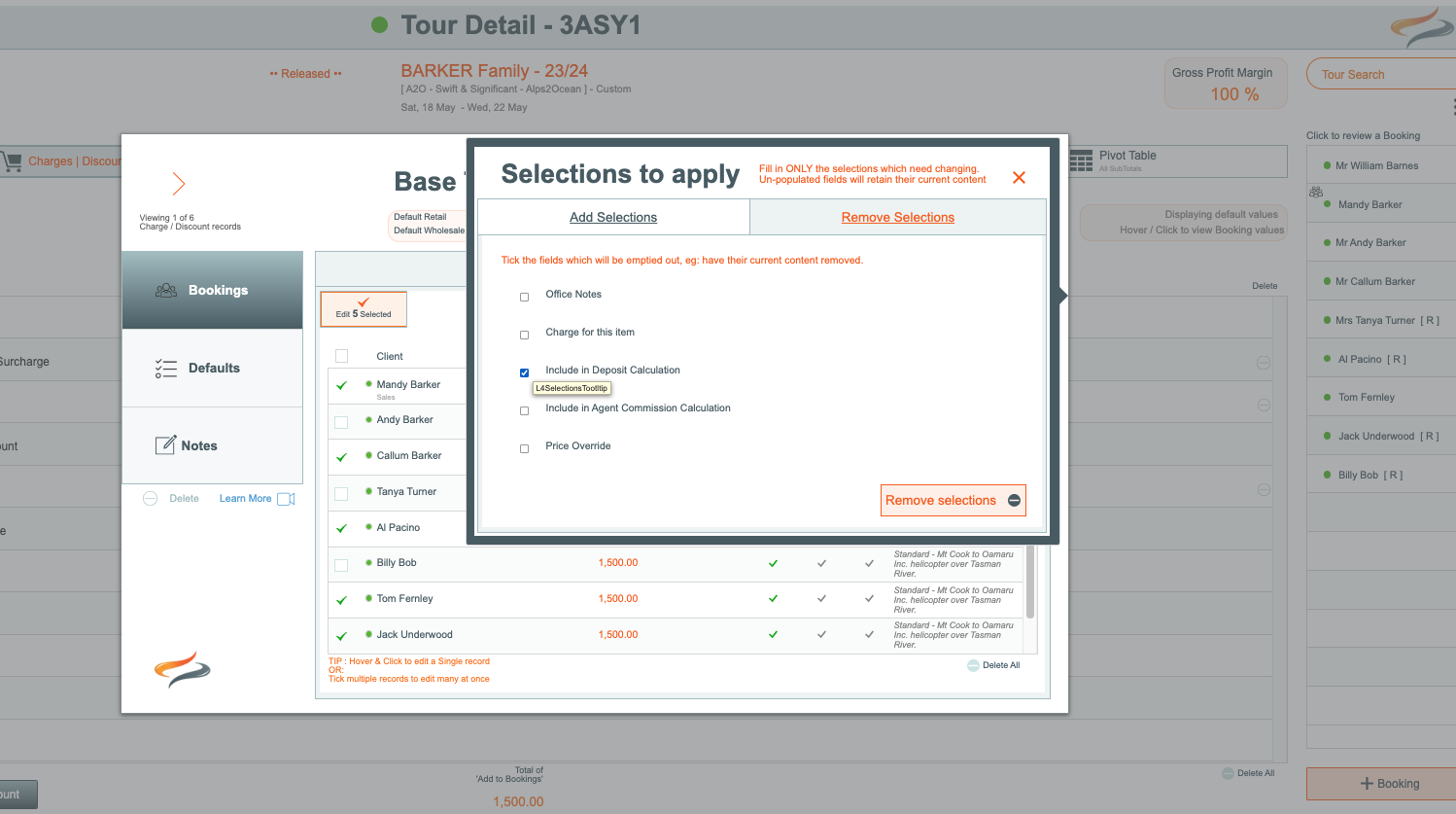
- Fill in only the settings you wish to change
- After making your selections, click the Apply selections, or Remove selections button
You are able to make more booking level finance selections, such as defining who the Payer is, and entering payment records on the Tour | Booking | Finance tab
Defaults
- The defaults tab allows you to define the Financial settings for all new bookings added to this tour.
- If you make any changes to these settings, existing bookings won't be affected, unless you click Push to Bookings

Notes
Enter notes for your Office team here, regarding this charge
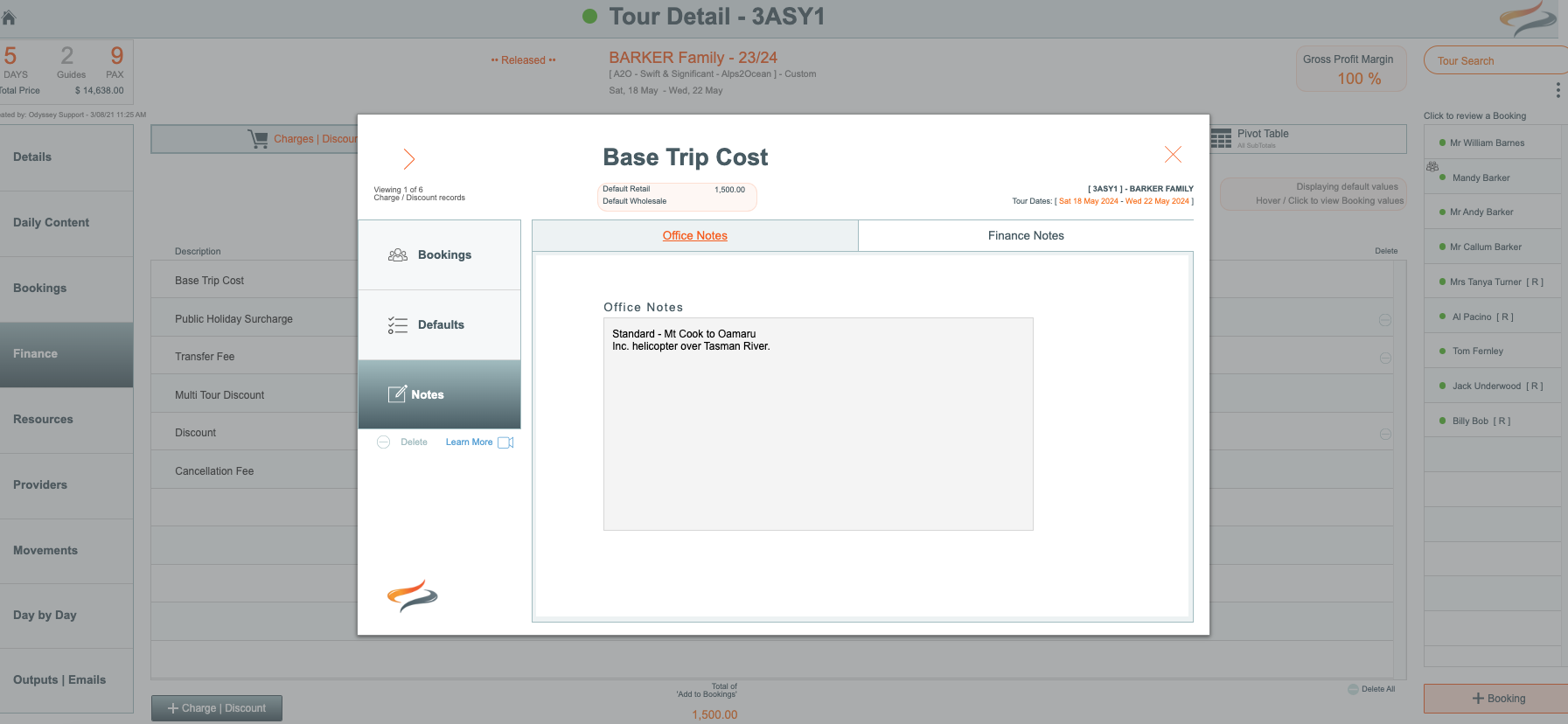
Enter notes for your Finance team here, regarding this charge
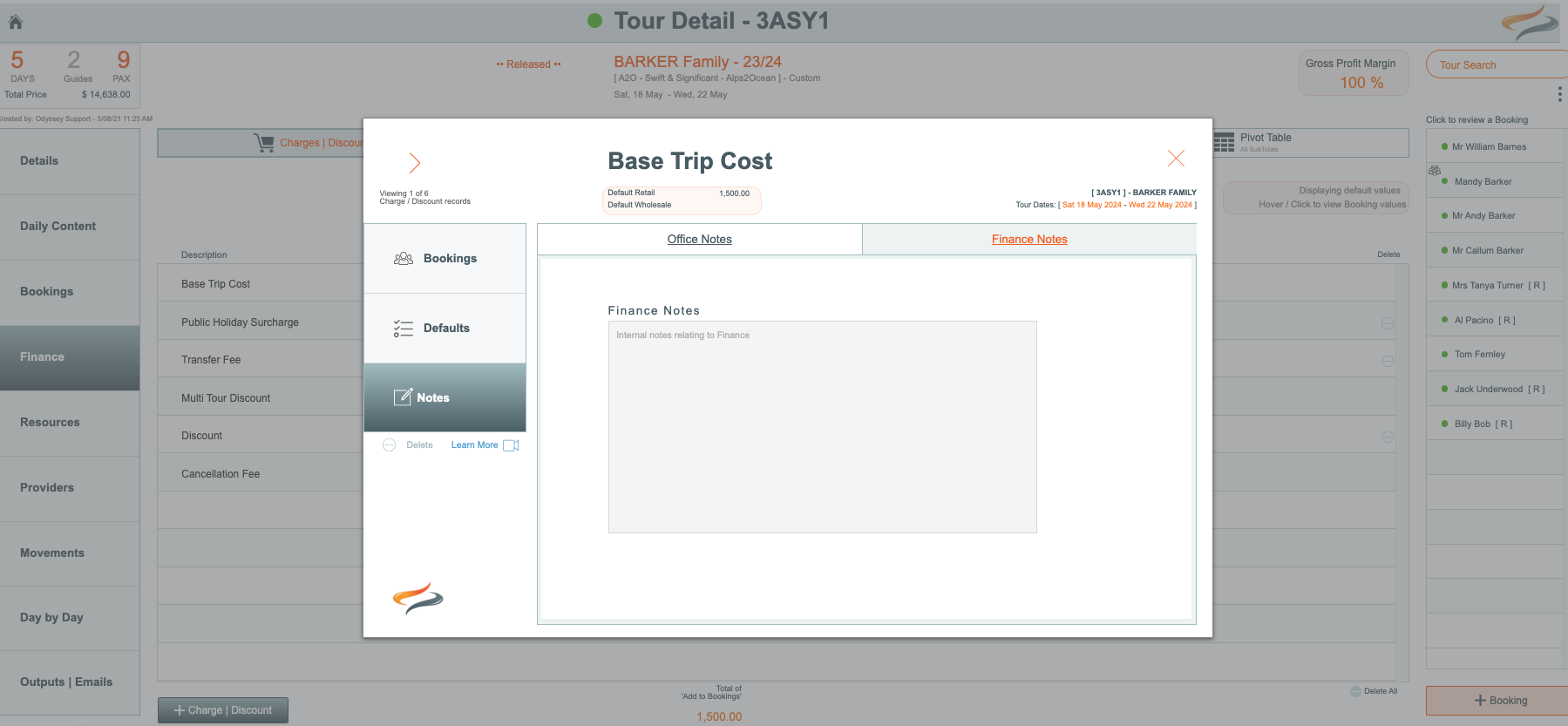
To make one person the payer for all people on the Departure:
- Open the Booking record for the client who will be the payer
- Click on the Finance tab for that client
- Click the Paying for all button.

The Hover text shows that when you press the button, all of the other Clients on the same Departure, will all have their Paid By records change to be the person you are currently viewing.
Client Summaries
This screen provides you with a summarised breakdown of all costs associated with the Departure, right down to each Booking level. The client values are all that the client ever sees.

This view provides a summary of each client/booking's costs, including the standard charges, and bike, providers, and movements costs, which are subtotalled. A deposit required value is show, along with a paid figure, and a balance figure.
There is an icon to indicate the trip organiser, and each PAYER is indicated also.
Finance Summary
The Finance Summary layout displays a Tour level finance breakdown, showing all bookings on the Tour, with individually itemised charges/discounts, bike hire costs, provider, and movement costs, along with the total, deposit amount calculated, amount paid, and the balance owing. This list can be viewed in Client price, or "Finance" price format.

Values:
- The client values are all that the client ever sees.
- The finance costs are the standard retail costs of the charge, what the Finance team would normally expect the client to be charged
- Where base trip costs include accommodation and movements etc, then the breakdown of those charges is shown on the finance view of the finance layout
- Wholesale figures are not reported anywhere, only stored on the provider product
This view provides a GST Inclusive detailed breakdown of each client/booking's costs, including the standard charges and or discounts, and bike and extra costs, each provider type, and each movement type.
Then there is a subtotal of the various elements, plus a grand total which includes the various elements + the charges/discounts.
Followed by the deposit required value, along with a paid figure, and a balance remaining figure.
There is an icon to indicate the trip organiser, and each PAYER is indicated also.
To find a breakdown of what each client's charges are, hover over the charges and discounts total for that client:

To edit a client's charges and discounts:
- clicking on the client's charges and discounts record in the Finance view will open up the charges and discounts windows, in order for you to make the required changes.

This layout can be viewed for the client values, or finance team values. To learn more about the the Finance Details | Client Values vs Finance values, click Here
Finance Notes
If any Finance notes have been recorded for any bookings on this trip, the Finance Notes button will appear. Clicking the Finance Notes button opens a new pop up window where you can view all Finance Notes written at Booking level on this Departure
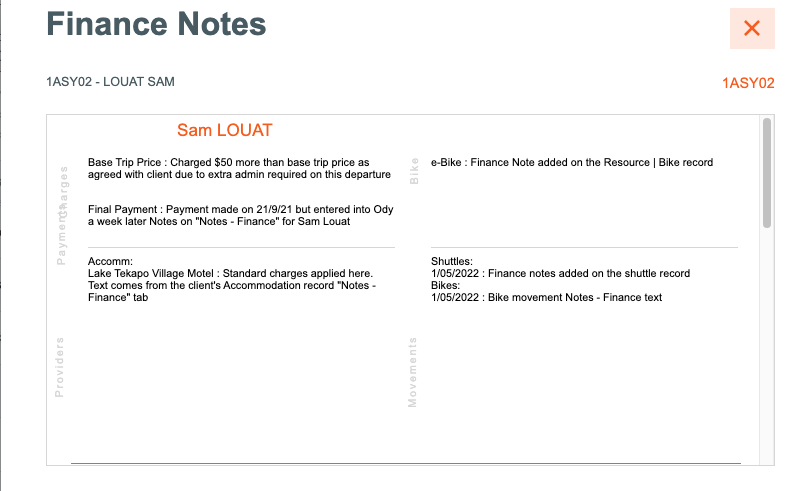
On Departures whose pricing model is Quoted, there are two additional buttons on the Client Summaries and Finance Details tab to assist you with entering values.
- The fill right button allows you to copy all sub total values into the quoted fields on all bookings on this Departure

- Using the fill down button, you are able to apply the quoted value to all other bookings on this Departure

You are then prompted to enter the value to use for all bookings on this departure, and then click Apply


Pivot table
There is also a view to a Pivot table. Learn more about this Pivot table Here.
Learn more about understanding Pivot tables Here
