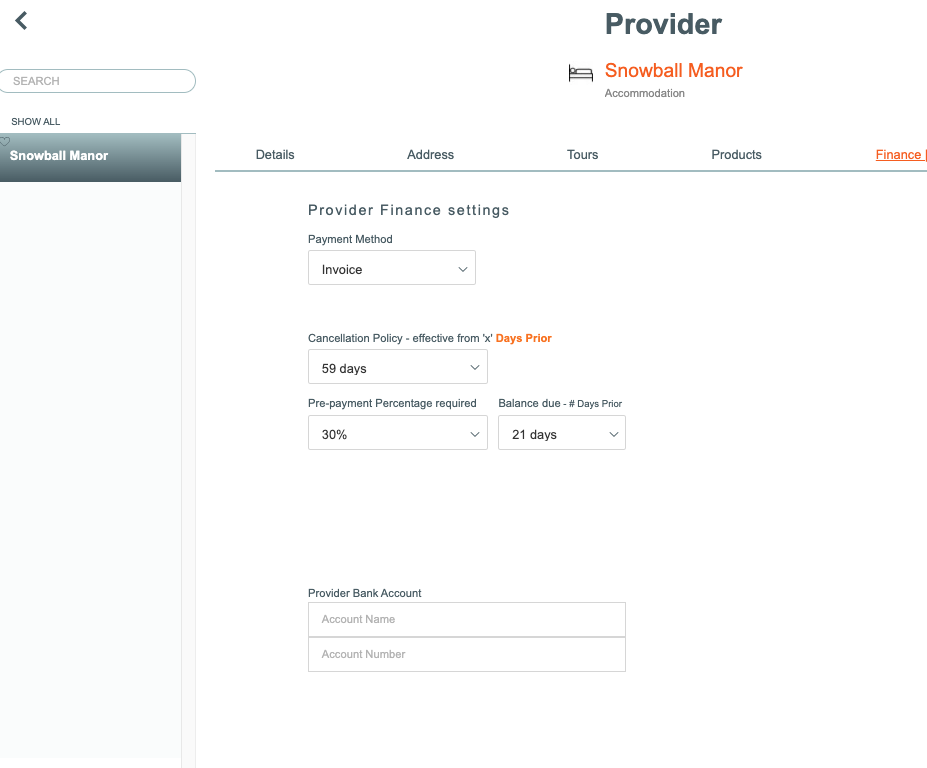Tour / Departure - Provider - Provider info tab
Provider Info
NOTE: Exactly these same views are accessible by going to the Tour | Bookings | Select a client booking | Provider | Select a provider | Provider Info tab
From the Tour | Provider | select a provider | Provider Info tab
Provider Info
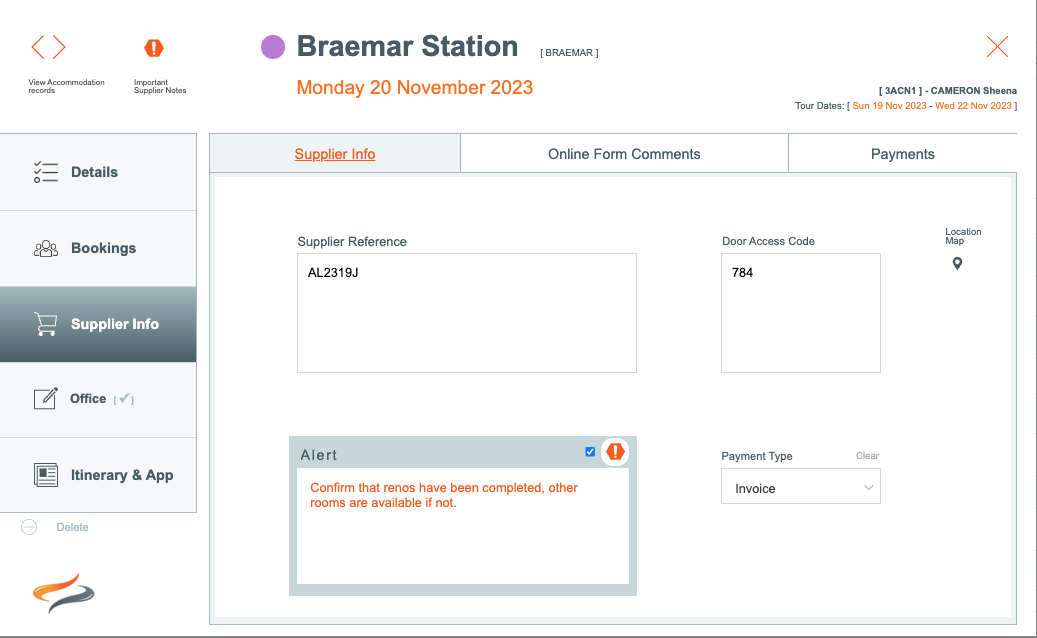
From a Provider's record, at Trip/Departure level, it is possible store info specific to this Provider
- If the Provider has given you a reference, enter it the in the Provider/Supplier reference field. This field is not reported anywhere, it is purely for your own internal reference.
- a Door Access code (this shows on the Accomodation list output). Note that this is only available at Tour level. If more than one door code is required, then enter "Mary & Jim - 9321354, Jack - 9321845, Sharon xxx" etc.
- Provider's preferred payment type gets entered at the drop down box (e.g. Prepaid, Cash, Credit Card)
- Alert: Here you can add an alert about this Departure's reservation with the provider. Perhaps although the reservation was previously confirmed, the owner is now unwell and there may be a question as to whether they can now accommodate your reservation. By adding a tick to the Alert, the Departure's accommodation record for this Provider will show you an alert symbol to indicate there is something to be aware of.

To learn how to set up a Provider note, click Here
Online Form Comments
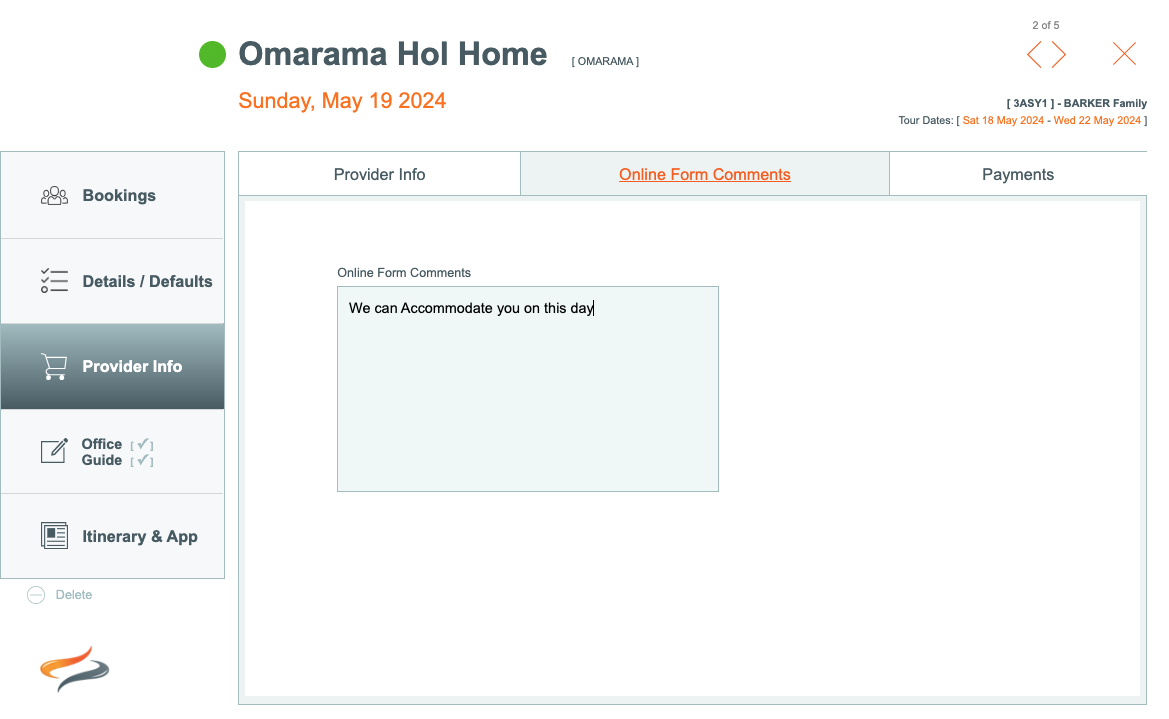
- Provider Form comments If your business uses the Advanced Online forms module, and have sent a booking email to the provider containing a link for them to complete online, the data they submit in that form will be fed directly back into Odyssey. One of those fields is the Provider Comments field, where they might like to leave you a note of some kind. Perhaps it will say; we have confirmed this reservation, but are almost full on this date.
- Learn more about online forms Here
Payments
The Provider payments screen let's you record
- the total wholesale price to pay this provider
- an amount paid
- and the balance to pay, in the home currency
- the date paid
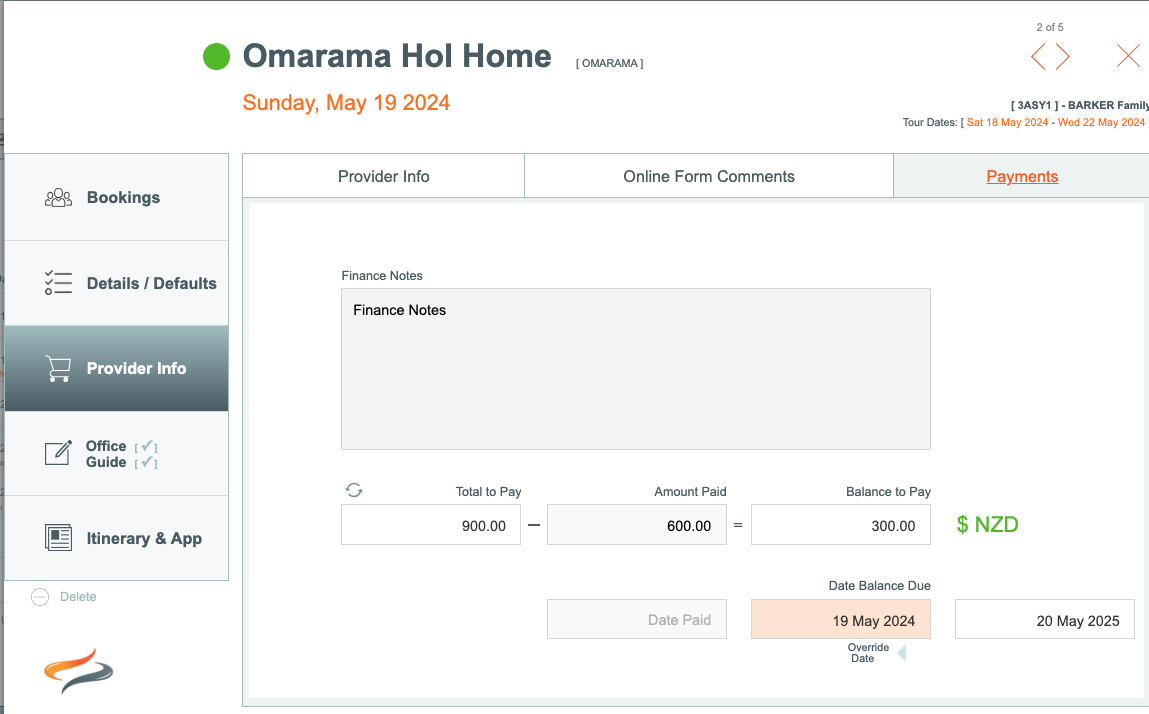
The Date balance due (which is calculated from the Provider's settings, (e.g. 30 days) is shown, but as some suppliers may have different due payable dates for large groups for example, (e.g. the provider might require a 10% deposit up-front, then another 30% x number of days before date at provider, then balance remaining x number of days before, or after, date at provider) the final balance due date can be overridden in this window, by clicking the override date button.
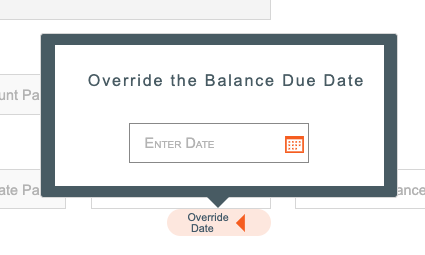
Online Form Comments
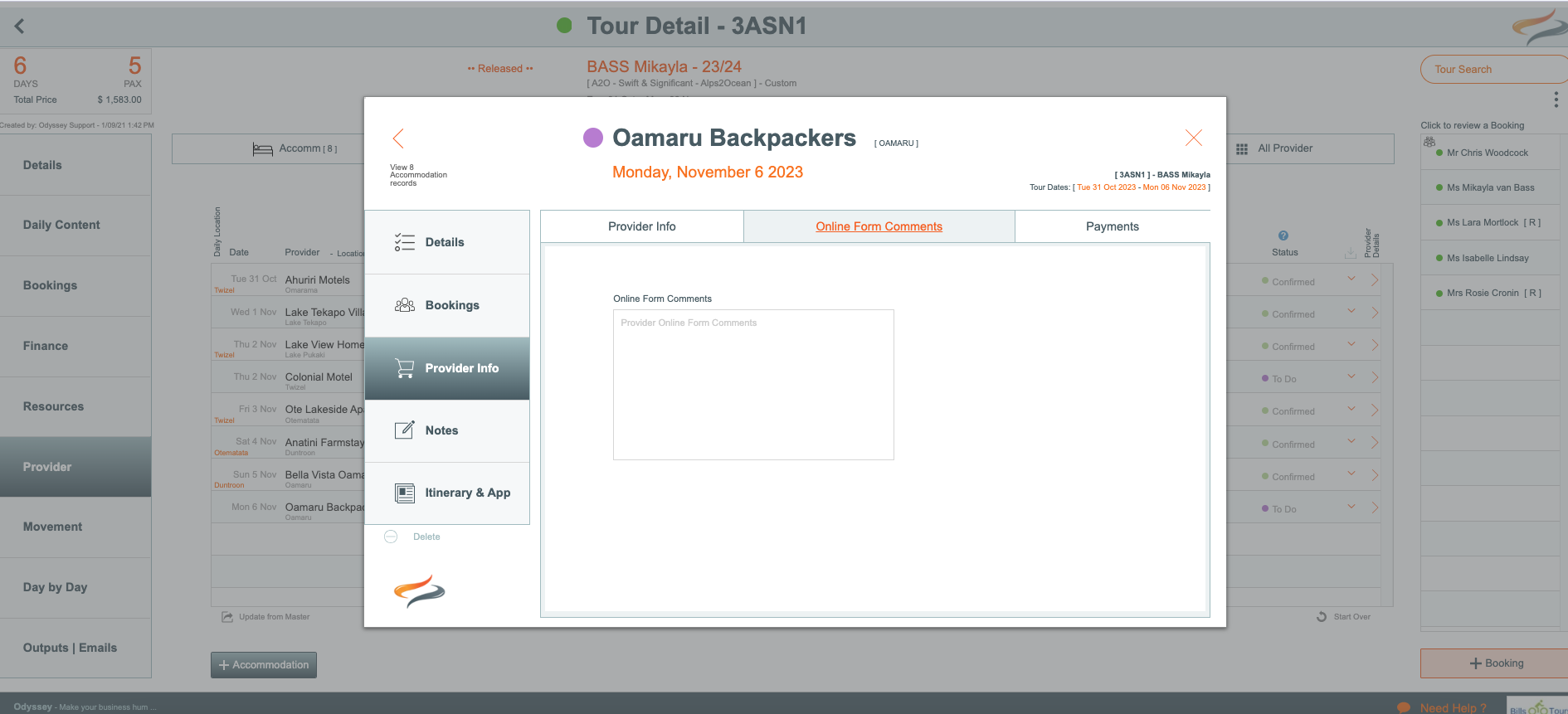
For users of Odyssey's Cognito Forms advanced function, if a Provider adds a comment regarding this booking onto their online form, the comment gets pushed back into this field in Odyssey.
Payments
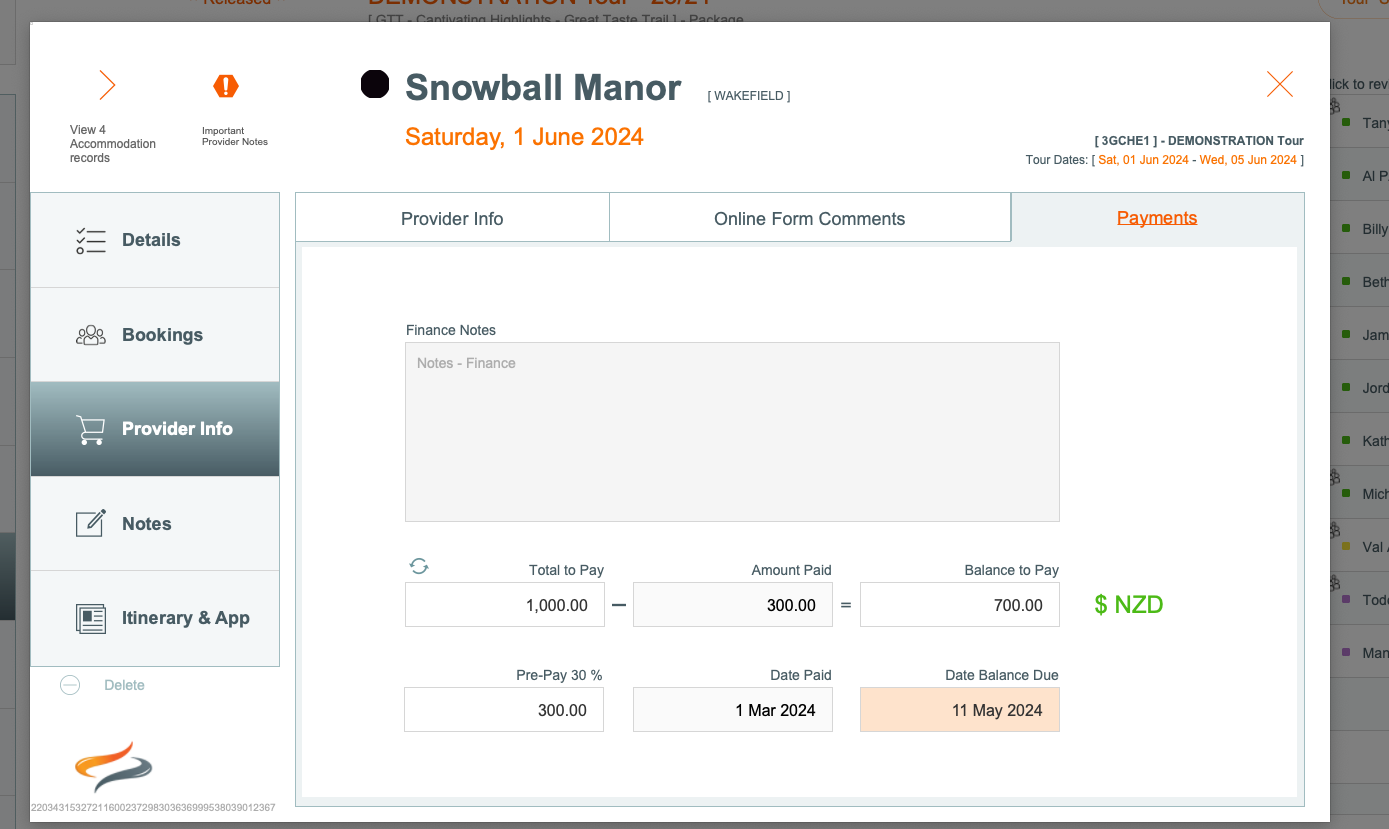
- Finance Notes An optional space for you to record any Finance Notes relevant to this Accommodation booking for this group
- Total to pay can be calculated from client level bookings, by clicking the circular arrows above that field.
- Amount paid will be entered manually by accounts staff, based on any Pre-Pay figure
- Pre-Pay amount is calculated by the settings on each Providers own Finance settings page, in the Pre-payment percentage required field (see pic below)
- Balance to pay is calculated (Total to Pay - Amount paid = Balance to Pay)
- Date balance due is calculated by the settings on each Providers own Finance settings page, in the Balance due # of days prior field