Tour / Departure Provider Readiness
Now you can tell at a glance, just how "ready" your providers are for your client's adventures!
Thanks to some automated calculations (more on that below), the Departures Provider "Readiness" dashboard shows you a per Departure/Trip/Tour view of whether each provider type (accomodation, activity, transport, meal, or other) is 100% confirmed, not at all, or somewhere in between!
From the Main Menu | Departure/Tour | Readiness
TIP: this screen can toggle between two views: Show Email Status, and Provider Readiness. To see the Provider Readiness view, ensure that the tick box for "Show Email Status" is empty.
To learn about Email Status, click here

Coloured dots to the right hand end of each departure record indicate just how ready each provider type is.
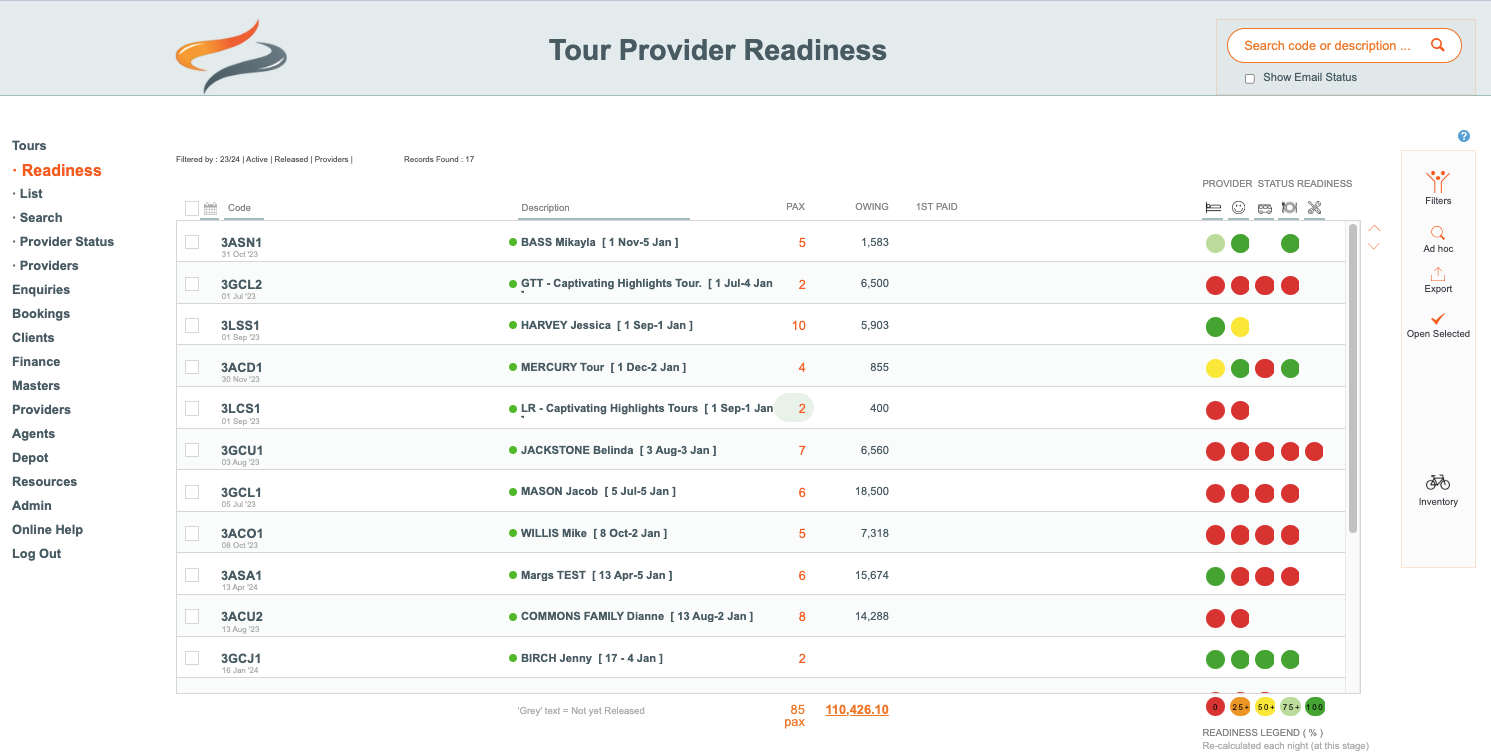
What are the rules for the buttons to change colour?
A legend at the bottom of the screen shows you what each of the colour status buttons mean:
- no colour means there are no provider records to consider
- a red circle means that there are no provider task statuses of confirmed (or considered ready)
- an orange circle means that up to 25% of the provider task statuses on this departure are confirmed (or considered ready)
- a yellow circle mean that up to 50% of the provider task statuses on this departure are confirmed (or considered ready)
- a light green circle means that up to 75% of the provider task statuses on this departure are confirmed (or considered ready)
- a green circle means that 100% of the provider task statuses on this departure are confirmed (or considered ready)
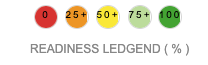
The colours used on the legend and in the Departure Readiness List are predetermined by Odyssey.
They are not client definable
What colour a Departure/Provider Type readiness gets is based on a calculation. This calculation is the percentage of that particular Provider type's Departure level records that have a Task Status setting that says it's 'ready'...
eg:
5 Accom records with 3 confirmed = 60% (so the colour will be yellow)
5 Accom records with 3 confirmed + 1 Client Arranged = 80% (so the colour will be light green)
5 Accom records with 3 confirmed + 1 Cancelled = 80% (so the colour will be light green)
5 Accom records with 1 confirmed - 20% (so the colour will be red)
Sorting the readiness list
- The readiness dashboard can be sorted by date, or departure code, or by any of the provider type buttons at the top of the dashboard (accommodation, activity, transport, meal, other)

- Sorting by Provider type groups all "colour" types together, enabling you to immediately locate those records that need your attention

- you could then tick the select buttons on that group of records, and choose open selected, to work through them, contacting the providers

How to set up
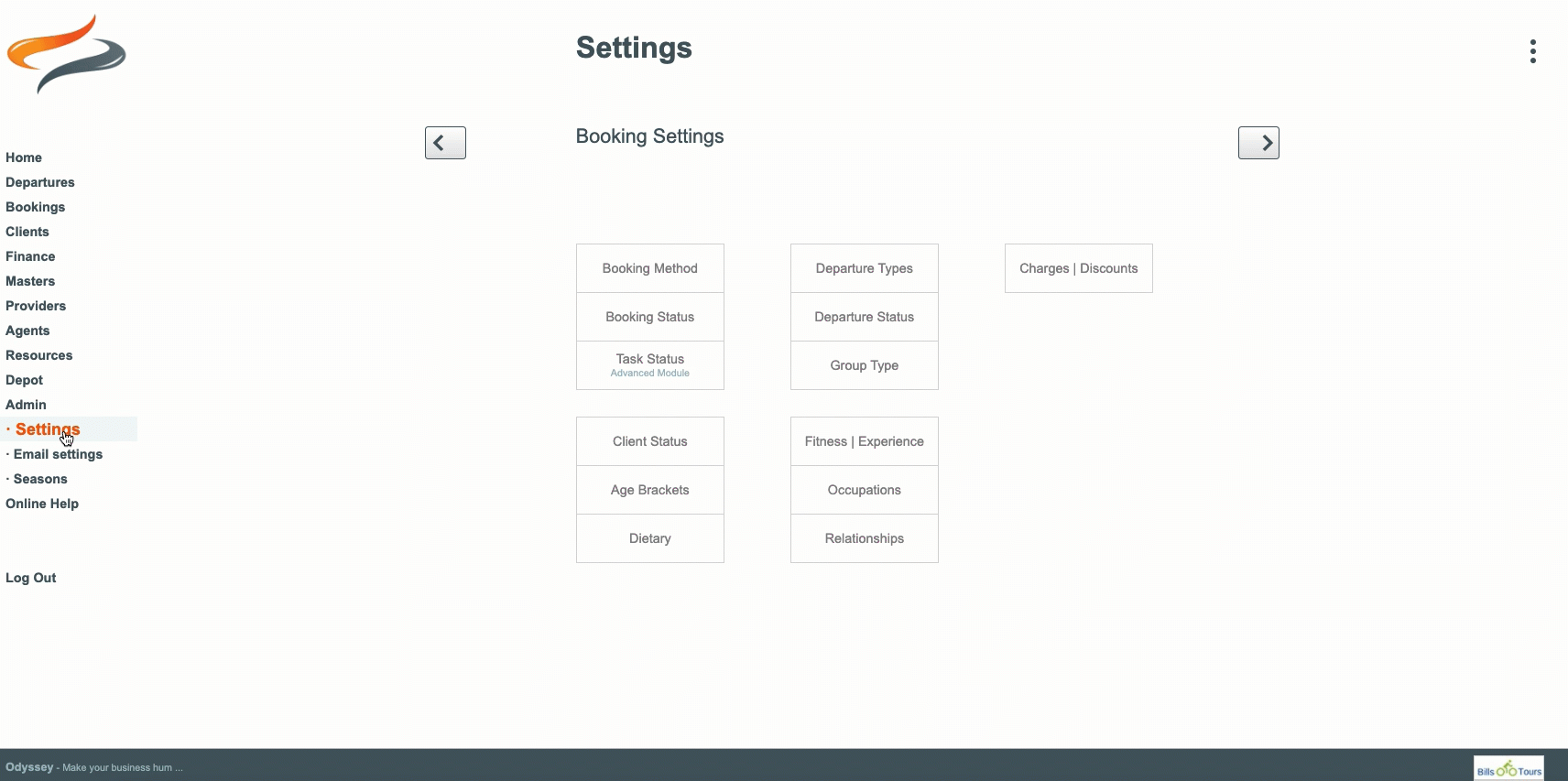
- From the Main Menu | Admin | Settings | Booking settings | Task status screen, review each Task Status such as Confirmed, Client Arranged, even Cancelled (because if a booking has been cancelled, there is nothing more to do!) and ensure that it has the tick on Readiness Calculation.
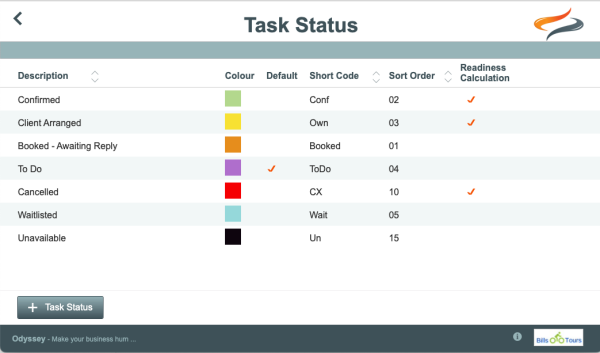
Now, when you assign a status to a task, e.g. if you mark an accommodation provider's booking as Confirmed, Odyssey will count it as "Ready"; and if you mark a meal provider's booking as "Awaiting reply", it will be counted as "Not ready".
Note: At the time of writing, if you change a task readiness calculation, it doesn't have any impact on Departures using this provider, until the following day. An update script is run overnight.
Learn more about Task Status settings Here
Learn about the Options panel here
