Email monitoring
The Departure /Tour | Readiness dashboard provides users with the opportunity to view a count of each type of email which is overdue to be sent
From the Main Menu | Departure/Tour | Readiness dashboard:
TIP: this screen can toggle between two views: Show Email Status, and Provider Readiness. To see the Provider Readiness view, ensure that the tick box for "Show Email Status" is ticked.
To Learn more about the Provider readiness function, click here
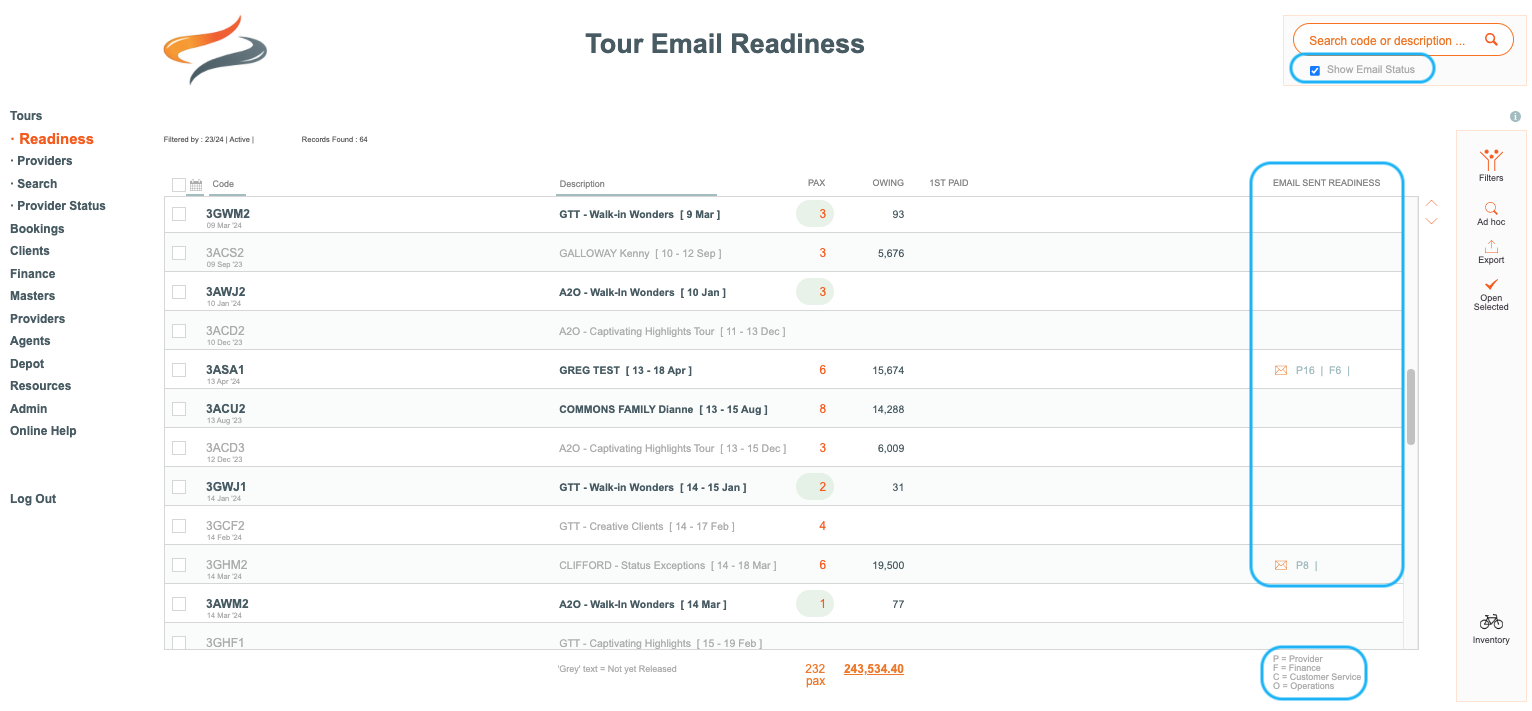
- this view is user specific, i.e. each user can choose if they want to see all or just some of each email type, Provider, Finance, Customer Service, Operations. And it can be customised to suit you at any time.
- the count represents the number of that type of email, that are 'overdue' (based on the current date - Offset days), for ALL of the template emails the user wishes to view. Offset days are the number of days prior to or after a departure start date, a departure finish date, or booking date, and are defined in Admin | Email Settings. Learn more about how an email is considered overdue Here
- this feature enables each user to define the type of overdue emails that they personally need to manage, but also to work collaboratively as part of a team, by switching on and off views to other email templates via the filters
- alerts do not show for completed trips, although there is a grace period of 30 days. i.e. if an email should have been sent up to 30 days ago, an alert will show for it. Any email alert that is older than 30 days will not show
- From the Main Menu | Departure (or Tour) | Readiness menu, tick the "Show email status" tickbox
- a view of the email types that you have selected to show (vie the filters button) appears, with a count of each of P (Provider), F (Finance), C (Customer Service), and O (Operations) emails that are overdue to be sent
To filter the list to show only your preferred email templates
- From the Departure (or Tour) | Readiness Dashboard, ensure the "Show email status" tick box is on
- Click Filters

- Click on the email monitoring tab
- From the Provider tab, (and then Finance, Customer Service and Operational) put a tick on each email template you wish to monitor for overdue counts
- Learn more about managing email templates and overdue offset day calculations Here
- template names that have an orange name, are those that you are currently filtering for
- tickboxes that have orange highlight are those that are overdue to be sent

Departure/Tour Readiness dashboard, showing user based email monitoring selections
- From the Departure Readiness dashboard, click on a departure to go directly to it to send any overdue email

NOTE: For Provider email alert counts, the Pax count cannot be a consideration as to whether an alert should be triggered. e.g. even if the PAX count is zero, there could still be be a requirement to 'forward' communicate to the provider, regardless of current pax bookings.
