Custom Shuttles
A custom Shuttle is used when a standard Shuttle time/date does not match the needs of a group booking. Custom Shuttles can be created and charged for to provide the flexibility or needs of the group booking. These are generally a private shuttle with no other 'non' group people able to book on it.
These are the flexible Departure level element that lets you pick when a group will be picked up, and moved somewhere else on the trail.
At the time of writing, custom shuttle settings are not defined at Master level. So set up your custom shuttle from afresh at Departure/Trip view, as there is nothing to be pulled in from the Master.
Settings
Learn how to set up Custom Shuttle Status settings here
To add a custom shuttle
Learn how to add a custom shuttle at Departure/Trip level here or if using Odyssey v24.8 click here
To view and interact with custom shuttles
Custom shuttles can be viewed and interacted with in a variety of ways
From the Departure or Booking quick access menu. This view is suited to Reservation level staff.

The Pop up (Traffic light) menu, showing the Shuttle Schedule button 2. from Odyssey's Main menu, click the Shuttle button. This view is suited to Reservation level staff.

This view is designed for Reservation level users, and is accessible from the quick access menu, or from the main menu
- or from the Depot | Diary | Custom Transfer Movements tab. This view is designed for Depot level users.

Reservations level view

At this level, staff can see the individual custom shuttle movements on this day, along with
- If a vehicle has been assigned to this custom shuttle, then the capacity of the vehicle (PAX, bikes, and bags) is also shown on the left hand side of the screen.
- the trip status (Private, confirmed, etc),
- the time of departure
- hover over the person icon to view the price and whether PAX are paying individually or a split price
- the number of PAX, bikes, and bags currently booked.
Also, from the "View guidelines" button at the bottom of the screen, users can be taken to a page showing your own company's internal guidelines on booking shuttles. e.g. Only book two per day, or change the status to confirmed when the client has paid their deposit, or whatever your internal "rules" are.
NB: The Odyssey setting which contains the link to this Internal Guideline document is Main Menu | Admin | Settings | Resource | Custom Status (down at the bottom)
Click on a record to view and edit the selections:
- the clients who have been assigned to this movement
- the prices being charged
- whether the client is booked for a PAX movement, hire bike, own bike, or bag movement
- view if there are any booking level notes for the office or the driver
- view if this movement has been pushed to the mobile app
TIP: Use the scroll bars if necessary to find the x to close the window

Depot Level view
The Depot level view of custom shuttle movements is a full, monthly list
- From the Main Menu | Depot | Diary, choose a Date and optionally, a Trail, and then click on Custom Movements


The Monthly view features
- Use the arrow keys beside the month to view other months, or choose the season drop down list to view a different season
- A filter button which allows for EITHER a selection of an Internal Driver's name, or External Provider, see image below
- there is a subtle indicator to show which records are being handled INTERNALLY & which ones are EXTERNAL
- An Export function. Use the Export button at the top right of the window, which only exports the records being viewed, see image below. The export includes Driver & Office Notes
- this monthly view is also available from the Reservations level Custom shuttle view, available from the Departure dashboard, or the pop up menu available from within any Departure
The list features include
- Date, code, time, start and end locations, total price, bookings for passengers, bikes and bags, driver name, vehicle details, and capacity of the vehicles
- The list is able to be sorted on all the columns in bold above
- There is a subtle indicator beside the driver column to show which records are being handled internally & which ones are external
- Cancelled tours/departures/trips will not show in this list at all
- External Provider Names will export in the Driver column, whenever they are used. Otherwise the internal Driver name will display
- The ability to open each record , where the underlying content can be viewed/managed. Hover over the record until it is a peach colour, then click

- When a record is opened, the Office/Driver tab provides the ability to change the driver and the vehicle allocated to this movement, as well as recording a note for the office, and for the driver to view on the manifest

Filter
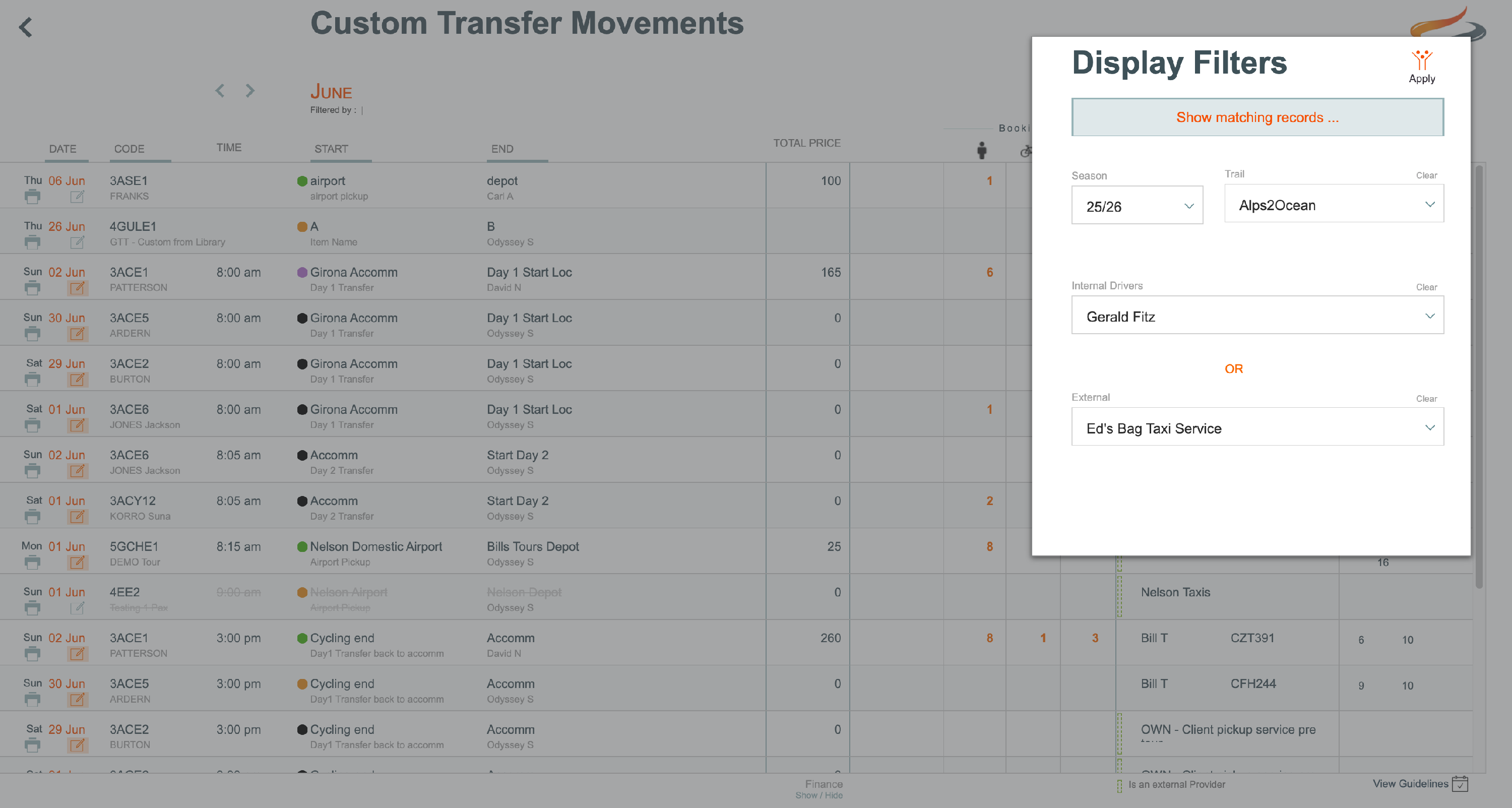
Exported records

- The Export button, will only export the records being Viewed.
- Cancelled DEPARTURES will not show in this list at all.
- Driver & Office Notes are part of the export
- External Provider Names will export in the Driver column, whenever they are used. Otherwise the internal Driver name will display


