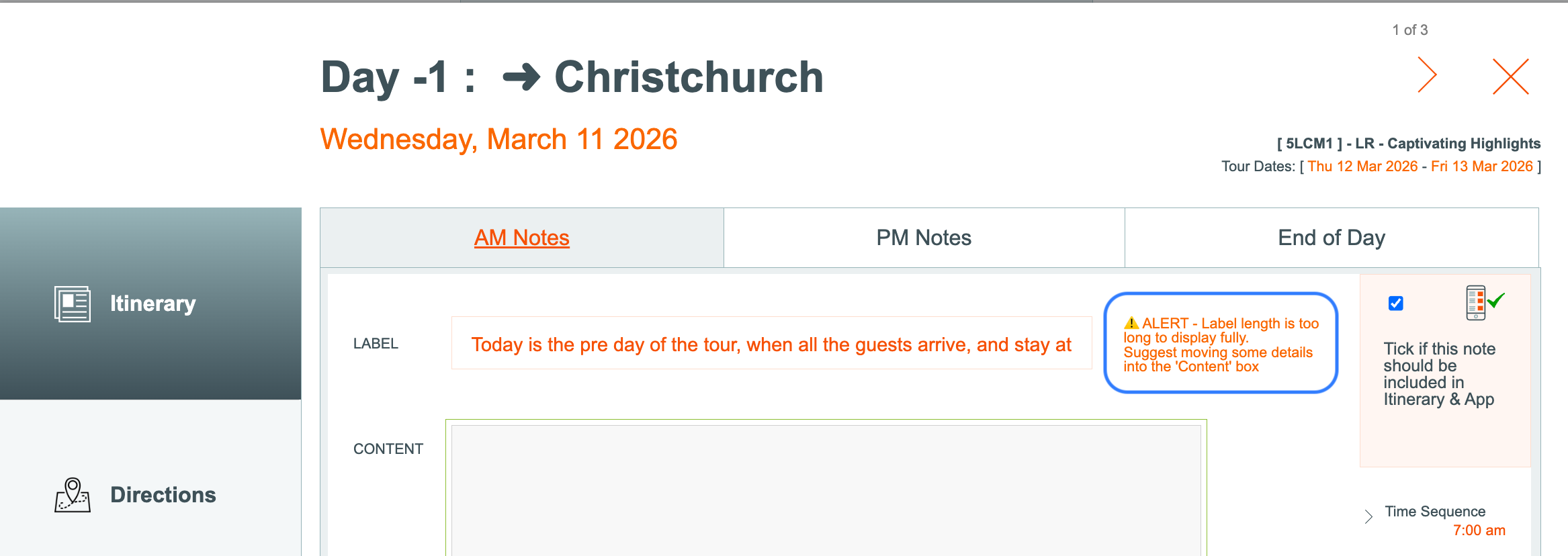Tour / Departure - Daily Content | Itinerary
Itinerary
The Tour | Daily Content | Itinerary screen displays text for each morning and afternoon of the Tour, for inclusion in the Itinerary. The text has been populated by the content of the Master that this trip was based upon.
Learn more about setting up the various itinerary fields Here


To edit Itinerary text, change labels for each morning, afternoon, or end of day, change time sequence, and define whether the item should be included in the Itinerary or not
- Click once on any Tour/Departure | Daily Content | Itinerary record, and a pop up window appears, where you are able to: edit the morning, afternoon, or end of day text and change the settings for these text blocks.



- create your own labels for morning, afternoon, and end of day (up to approx 55 chars)
after you have clicked outside of the label field, a pop up alert will appear if you have typed too much text to fit in the space. It will advise you to put some of the label text into the content field
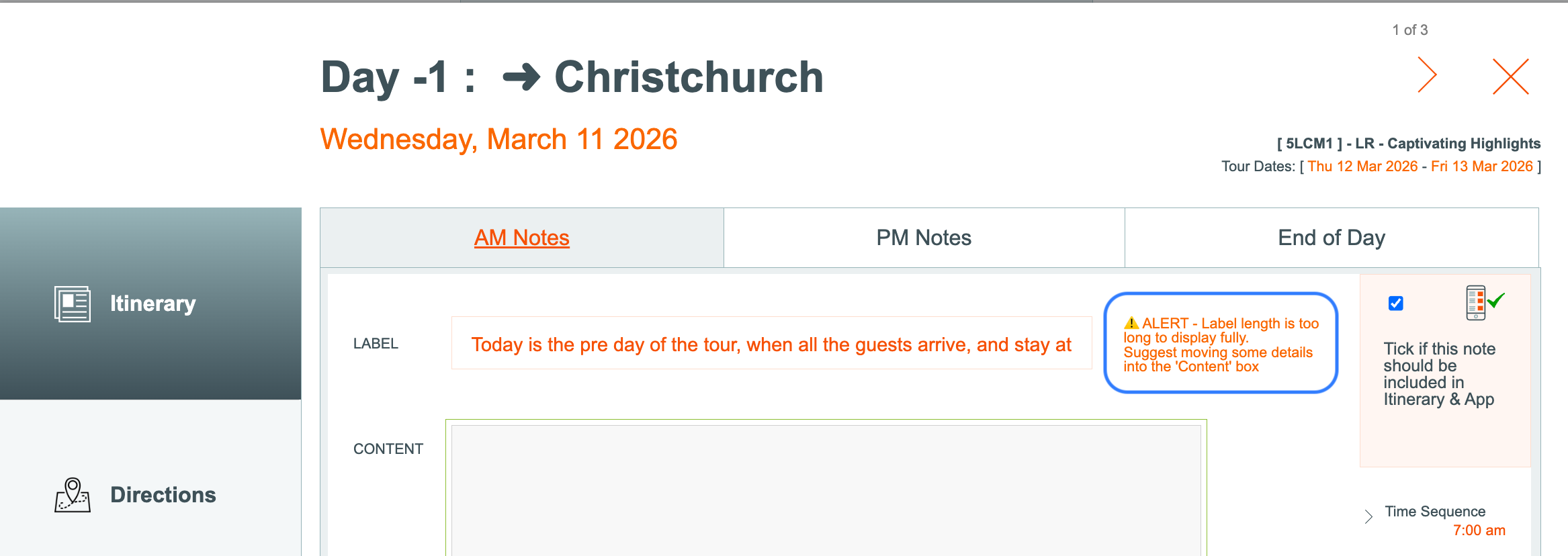
A pop up alert will appear if you type too many characters into the label
Some customers like to use these to describe Daily activities, and then Snack options, for example, instead of Morning and Afternoon info.
The end of day label could say "Spend the evening at"....
and the final day "end of day" label could say "Your trip ends at" instead of "your day ends at" - you have the control!
- you can also change the icons for these labels, from the drop down list beside each label
- enter text into the content field. A maximum of approx 500 characters can be used. You will still have full control over this text when you produce the itinerary :-)
- change the time sequence of this item. The time sequence defines the order of each item on the itinerary. Displaying the time is optional, when you create the Itinerary.
- On some days you might prefer some fields to not display on the itinerary, if you don't have any relevant text to include - so empty fields don't appear. Simply take the tick off "Include this image and location details in the Itinerary and App", and then this field will not print on the Itinerary, or appear in the Mobile App, if you used that advanced module.
- Click the Exclude this day record from the App, if all of the day's records (such as Guide only days for example) should be completely hidden from the Itinerary, and from the view the Clients see in the App. This means no am, or pm text, no provider records, no shuttles, etc, and no end of day locations will be shown in the App or on the .pdf Itinerary
- note that empty fields will be filled with a peach colour to indicate that the field is empty
- If making Provider recommendations for Meals, etc, then type the name of the provider normally in the AM/PM text field,

- then in the URL links fields below, type the name again (copy and paste it for the best results!) and beside that, type the Provider's URL/website address. Close the window

- When this itinerary has been pushed to the Ody Trips App, the Providers names will then show as clickable links, like this below:
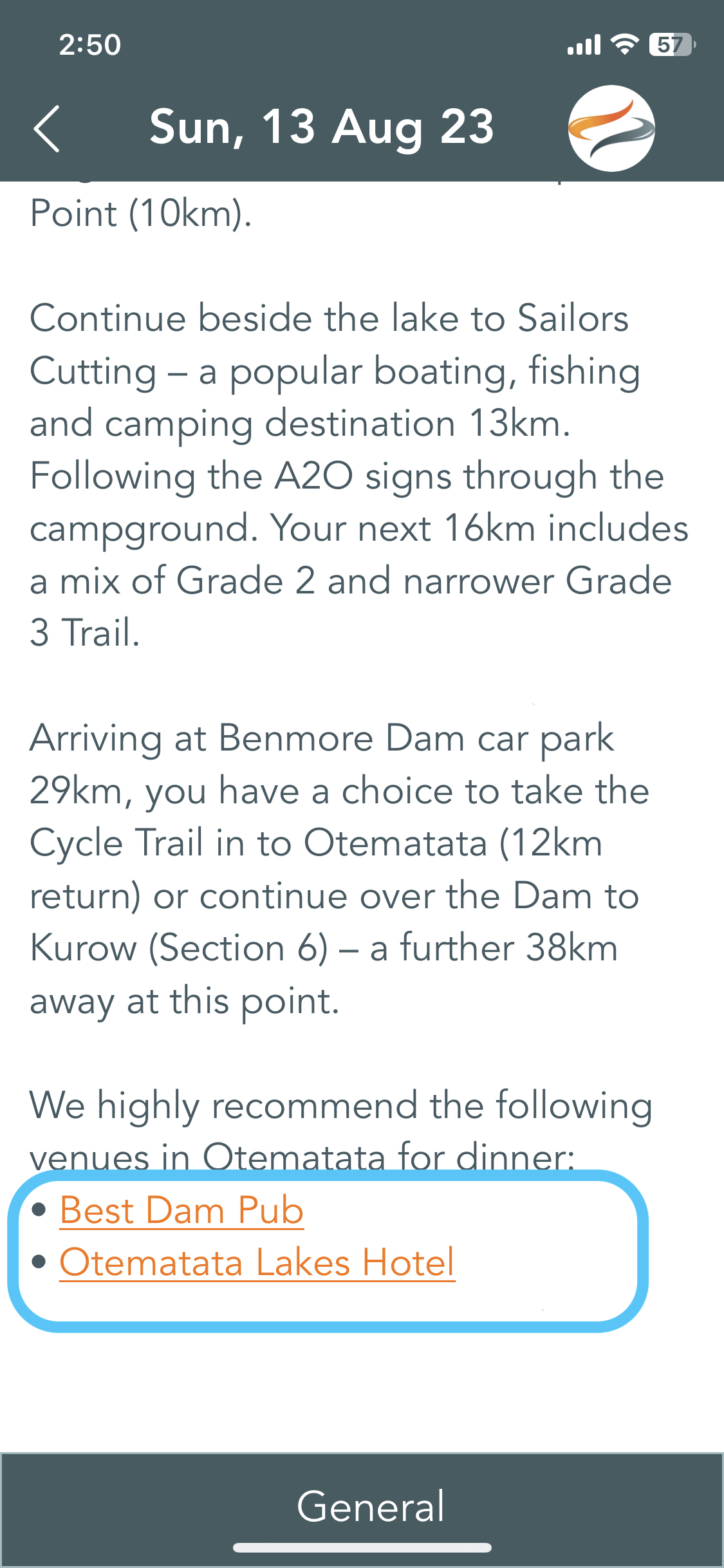
Update from Master

- Click the Update from Master button if you wish to refresh this Tour's itinerary content with the content from the Master.
- Note that there are alerts in place when the Refresh from Master button has been clicked for the Itinerary or the Directions. If there are no characters entered any of the related Season Masters, then the message will advise the User the Master needs to be populated first.
- There is also a prior level of filtering, whereby the actual button will not display unless there are the correct seasonal records made for on the Master 'Daily Locations'
Directions
Text can be entered into the Directions tabs in order to provide your clients clear, turn by turn, written instructions on how to navigate during the day. There is a section for the morning, a section for the afternoon, and/or a place for you to add a link to a pre-prepared daily route map hosted by another provider such as mapmyride.com
The Directions tab sits below the Itinerary tab, to make it easy for you to copy and paste text from the Itinerary to the Directions Document, or vice versa, or just to compare the content of each field to ensure it makes sense.
Learn more about the Directions document Here

- Clicking into any Daily record on the Tour | Daily Content | Itinerary | Directions tab will allow you to view and edit the am Directions, pm Directions, and enter a route map



The Directions text is displayed on the Daily am or pm record on the Mobile app

Directions Document

A " Directions" document can be provided to your clients as part of Odyssey's Paperwork offerings, and allows you to provide directional instructions to your client to successfully navigate between the District, Provider and the trail. This document is available for Reservations and Depot level users.
On the Departure | Directions tab, text explaining how to get from the District to the trail may have already been populated from the Master, but can be edited here if required.

Learn more about how to set up the Daily Directions document Here