Provider List
From the Main Menu | Providers | List a full list of all providers is available
A provider is a business which provides a service such as accommodation, activity, transport, meals or other services to your client.
The list displays the Provider name, whether it is a favourite provider, the district and city, phone number, main contact, and email address.
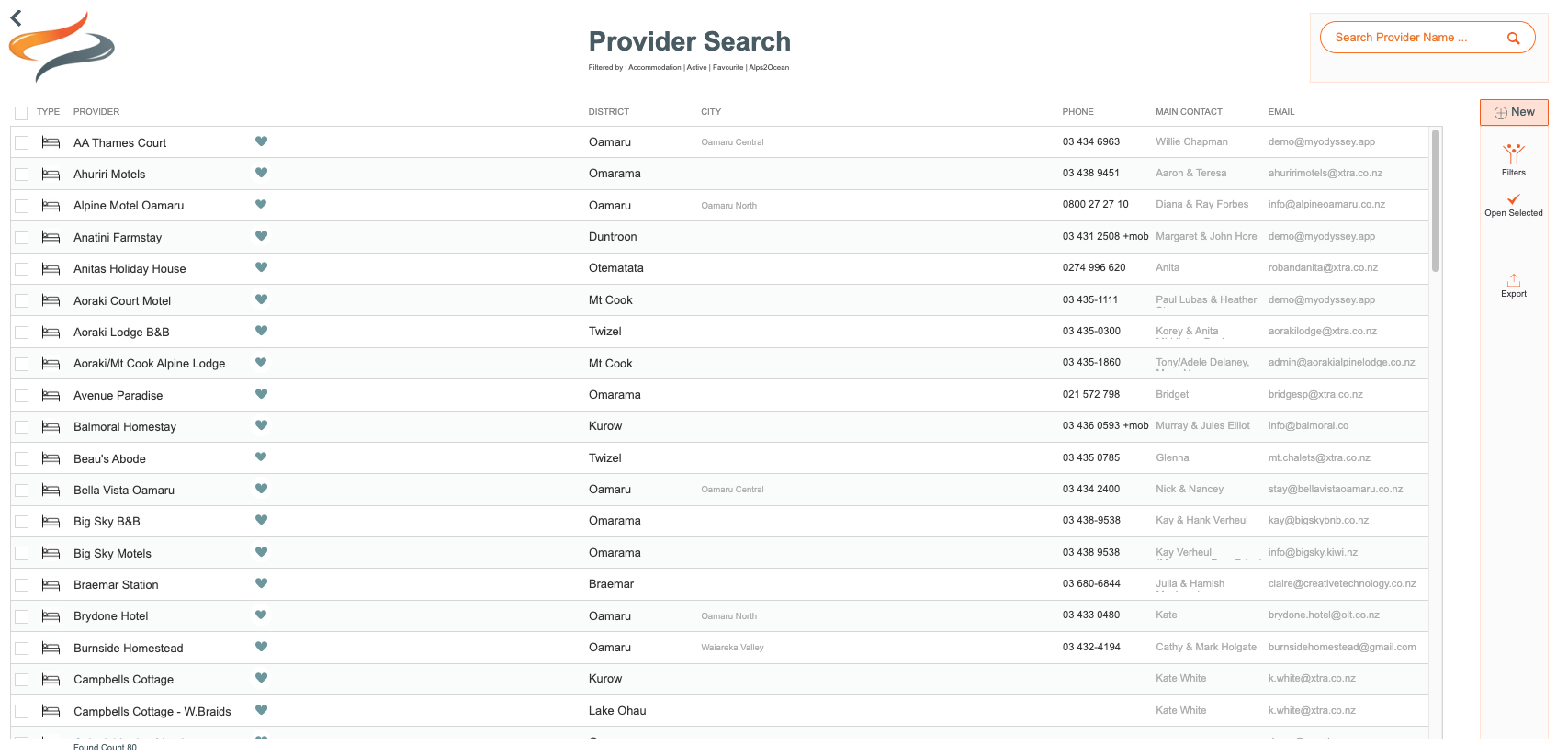
Opening and Managing Provider records
Click once on a provider record to open and manage the Provider.
To learn more about creating and managing providers, click here
Filters
The Provider list can be filtered to suit your own requirements, by clicking on the filter button on the Options Panel to the right
Filtering options include Trail, Provider type, district, city, country, favourite, and status.
If you can't find a Provider that you expect to see in the Provider List, the list may be filtered to only show you certain Providers. Try adjusting the filter.
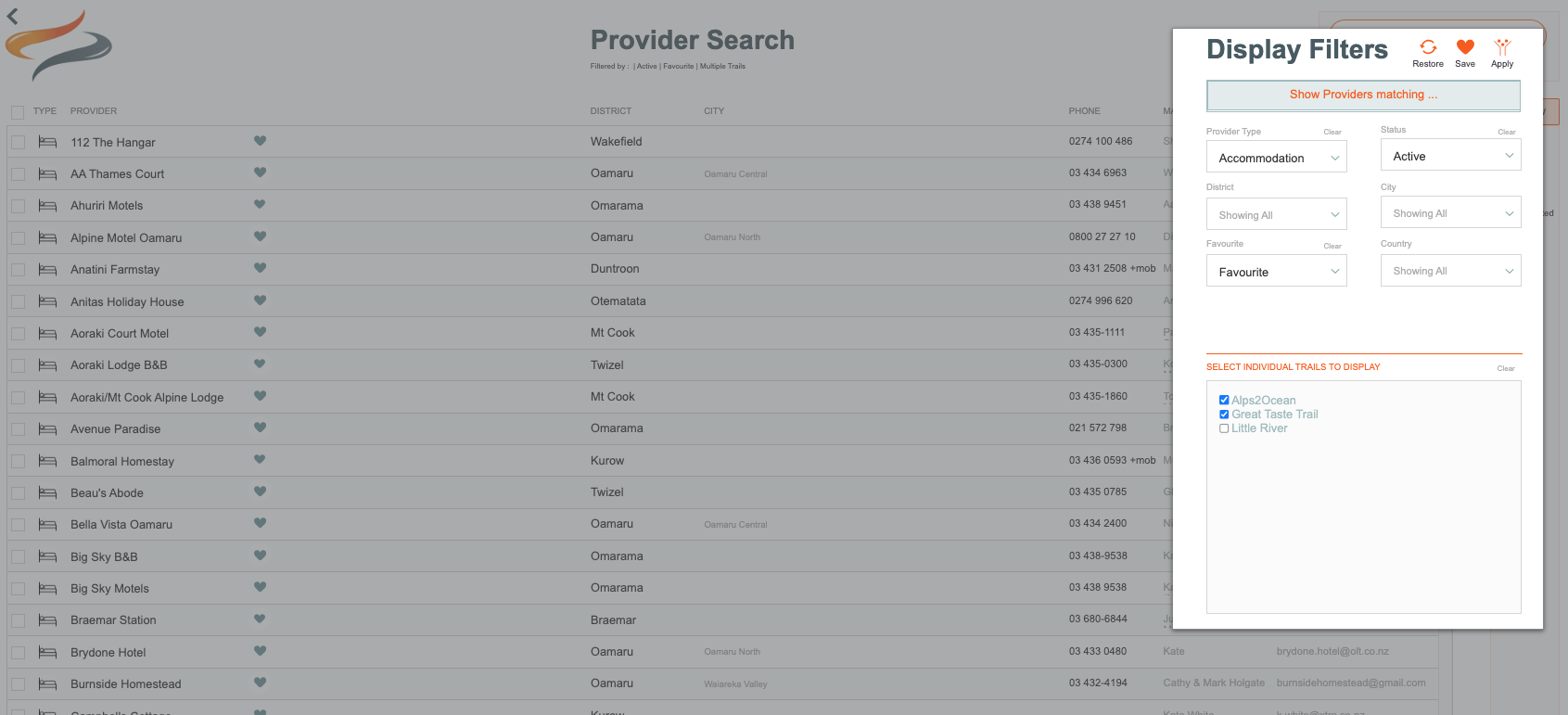
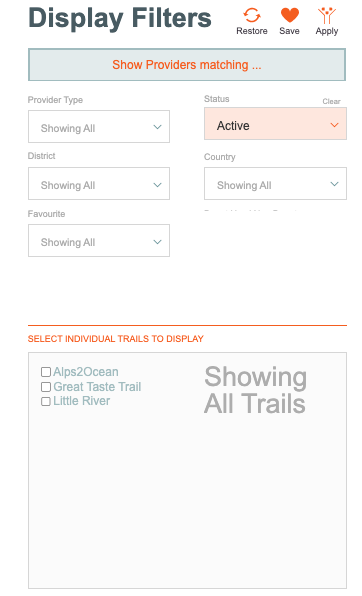
2. From the following filter drop down boxes, make your selections
Provider Type
Choose from Accommodation, Activity, Transport, Meal, or other
Status
Choose from Active or Archived
District
Choose a district from your own list of districts
Country
Choose a country from your own list of countries. This is a required field.
Favourite
Choose whether you would just like your favourite providers listed, or all regular providers
Trails
Select Individual trails to display
Clear
Use the clear button where it is available, to clear any settings, and return to "all"
3. Making these settings your favourites :-)
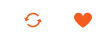
Simply click on the heart button to make these filters your favourite selections, so next time you log in, these are the filters that will automatically be in place. You will get a message advising your that your favourite filters have been saved. :-)
You can come back to the filter menu any time, and choose different filters to enable you to search for any other random things. And afterwards you can always "reload" your favourites! Just click on the two circular arrows, and your saved favourite filters are back!
4. What filters do you have in place?
Now that you have made your filter selections, when you close out of the filter window, note that the Provider List reflects those selections you have made
5. Exporting the list
Sort your list into whatever order you wish, and click the export button (a box with an arrow coming out of it). Learn more about managing .tsv files Here.
6. To learn about the View all button, click Here
Editing Multiple Provider records at a time
To learn how to enter or update multiple provider records quickly, learn more here
