Tour / Departure - Day by Day
The Departure/Tour/Trip | Day by Day view provides you with a daily, time sequenced, list of the events taking place in the Departure.
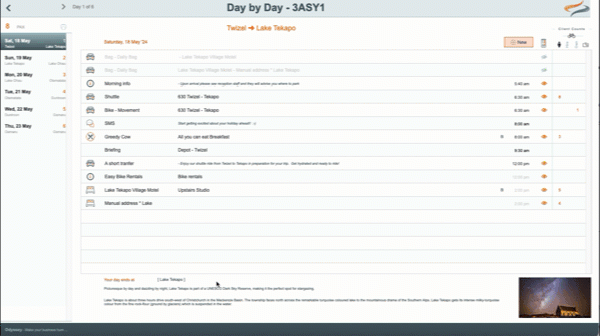
- Navigate to each day using the list of days in the trip on the left hand side of the screen
- The Date, and the to and from locations are listed there, in addition to the day number of the trip
- The number of bookings on the trip is shown above the list of days
- The Day by Day record provides the date, and the daily to and from locations at the top, and then lists all of the day's bag/pax/bike/vehicle movements, provider activities, SMS information, and Itinerary am and pm text. Each of these records can be opened by clicking on them

- The correct sequence of daily events is controlled by the time field. The time field can be opened and adjusted by clicking on it

If an element is not to be shown on the Itinerary, click the eyeball field beside the time. The eyeball icon and the element will be light grey if it is not to appear on the Itinerary, and the eyeball will be orange if the text is to appear on the itinerary.
- Client Counts: The client counts column displays how many records there are at booking level of each movement or provider booking. Click on the Provider record's Person count field to view the number of booking level reservations at that Provider.

- Day end information is displayed at the bottom of the Day by Day view
Creating New Departure level Records
Printing the Day by Day view
- Click the printer icon at the top left of the screen
- then click the Preview button
- A preview of the Day by Day view of the Departure appears
- This preview is downloadable, or printable. Learn more here: https://support.myodyssey.app/article/338-managing-files-in-preview
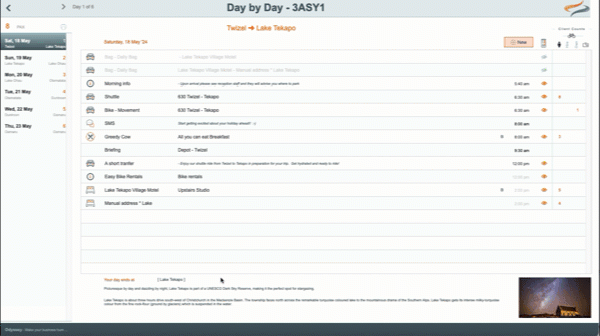
Managing SMS text
- Click on the SMS record and a pop up window appears where you can alter the text and timing of the SMS message.

Learn more about SMS messaging here: https://support.myodyssey.app/article/299-sms-texting-to-clients
Managing Departure level shuttle movements
- Click on the shuttle record and a window appears where you can select a different shuttle

Learn more about Departure level shuttle movements here: https://support.myodyssey.app/article/209-departure-movements
Managing Departure level Bike Movements
- Click on the bike movement record and a window appears where you can select a different shuttle for the bike movement

Learn more about Departure level shuttle movements here: https://support.myodyssey.app/article/209-departure-movements
