Movements
Movements are the movements of Shuttles, Bags, Bikes, Vehicles and another Custom movement by your shuttles.
Movement Management is controlled from the Main Menu | Resources | Movement
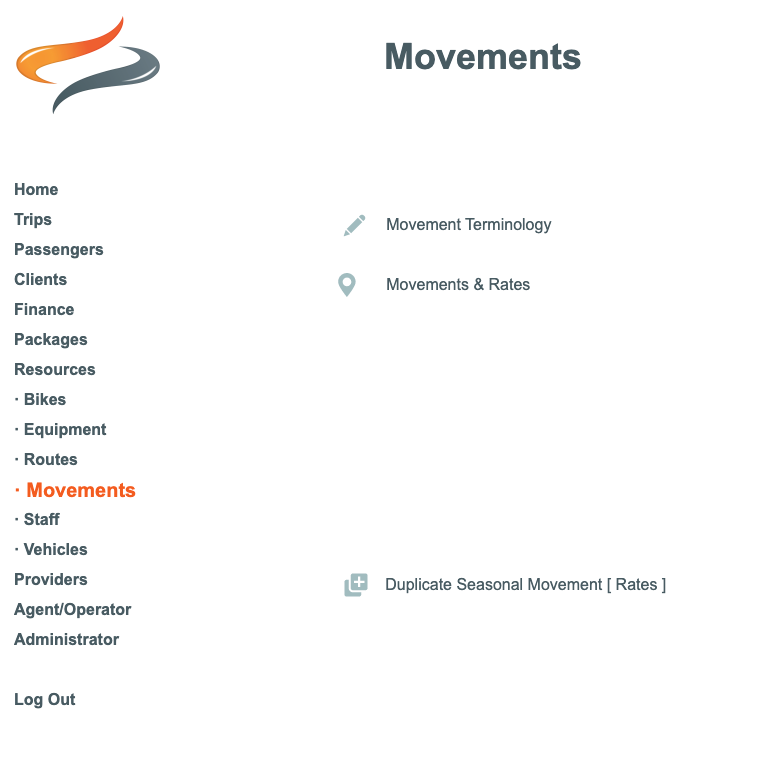
Movement Terminology

Movement terminology is defined first, and allows you to use exactly the same language to define 'movements' within Odyssey, as you already do within your day to day operations.
Click once on the Movement Terminology button
This takes you to the Administrator | Settings | Resource | Movement Terminology settings Here
Movements and Rates
To add or modify movement products
- When your terminology has been defined, click once on Main Menu | Resources | Movements and Rates to add or modify the movement products which are used within your business
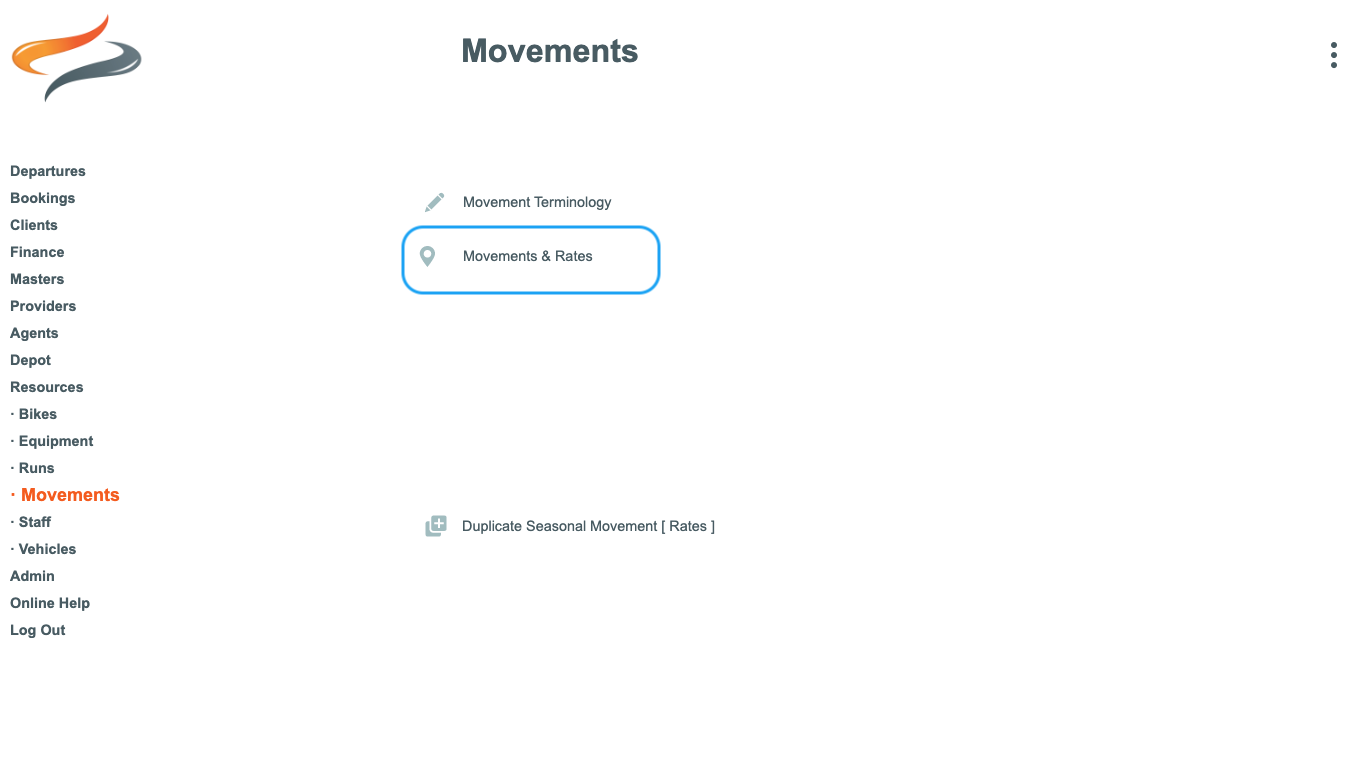

- Note that each trail has it's own set of movements, this list could be filtered by trail in the top left hand corner of the window.
- Click once on a movement type to edit it, and add a product or a rate

Movement Product
A movement product is a type of Movement within each Movement Category - e.g. for a Bag Movement, it could be a Final Bag, a Daily Bag, a Storage bag, and it is specific to each trail.
To create a new Movement Product
• Click the + Product button
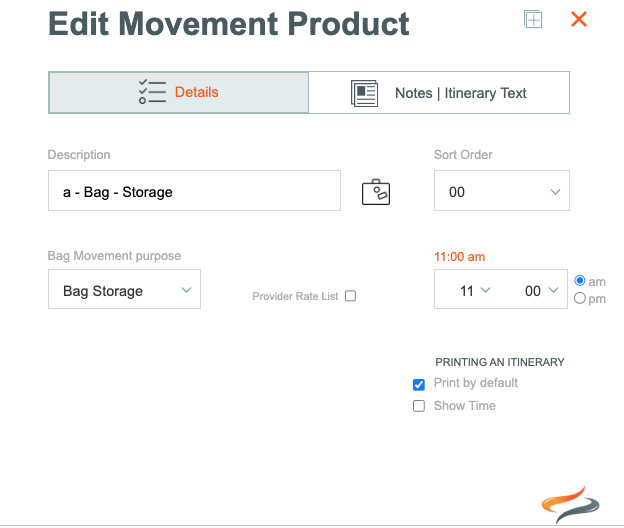
- Enter a Description, e.g. Daily Bag, "Final bag, 2 sectors", or "Bag - Bike Box" and we recommend possibly prefixing each description with an indicator of the trail, in order to visually be able to identify it separately to a movement on a different trail - you may charge different rates on each trail, for example.
- Enter a sort order from the drop down list - this determines whereabouts in the drop down list this movement will appear e.g. A sort order of 1 puts this item at the top of the drop down list.
Enter the purpose of this bag movement from the drop down list, e.g. Daily bag, final bag, extra item, initial pickup,
This bag movement purpose drop down list is maintained in the the CATEGORIES drop down list in Administrator | Settings | Movement Categories area Here- Enter the time of the movement, if that's significant, from the hour and minute drop down lists, and set am or pm.
- Select whether this movement item should print by default on your itineraries, and if so, if the time should also show.
- Click the Provider Rate list tickbox, if you wish this movement product to be available to Providers, in order for them to charge out
Movement Notes

Movement | Notes for Itinerary or Office - Notes: Record any notes for staff, or Notes about this movement for the Itinerary.
- Status: The status of the Movement Product type can be changed from Active to Archived or Deleted if the movement is no longer in use
Bike Movement Products
Rates
Once the Movement Products have been entered, move to the Rates tab To enter a rate for a movementClick once on a product line, and the Edit Rate dialogue box appears:
To enter a rate for a movementClick once on a product line, and the Edit Rate dialogue box appears:
To delete a movement product
If you have a movement product to delete, first it must be archived. Select it, move to the Notes tab, and select Archive from the drop down list
Duplicate Seasonal Movement Rates
This function allows you to copy every Movement Rate for one season, and create new seasonal rate records for a new season. As users may have already been creating some ad hoc seasonal movement rates for that new season, Odyssey allows you to delete any of those existing rates in the "to" season.

