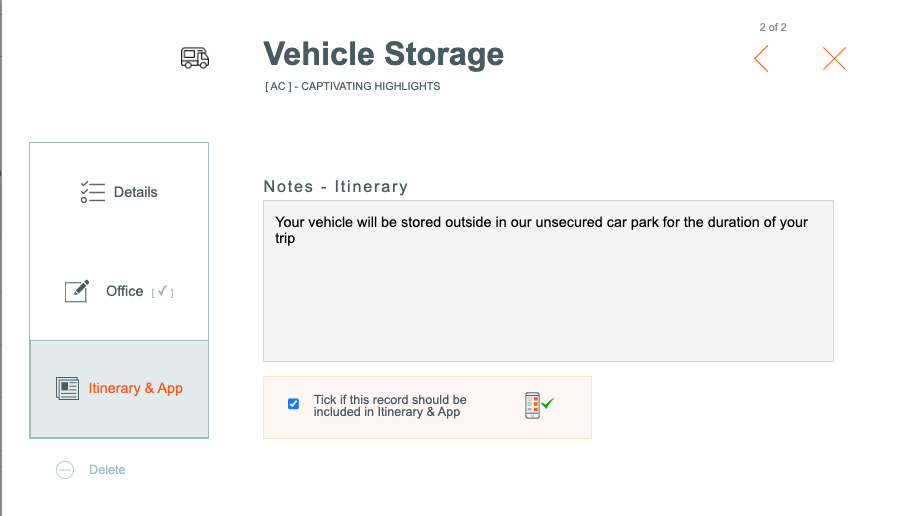Master - Movements
Movements are the movements of people, bags, bikes, and vehicles. To learn more about Movement types click Here
The Master Movements settings control all the Movements which are standard on any Departures or Bookings based on this Master. Movements can be added or deleted at the Departure, or Client level.
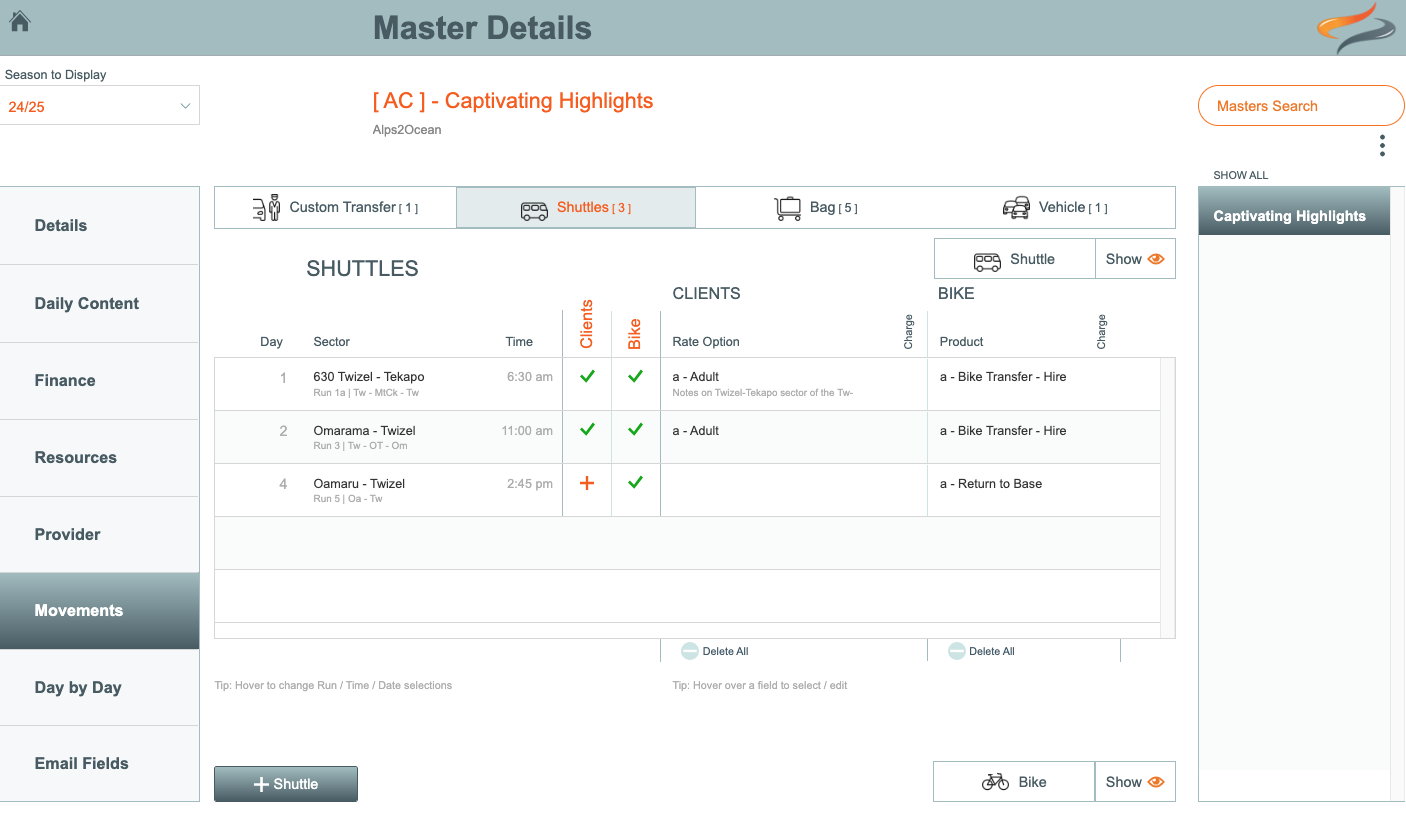
Tip: If the Movement tab isn't required on Trips made using this Master, the view to movements can be turned off from the Master | Details | Views tab:
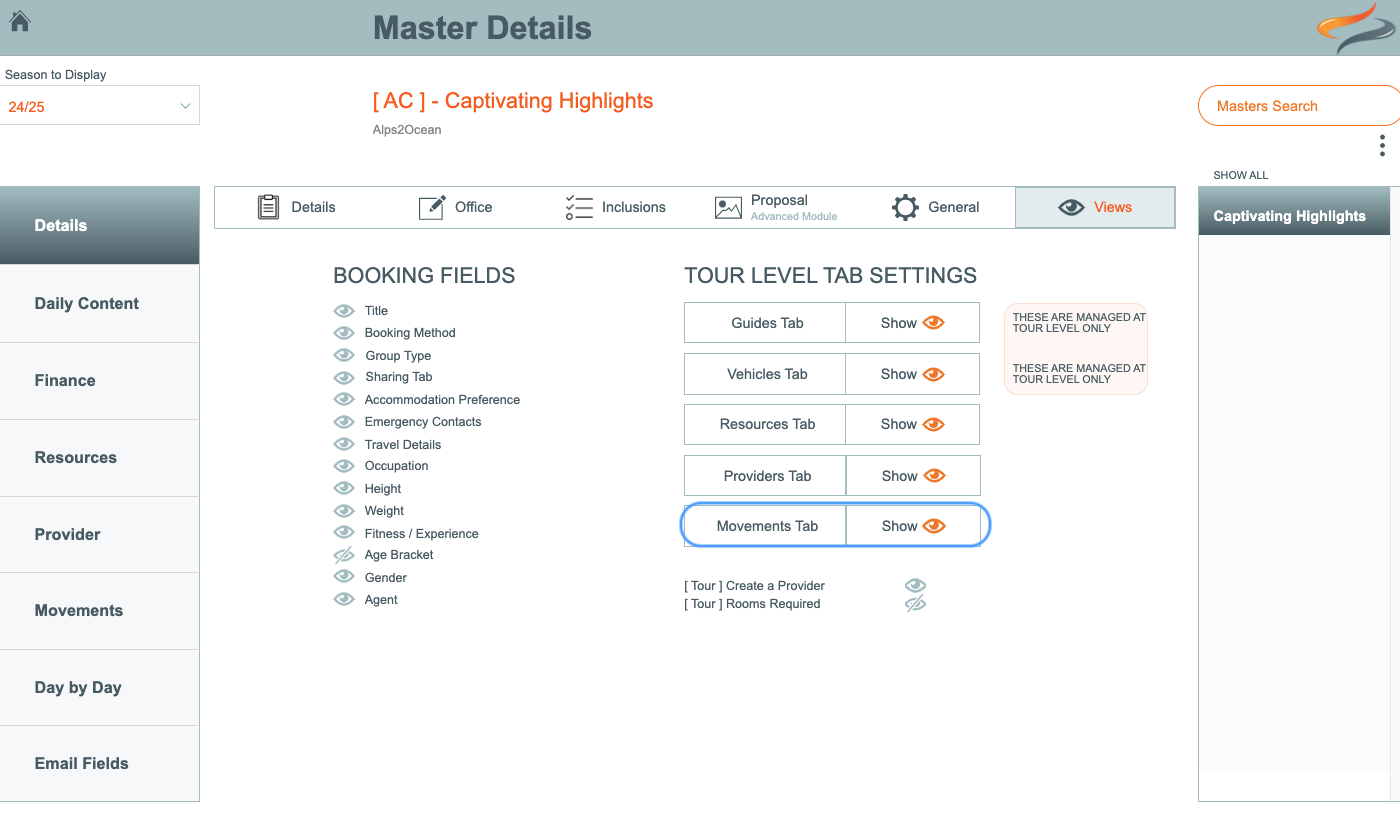
To learn about the Views to all button, click Here
Shuttle
A shuttle is a standard run, offered by your business, or by external route operators, which are known. (i.e. not "ad hoc")
The Shuttle tab is where you assign these known shuttle runs and possible bike movements, for clients using trips based on this Master.
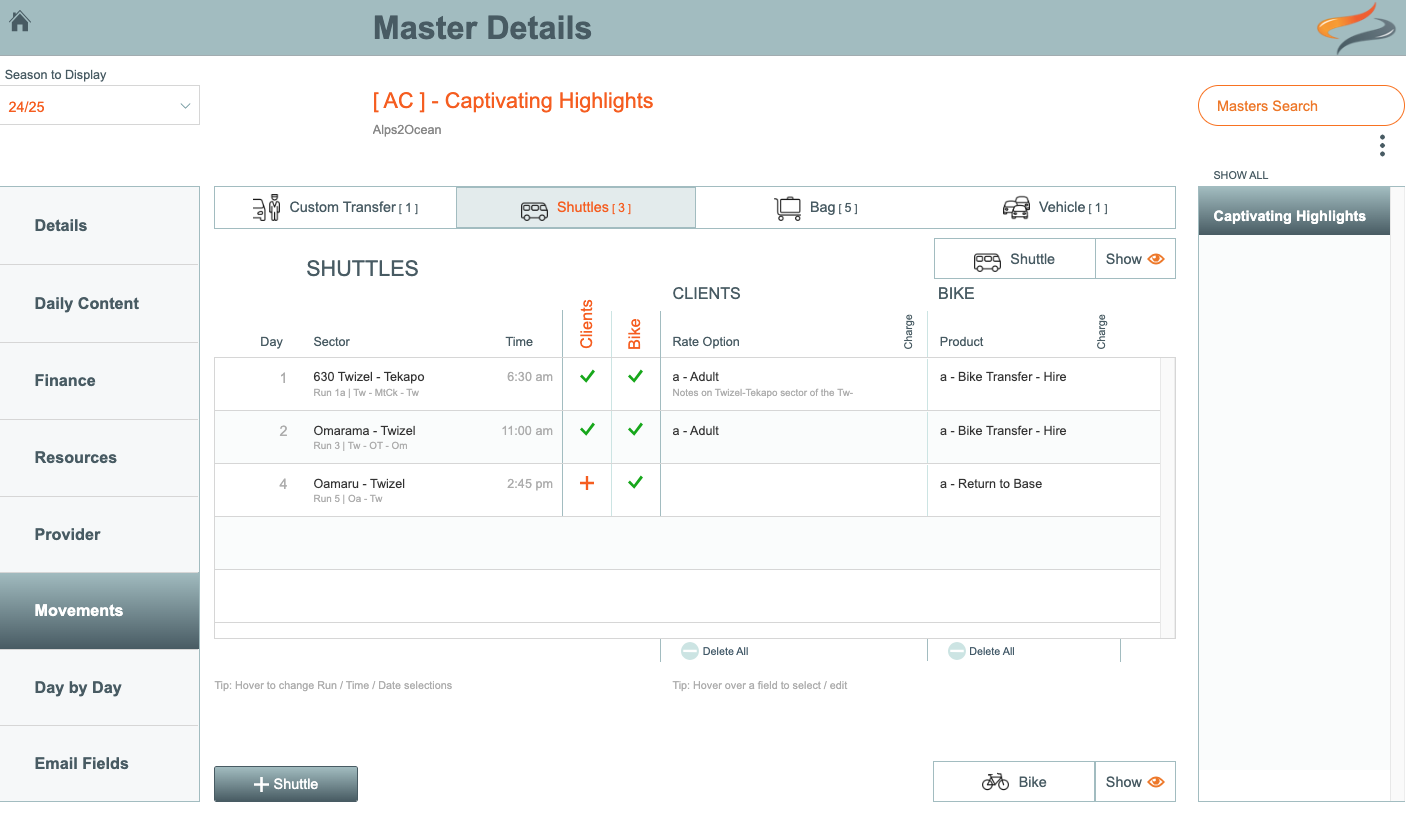
To create the shuttle offerings on this Master
- Click the + Shuttle button
- Select the Run from the drop down list. The run drop down list is built up in system settings here
- Select a Day number for this shuttle movement, by clicking the orange left and right arrows
- Select a sector from the drop down list
- Close the window
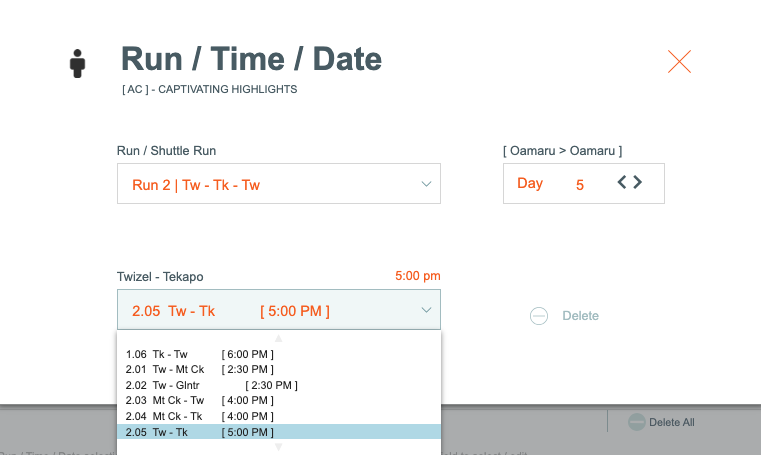
This is now a shuttle offering for clients using this master.

- Notice that the Clients and the Bike columns both have red +
- click on the newly added shuttle run, and add Movement Rates from the drop down lists, for both Clients and Bikes (if bike movements will be offered on this run). The client rates might be Adult, Senior, Child. The Bike movement rates might be Hire Bike, Own Bike, etc.
If this shuttle movement is chargeable over and above the package price, or is not part of a package price, then tick the Charge for this item box
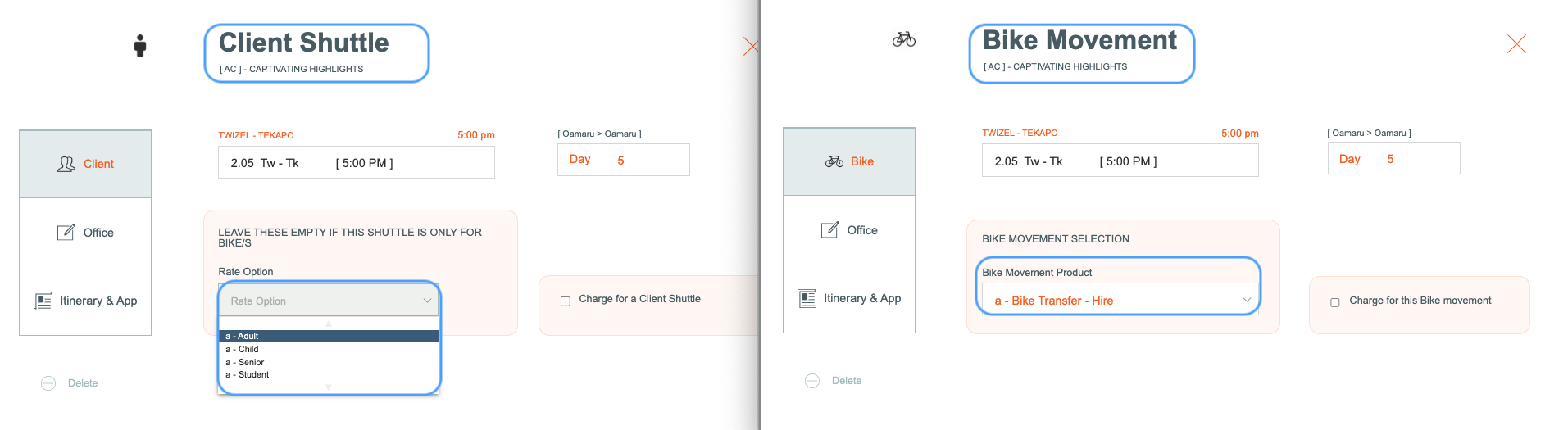
Office Notes regarding this shuttle movement can be added here, for client shuttles and bike movements

Notes for the Itinerary for client shuttles and bike movements will be pulled through from the Run Sector. (if these notes have been updated after the master was created, click the small double semi circular arrows to refresh the notes)
These can be added/modified here.

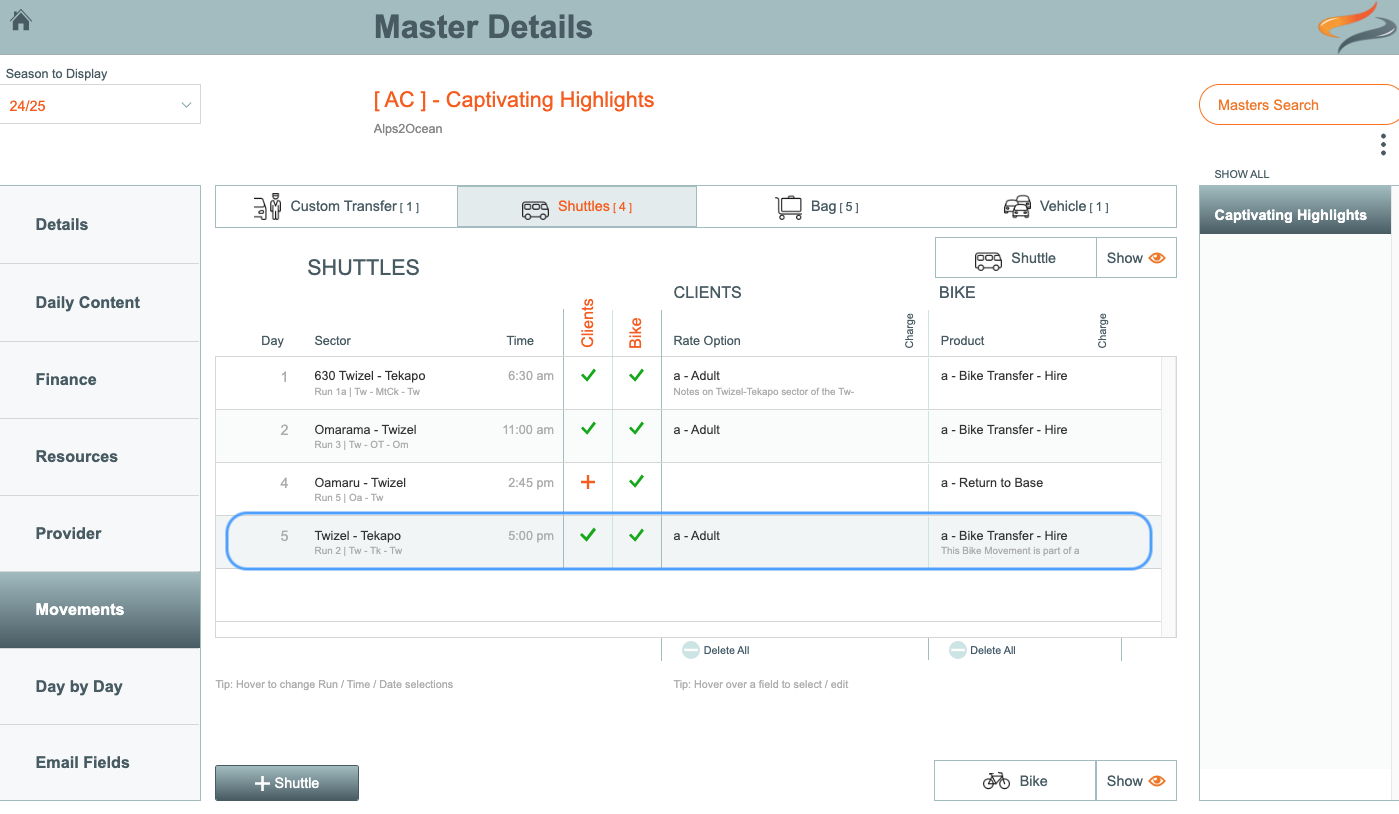
Having a green tick on both the Client column and the Bike column means that when creating new departures based on this master, clients can potentially use both a shuttle movement and a bike movement
This Shuttle movement is now complete on the Master
Note: For Users of of the Ody Shop Advanced Module. If you change any of these settings, remember to go to the Master | Details | Ody Shop tab, and push the Bike Models button to update the drop down lists available to online shoppers
Custom Shuttle
A custom shuttle is a non-scheduled shuttle, and can be used in instances where you offer your own services, or those of an external provider to provide PAX, Bike, or Bag movements specific to your group, which aren't shared amongst other groups.
Your group may be staying in one location and shuttled to and from different bike starting locations each day, and an external provider may be providing this service for you.
Set up the Provider
- Add the external provider/s as a transport provider in your provider list before you begin, and ensure that there is a tick on the "Moves clients and or Bike" or "Moves Bags" tick boxes
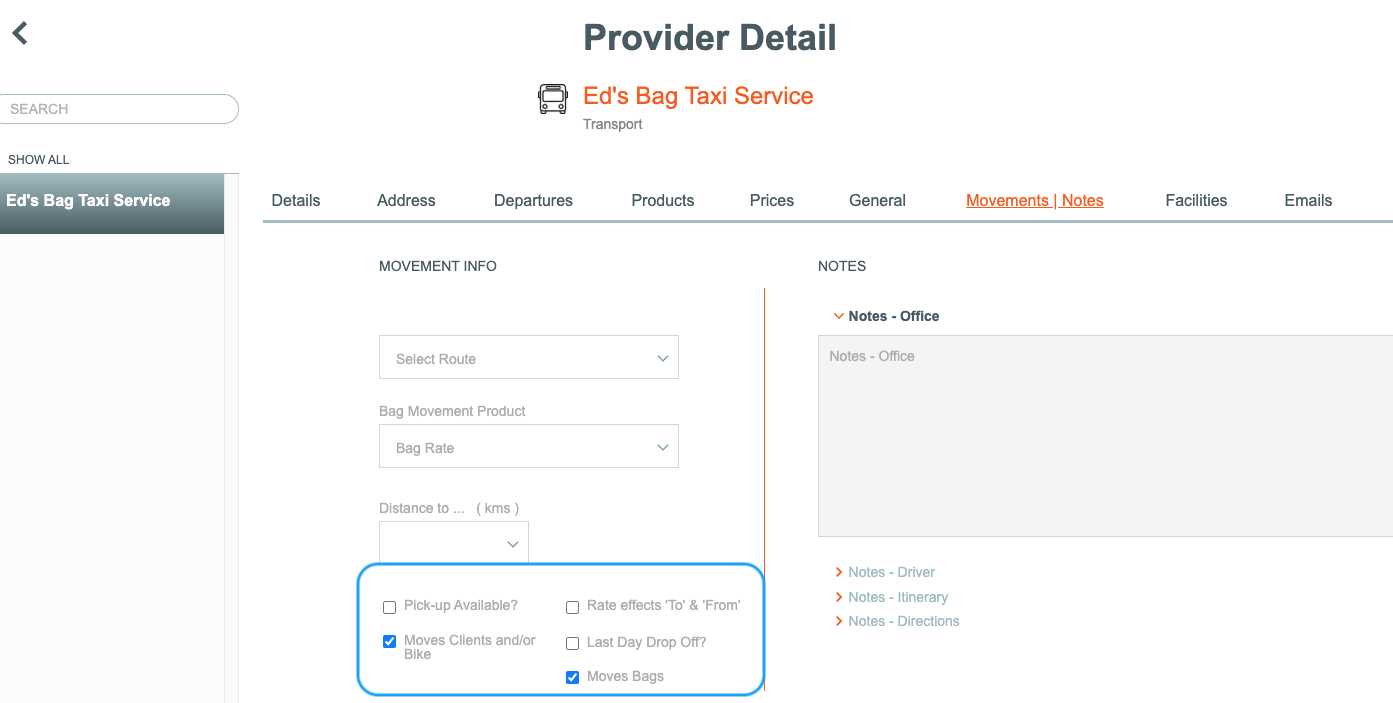
Add the Custom Shuttle on the Master
- On the Master Movements Custom tab, click the + Custom button
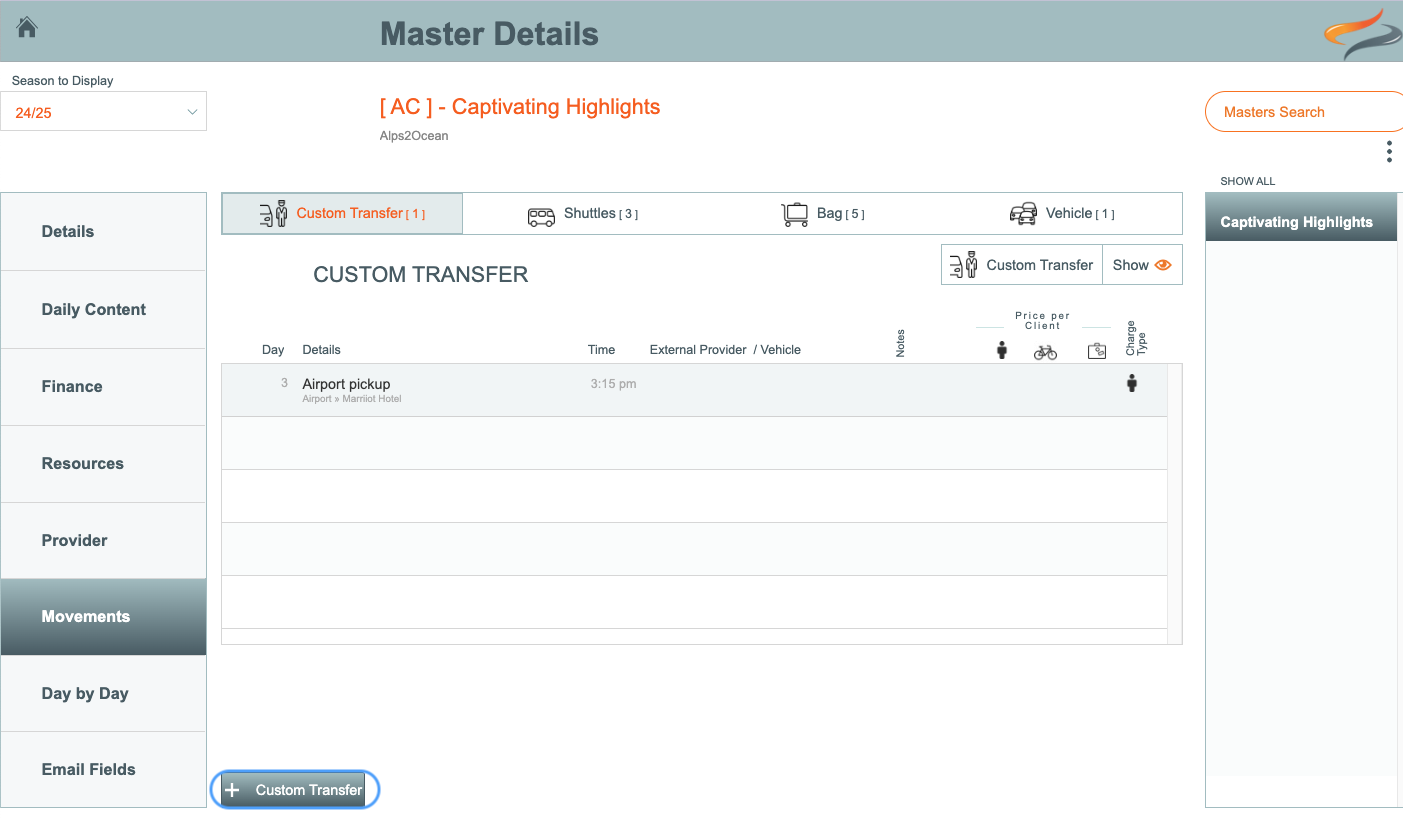

- Enter a Description for the custom shuttle movement; this could be "Day 1 transfer to start of trail", "Collect from evening meal", etc.
- Enter the start location and finish location. These will show back on the Custom Shuttle movement tab.
- Enter a time, and adjust the day if required by using the < > arrows
- Select a Provider from the External Provider drop down list at the bottom of the window
Enter any Office Notes, or Notes for Driver
(The note for driver might contain the 4 digit pass code to get thru the gated area for an Airport pick-up, where Taxis only can park... or maybe it's where to park for a certain Accom pickup.)
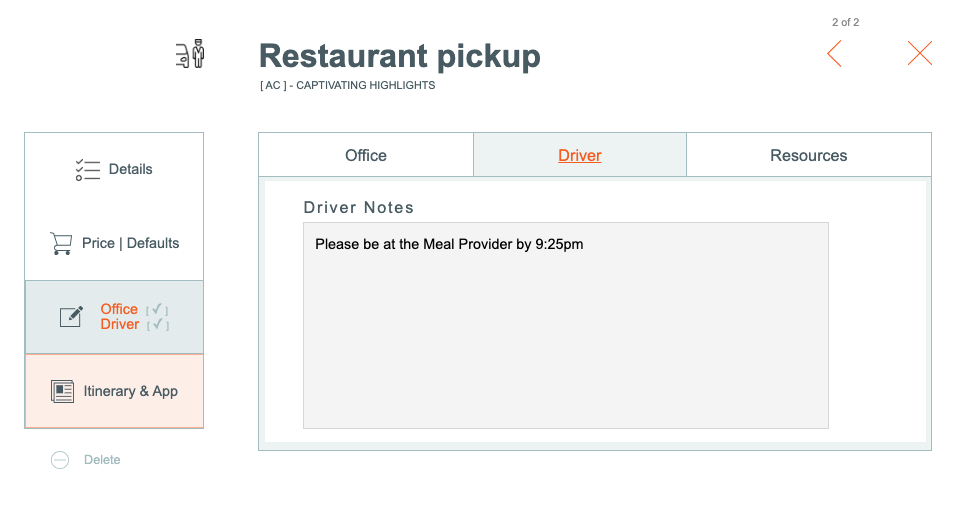
Enter any Notes for Itinerary

Prices/Defaults
Enter the pricing for this movement
- Prices can be split equally between the members of your group, as in the screen snapshot below, or alternatively charged individually, depending on your own requirements
Enter defaults for new bookings based on these defaults:
- Indicate if the client is to be automatically added to this movement, when added to a tour
- Indicate if the client's own bike is to be included
- Tick the charge box if the client should be charged for this movement
- Tick if Agent commission should be calculated on this movement

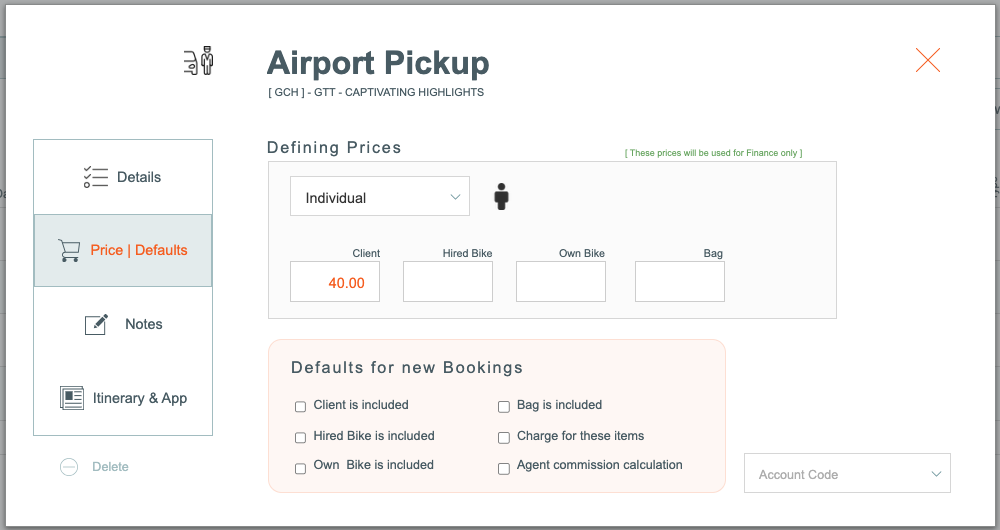
Account Code
- Select a General Ledger income account code to assign the retail price to, from the drop down list
Bag
Bags (or Luggage) can be moved from one location to another, matching your client's accommodation settings.
Tip: Before we get started on bag movements on the Master, if you have changed the accommodation providers on this master, you can use the Replace from Accommodation button to automatically update bag movements based on the new provider records
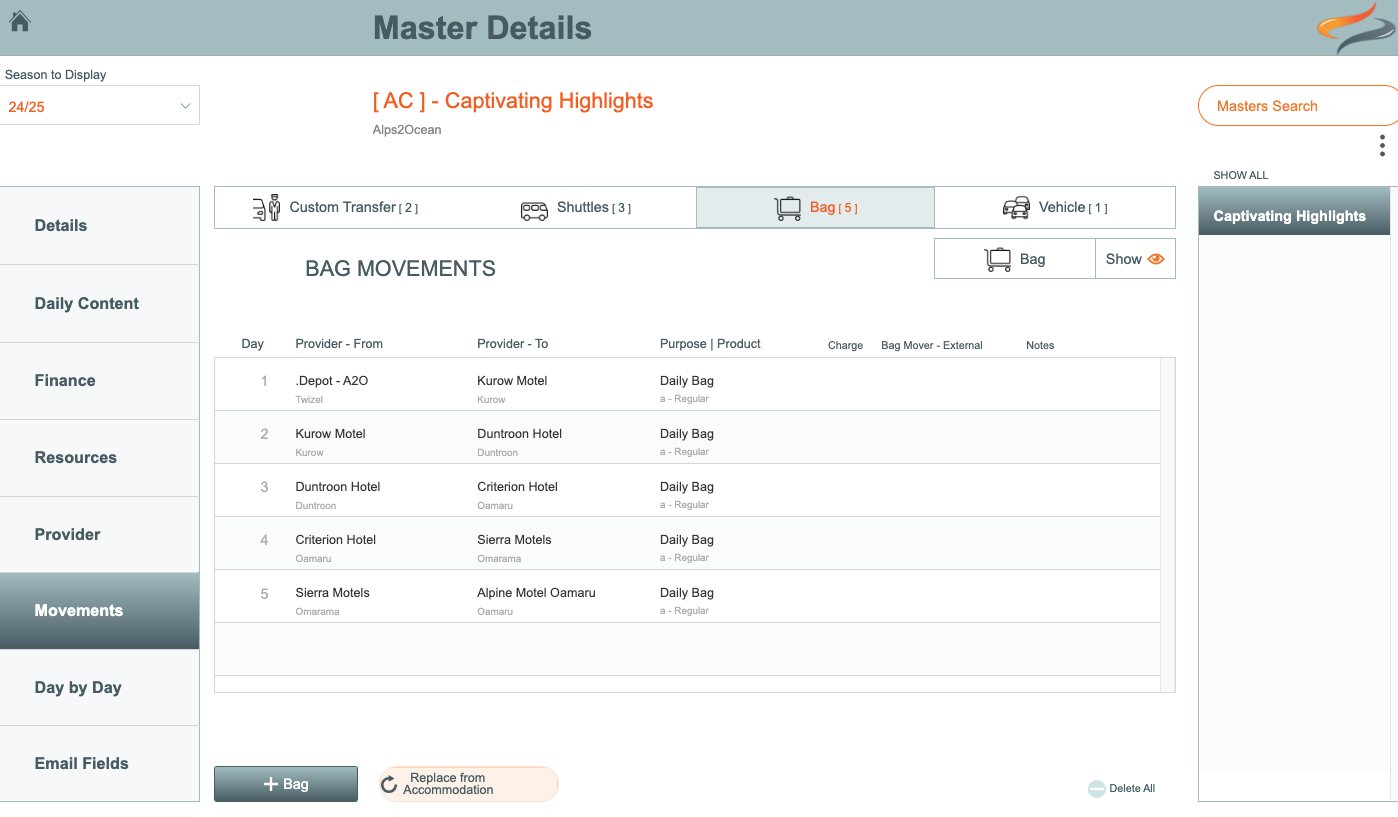
This view shows that there are currently five daily bag movements, moving bags from one provider to another on this tour.
To add a bag movement to the Master
- click the + Bag button

Details
- This top of the window displays where the bag movement is going from and to, based on the daily provider records
- Select a Bag Movement Purpose from the drop down list. For example, this could be Bag Storage, Daily Bag, Final Bag. The bag movement type drop down list is built up in system settings Here
- Select a Day number for this bag movement, by clicking the < > left and right arrows
- If this bag movement is chargeable over and above the package price, or is not part of a package price, then tick the Charge for this item box
Locations
- The bag movement locations (to and from) can be changed in this tab, by selecting from the drop down Name - FROM or Name - To list
- a default movement Product can be selected from the drop down list, e.g. Regular, Storage, Final bag
- the time of the bag movement can be entered

Notes
- Enter any notes which which you would like to appear on all Departures based on this Master. For example, you might write, 'Delete this bag movement if xxxx'
Itinerary & App
- Enter any content which you would like to appear on the Itnerary, in relation to this bag movement
- You can also choose to hide or show this bag movement on the itinerary, if you prefer
Vehicle
Client vehicles can be stored for a period of days, or relocated from one location to another, as part of an itinerary. Create vehicle storage or relocation options for this Master here.

To add a Vehicle movement to the Master
- From the Master | Movement | Vehicle tab, click the + Vehicle button
Details
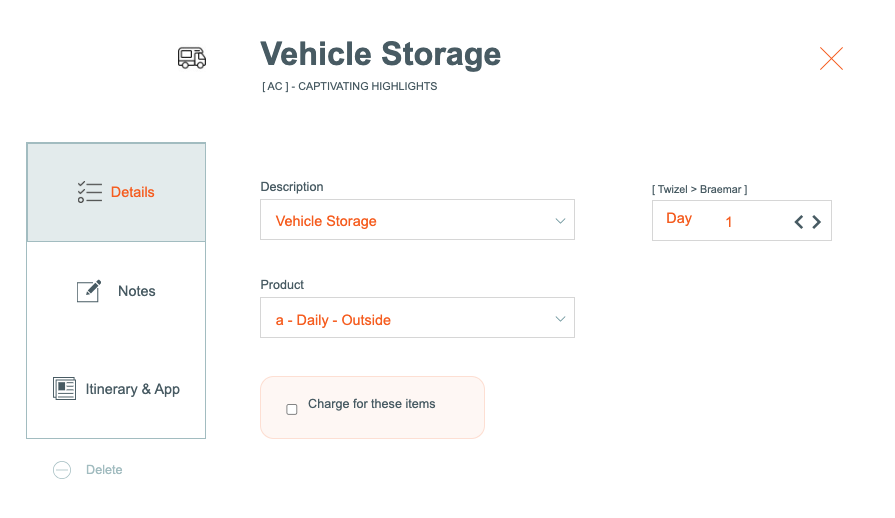
- Select a Description for this Vehicle Movement Type from the drop down list. For example, this could be a Vehicle Relocation, or Vehicle Storage.
- Select a Day number for this bike movement, by clicking the orange left and right arrows
- Select a Movement Product from the drop down list. e.g. Daily - Outside, or Daily - Secure
- If this vehicle movement is chargeable over and above the package price, or is not part of a package price, then tick the Charge for this item box
Office Notes
- Enter any Notes which you would like to appear on all Departures based on this Master. For example, you might write, 'Delete this vehicle movement if not being used'
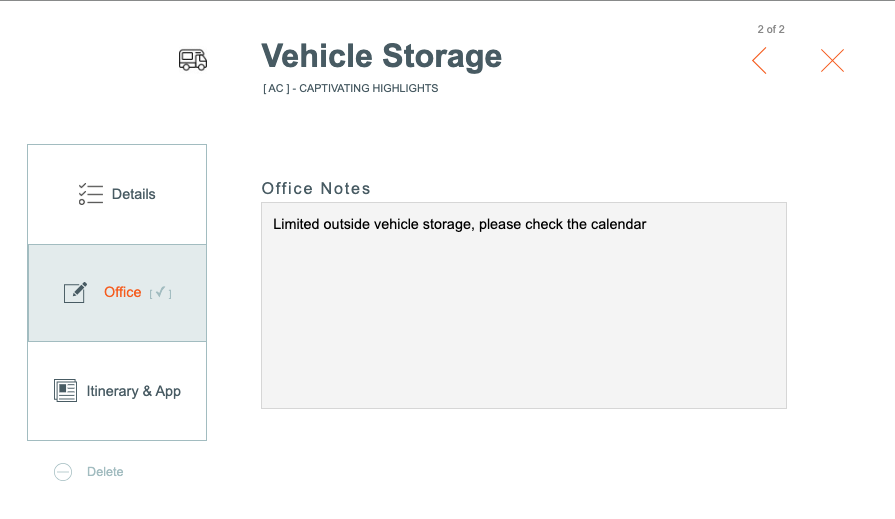
Itinerary & App
Enter any text you wish to have included on the Itinerary, in relation to this vehicle storage or relocation record.