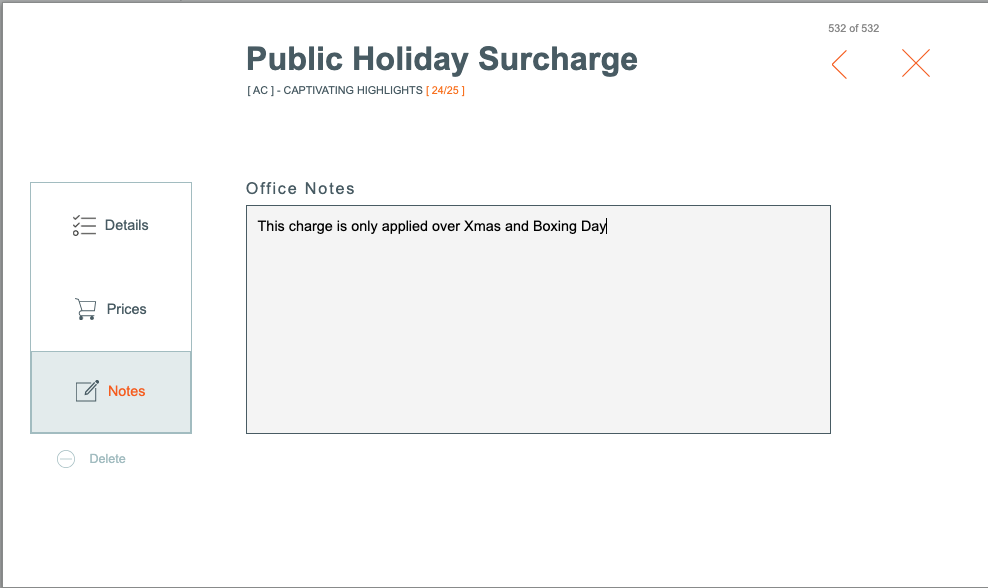Master - Finance
When creating Masters, define all the Costs OR Discounts which are available to any Departures/Trips based on this Master. (These costs or discounts can be filtered out at the Departure level)
- From the Main Menu, go to Master | Finance Charges | Discount tab
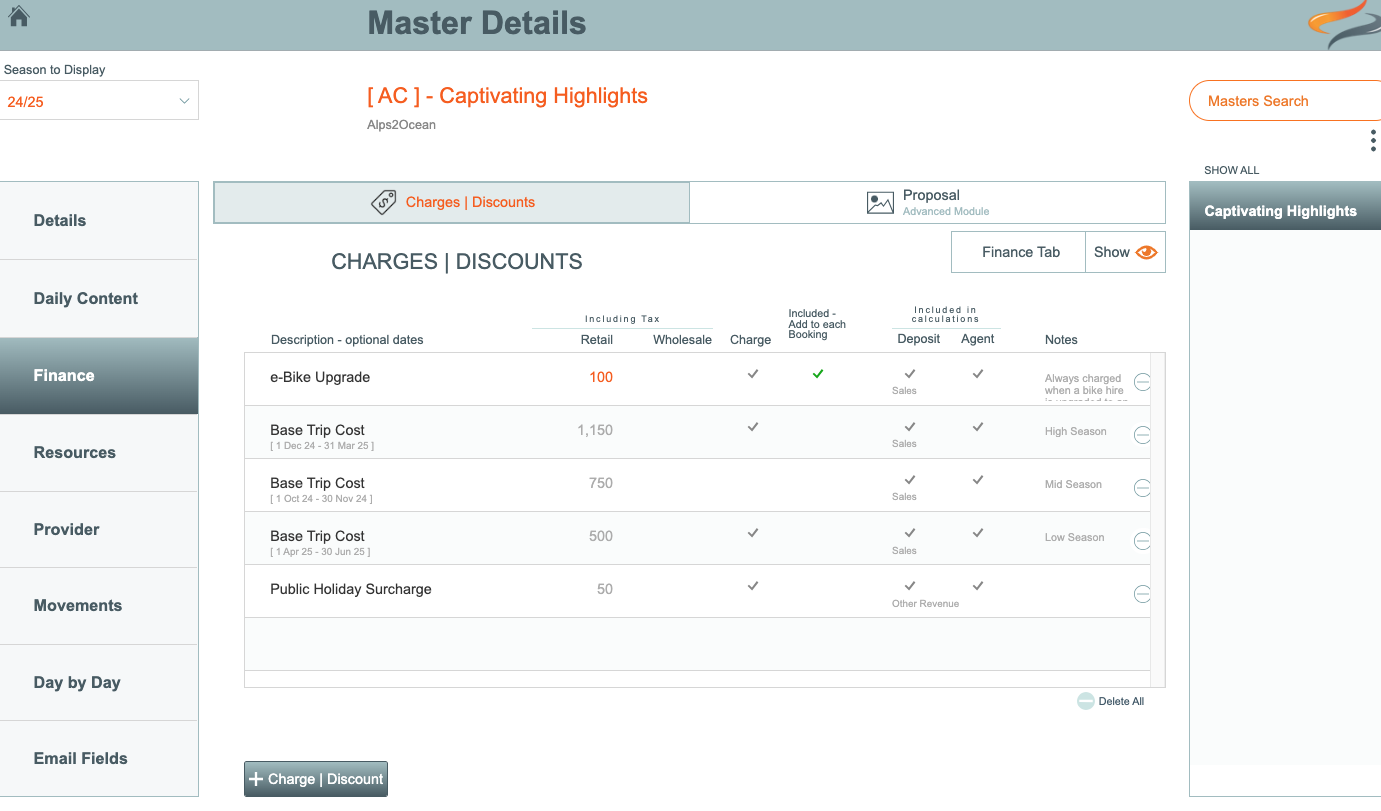
All the charges and discounts applicable to tours are added to this list
To add a new cost
- click the + Cost button

- You will be taken to the Details page. Select a new charge or discount from the drop down list of charges defined in your company settings here
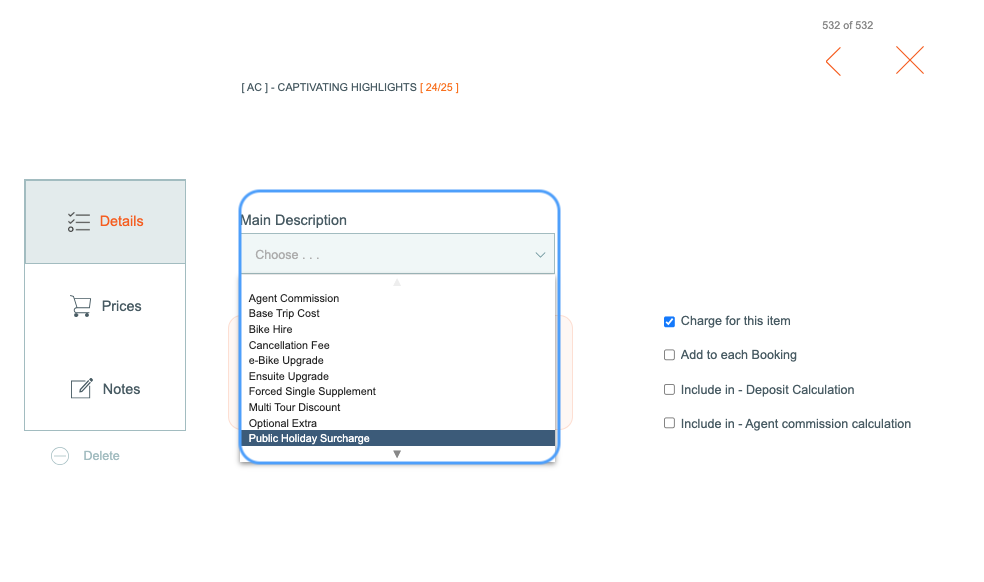
- Optionally, a date range can be specified for this charge, so that the correct charge can be applied at Tour level, depending on the Trip's date

- Tick the Charge for this item tickbox if this item is to be charged by default in Tours based off this Master
- Tick the Add to each Booking if clients will automatically have this charge assigned to them
- Tick the Include in tickbox if this Charge is included in Deposit calculations
- Tick the Include in tickbox if this Charge is included in Agent commission calculations
Prices
- Enter the Finance Price (only selected clients use this, so most clients will not see this)
- Including Tax price and Wholesale prices
- the Excluding Tax prices will be calculated for you
- Enter the General Ledger code that these costs should be allocated to, if you are using Odyssey's integration with accounting software

Notes