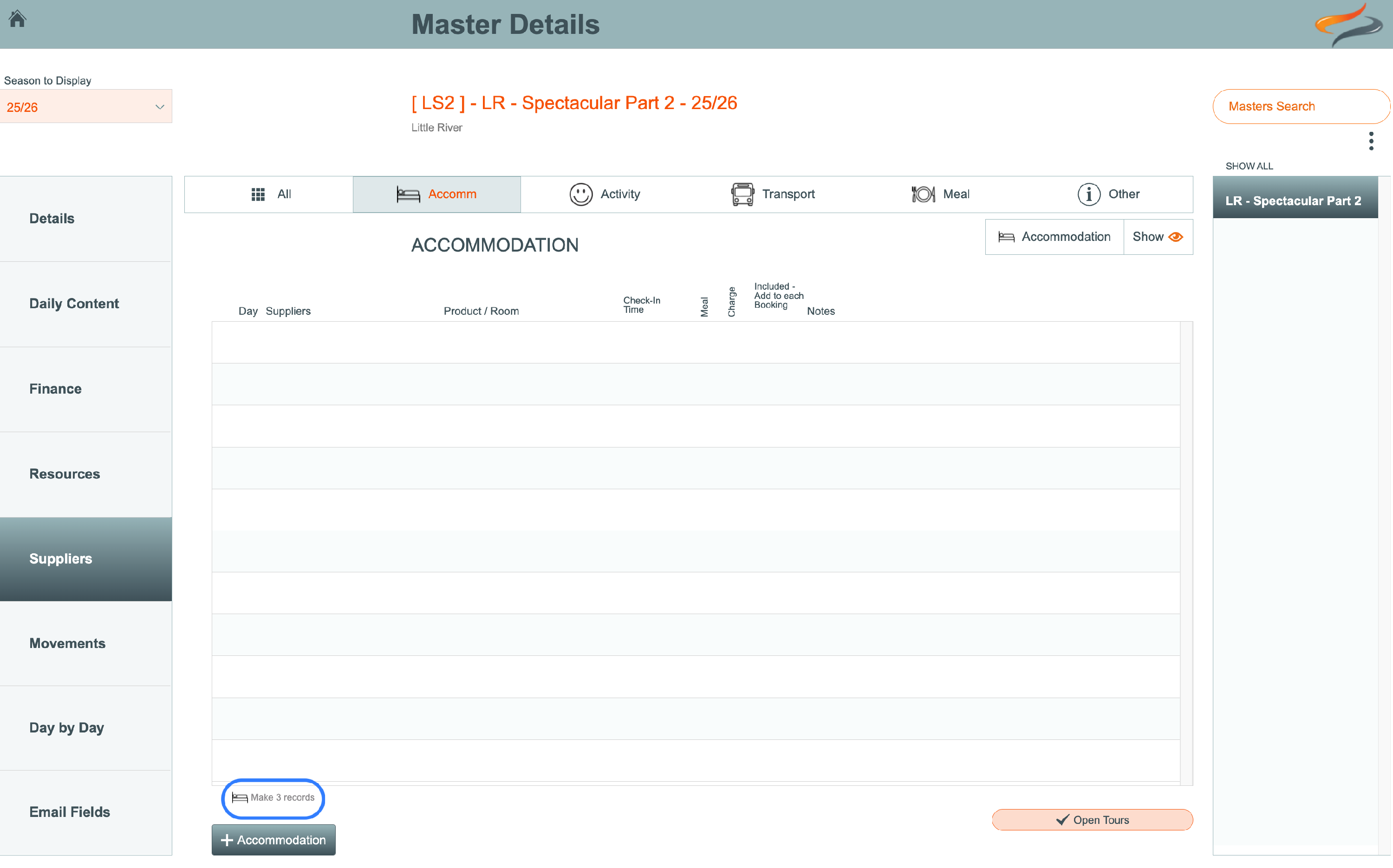Master - Providers
A provider is an organisation which provides a service to your business, whether that is for Accommodation, Activities, Transport, Meals, or something else
- The various Provider types are set up Here in your system settings.
- Create your own Providers from the Provider List in the Main Menu. Learn more Here
Each Trip Master defines which Provider/s are generally used for each activity.
Note that Providers can be swapped out at the Departure and Booking level, and changes to content (e.g. Itinerary content, or check in times) can be made at that level too
Master | Providers | All
The All Providers button provides you with a summary list of all Providers assigned to this Master, showing the Day Number, Provider Name, if a Meal Product has been added, the Provider Type, whether the Provider record should be charged to the client, and any internal office notes.

The view to the All Providers tab can be hidden or shown, depending on your preference.
To add a new Provider
- Move to the Provider type you wish to add, e.g. Accommodation / Activity / Transport / Meals / Other and click the + Provider button
- Add any providers which will be automatically added to any Departures/Trips based on this Master. Substitutions can be made in the Departure itself, and in Bookings.
- Remember that Masters are seasonal, so ensure you have selected the correct season for populating this master
- Any new tours created, based off this master, will have the new Provider records that you have added or changed
- Existing tours will not be automatically updated, but can be manually updated by using the "refresh from Master" button on the Provider tab. This provides maximum flexibility, ensuring staff have full control over existing bookings.
Accommodation
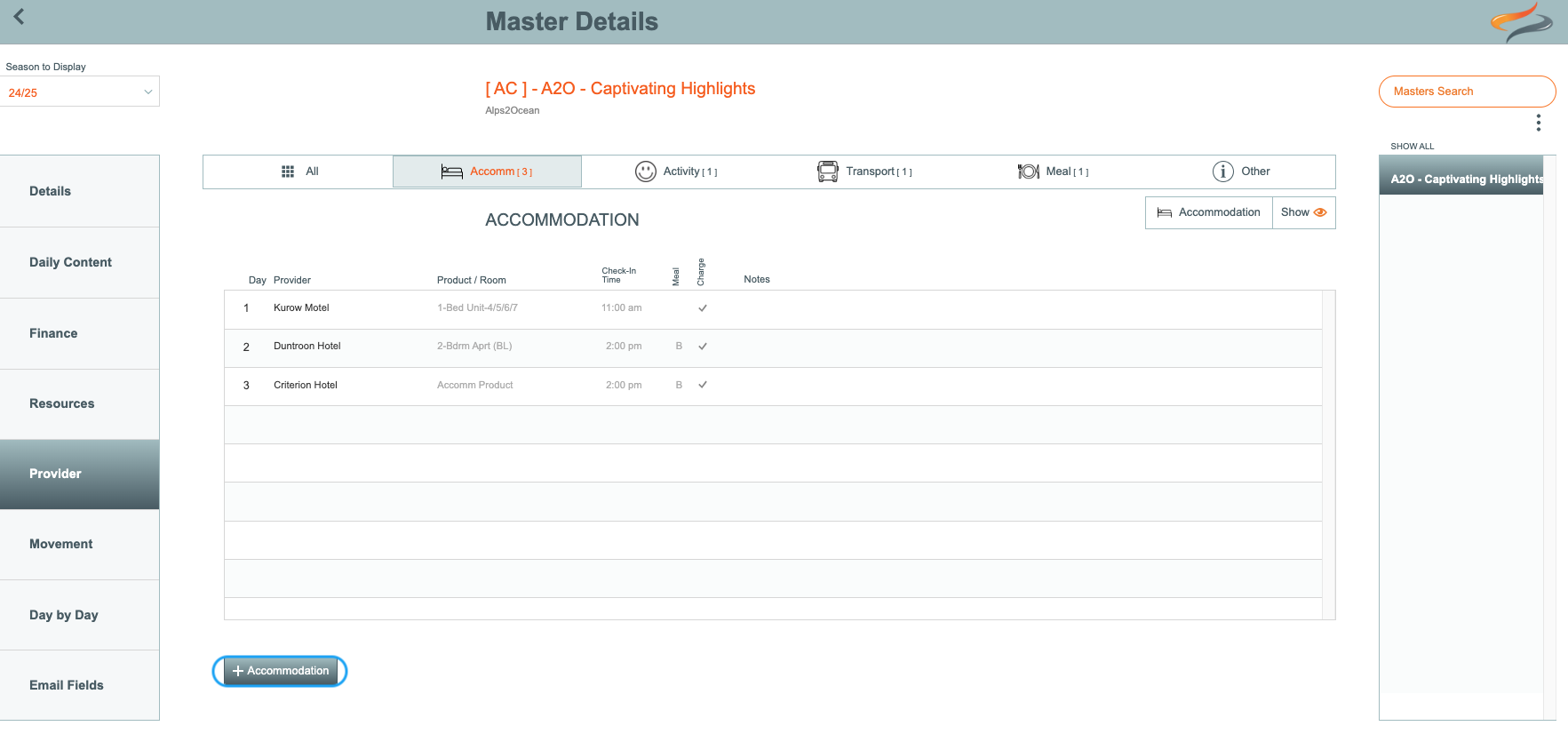
We have used an Accommodation Provider in our examples below, but the same process applies regardless of which provider type you are working with
To add any Provider to this Master
Special Note: for Accommodation providers only, if there are NO provider records created yet, there is a special button called "Make # records" which will automatically create one blank accommodation provider record for each day of the tour (listed in daily locations).
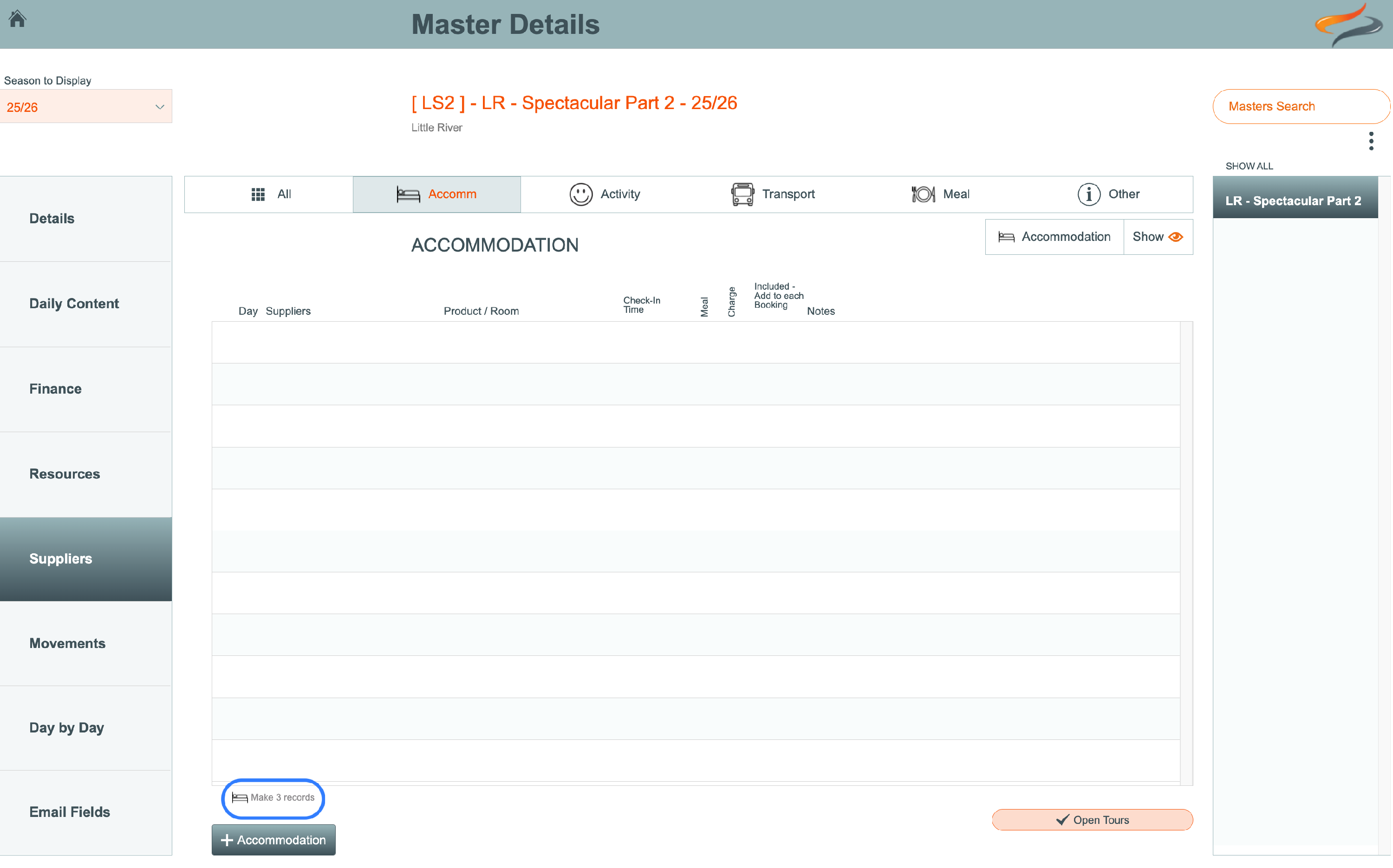
Make new records for each day, if it's an Accommodation provider
- These can then be edited to choose a Provider's name. But it has sped up the data entry by automatically created each day's record.
- or If there is already an accommodation provider listed, and for any other Provider type, click the + Accommodation (or + Activity or + Transport or + Meals or + Other button)
- A "Choose a Provider" window appears
- Navigate to the day of the tour on which you wish to add this provider by using the <> arrows

- Choose if you wish to filter the provider list by the Provider name, or by it's Location
- Select which letter of the alphabet is the first letter of the provider name or location

- Click once on the Provider of your choice to select it
- A message will appear asking "Is this the correct Provider to Continue". If Yes, click Yes, or otherwise cancel and try again

- The Provider must have a L1 (Trail, Country, Category, etc) assigned to it
- Provider Type 1 (or Provider Type 2) etc… which it gets based on the + Add button)
- 1st letter of Provider Name = Letter selected
- Location 1st letter
- Provider Type 1 etc (the + Add button fills this in)
- The Provider must have a a L1 (Trail, Country, Category, etc) assigned to it
- The Provider has now been added to your master, and you can continue populating the details required from this Provider on your Master. (e.g. Room selection, check in time, notes and Itinerary content)

Details
- Name - the provider can be changed using the Change -> arrows
- Day number - the day number of the tour that this provider is used is displayed, and it can be moved by using the < > arrows. The location of the selected day is shown above the field.
- Product - select the Provider product from the drop down list, e.g. single room, bunk room, luxury suite. The view to this field can be turned on or off at Master level, to meet your own requirements.
- Rate Option - select the Rate option that this Product will be charged at, from the drop down list (Only required if you are using Odyssey to calculate Provider pricing)
- Event/Check in Time - select the event or check in type required for this provider on this master, if different to the default time set at Provider level
- Meal Included - Select from the drop down list, what meal type, if any, is typically booked with this provider
- Select the default number of clients per room
- Payment type - Select from the drop down list, the payment type preferred by this Provider
- Select a General Ledger Account code
- Charge for this item - tick the tickbox if this Provider record should be charged for over and above the base trip costs
- Add to each booking - tick the tickbox if this Provider should automatically be added to any client on a tour built off this Master. (e.g. if this accommodation is for Guides only, then you may not want to have this ticked)
- Click the + Add To Tours button, if you wish to push this particular record to every Tour based off this Seasonal Master. Read more below:
To Update all Tours based on this master, for just this one day
From time to time, a Master has to be updated mid-season, when there are already Trips based on this Master booked.
Use the Update Day x to Tours button to Push the content of this Master, to existing trips.

Note
- this process will update any Accommodation / Activity / Meal or other provider type, for THIS DAY ONLY.
- It will NOT update any provider notes, as you will still want to retain them

Notes
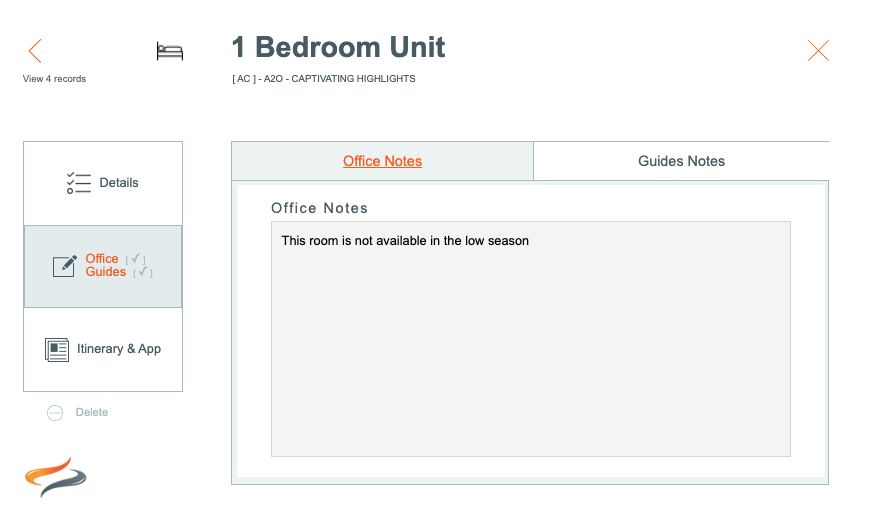
Office Notes: Enter any internal office notes about this product, e.g. it can only be booked in addition to other accommodation, or add $100 to the package price if using this product, or this is suitable for guide accommodation only.
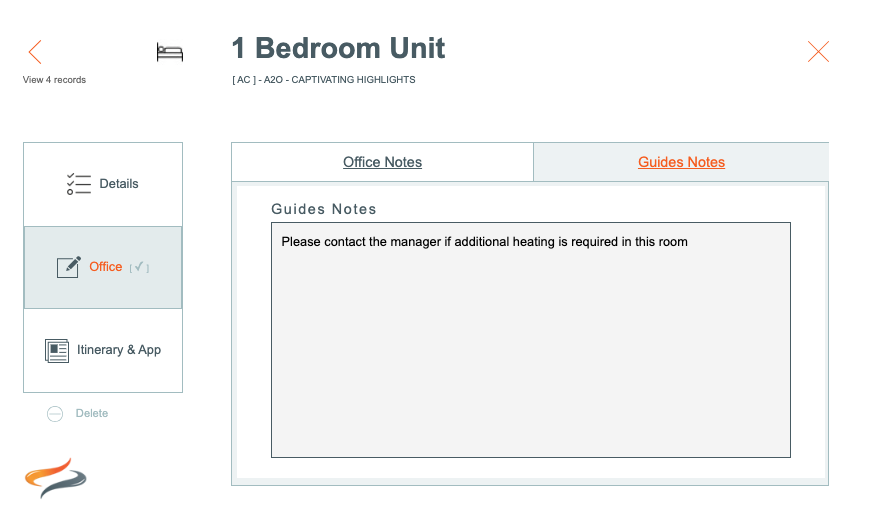
Staff/Guide Notes: Enter any notes about this product for staff/guides, e.g. speak to the manager to request additional heating in this room. Notes entered here will appear on Guides outputs.
Itinerary and App
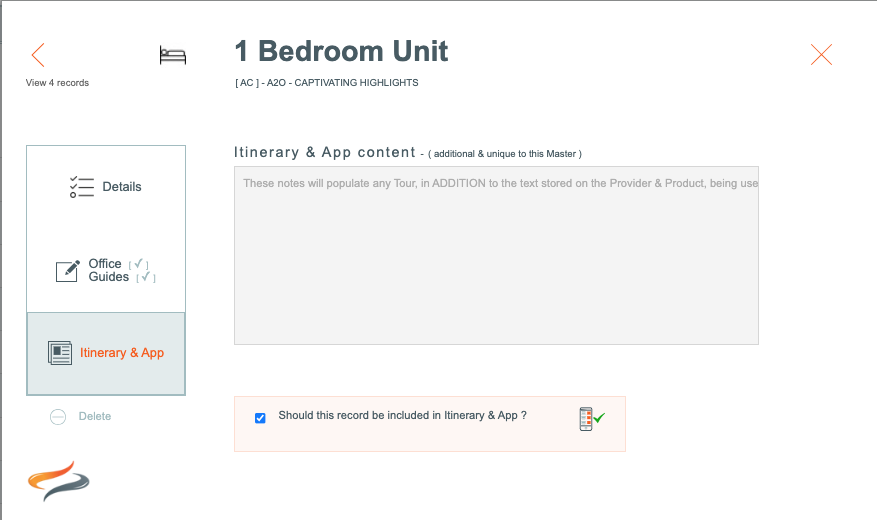
Any additional notes for the Itinerary and Ody Trips app, unique to this Master, can be entered here; record any text that you would like your client to know about this provider's product on their itinerary. Anything entered here on the Master will be in ADDITION to any text stored on the Provider and Product Product.
Learn more about making changes to Master Accommodation records, and pushing those changes to tours here
Activity
An Activity Provider is one who provides fun activities for your clients while they are on their Departure, such as a winery visit, visiting a chocolate factory, or a penguin tour.
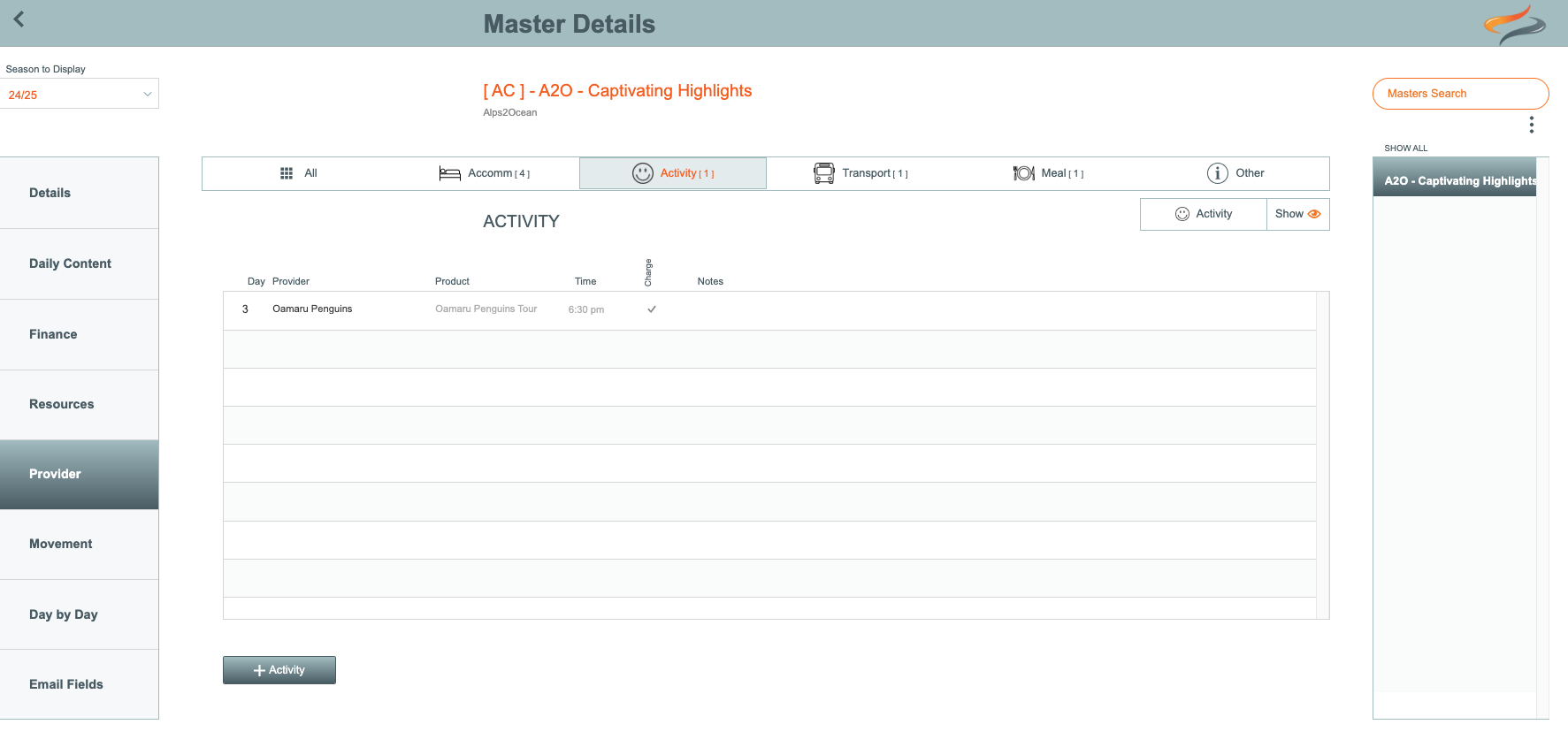
Transport
Transport Providers generally provide transport services such as train rides, or helicopter flights.
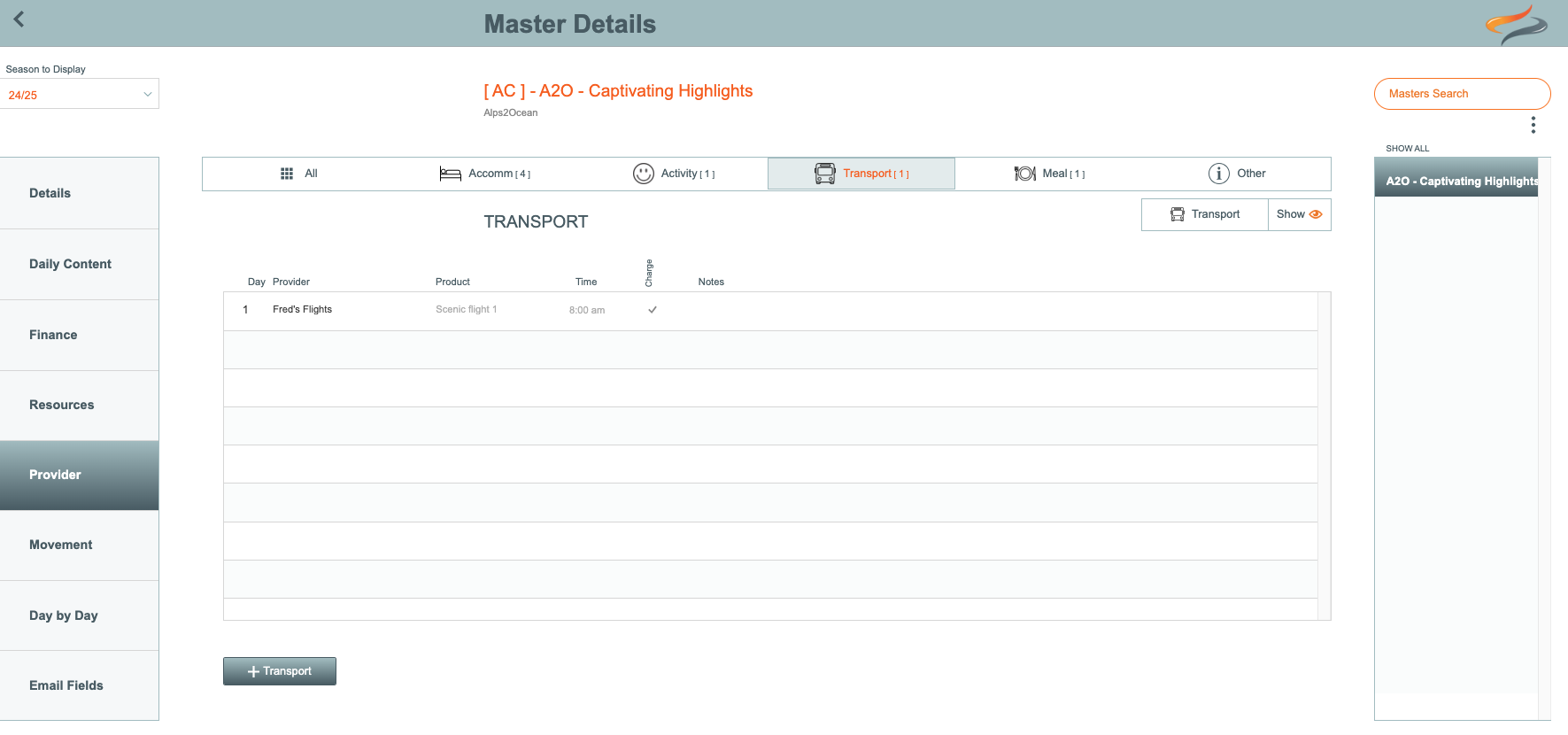
If this Master includes one of these transport options, add a new record for it by clicking the Add Transport button. Note, these Providers will be included in your Master, but any additional or substitutions can be made in the Departure or Booking level.
Meals
If your package includes visiting a local pub or restaurant, add it to the Master. These meal Providers will be included in any subsequent Departure or Bookings, but additional or substitutions can be made at the Departure or Booking level
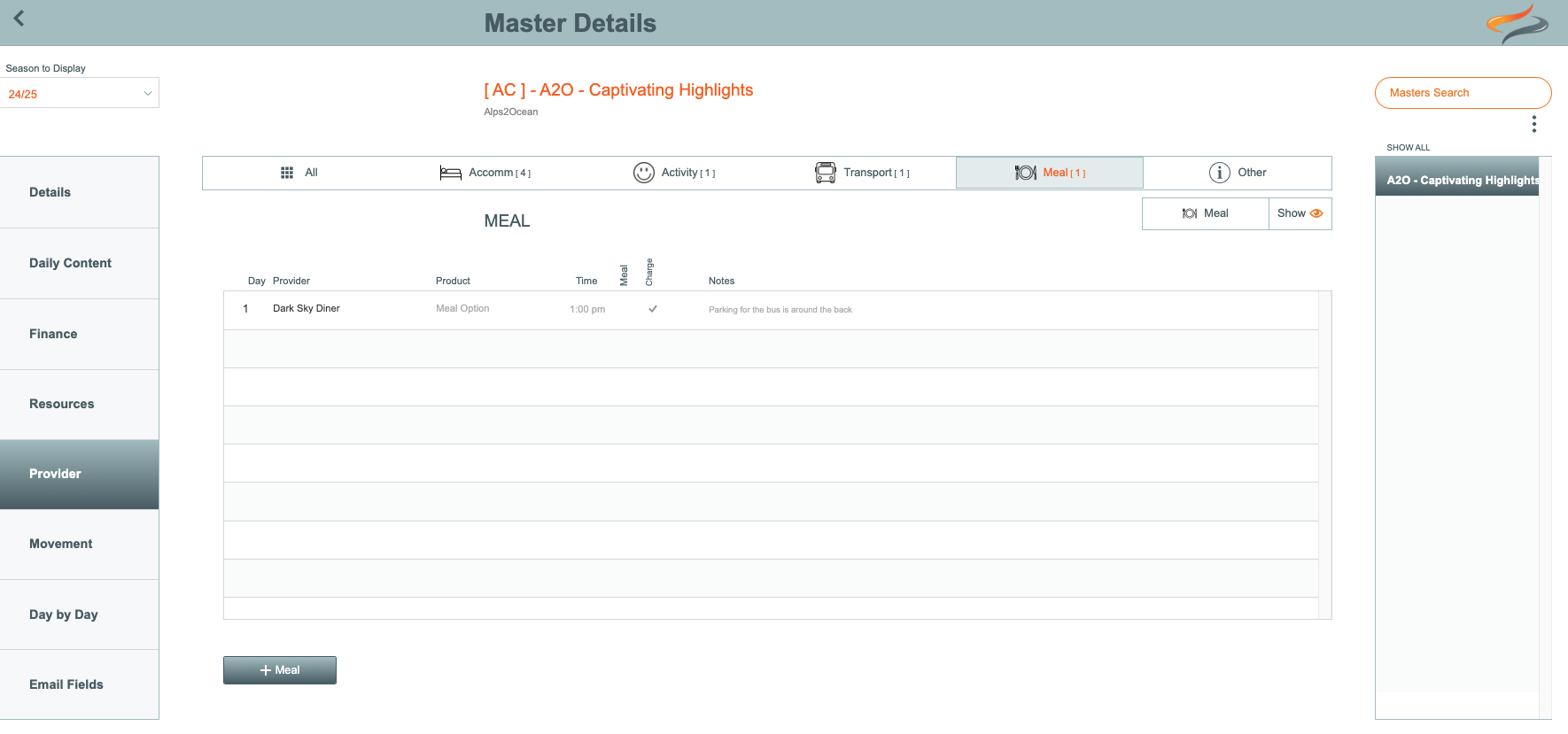
Other
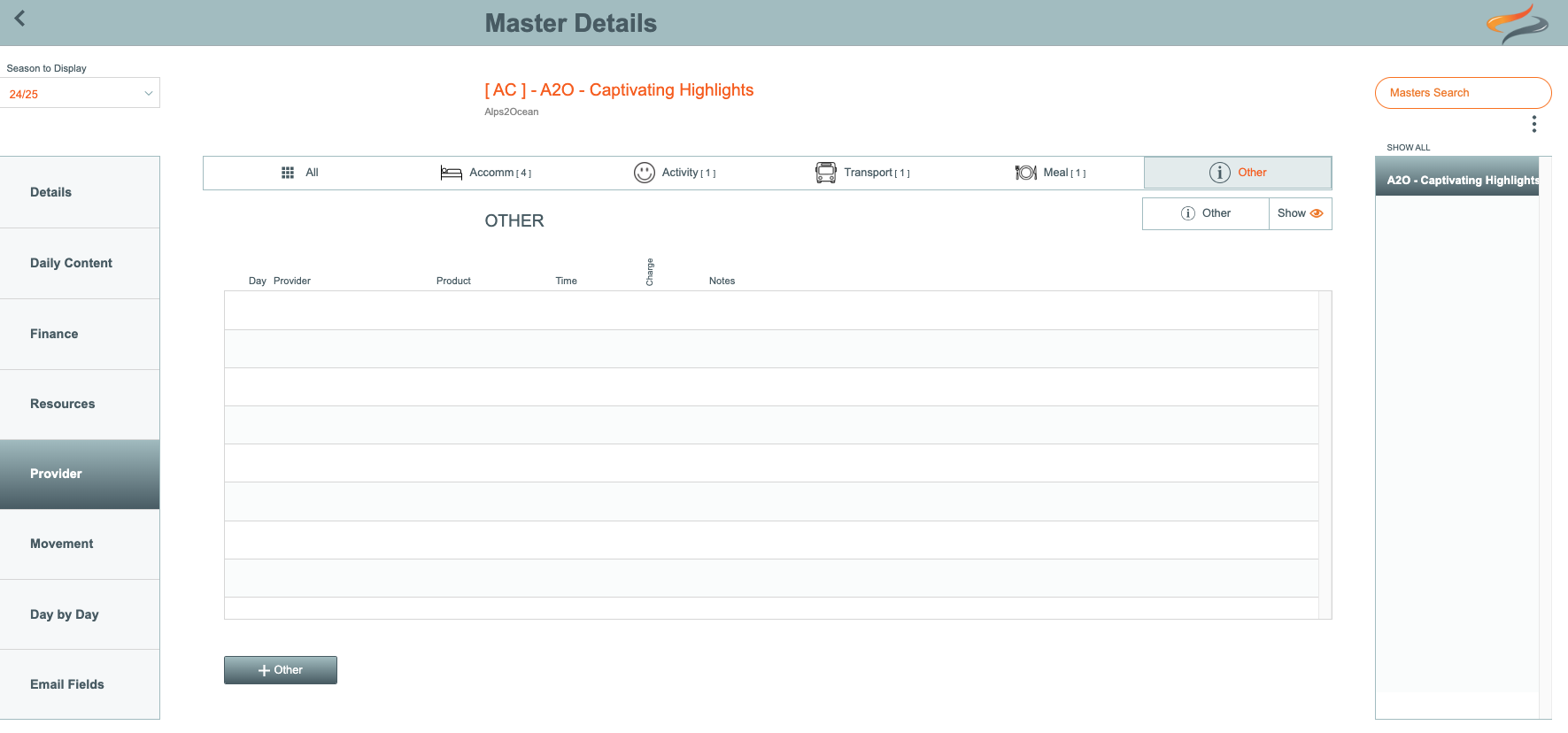
Other Providers can be places such as your own Depots, an I-site location, or Info centre.