Master - Views
The Master Views settings enable you to switch off, or Hide fields which may not be used on this Master, and subsequent Departures based on this Master
If for example, you don't want to report on Bookings of clients in certain age brackets, or occupations, or group types, Hide them here at the Master level, so that your reservations staff never need to see those fields.
Simply choose the Hide button beside any item in the list
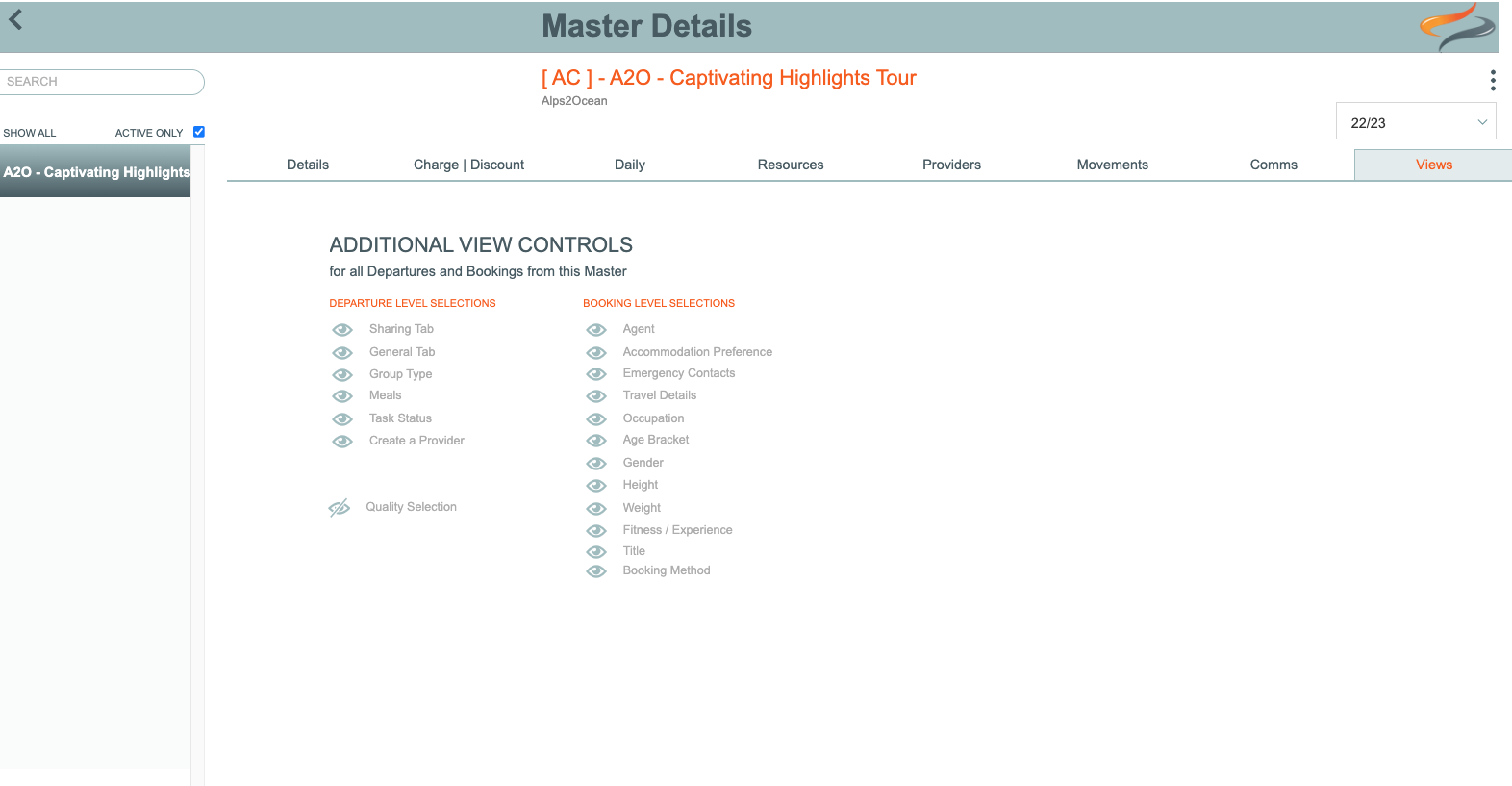
Hiding fields
Some of these fields may not be relevant to this Master, or any Departures/Bookings made from this Master. In this case, then, you can switch off the view to this field on your master, and it will not show on any Departures/Bookings made from this master. This makes for less cluttered screens.

The options that can be hidden from view are:
Departure level
- Sharing
- General
- Group type
- Meals
- Task Status
- Create a Provider
- Quality Selection
Booking Level
- Agent
- Accommodation Preference
- Emergency Contacts
- Travel Details
- Occupation
- Age Bracket
- Gender
- Height
- Weight
- Fitness/Experience
- Title
- Booking Method
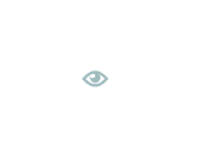
Views to all button
If you have switched off (hidden) the view of some fields on this master, you can choose to apply these settings to all other Masters than you currently have open. (See below for how to have more than one master open at a time)

To open a range of Masters at the same time, simply enter the search criteria in the Search box. For example, if you wish to see all Masters based on the A2O trail, enter A2 in the search box

Clicking the Views to All button will apply any view selections you have made on the currently open Master, to all other Masters that you now have open.
