How to manage "outsourced" shuttle and bike hirers
Some of our clients have their own internal shuttle solutions for passenger, bag and bike movements, and their own bike stock. Other clients outsource some, or all, of these services.
Learn more about own internal company shuttle solutions for movements, or outsourced providers here
For those who outsource them, set up as follows:
1. Settings
For Odyssey clients who wish to use External Bag movers: On the Admin | Resource | Depot settings, set the slider to "External Bag Moving Contractors are used". (This enables the external bag moving contractor field on movement layouts). Learn more here
2. Provider Set up
"Shuttle" service and bag movement providers
- Set up new "Transport" Providers (PT3), for these external Shuttle operators (taxis, custom shuttles, etc). Remember to include their email addresses so that emails can be sent to them
- Their Provider Products can be "Bag Transfers" "Client Transfers" and "Bike Transfers"
- create seasonal rate records as usual. (If you don't use rates in Odyssey, there still has to be a record, even if it is empty.)
- under movements and notes for the Provider, tick the boxes for "Moves Client and/or Bike" and/or "Moves Bags" as appropriate
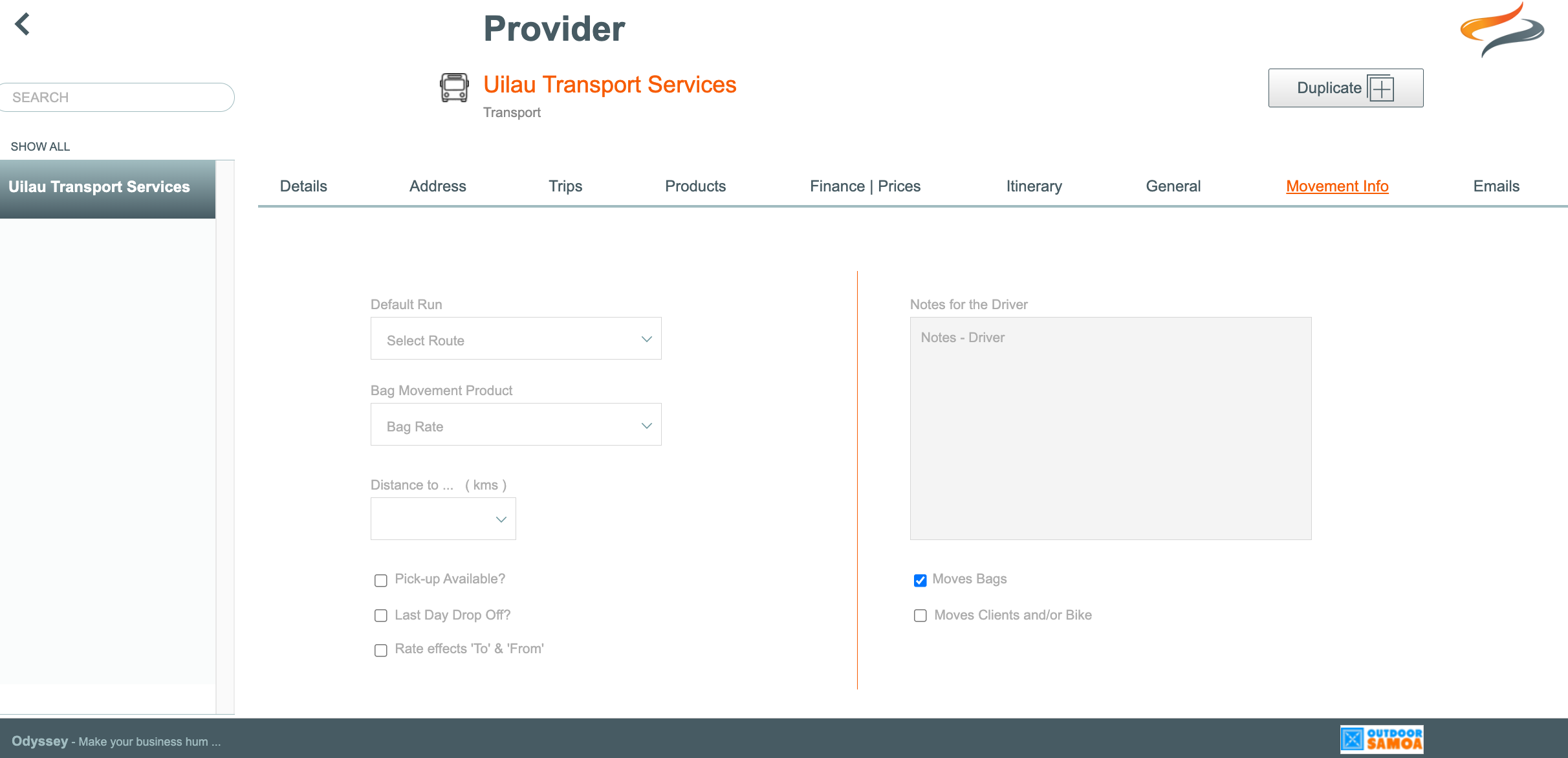
Bike hirer providers
- These need to be set up as another (new) Provider
- so you can have e.g. "My Transport Provider (shuttles and bags)"
- and "My transport Provider (bike hires)"
- Set external bike hirers up as "Other" Provider types (PT5), remembering to include their email addresses so that emails can be sent to them
- Their products can be "Bike Rental", "Pannier Rental" and so on
- create the seasonal rate records as usual
- add any notes about the booking process with this provider under "Office Notes"
3. At Tour/Departure Level
Tour/Departure | Provider
All the Providers need to be set up at Departure level as Providers, (maybe on your Masters too, if this is a routine movement) so that emails can be sent to them.
- Regular bike shuttle options are turned off, only use custom shuttle movements
Add the Shuttle, Bag and Bike Movement Providers (these are added for the purposes of email communications only)
- on the Departure | Provider | Transport tab,
- add shuttle, bag and bike movement providers
- just one entry is required for each external provider being used (because you will only email them once, and the attachment you send will have the daily movements required)
- the product will be Client, or Bike or luggage transfers, etc
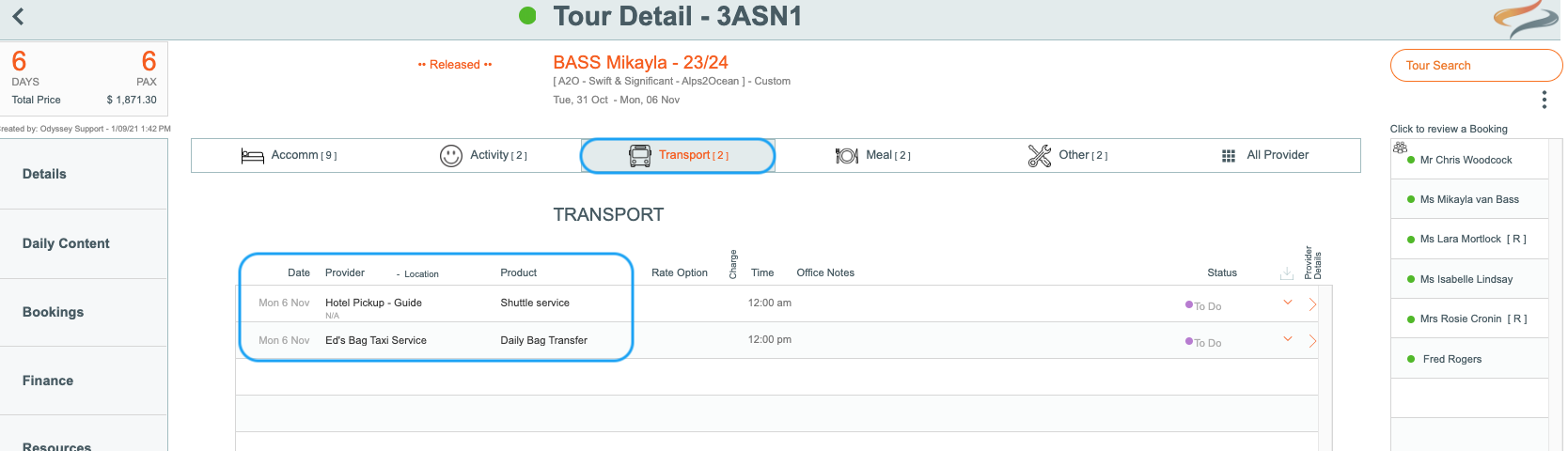
Adding the Movements to Tour/Departure and Booking level
Now, add each movement to be arranged with the external provider:
Custom Shuttle movements
- From the Trip | Movements | Transfers tab, click + Custom to add a custom movement.
- Ensure the correct date has been selected
- Enter a Description for the movement
- Enter Locations To and From
- Enter a time for the movement
- Enter a price, and any notes for the Itinerary
- From the drop down list at the bottom of the screen, select the Provider who is handling this movement
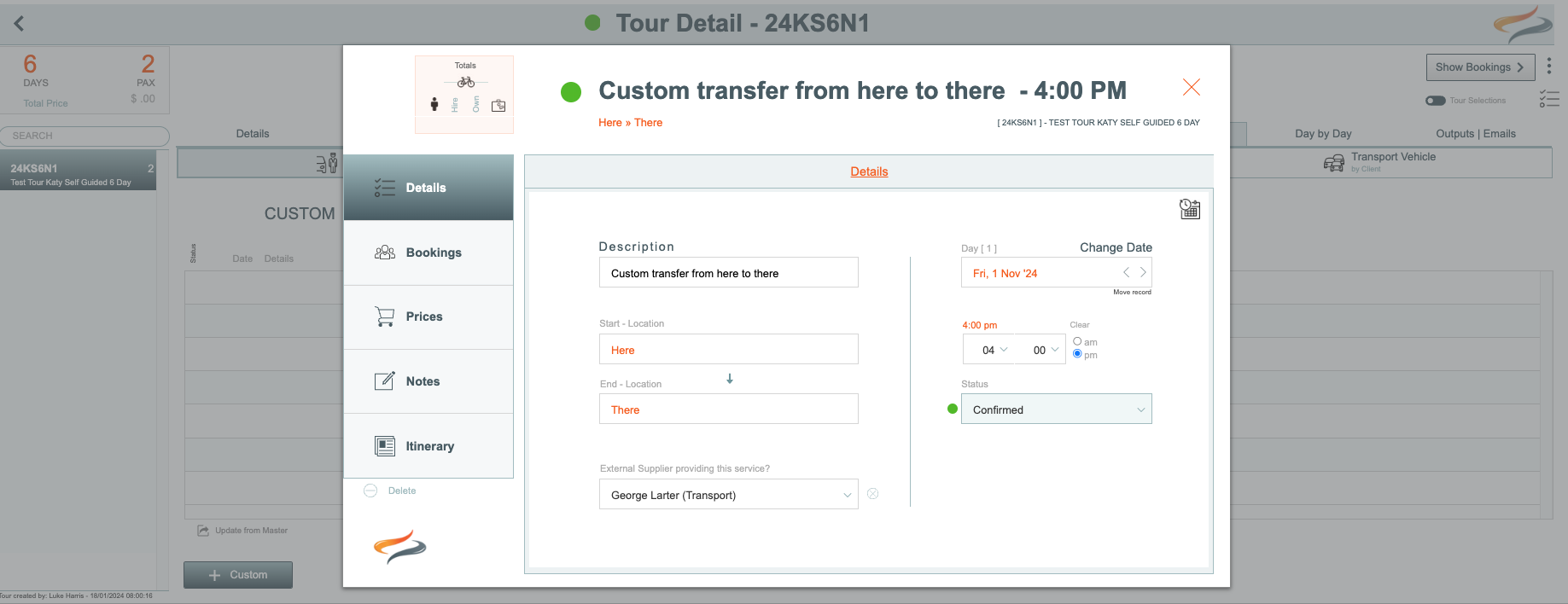
To assign this custom shuttle service to the bookings on this tour:

From the Bookings tab:
- Click the + button to assign individual bookings to this custom shuttle
- or when a new Custom Shuttle Transfer is created, it can easily be added to all clients with 1 click of the Add to All button
To obtain a list of all transfers for the month, click on the View full month button at the bottom of the transfers page
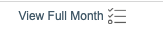
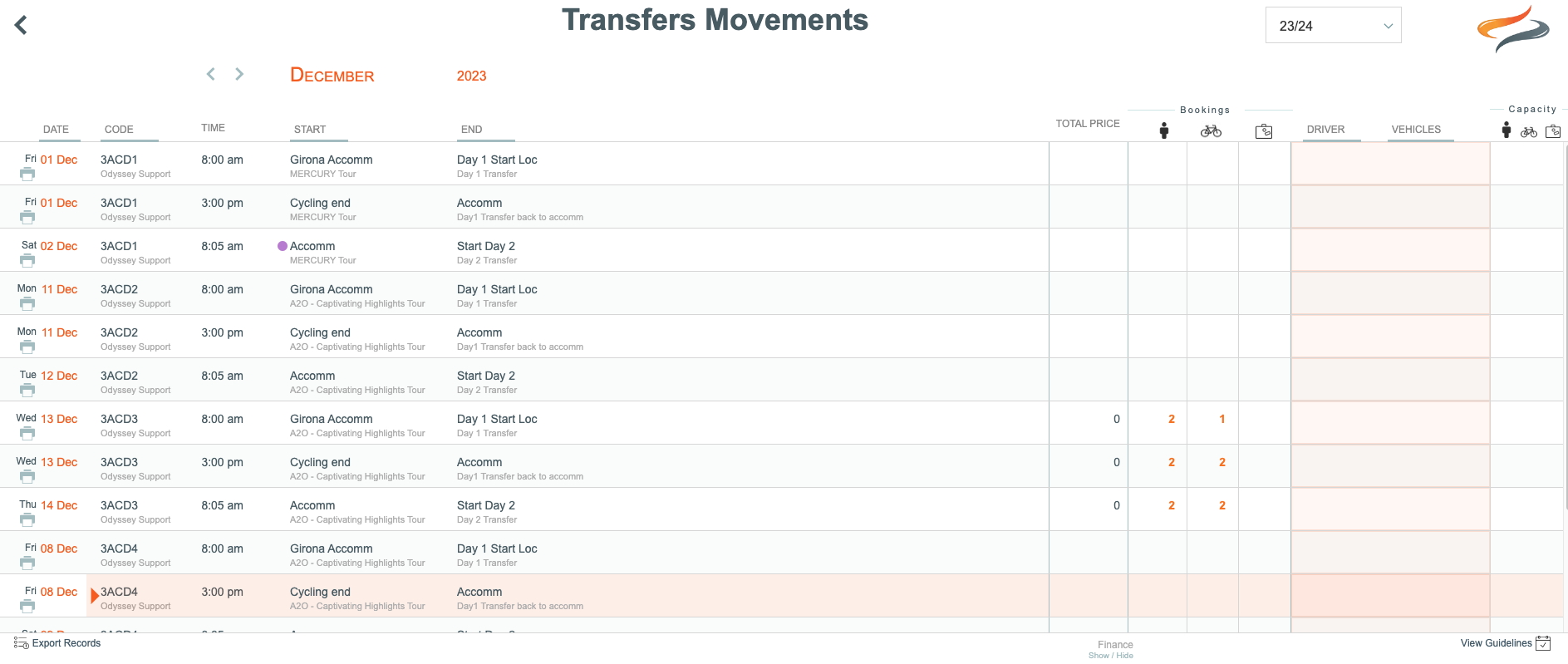
- Alternatively, if this is not an outsourced pax movement, but simply a custom pax movement that your own team will manage, leave that external provider field empty, and on the Notes | Driver Notes tab, select your own driver and vehicle
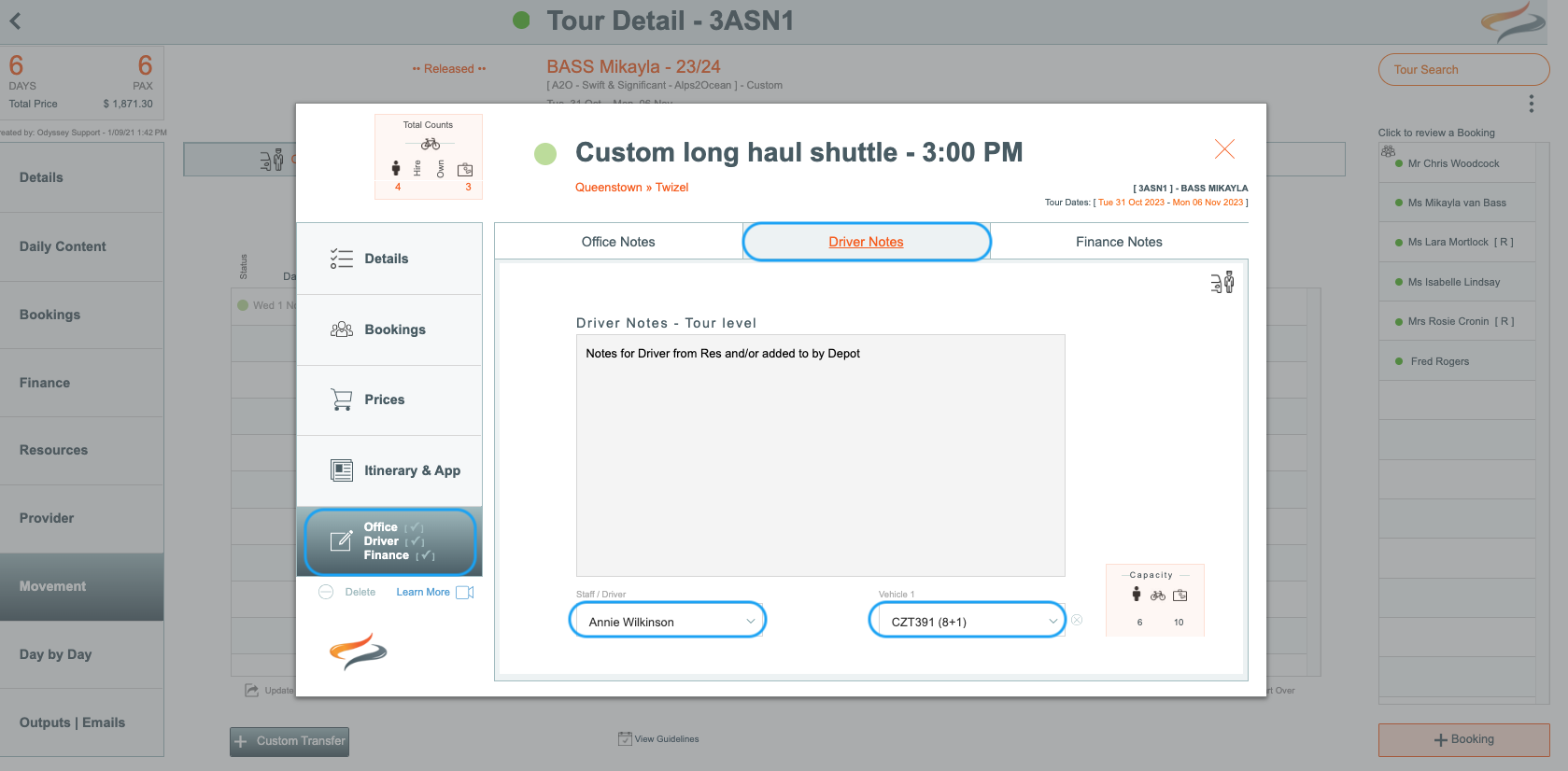
Bag movements
- In the Tour/Departure | Movement | Bag tab
- set up a record from Provider, to Provider, with the Daily bag Product etc
- from the drop down list in the pop up window, select the Bag Movement Provider, and then that Provider shows in the regular bag movement view
- tick the boxes for charging, Agent commission, etc
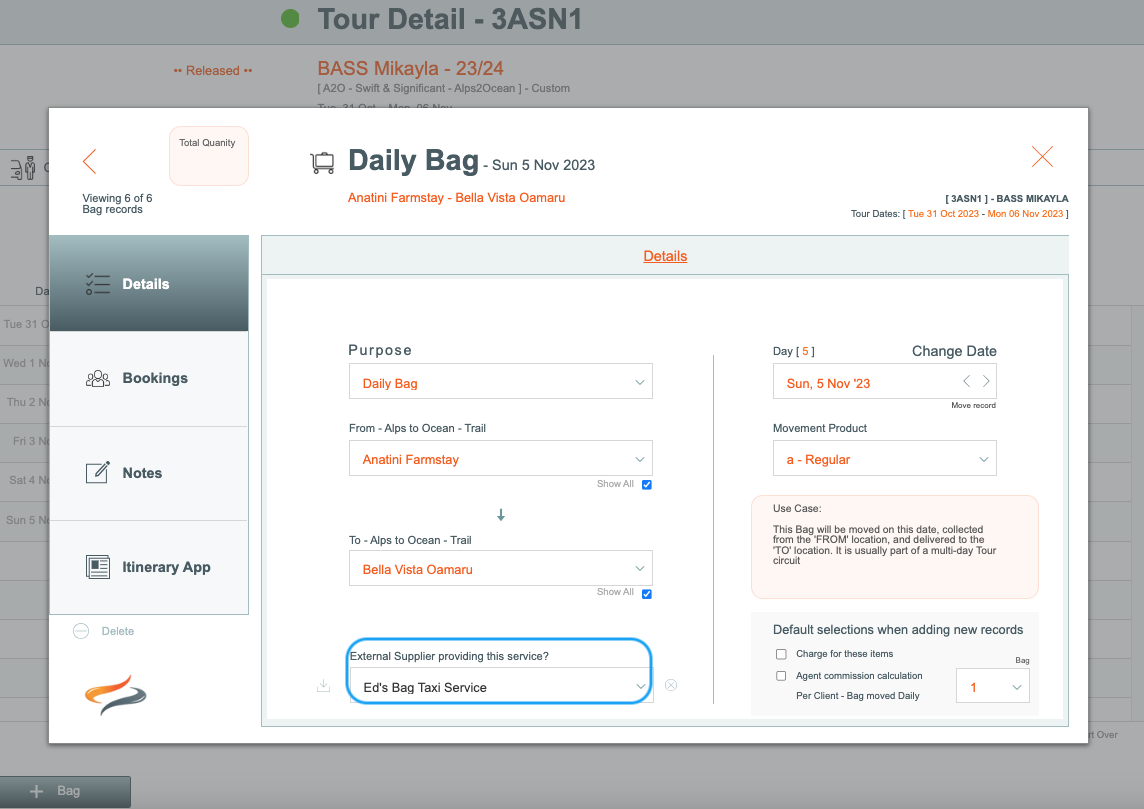
To assign this bag moving service to the bookings on this tour:

- Click the + button to assign individual bookings to this bag movement
- or when a new Bag Movement is created, it can easily be added to all clients with 1 click of the Add to All button
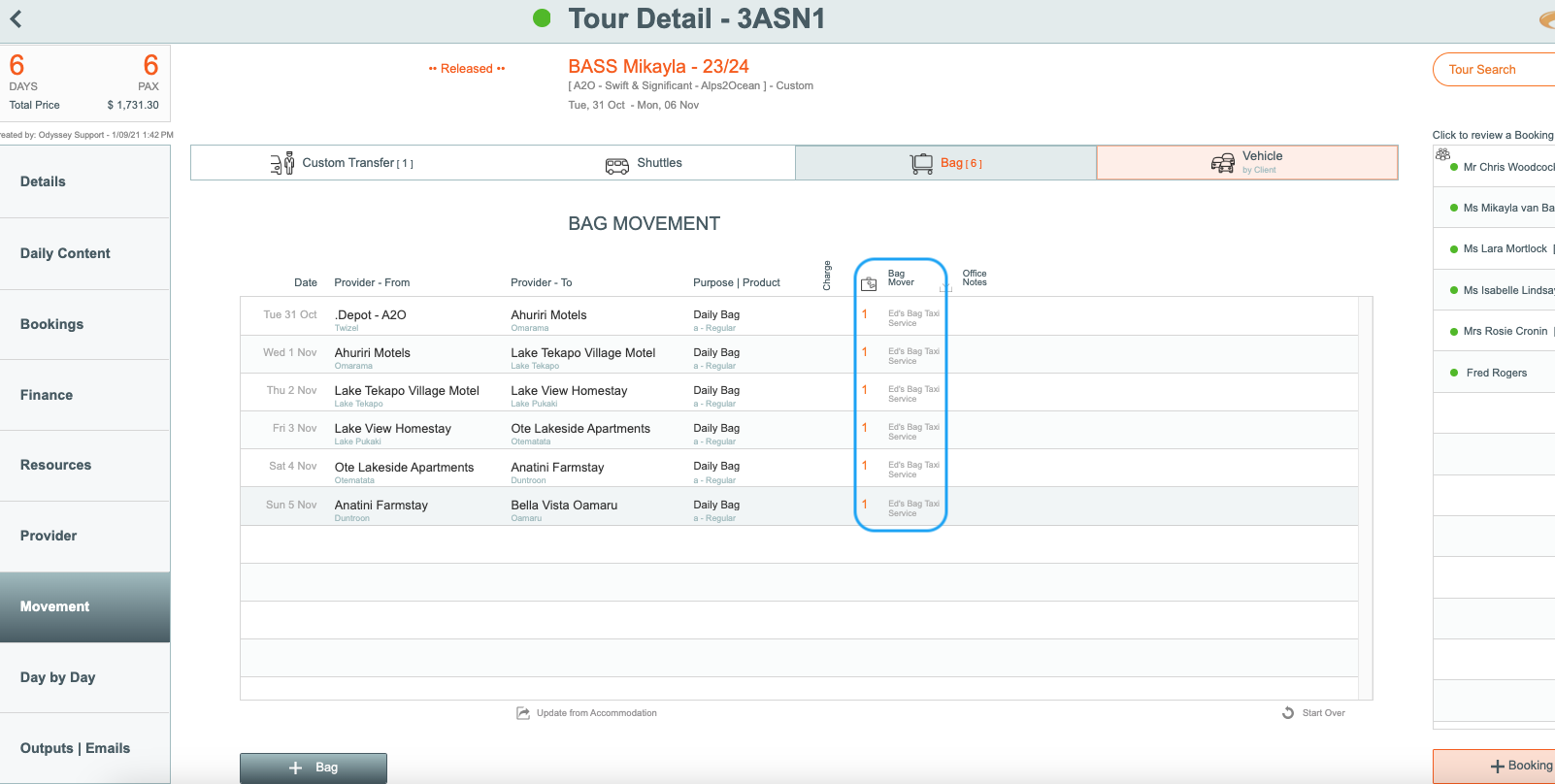
5. Bike hirer Providers
- on the Departure | Provider | Other tab
- add bike hiring providers
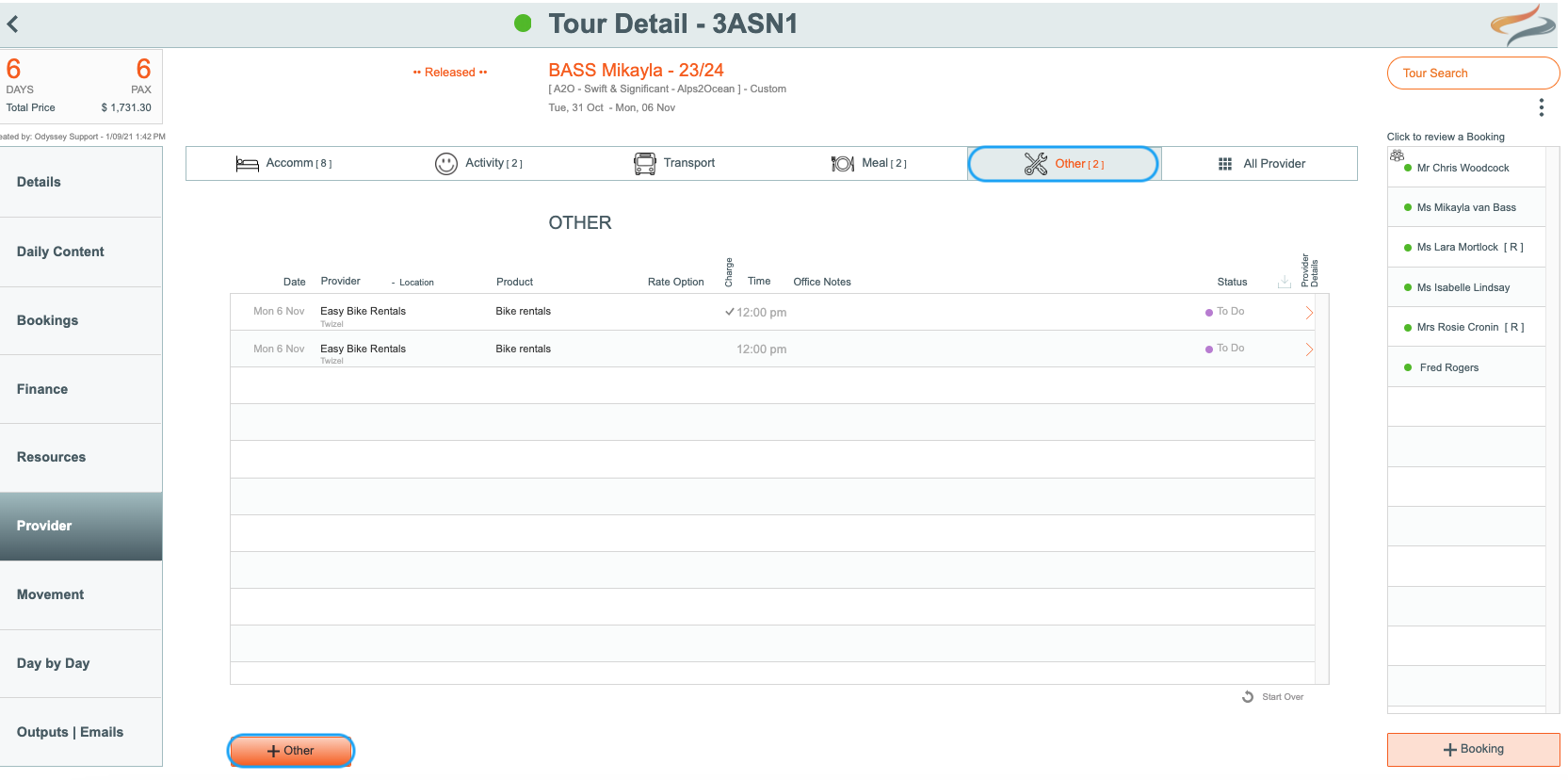
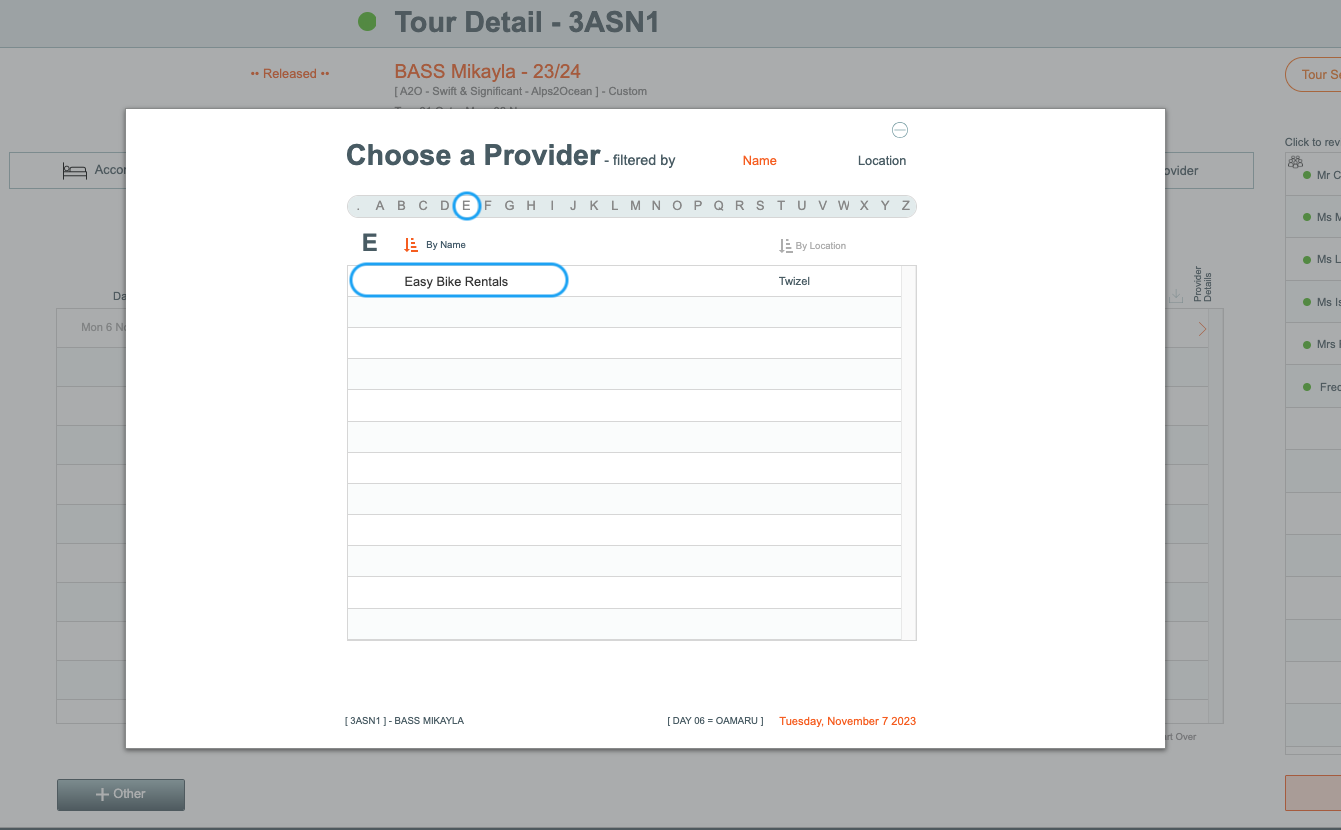
- the product will be Bike Rentals, or Pannier Rentals, etc
- repeat this for each day of bike hire
- apply these bike hires to Client bookings also
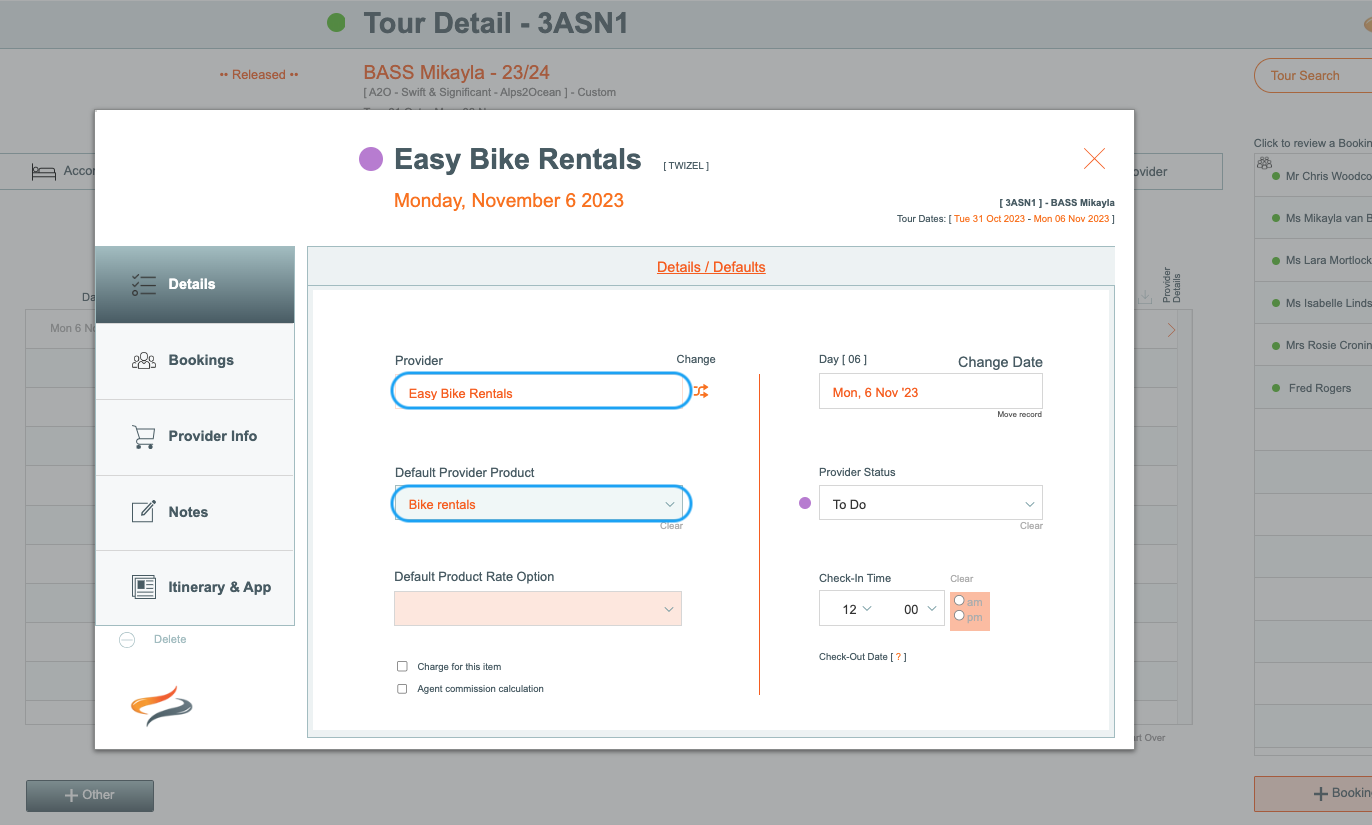
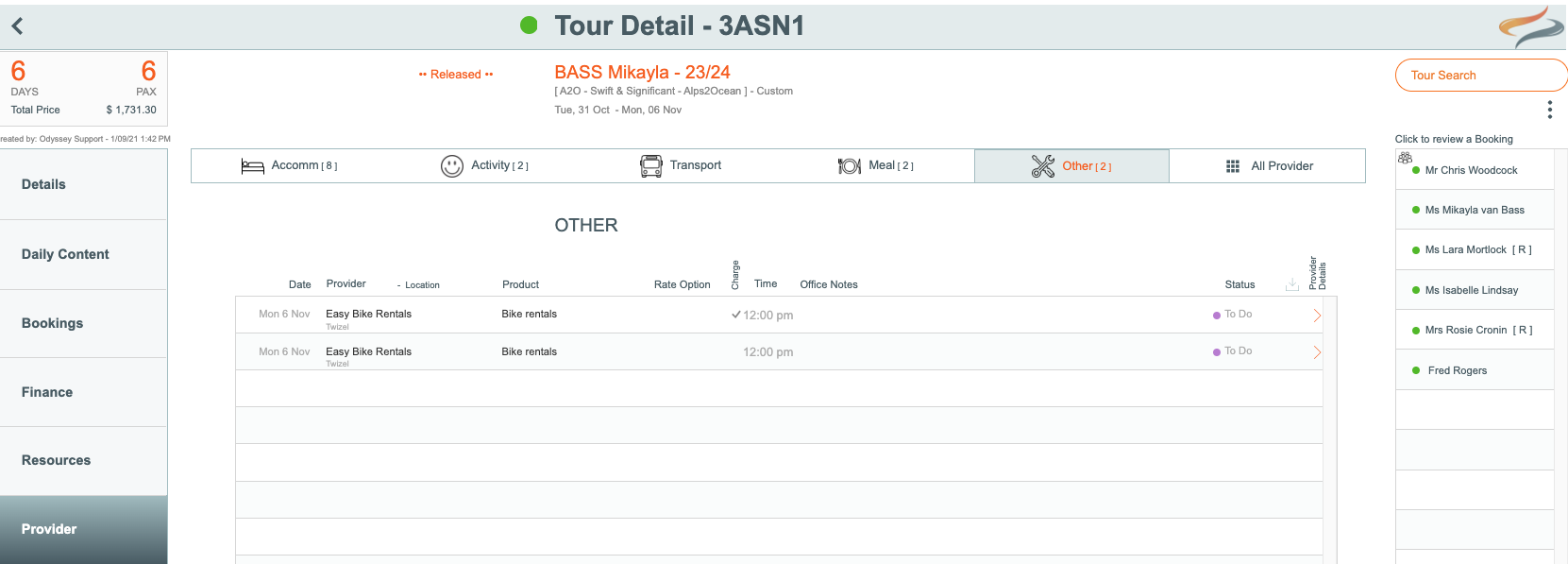
External Bike Movers
Add external bike movers in the same way as you would add an external PAX mover, on the Transfers tab.
There are two options for viewing / managing these:
Optionally you can use the 'View Full Month' button on the Movement | Transfers tab

This page now includes the display of the External Provider - when it's been selected, and any record can be opened from this view if changes are required.
Or the regular External Provider report from the Output Tab, (this has been corrected)
Separate pages per Mover are created, currently all stored as one PDF.
Emails and attachments
Sending emails to external providers
After you have added movements to external providers, you will want to communicate these movements to them.
These emails and their attachments are Tour/Departure specific. They do not compile the movements per day (over various Tours) for each Provider. However, talk to us about using the Depot's Daily Manifest solution if you require daily manifests. Learn more about Odyssey's full depot functionality, providing Daily Manifests here
Bike hiring records - Review and Store the "Bike/Equipment Rentals" form from the Outputs menu, and attach that to emails. This is a Departure specific report, giving the provider a record of each client's name and Departure, their height, the dates the bikes are required, which accessories, a briefing time, and a starting location.
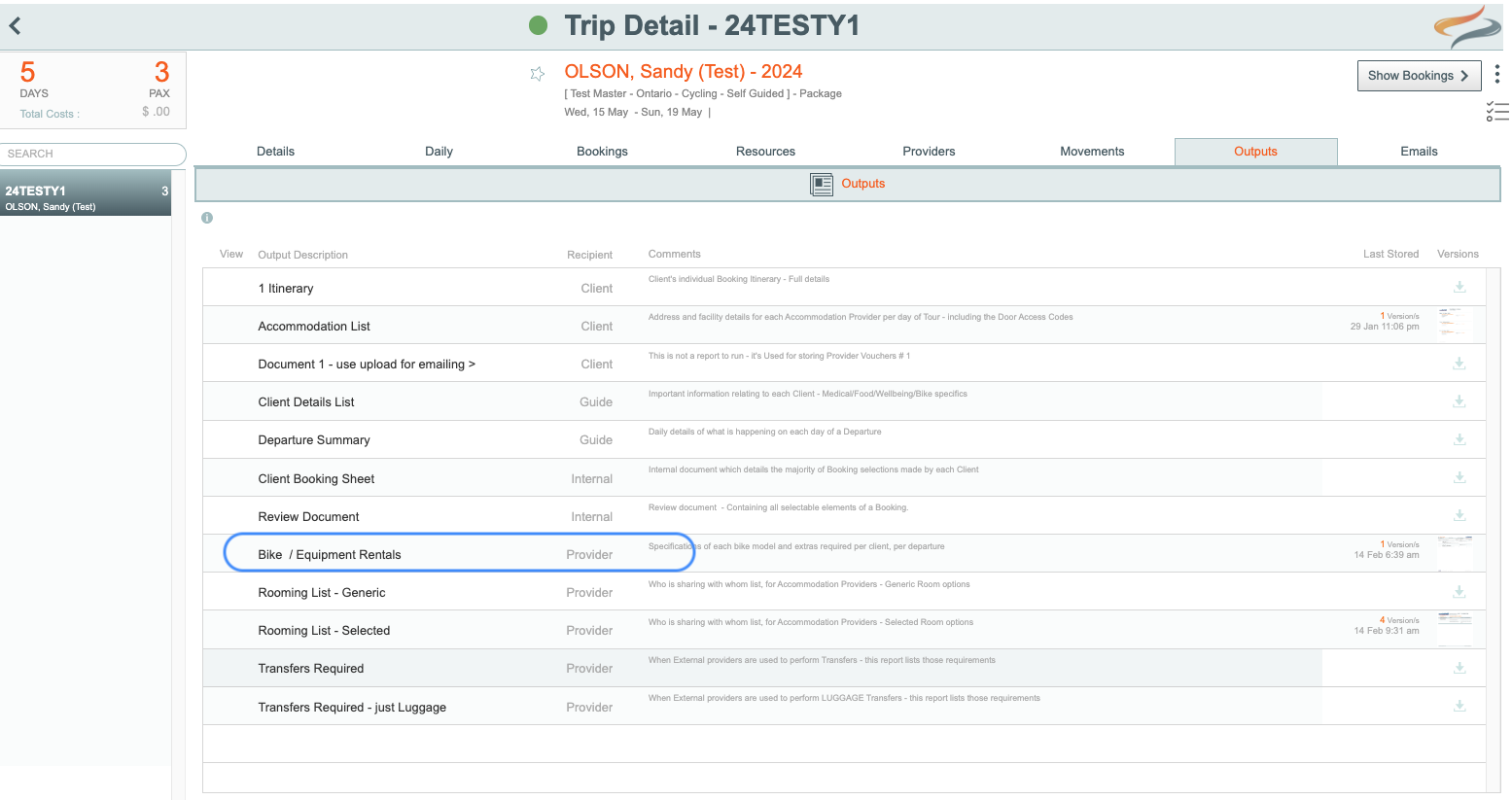
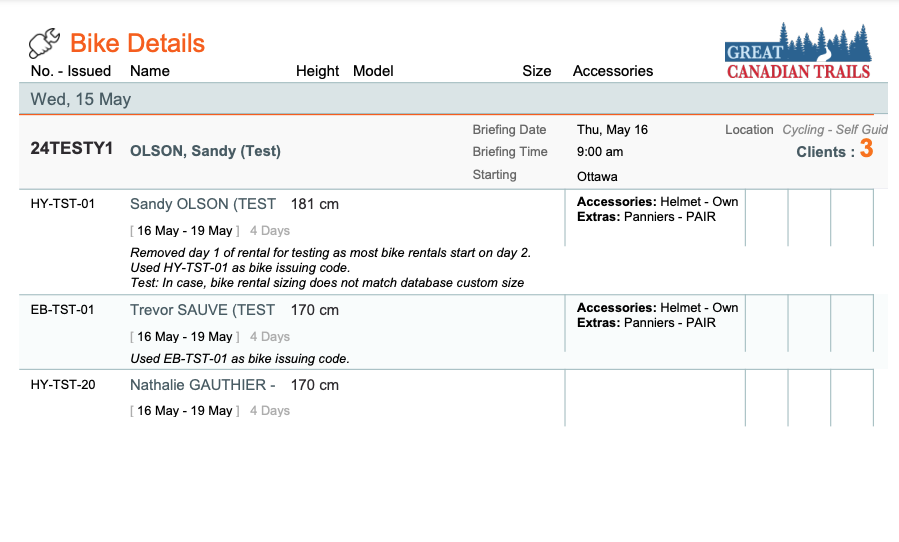

PAX/bike/Bag Movements - From the Departure | Outputs menu, select External Transfers Required - Separate, and store the attachment. This will automatically create an output for each provider on this tour, showing pax, bike and bag movements required.
This is Departure specific report, giving the provider a record of each client's name and Departure, and the movement requirements
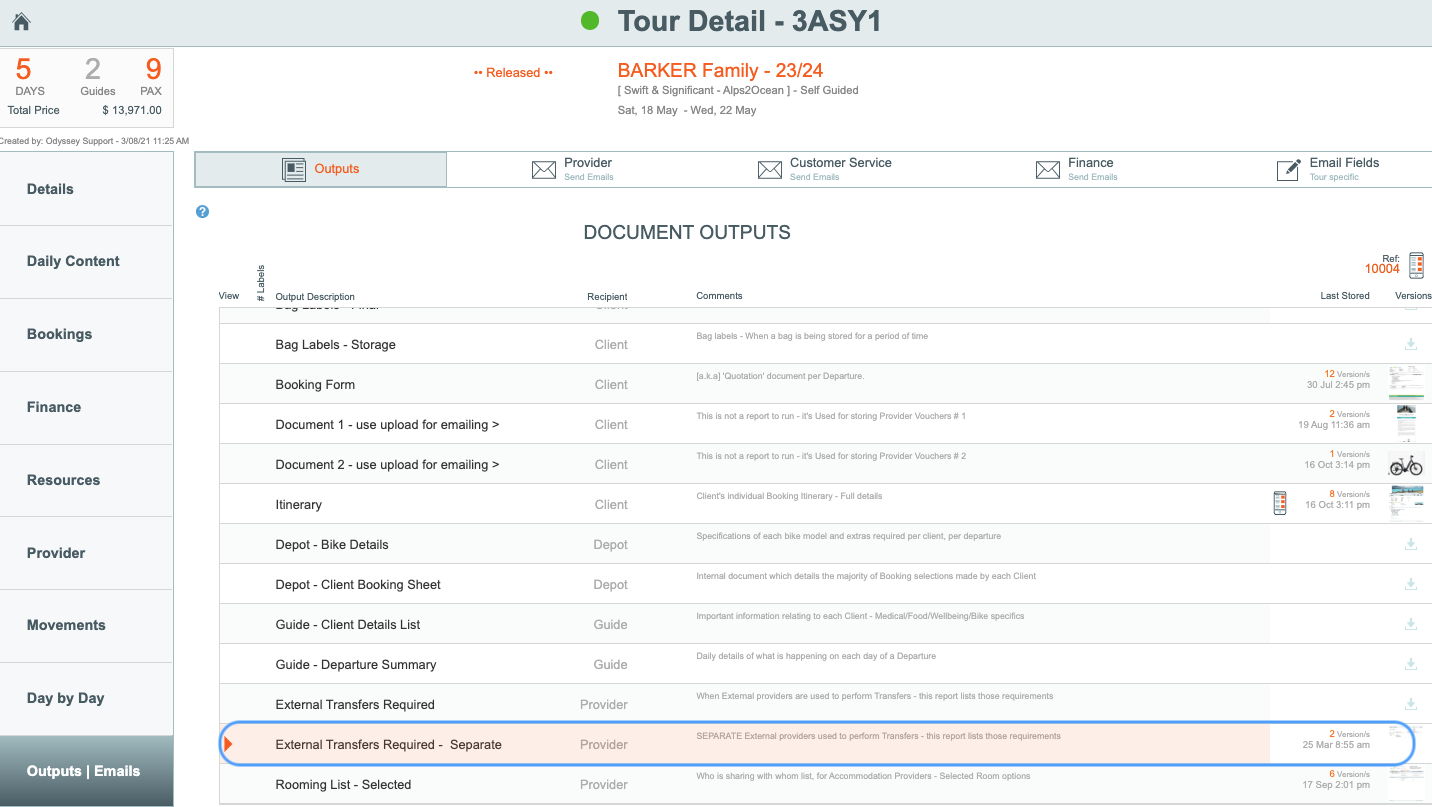
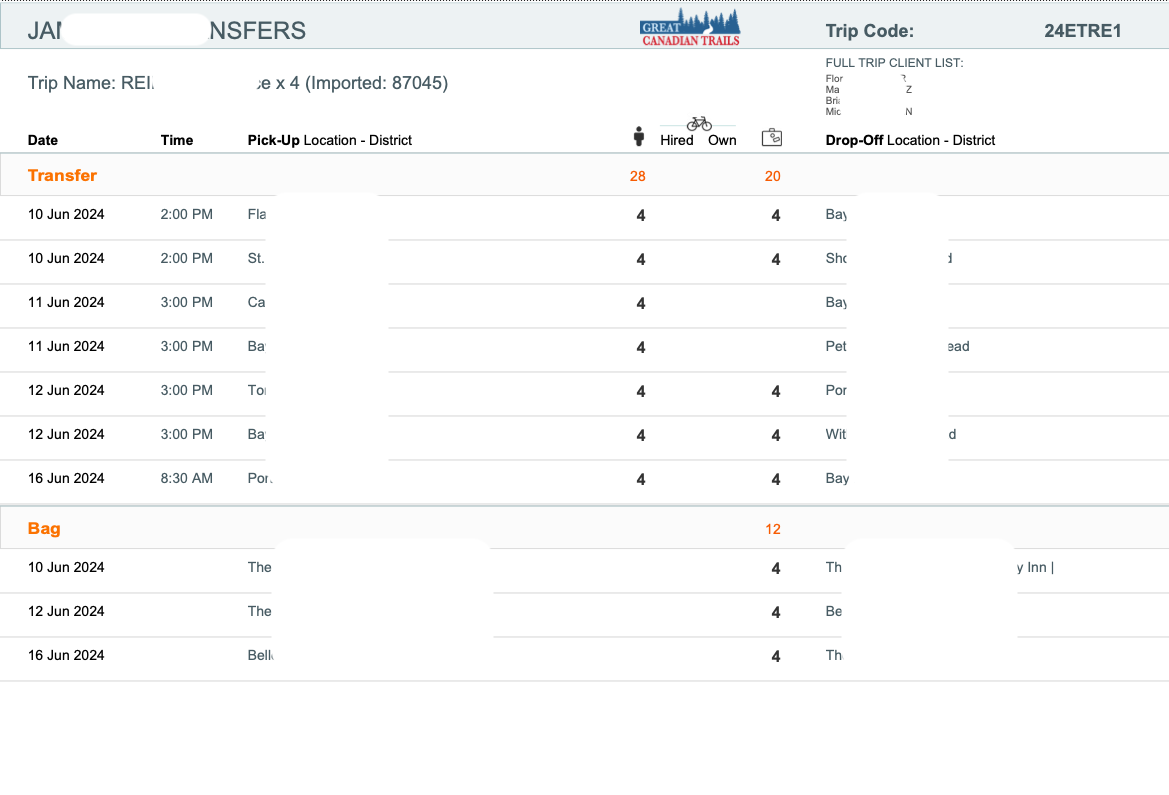
Learn more about sending emails here
Garmins
- Add Garmins to the Vehicle tab, and treat them as a vehicle
