Tour / Departure - Providers - Accommodation
This page is being replaced to cater for the latest GUI
Providers are any entity which provides a service to your client, whether that is accommodation, transport, meals, or activities, etc.
For more detailed information about providers, please see " Provider Types" and "Provider Facilities"
Using the Client Selections Method, when a new tour is created the Providers listed on the Master are added to the Provider list on the new tour, and onto any bookings created.
The Tour level Provider tab then gathers all of the booking level provider records, and they are then managed at Tour level.
Tour Providers
To review which Providers are being used on each tour:
- From the Main Menu | Tour | Providers
- Select the Provider type you wish to review, e.g. Accommodation

Accommodation Providers
From the Main Menu | Tour | Providers

- The records shown in this view are gathered from the selections made at client/booking level.
- There is daily list of Accommodation Providers booked on each day, along with the booking level room selections made by all the clients on this tour.
- The Rooms field shows the number of rooms which are being utilized.
Task status and Fill down
- The Task Status, (e.g. To Do, Confirmed, Self Booked). Note the colour coding of each of these different status' to alert you to what action needs to be taken, if any. These statuses show at Booking level. However, if there is a booking level exception (perhaps you are waiting to hear back from a provider that they can accommodate one more customer) their status can be changed at booking level.
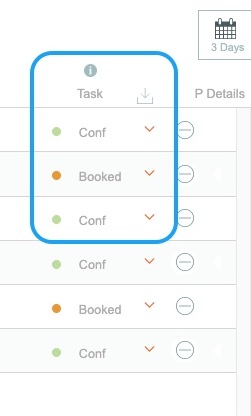
- Select the orange triangle button beside a task to change the status
- The fill down button above the orange triangles allows you fill down the task status of the first provider record to all the other provider records

- The minus sign is a delete button which allows you to delete this Provider record
Provider Details

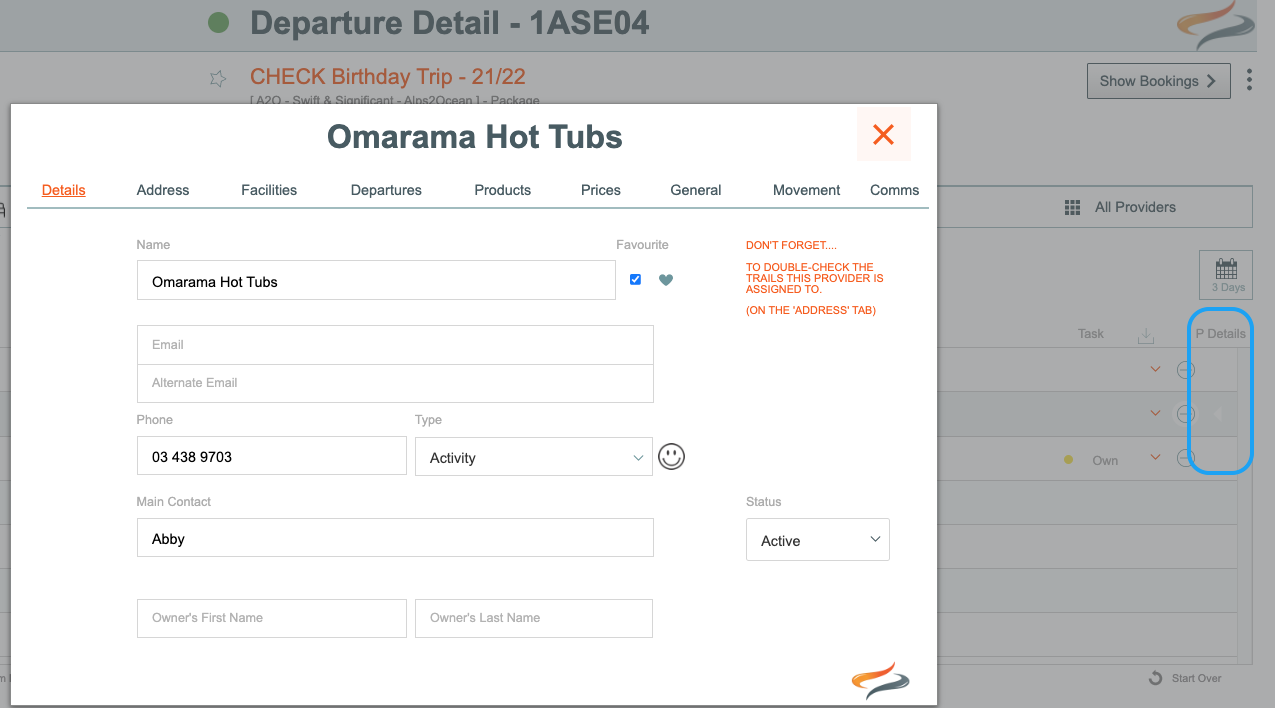
Hover in the space under the heading P Details (Provider Details) to activate an orange field which will allow you to view edit details about this provider. Here you can view contact and address details, facilities offered by this provider, the departures booked, products offered, prices, etc. These fields are not editable in this view.
Details
Summary

The Provider's availability can be checked on the spot, by clicking the check availability button. This will take you directly to the website set up on the Provider's record for making bookings. Learn more Here

Booking Selections
This is a record of each individual client's record with this Accommodation Provider. You can manage each individual client's record by clicking on it; you can manage multiple clients at a time by clicking on the tickbox beside their name, (or clicking the empty tickbox at the top of the client list to select all) and then click

To learn why your Room count might not show a full number, click here
To set up Room sharing, click here
Provider Info
Provider Info

It is possible store:
- a provider reference
- a Door Access code (this shows on the Accomodation list output). Note that this is only available at Tour level. If more than one door code is required, then enter "Mary & Jim - 9321354, Jack - 9321845, Sharon xxx" etc.
- Provider Form comments get pushed here from the submitted Cognito Form, or can be engtered manually
- A location map
- Provider payment type can be changed from the the drop down box
Online Form Comments

Provider Form Comments: If your business uses the Advanced Online forms module, and have sent a booking email to the provider containing a link for them to complete online, the data they submit in that form will be fed directly back into Odyssey. One of those fields is the Provider Comments field, where they might like to leave you a note of some kind. Perhaps it will say; we have confirmed this reservation, but are almost full on this date. Learn more about online forms Here
Payments

Notes
Notes Office
An optional space for you to record any Office Notes relevant to this Accommodation booking for this group
Notes for Staff or Guides (relating to Providers) on Documentation
If your business conducts guided tours, here you can leave notes for the guides in relation to this provider. Perhaps it could say "Please leave luggage in the store room, pin code 7853", or "Timing is flexible, please contact the day before to confirm".

Important Provider Note/Alert

Alert: Here you can add an alert about this Departure's reservation with the provider. Perhaps although the reservation was previously confirmed, the owner is now unwell and there may be a question as to whether they can now accommodate your reservation. By adding a tick to the Alert, the Departure's accommodation record for this Provider will show you an alert symbol to indicate there is something to be aware of.
Itinerary and App
Itinerary and App text

The Itinerary Info tab provides you with
- a non editable field, displaying the Itinerary text for this Provider (for your reference only)
- an editable field, displaying Product text for this Provider/product (the green border around the outside of this field indicates that it is editable). This allows you to add any content which is relevant to everyone in your Departure, such as "The dining room will be closed for a private function this evening, so talk to the host about alternative meal arrangements", or "The host has confirmed a dinner reservation for your group at 7pm" There is a Refresh from Provider button to refresh that Product text from the providers record, if you wish to start over.
- a tickbox to indicate if this text should be displayed in the Itinerary or not. This can still be altered when creating the Itinerary.
- a Client Notes button: This great feature opens up the Client's Itinerary Notes about this Provider, so it's ideal to add something which is unique to each client on this Departure, for example, their booking reference with this provider.

Itinerary Image

To add or select a different Provider or Provider Product
Learn more here
