Provider - Finance/Prices
This page is currently under redevelopment
A Provider usually offers many different Products, or variations of a Product. Odyssey stores the details of these Products, for use in Departures, and also stores unlimited Rate values for each Product. Rate are SEASONAL, and are DATE based, so there can be different rates for each product, depending on the period in question. For example, a provider might give you different rates for one season; one for peak season, low season, and specials.
Rates are Retail, Wholesale, inclusive & exclusive of the Provider's tax rate. And there are 5 variations of each.
Finance/Prices
- From the Main Menu, select Provider
- Select a Provider by clicking on it
- From the Provider's record, go to the Finance | Prices Page
- Click the Add / View Prices button

- Note: Products have to have been created first before you can view their prices. If you see a button that says "Create Products first" follow these steps to create new Provider Products: Creating Provider Products

Filter the list by the season you wish to review

Rates
Provider rates are date specific, as a Provider might notify you of a low season special, or a school holiday rate in any given season. So, a season can have multiple rates. For each of the products that you have created in the Products screen, create new RATES for each SEASON.
- From the Display selections box at the top of the screen, select the season that you wish to view or add prices for.

- Note: If the season you wish to add is not available in the drop down list, learn more about seasons here
To add new rate records for a new empty season
OR if all rates have been increased for this season
- From the Provider's record, go to the Finance | Prices Page
- Click the Add / View Prices button
- Select the season from the drop down list

- Click the + Add button

- enter the effective dates of the new season
- enter a notification date for these new seasonal prices (bookings made before the Notified date will be honoured at their original price)

- Click continue
- Click on the line you wish to edit, and another window pops up for you to enter the prices
- Enter the rates in the spaces available for 2 PAX, 1 PAX, Extras, Child fields
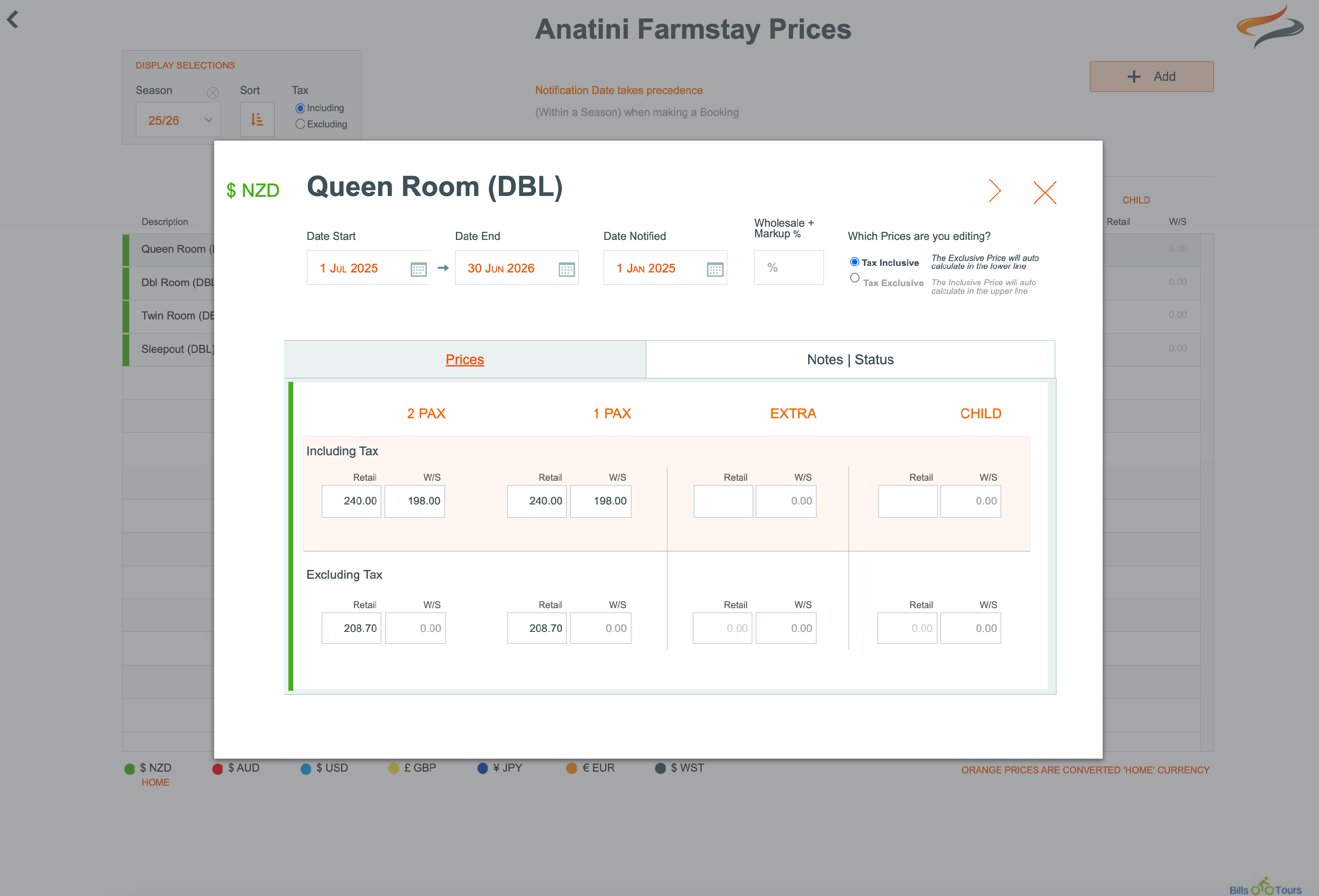
- (Enter the figure as numeric only, e.g. 150.00. Do not use a leading $ or commas)
- Prices can be entered Inclusive or Exclusive of GST, just click in the appropriate field to define your choice
- the currency is shown in the top left corner
- use the < > keys to navigate from one product to another
- click the x when you have finished, to review the list of provider prices
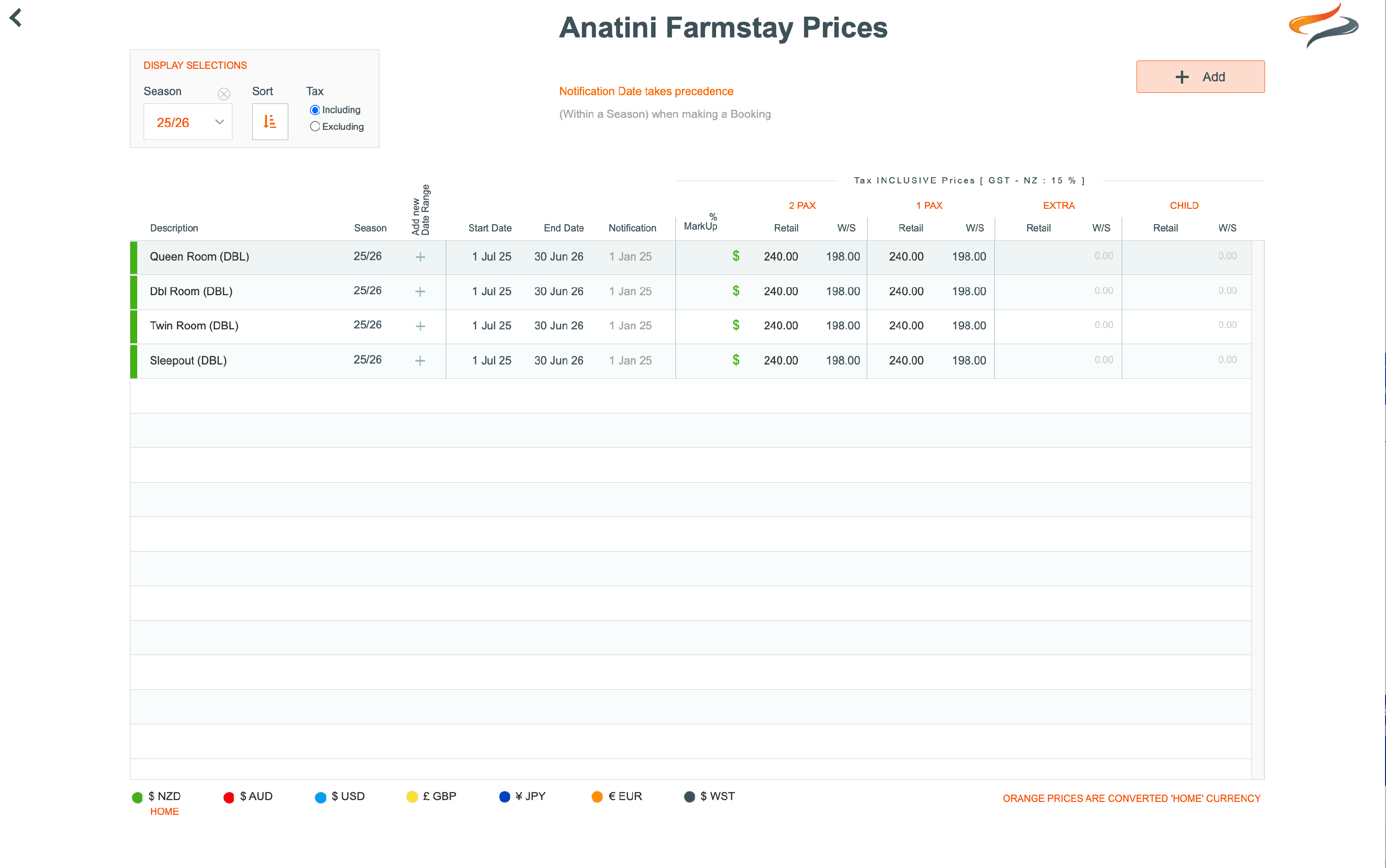
To Add new Date range for a single Product/Season/Currency

Because each Product will have a rate, which is date sensitive, you will first be asked to enter the a date range for the price of the product.
- Enter a date in the Rate STARTS from.. field and a date in the Rate ENDS on.. field
- Select a season from the drop down list
- Enter a date in the Date Notified field
- click CONTINUE

Entering wholesale rates
The wholesale price is the price charged to your business for a product - as opposed to what is charged to your clients

- Click the Wholesale button at the bottom of the Provider | Rates screen

- You are taken to another screen which lists each product you have listed for this provider,

- Retail rates are listed for each product, along with blank spaces (or 0.00) for the Wholesale (W/S) rate.
- Click in the space for each wholesale rate, and enter the wholesale price, e.g. 135.00
How to add a "Special Rate"
- Occasionally a Provider might provide you with a rate for one product, for a short period.
- Navigate to the Provider Product Rates screen, and click on the product that is being on special

- Select the PAX rate, then enter the new Incl Cost price (The Ex Tax price will be calculated)
- Enter the start and end dates for this special, along with the date notified.
- Close

- This will create a new date range record, just for this product. You do not need to add records for other room types/products for that date range.
- Odyssey will pick the correct rate at Departure and Booking level based on the start and end date of rate records, and the rate notification date.
- You don't need to have all the rates "visible" in the Provider Rates screen for the new date range.
Provider Rates - Notes and Status
- Select a Provider Rate and move to the Notes/Status tab
Notes
- Each Provider Product rate can have a note assigned to it, to give the user a guide as to how and when the rate should be used, e.g. on the Child rate, it could read "The Child must be aged 12 or under to be eligible for this rate".
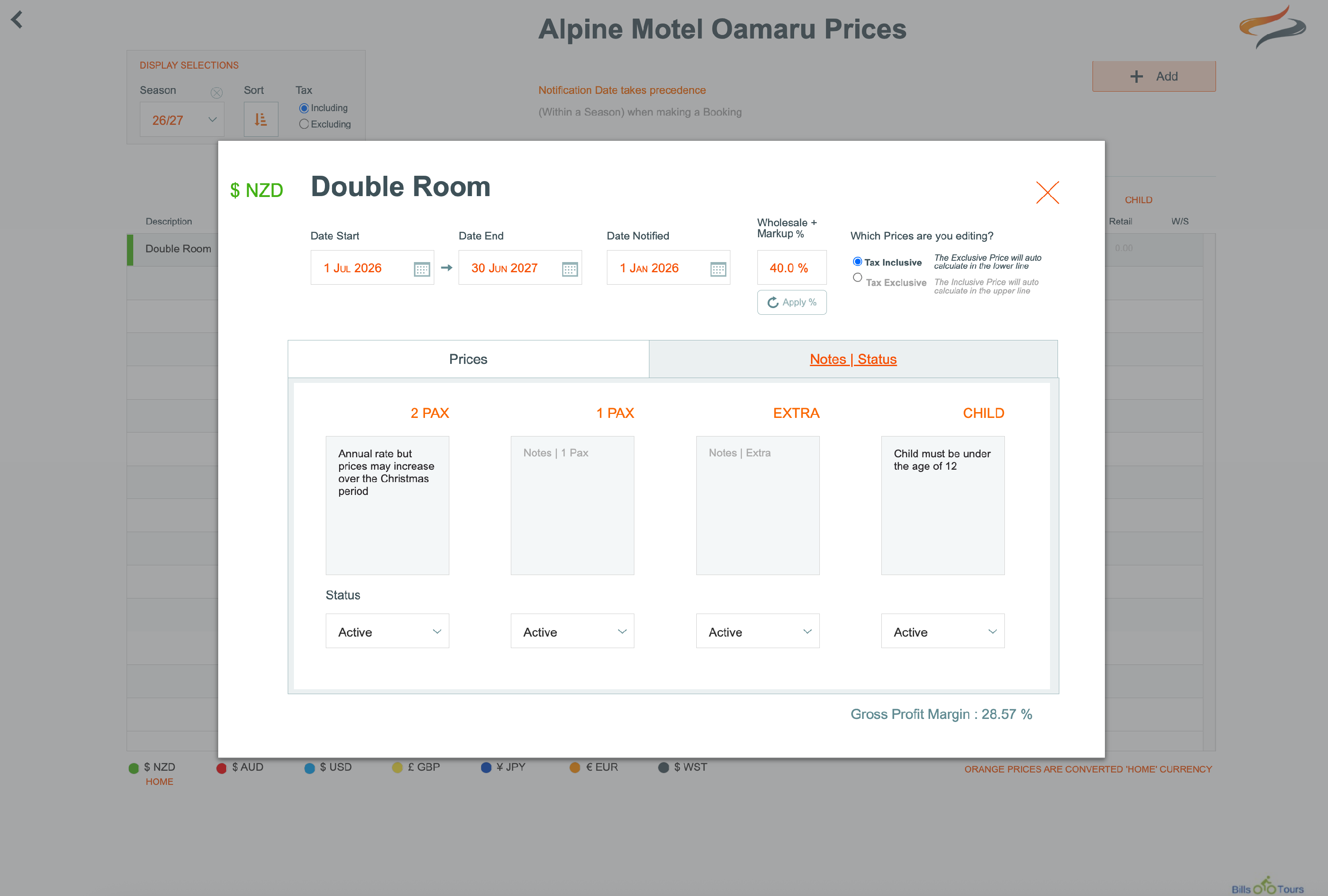
Status
- If a rate is no longer applicable, it can be archived by changing the status on this tab from Active to Archived.
- Note that a rate cannot be unarchived by users; please contact Creative Technology if you wish to have an archived rate reactivated.
