Booking - Activities
An Activity Provider is one who provides fun activities for your clients while they are on their Departure, such as a winery visit, visiting a chocolate factory, or a penguin tour.
Activities for your Bookings can be managed as follows:
- Select the Booking on the left hand side of the screen, and click on the Providers tab, then choose the Activities tab
- You will see a day by day view of each Activity booking. Initially these activity records are populated by the content of this Departure's Activity settings.
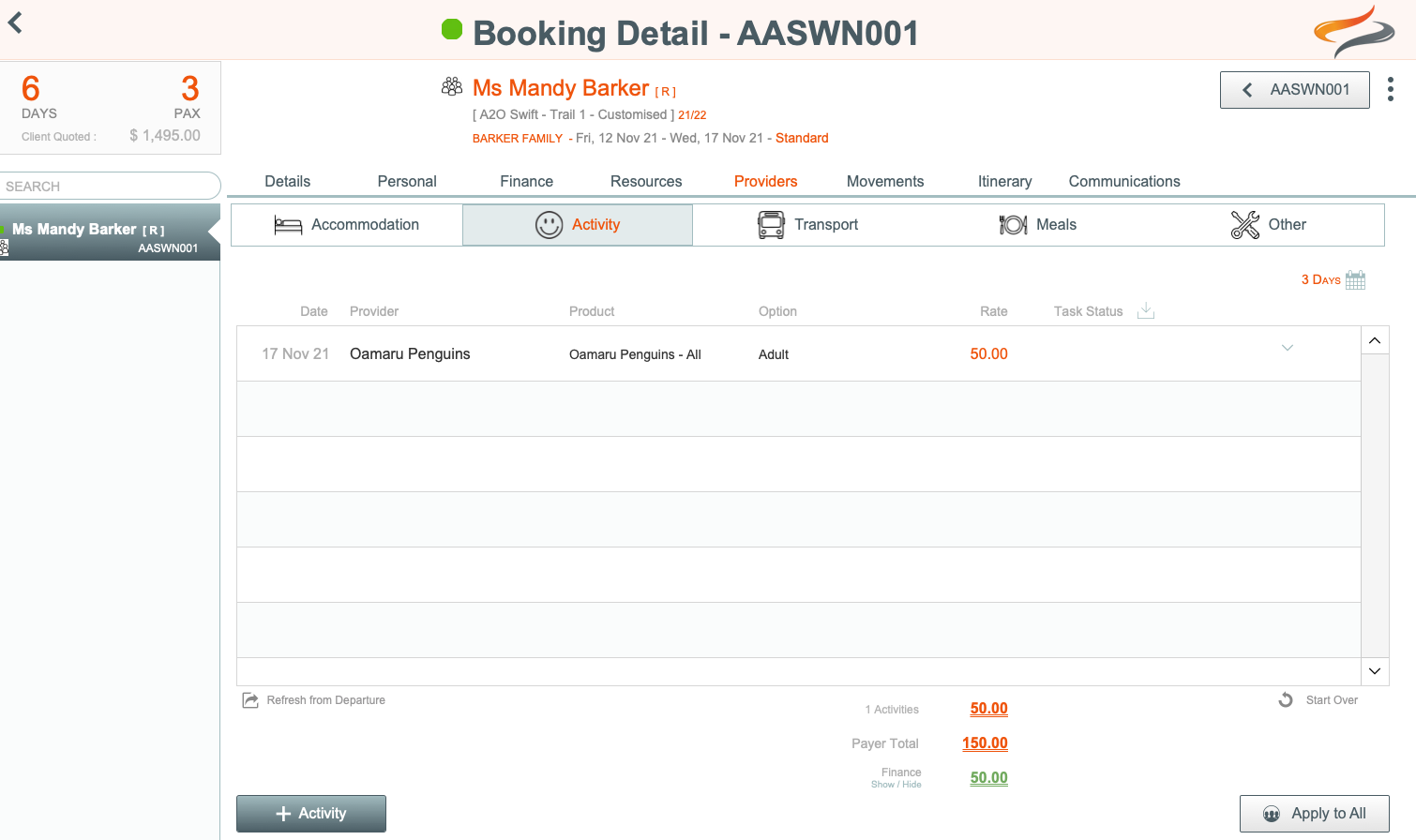
To change an Activity Provider details on a Booking
Changes can be made for individual bookings by clicking on an activity line, to open the activity booking screen.
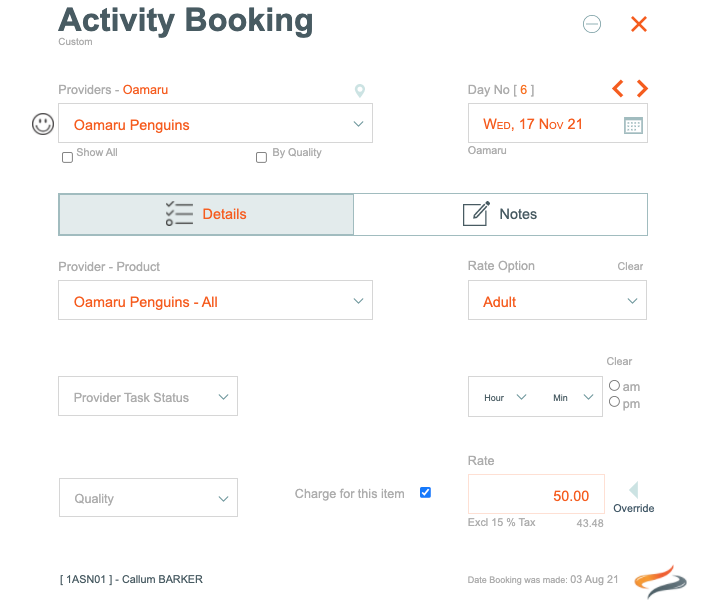
- From here, you can change the Provider, Provider Product, Rate Option, Rate, General Ledger account code, charging, check in time, and task status, by clicking on the appropriate drop down menu.
- The rate can be overridden by clicking the Override button. Click Here to learn more about the override button.

- IF the Accounting ( Xero API ) Advanced Module has been activated by Creative Technology for your Odyssey set-up, there will also be a General Ledger Code drop down list.
- You can also record Office notes.
Remember, this is only making a change for this Booking

Refreshing the Booking from the Departure
-
If you have made changes you aren't happy with, and wish to reset this booking's activity records with those from the Departure, click the Refresh from Departure button
Starting over
-
If you don't want to use the default Departure records, or have made changes you aren't happy with, and wish to start over with no Activity Bookings at all, click the Start over button
To add a new Activity
-
To add a new Activity, click the + Activity button
Applying this change to all other bookings
-
To apply any changes you have made on this screen to all other Bookings on this Departure, click the Apply to All button
3 Day View
For a full schedule of activity bookings for this Departure, click the 3 day view button

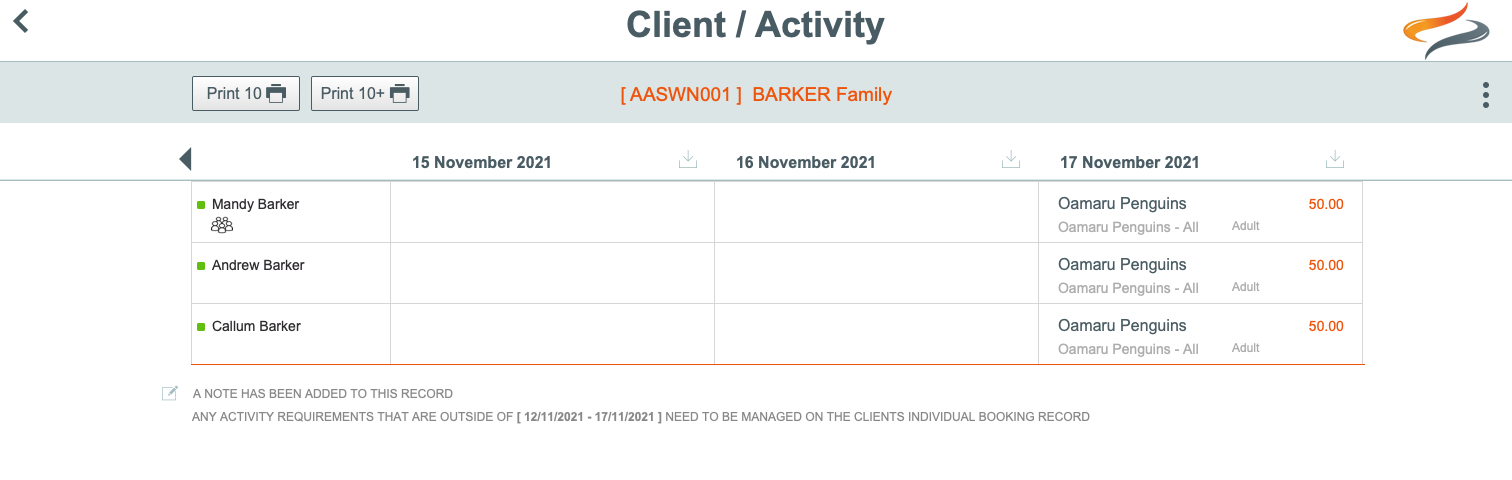
- This 3-Day view, provides the Res team person a quick view of all the clients on a Departure... in order to double check everyone has the right Activity selected.
- The arrows at the top allows for moving between Booking days.
- The columns relate to EACH accommodation day.
- You can click on ANY of those date/client record fields and add a note directly from there. The note will transfer onto any appropriate paperwork.
- SPEED TIP: From this view, new records can be added by clicking into a specific day. This opens up the a new "Activity booking" window for you to complete, as described above. Then once you have completed this for one booking, you can fill down this selection from the TOP ROW client, onto all Clients on this Departure, by clicking on the fill down button
- The small green square icon to the left of the activity booking here indicates that the booking status - the fact that it is green, in Bills Tours, means it has been confirmed. Each Odyssey client has their own colour coding system to indicate the booking status. Learn more Here
