Tour / Departure - Resources | Guides
Guides / Staff
To Assign guides to a Tour
- From the Tour | Resources | Guide tab, click the + Guides button at the bottom left of the screen
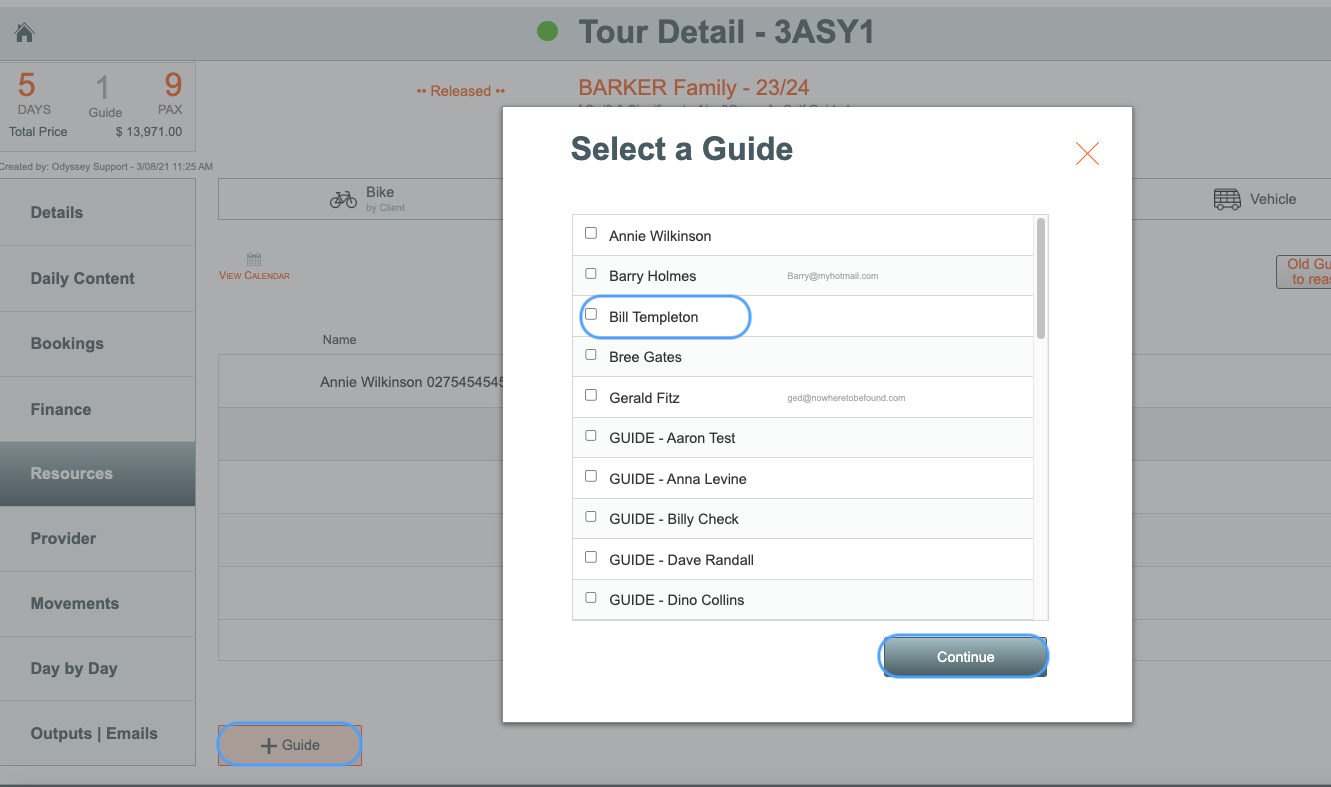
- A list of only your guides will appear,
- select the applicable guide from the list, and click Continue
The total number of guides assigned to this trip is displayed at the top left of the screen, between the number of days and the number of clients on this Tour, and also on the Guide tab
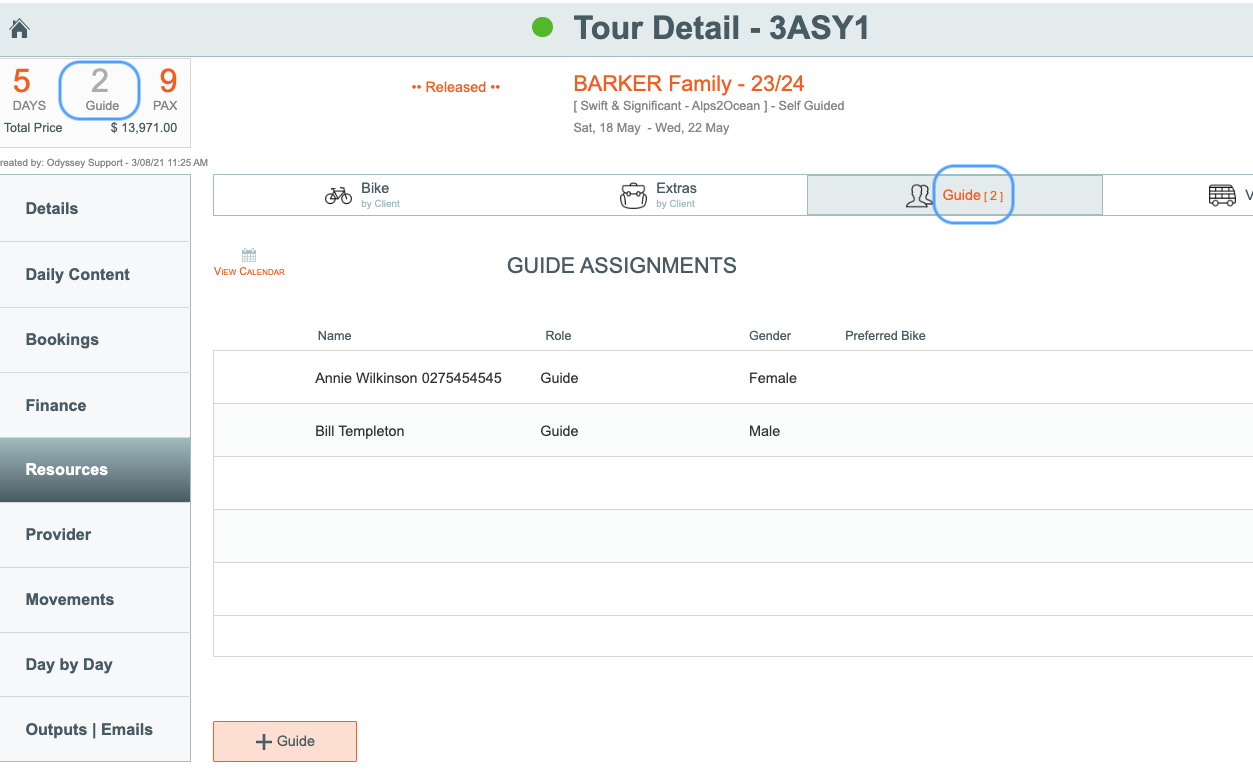
TIP: Once you have selected the Guide, Odyssey will automatically create a Booking Level record for them in the tour. (This enables them to be assigned rooming selections, and also means you can email a guide with tour related guide outputs)
Go to the Tour | Booking list, and observe that these two Guides have automatically been added to the tour, as bookings.
- Note that Guides have a yellow status button beside their names, which indicates that they are a Guide.
- Guide records will never be included in financial calculations or passenger counts
- Guides will be automatically assigned to any Provider Accommodation records (Room Product & Pax per room details) which have room products defined as Default settings on each daily record. As some Odyssey clients don't assign Guides to the same room products - or even the same provider - as the clients, ideally these accommodation defaults would be reviewed before adding Guide/s to the trip, so that the minimum amount of work is required to have the correct rooms and room counts. Or alternatively, ensure you check the Guide's accommodation records after adding the guides, and change them if required..
Eg: if the defaults are set to a Product of: "Guide room - single", and 1 pax per room, then when a single guide is added, 1 x room will get added to the overall room count.
Otherwise, if a previous default of eg: Double room - 2 pax per room" is left in place, when the guide is added... this will result in a room count of a 'half' room... [ 5.5 rooms ].
This then means every newly added Guide record will need to be modified to ensure 'whole' rooms are being calculated.
- Guides are not automatically added to any other Supplier type (Activity, Transport, Meals, or Other). Their names will appear against these supplier entries, but the 'default' treatment will be not applied.
- If you want Guides to participate in Meals, excursions or other activities, you must add them manually. (Note: This will always remain a manual task.)
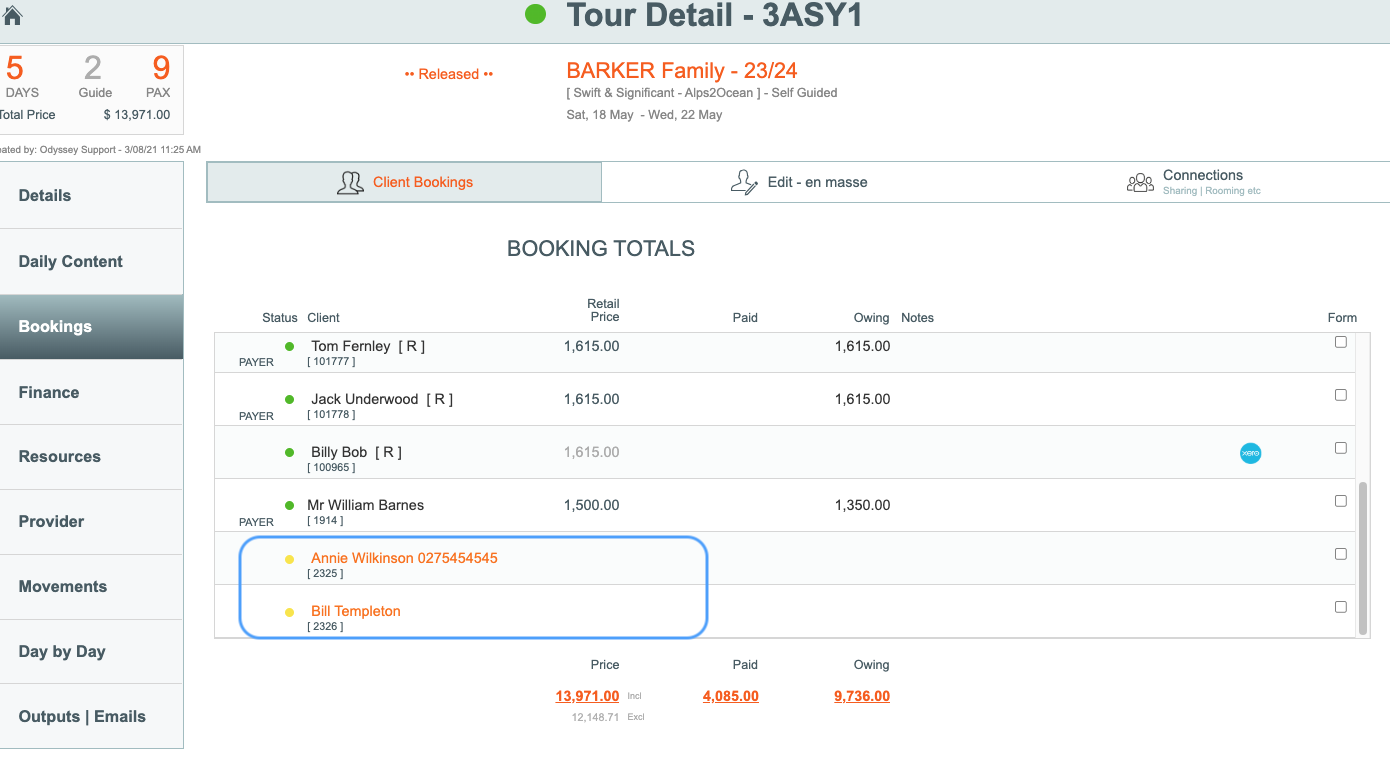
To view a Guide booking record on a Tour, click on it from the Bookings tab
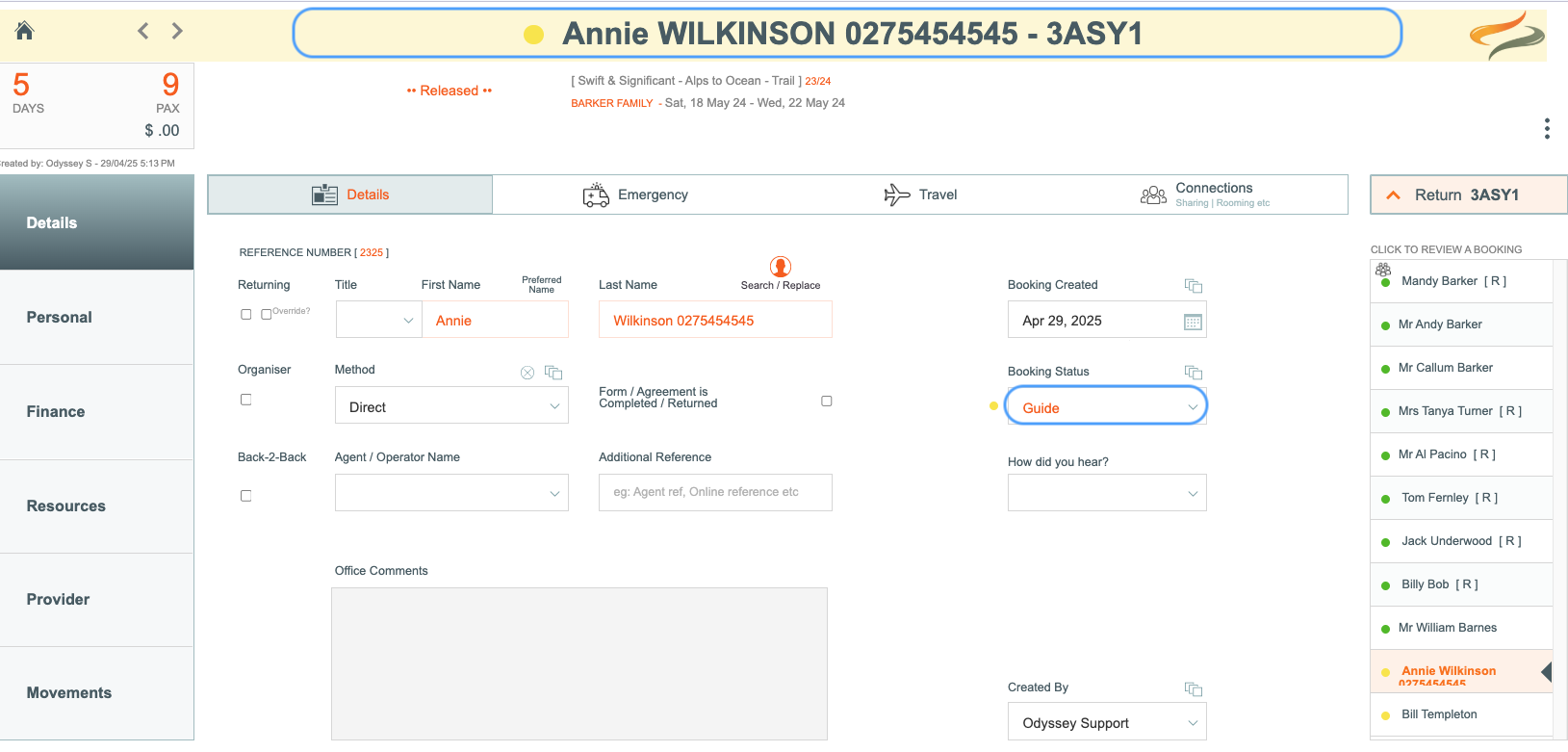
Note: the yellow banner at the top to indicate that this is a Guide record, and also note the Booking Status of Guide
To remove a guide from a tour
There are two methods of removing a guide from a Tour
- You can replace one guide name for another
This method has the major advantage of leaving all the accommodation nights, etc, which were assigned to the previous guide, remaining in place for the new guide.
- From the Tour | Resources | Guide tab identify the name of the Guide you wish to swap out for another

- Click the Replace button to the left of the Guide name
- Select the Name of the replacement guide from the drop down list that appears
- You will be asked: Use this guide to replace the currently assigned guide, click Continue

- voila, your guide has now been replaced, and any accommodation, activities, etc currently assigned to the previous guide have been reassigned to the replacement guide
- or Simply cancel this guide's booking
- go to the Tour | Booking | Client Booking list and click on the name of the Guide you wish to cancel

- Change the Guide's booking status to Cancelled

- From the quick access menu, delete this guide's booking on the tour

- All the accommodation records, activities, etc assigned to this guide have now been removed from the Tour.
- The guide has also been removed from the Tour's Resources tab, and the Guide count
Assigning a room to a guide
- From the Tour | Provider | Accommodation (select a Provider) | Bookings | Client selections tab
- select the room product, PAX per room, and rate option for this Guide, and then Apply to all Days (if appropriate)

- Then move to the Tour | Provider | Accommodation (select a Provider) | Bookings | Sharing tab, and assign a room sharing instance, specifying if they are sharing with which other guide, or having their own room.

Viewing the Guides bookings in a Calendar
- A Staff calendar is available to view from each tour, allowing you to you check the availability of any/all staff

TIP: We recommend that if you are setting up trips without knowing who the Guides are going to be at the early stages, that you create some Guide TBC records, so that you can swap them for the known Guide when you are ready.
Create say Guide TBC 1, Guide TBC 2, and Guide TBC 3, so that each of the names are unique - then you can swap each Guide TBC out for a known Guide when you are ready.
Learn more about simple calendars here
